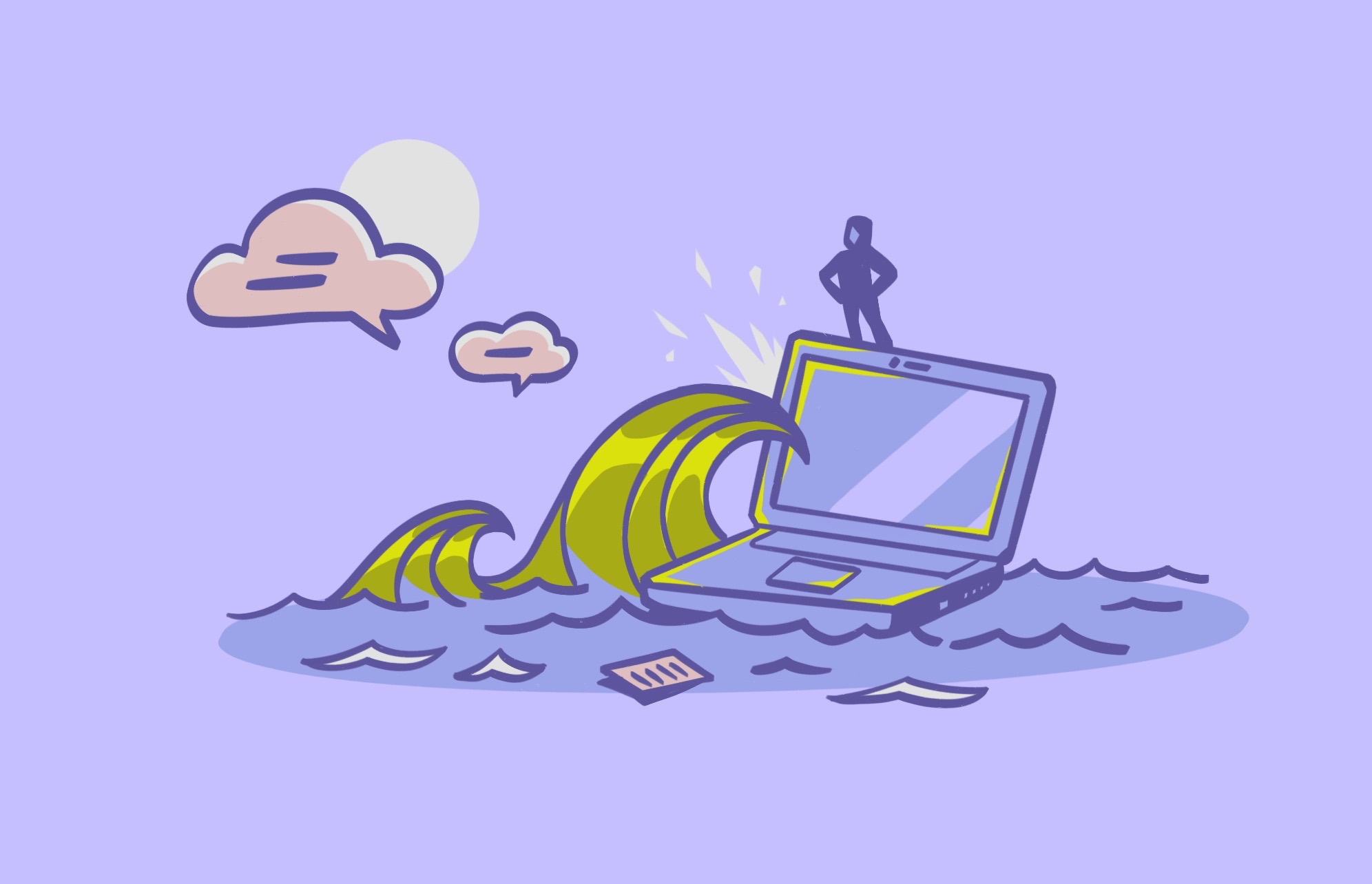What do you get when you combine a browser hijacker with adware, spyware, and a program that can self-install and make changes to your computer? Wave Browser is what you get. While some assure that the browser is not malware and classify it as a PUP (potentially unwanted program), the risks that come with it are those of very dangerous malware.
Understanding what Wave Browser is
Wave Browser hit the market in 2015, and since then, its reputation has only darkened. Users don’t actively install the browser; rather, it’s self-installed during file bundling. This means that when you download an app from an untrusted site, the browser’s self-install file is concealed in the download.
This program is actually a browser hijacker that can change your browser’s settings, redirect you to malicious sites, and feed you a constant stream of unwanted ads and pop-ups. It can also collect your personal data. Additionally, the browser can install itself as an extension on Safari, Chrome, Firefox, and others.
Even more concerning is the fact that the program can make unauthorized system changes without the admin’s permission on your computer. This leaves you vulnerable to hackers, malware and viruses, data leaks, and other unwanted browser activity.
Is Wave Browser malware?
As mentioned before, many experts classify Wave Browser as a PUP. However, others choose to refer to it as malware. The definition of malware is “software that is intentionally designed to cause harm, damage, or steal data from a computer or device.” The question is, if we know Wave fits the definition of malware, why do some restrain from calling it what it is?
The difference between malware and PUP is that the first is downloaded without the users’ consent. Wave Browser enters your computer when you agree to download an app or a program. While concealed and bundled, technically, you agreed to download it.
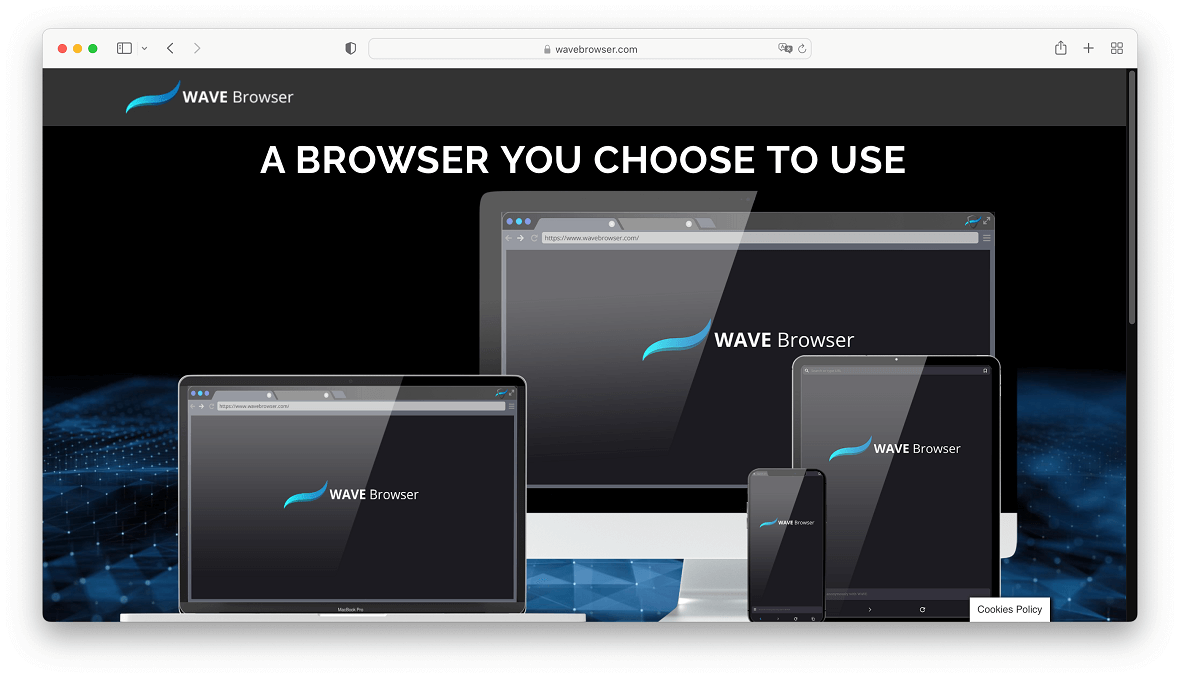
Should you remove Wave Browser, or is it safe to use?
Unless you enjoy your personal data being tracked, your computer slowing down and possibly shutting down, and seeing ad after ad while a program changes your personal computer settings, you absolutely should remove Wave Browser — immediately.
Not only can using Wave Browser physically stress your Mac, but it can corrupt your data and misconfigure your computer, leaving you open to cyber attacks. The risks are just too high. It’s no way near safe to use this program.
How to delete Wave Browser from your Mac
Unfortunately, removing programs that have been intentionally coded to deceive, hide, and cause havoc will require a bit of work. Here’s the low down on how to delete it. Follow these simple steps to regain control of your computer.
Uninstall it manually
To remove the browser or the browser extension in your Mac:
- Click on the Finder icon.
- Select Go and then Applications.
- Here is where things get a bit challenging. Look for any apps that you do not recognize. Wave Browser may install different apps, and not all may be named Web Browser. Therefore, go through your applications one by one and identify any suspicious apps you have not installed.
- If you find any, drag the suspicious apps to the Trash one by one.
But the ordeal does not end there. You now have to check to see if Wave Browser has been self-installed as an extension on Safari or other browsers you may use.
To uninstall the extension in Safar:
- Open Safari
- Click Safari, then Preferences, and then Extensions.
- Again, search the entire list of installed and running extensions, looking for any strange apps you have not installed.
- Click Uninstall when you find the suspicious app.
- Close Safari and re-open it.
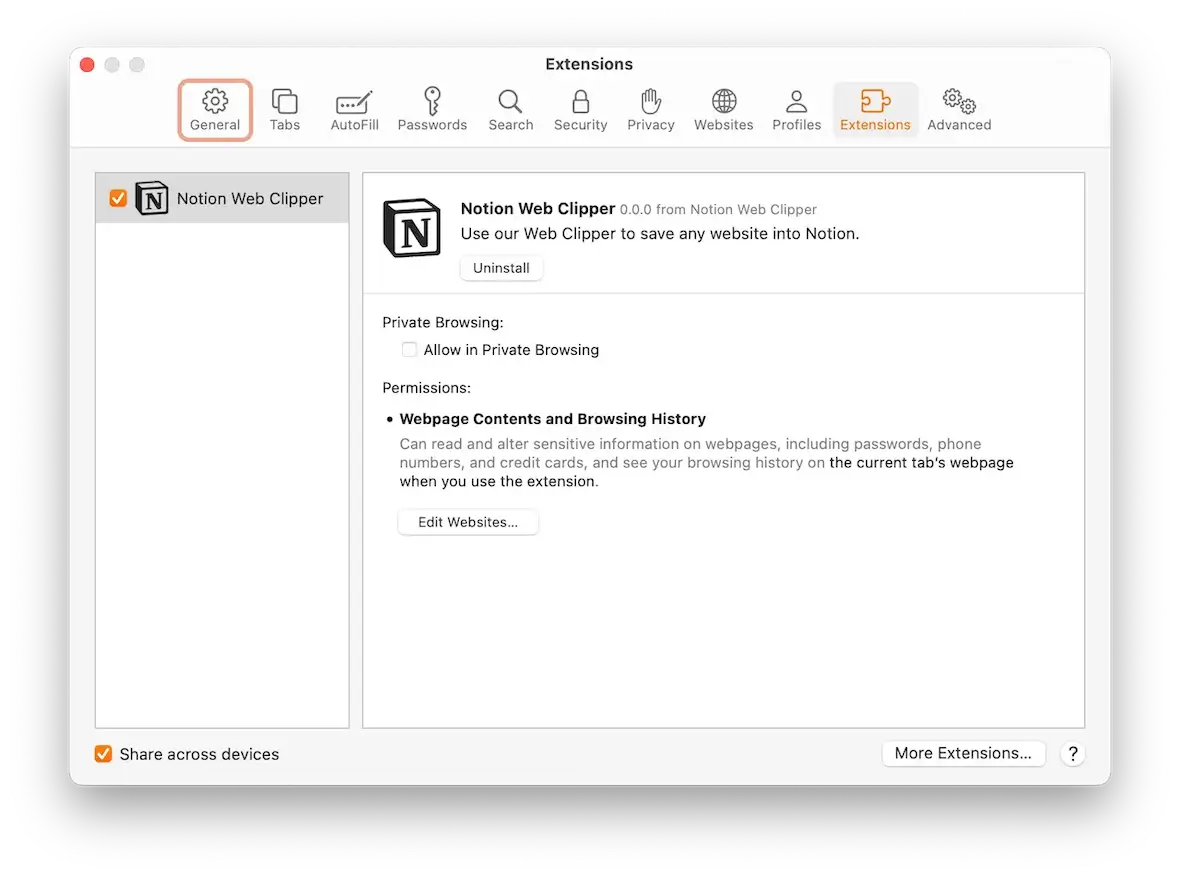
To uninstall the extension in Firefox:
- Click the Menu button in the top-right corner (three horizontal lines icon).
- Select Settings, then Extensions & Themes.
- Once again, find any unwanted extensions and select Remove.
- Close Firefox and then re-open it.
To remove the extension from Chrome:
- Open Chrome.
- Select Menu (three vertical dots icon on the top right).
- Choose Settings, then click on Extensions.
- Find the extension that should not be there.
- Click Remove.
- Confirm by clicking Remove again.
- Close and re-open Chrome.
Get rid of Wave Browser with Moonlock
This dangerous app can go undetected for some time. Your computer may start acting out, but you may only identify the cause after some damage has been done. The unwanted program can modify registry items, change configurations, store files in cache and temporary files, and more.
Deleting each of these modifications manually can be challenging. Fortunately, you can use a trusted and effective antimalware program to scan your computer. Moonlock will not only remove all presence of Wave Browser but also detect any other malware once it gets onto your Mac.
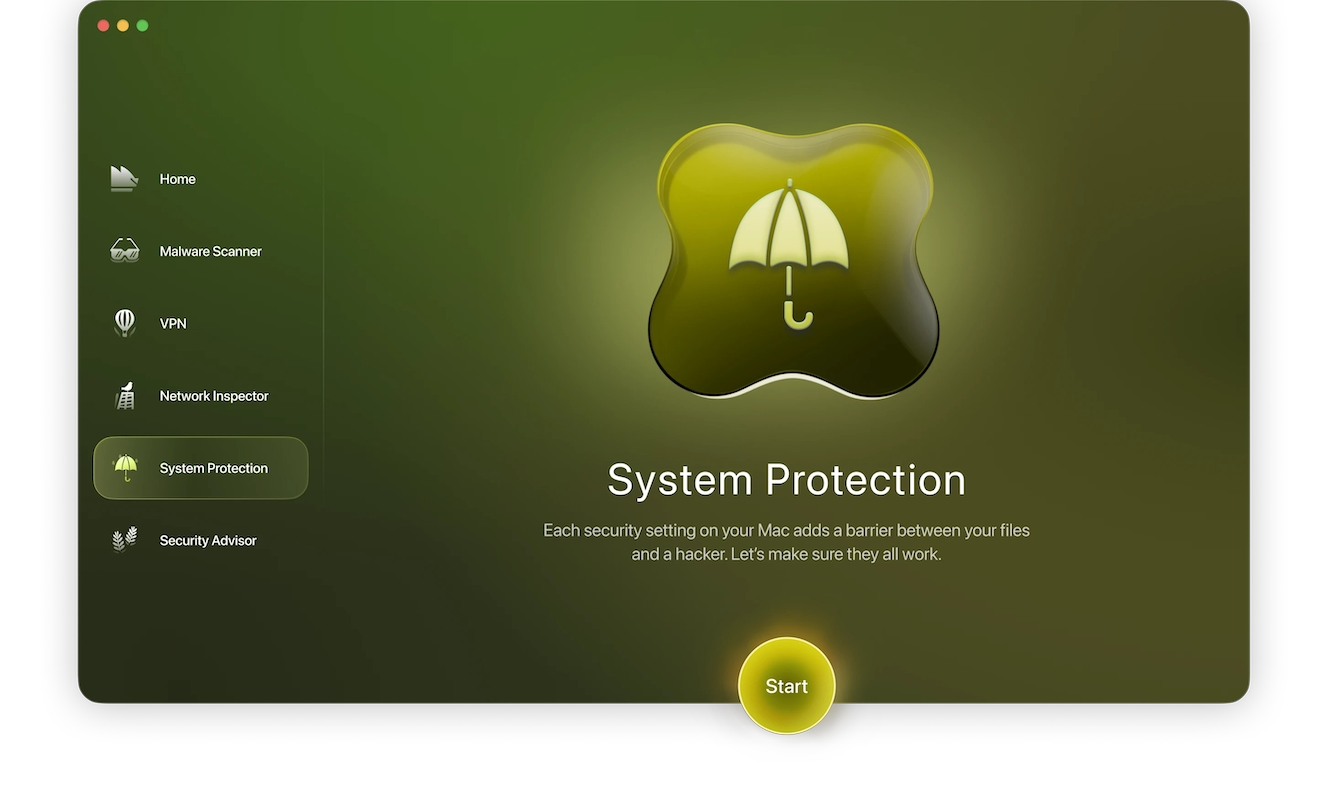
To remove Wave Browser with Moonlock:
- Get your free trial of Moonlock and open it.
- Go to Malware Scanner.
- Choose the Deep scan option in the dropdown menu.
- Next, click Scan.
- When the scan is done, go to Quarantine, check the boxes next to any results and hit Remove.

Finally, running live monitoring is a good idea to avoid these incidents from happening again:
- Click Moonlock in the menu bar.
- Select Settings and then Malware Scanner.
- In Continuous Monitoring, check the box next to “Turn on real-time protection.”
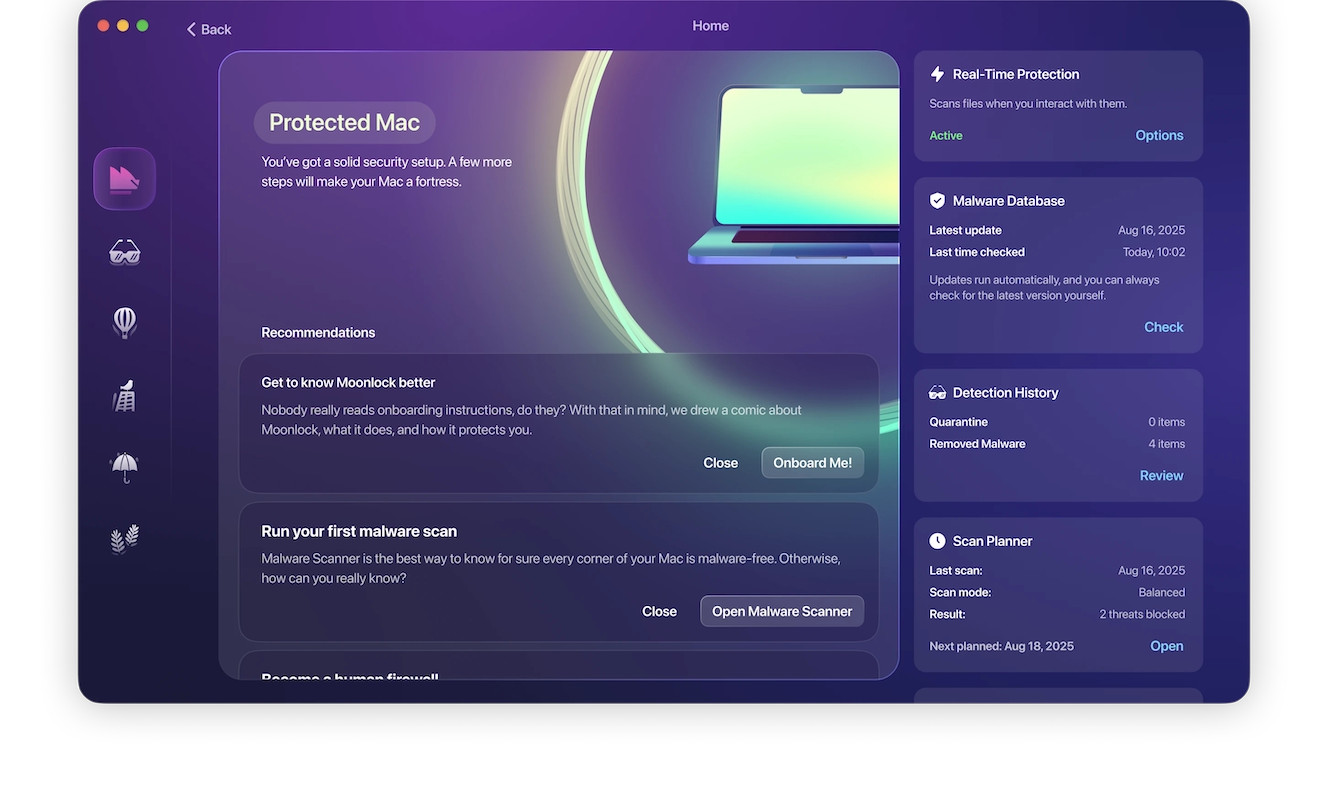
The best way to increase your security and privacy online is to develop good habits. This way, you can avoid the problems that come with unwanted programs and extensions like Wave Browser. Always be extra cautious about what you download and where you download it from. And never click on pop-up ads or suspicious links sent over email or messages. You should also avoid installing browser extensions, run regular antivirus and antimalware scans, and keep your computer up to date with security patches. Finally, when choosing browsers, use the safest and most robust options out there.