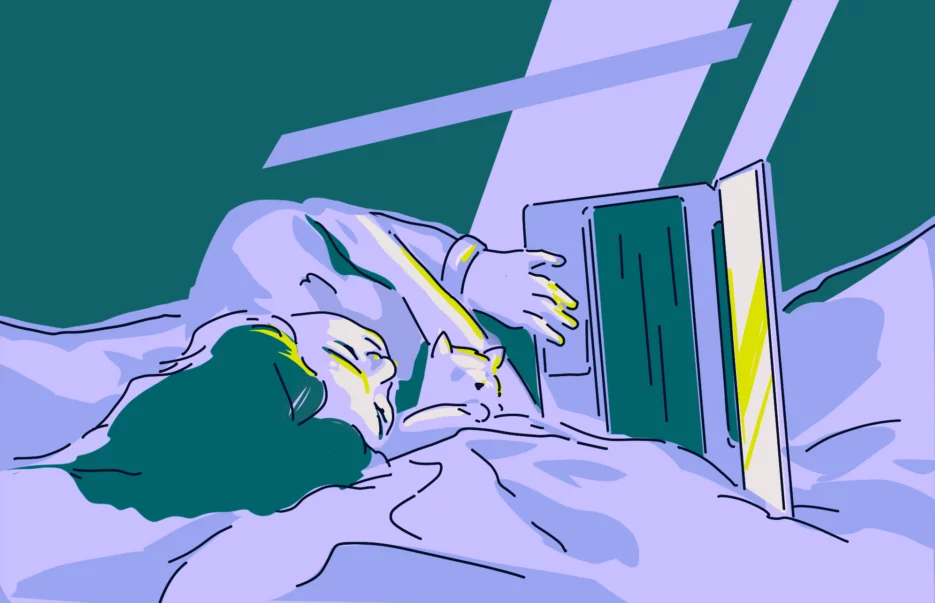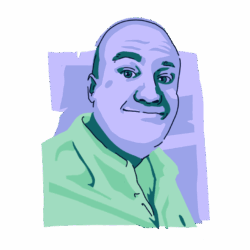A MacBook getting hot once in a while is perfectly normal — within reason. After all, there are lots of parts inside the device, all powered by a battery and a charging cable. But if your Mac is overheating to the point that it feels hot to the touch, it could indicate an underlying problem.
Let’s take a look at some of the reasons why your Mac may be overheating and how to fix the problem before you end up with a dying laptop.
Why is your MacBook overheating? Common causes
An overheating MacBook is sometimes a symptom of a malware infection. However, just because your MacBook is getting hot, this doesn’t necessarily mean malware is to blame. Let’s take a look at some of the less-sinister possibilities first.
You’re running CPU-intensive browser tabs and apps
Some apps are more demanding than others when it comes to CPU. Chrome and WhatsApp are 2 that tend to guzzle a lot of CPU over a period of time, and having too many browser tabs open makes Chrome an even more CPU-intensive process. Websites such as Gmail are also notorious for taking up large amounts of memory.
On a Mac, you can find out which processes are taking up the most CPU and memory in 3 ways:
- Mouse over an open browser tab. It will usually show how much memory that tab is using.
- Open Activity Monitor. Every running process will be listed there, along with its CPU and memory usage.
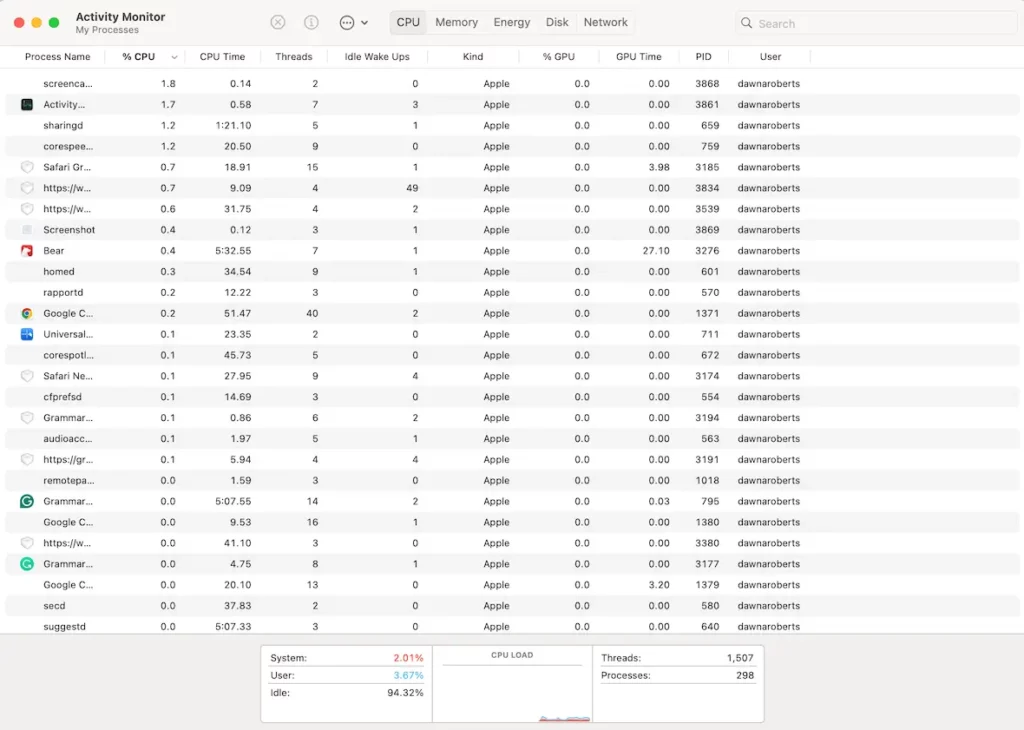
You’re in a warm environment
If you’re sitting in your backyard, on a balcony, or at the beach on a particularly warm day, using your MacBook may not be a good idea. The electrical components inside a MacBook can respond instantly to heat, and if the sun is shining directly on it, the interior can quickly warm up.
A very cold environment isn’t good either. In general, you should avoid extreme temperatures and try to keep the MacBook at a moderate ambient temperature.
You have malware
Once you’ve ruled out physical causes for your MacBook heating up, you might want to consider what’s going on inside your device. Certain types of malware keep your device’s hardware occupied by running complex operations and constant encryption tasks, like crypto miners or ransomware.
A lot of well-designed malware is able to stay hidden by not attracting much attention until it’s too late. If your Mac is getting too hot for no reason, this might be one of the telltale signs that it’s been infected with malware. Sign up for a 7-day free trial of Moonlock and run a Deep malware scan to check once and for all if malware is the cause of the issue.
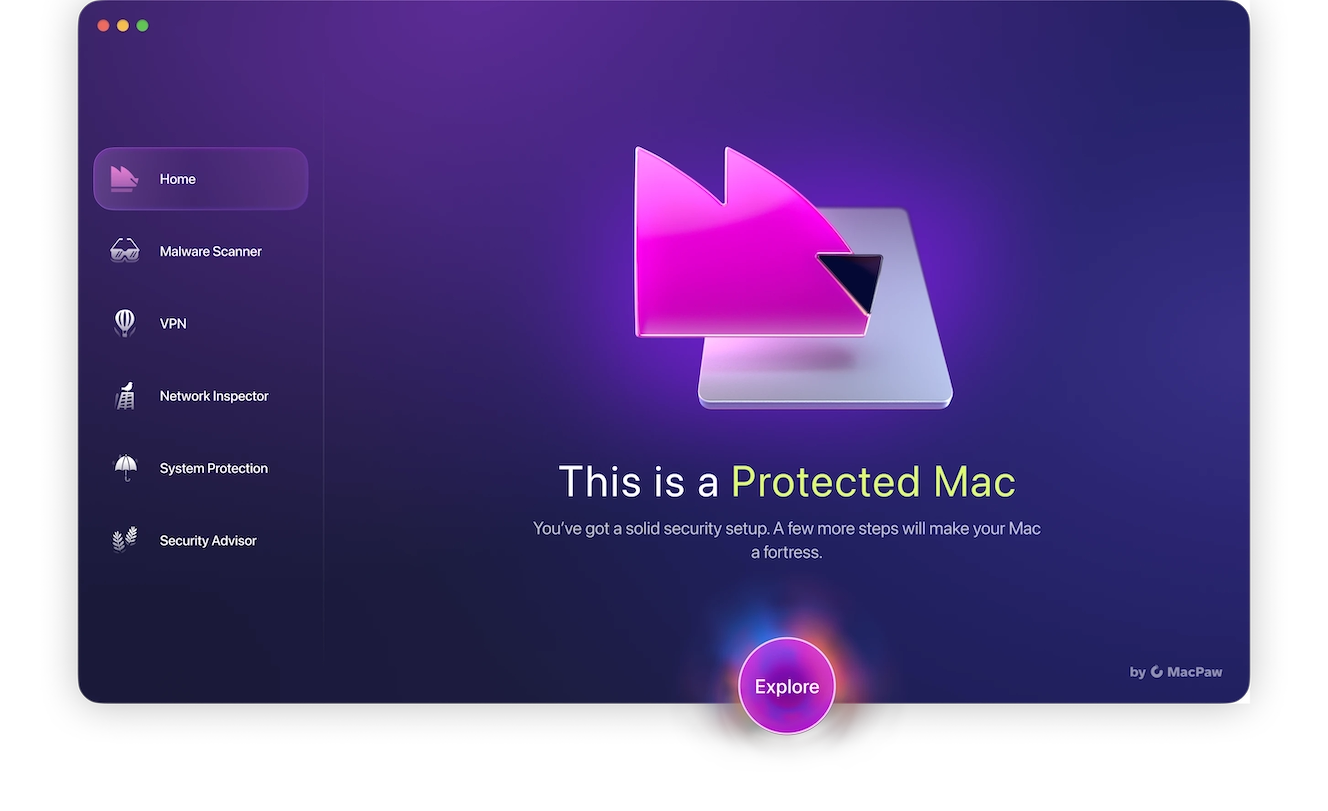
The MacBook’s fans are damaged or blocked
The MacBook maintains a safe temperature thanks to fans inside the machine. These cooling fans are usually silent, and many people likely forget that they’re running.
If you start hearing loud whirring noises, it could be a sign that the fans are damaged or blocked. This will greatly slow down the Mac cooling process.
Note that this doesn’t apply to the MacBook Air, which doesn’t have any fans.
Your MacBook’s battery is damaged
Another possibility is that the MacBook’s battery is damaged and needs to be urgently replaced. A damaged battery, when combined with other CPU and memory-intensive tasks, can greatly push the temperature up.
Go to System Settings > General > About. Scroll right to the bottom and click System Report.
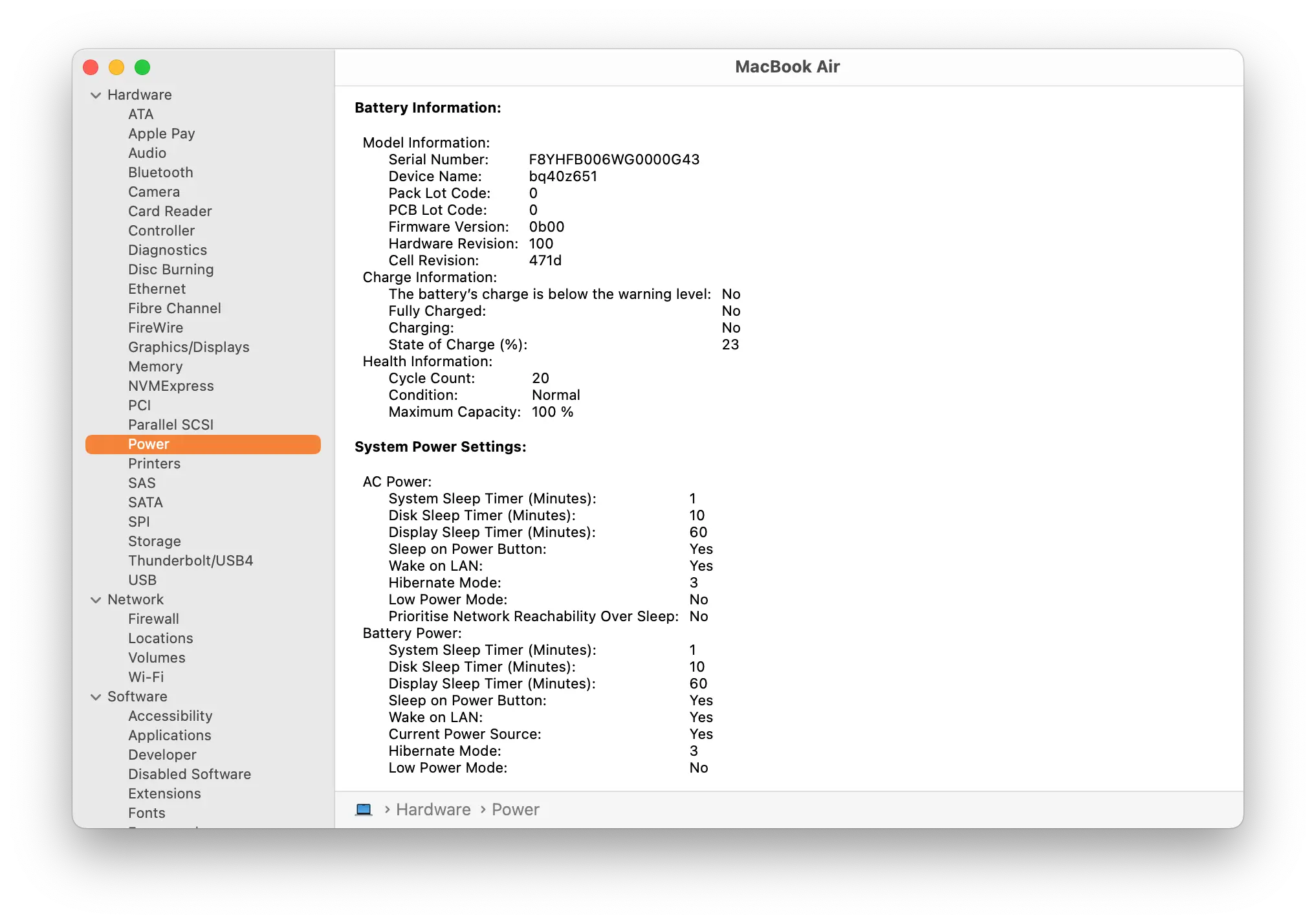
When the next box appears, go to Power. Under Battery Information, look for Condition. If it says Normal, great. If not, then you’ve found your culprit.
Can overheating damage your MacBook?

Overheating can certainly damage your MacBook. As we said before, a MacBook contains delicate electrical components. For example, the silicon chips in the logic board (basically your Mac’s brain) don’t respond well to excessive heat. If the logic board gets fried, expect a massive repair bill.
Overheating will, over time, cause serious damage to the battery. It can eventually swell up, warp the MacBook’s casing, and become a fire risk.
Finally, the monitor can become discolored or broken entirely. However, if your MacBook is on fire, a discolored display is the least of your worries.
Thermal performance: MacBook Air vs. MacBook Pro
There are some differences between how the MacBook Air handles internal heat compared to the somewhat more robust MacBook Pro.
The MacBook Air
The MacBook Air isn’t designed for heavy workloads. It also has no fans, so its cooling process is passive, not active. Therefore, it relies on temperature control by spreading the heat around so it can eventually dissipate.
Since the MacBook Air should not be used for extremely CPU-intensive tasks, such as Photoshop, gaming, and video editing, the temperature is usually quite low and can be handled effectively through internal processes.
The MacBook Pro

The MacBook Pro, on the other hand, is an entirely different beast. A MacBook Pro has fans and vents, as it’s designed for intensive tasks that the MacBook Air can’t handle. This makes the cooling process active instead of passive. Plus, its larger chassis spreads the heat around more, making it more manageable for the device.
If you need a Mac that can handle major tasks, the MacBook Pro is necessary to prevent overheating. The MacBook Air is more suitable for lighter tasks such as web browsing and word processing.
How to check the temperature on your Mac
For all the reasons that we’ve outlined above, you should keep a close watch on your MacBook’s temperature.
Apple doesn’t reveal maximum temperatures, but the general consensus seems to be that anything over 90 degrees Celsius (190 degrees Fahrenheit) over a sustained period of time will damage a MacBook.
Use CleanMyMac’s monitor
Earlier in this article, we showcased the battery information feature on CleanMyMac’s monitor. This module also displays the battery’s temperature, giving you an idea of its current status.
Use iStat Menus in Setapp
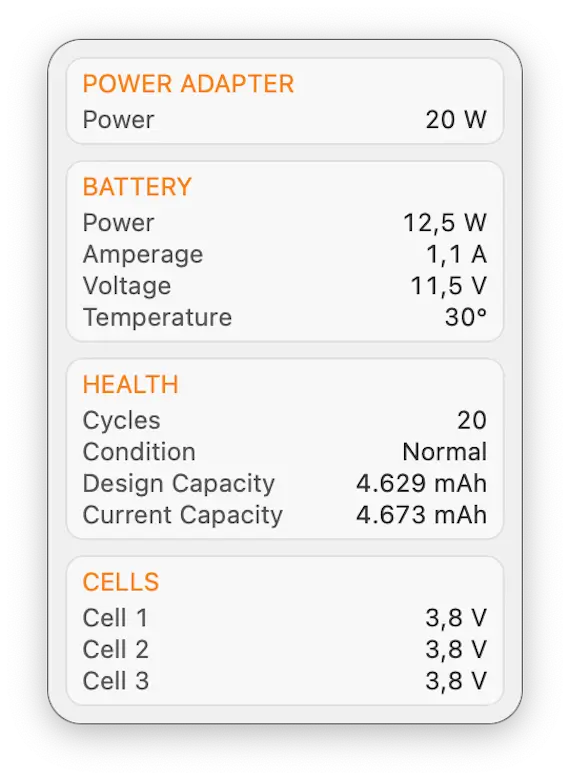
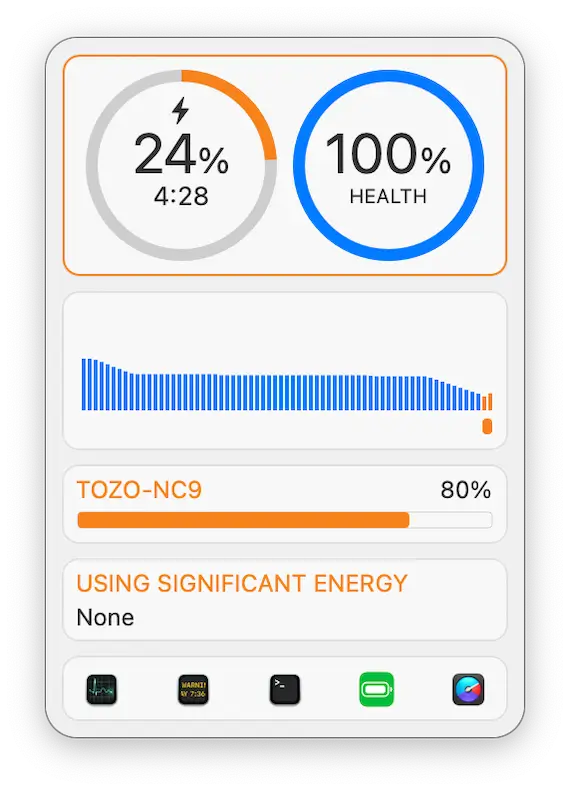
If you’re a Setapp subscriber, you can use a small, lightweight app called iStat Menus. The app gives you a variety of modules to diagnose various parts of your MacBook, one of which is the battery.
How to stop your Mac from overheating and keep it cool
Overall, it’s better to be proactive than reactive, so here’s a list of tips to keep your MacBook from getting too hot.
Don’t roast your MacBook
Keep the MacBook at a moderate ambient temperature. Never leave the device in the path of direct heat or excessive sunlight.
Warm surroundings make it harder for your Mac to cool itself down. Even one hour in direct sun can cause performance issues.
Run a malware scan on Mac

If you suspect that malware is the culprit behind your MacBook getting hot, then you’re going to need to run a malware scan to find and get rid of it.
Sign up for a free trial of Moonlock to run a system-wide malware scan and get your Mac back to speed. Here’s how you do it:
- Open Moonlock, then navigate to the Malware Scanner tab from the left-hand sidebar.
- From the drop-down menu, click Configure. Since this is your first malware scan with Moonlock, you’ll need to configure the parameters according to what you’re looking to accomplish.
- A new window will pop up. Under “Scan type,” you can choose between Quick, Balanced, and Deep scan. Each scan type’s Speed, Depth, and Purpose are outlined beneath it. We also recommend including all optional file formats in your scan: archives, disk images (DMG), and packages (PKG).
- Once you’re done, close the window. This will take you back to the Malware Scanner tab in Moonlock.
- Click Scan.
Moonlock will methodically search all the files on your Mac, looking for all sorts of threats that might be using up your device’s resources. If it finds the offending malware, it’ll immediately isolate it in Quarantine from the rest of your device, preventing it from doing any additional harm.
Once the scan is complete, Moonlock will present you with a complete list of all the threats it found for you to inspect and safely remove.

Keep your charging sockets clean
Clean the charging sockets on a regular basis to prevent a buildup of dust and other debris.
Check your charging cables for wear and tear
Examine your charging cables for any signs of damage. Do not use cheap non-Apple charging cables.
Damaged or low-quality cables can overheat or short-circuit. Always use certified accessories to ensure safe charging.
Remove all external devices when not needed
If your Mac is prone to overheating, keeping external devices plugged in is only going to make matters worse. Disconnect external devices when you’re not using them.
External drives and peripherals can draw power and increase processor load. Less strain means less heat.
Remember that the MacBook Air is not built for rigorous tasks
If you have a MacBook Air, avoid CPU and memory-intensive tasks such as gaming and video editing. These processes can be too much for it.
It’s designed for lighter workloads like browsing, writing, or media playback. Pushing it too hard can quickly lead to overheating.
Try shutting down your MacBook
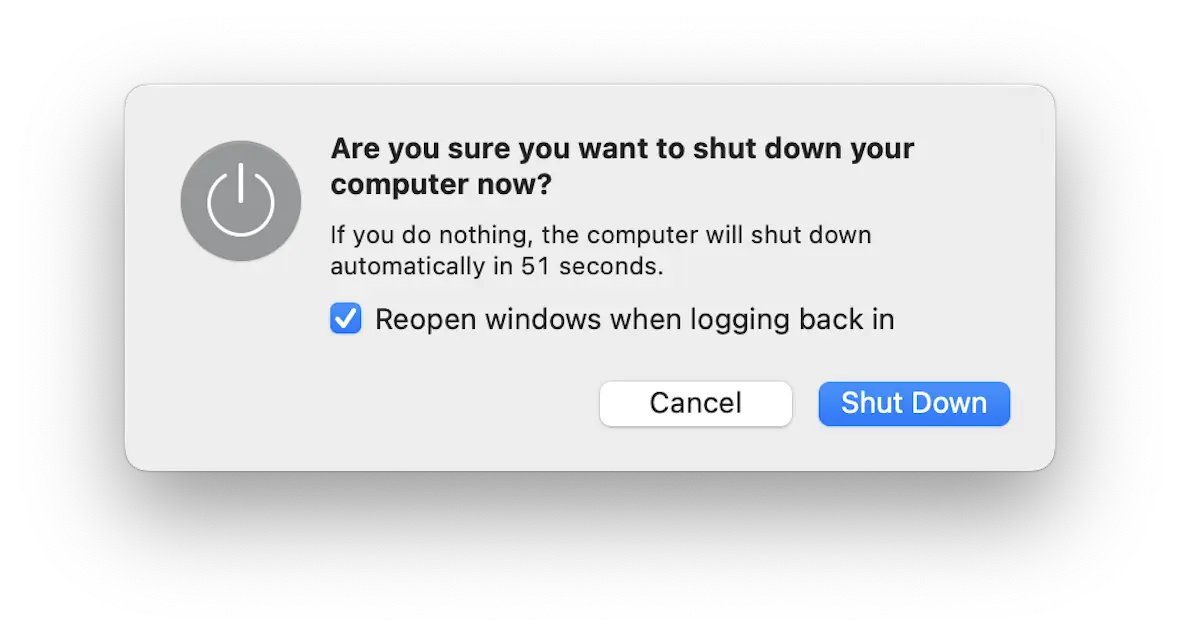
When you’re not using your MacBook, shut it down. This will give the device a chance to thoroughly cool down.
Sleep mode still uses energy and keeps some components active. A full shutdown allows your Mac to reset and rest.
MacBook overheating FAQs: Charging, fan noise, and more
A MacBook overheating while charging could indicate a malfunctioning charging cable, heavy device usage at the time, or external devices plugged in. It could also be a symptom of the MacBook using fast charging.
If your MacBook is overheating and making loud fan noises, the cooling fans could be damaged or clogged. This needs to be fixed immediately by a skilled professional.
If your MacBook is overheating when you’re not even using it, malware could be to blame. Alternatively, it could be running non-malicious apps and browser tabs in the background. There’s also a chance the device is in a hot environment or has a malfunctioning battery.
First, don’t turn the device back on if it’s still hot. Unplug the charger, move the MacBook to a cool place, and wait approximately 1 hour. Reattach the charger and try switching the MacBook back on.
A MacBook overheating after an update is likely due to processes like reindexing Spotlight, iCloud syncing, out-of-date apps not playing nice with the updated system, or a simple bug between the update and the operating system.
If your MacBook overheats for a few minutes, there’s probably nothing to worry about. But if the problem persists over a sustained period of time, that’s when the problems start.
A MacBook is meant to be a long-term investment. As such, you owe it to yourself to properly maintain it, including taking good care of its battery and monitoring its temperature.
This is an independent publication, and it has not been authorized, sponsored, or otherwise approved by Apple Inc. Mac, MacBook, MacBook Pro, and MacBook Air are trademarks of Apple Inc.