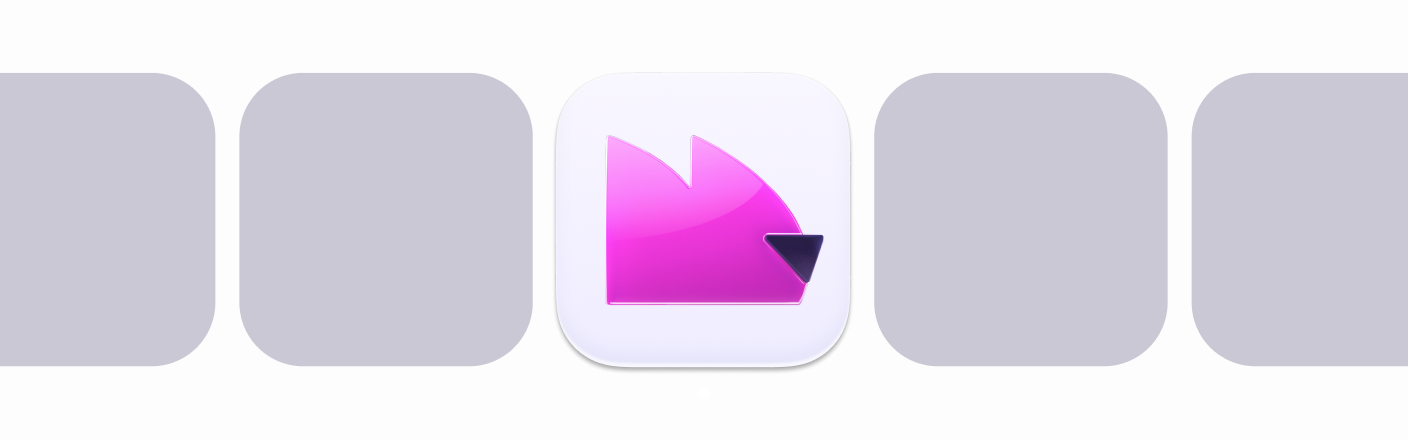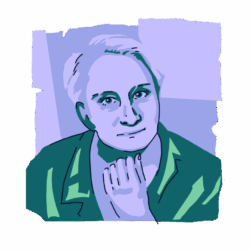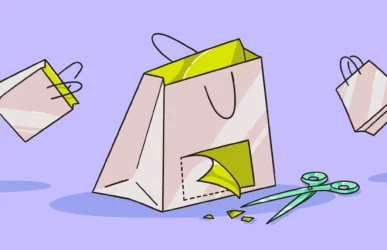Although many new digital messaging services have emerged in recent years, email remains the most effective way to communicate online. It works great for marketing, business connections, and personal engagement. The problem is that emails used to be fun and exciting to receive. Now, most of them are spam or just plain annoying.
Thankfully, you can take steps to stop your inbox from being flooded with spam every day on all the popular email platforms. Follow this guide to learn how to stop getting spam emails on Gmail, Apple Mail, and Outlook.
How to stop unwanted email: The 3 most effective ways
Although you can try several different things to block spam, the 3 most effective methods are:
- Report the email as spam
- Block the spam email address
- Create an email spam filter
Some additional tips include creating an email alias, unsubscribing from unwanted newsletters or lists, using a secondary email address for sign-ups, using a third-party email filter, and changing your privacy settings.
With Apple, you can hide your email address and use a “fake” one when signing up for accounts you may want to delete later. If you have self-hosted email on your server, you can also turn on spam filters there.
Protect yourself from threats hiding in junk mail
1. Stop receiving spam emails by reporting them
One way to stop spam is to report it on the platform. Email platforms keep a database of known spammers. When you report an email as spam, the address it was sent from will be added to the list.
Keep in mind that this is an excellent practice for all malicious spam, but it may not stop messages from coming in entirely. Unfortunately, spammers often use dozens of different addresses.
How to report spam on Gmail
Gmail is a top-rated email app that cleverly filters out most spam. However, if something slips through the cracks, you can manually report it.
Here’s how to stop spam email in Gmail:
- Open Gmail on your computer.
- Visit your inbox.
- Check the box next to each email you want to report.
- Click the “Report spam” button at the top.
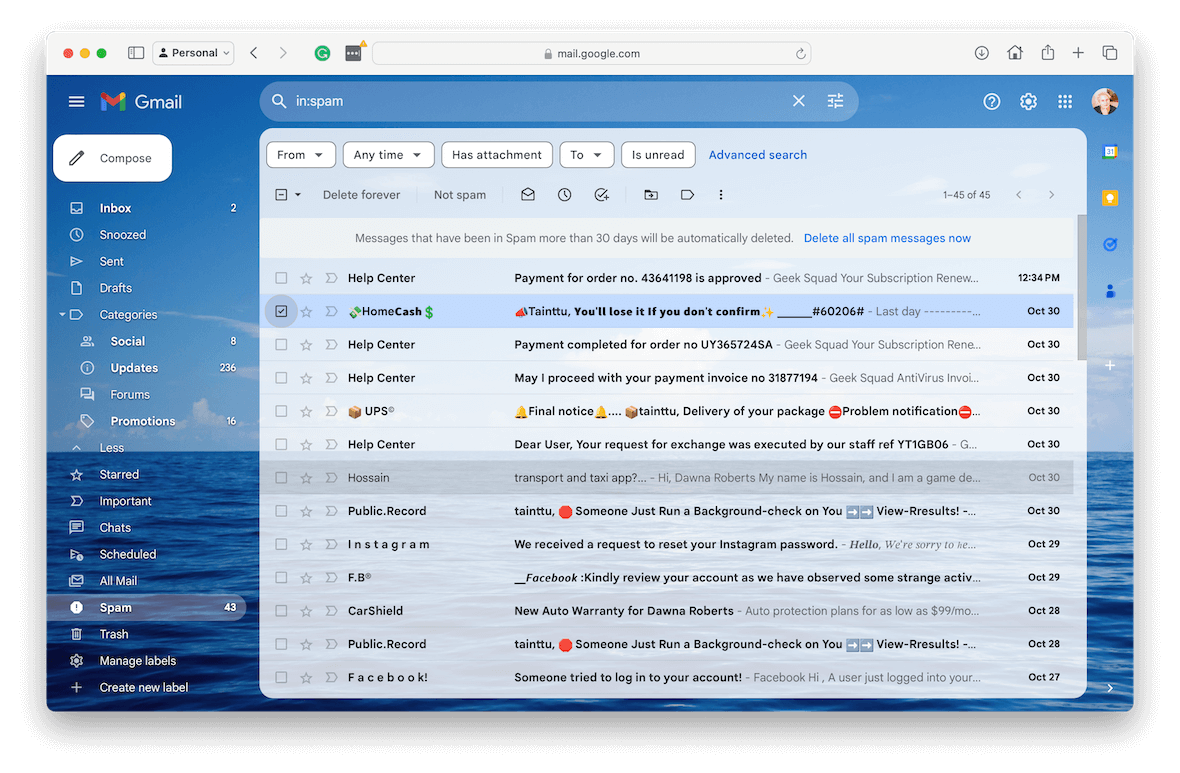
How to report an email as spam on Apple Mail
Mac and iPhone users typically rely on Apple Mail for their email needs. It’s a powerful, flexible, easy-to-use program with built-in spam tools.
To report an email as spam in Apple Mail:
- Open Apple Mail on your computer or mobile device.
- Click to highlight the email you want to report.
- Click the Junk Mail icon in the toolbar. This will move the email to the Junk folder and report the sender.
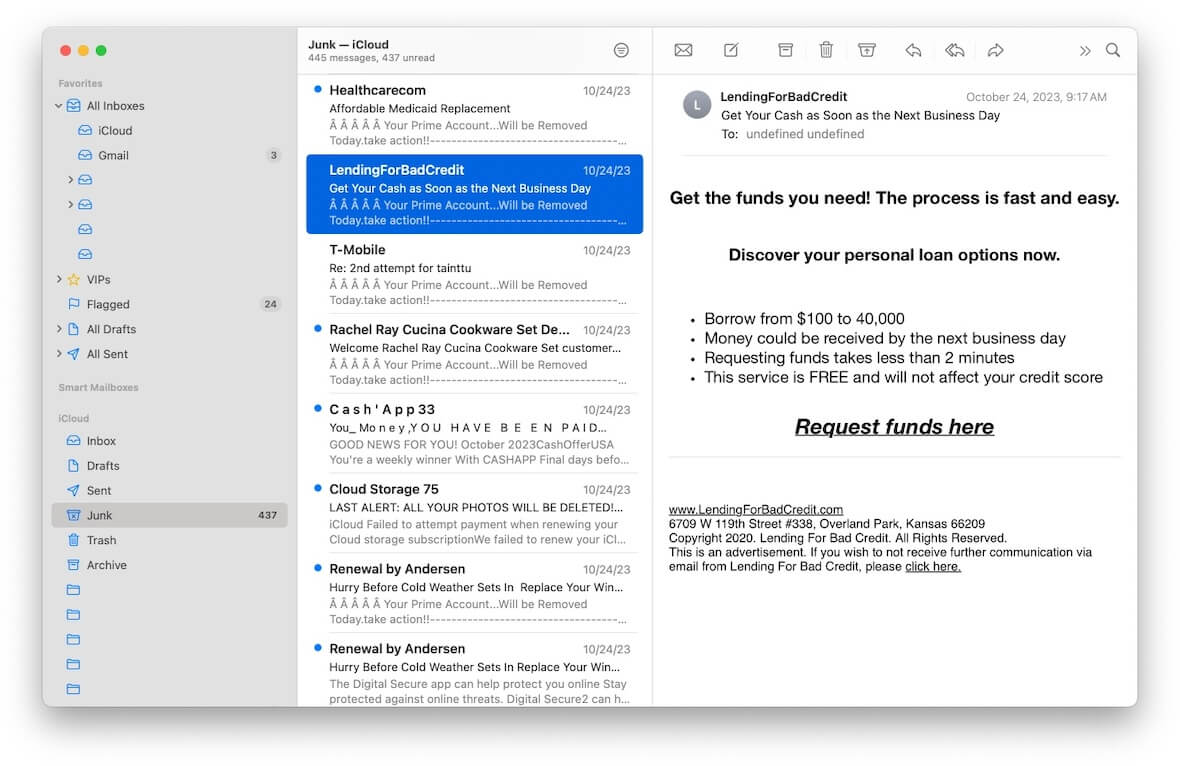
How to flag an email as spam on Outlook
Microsoft’s email platform Outlook has a robust spam filter, but even this isn’t always enough. Fortunately, Outlook users also have a way to flag email as spam.
Here’s how to report an email as spam in Outlook:
- Open Outlook on your computer.
- Right-click the email you want to report.
- Navigate to Security Options and click Mark as Junk.
2. Block spam email addresses
Another way to address the spam issue is to block repeat offenders. When you block a specific “from” address, those emails will no longer fill up your inbox.
How to block emails on Gmail
Blocking emails on Gmail is very easy. Just follow the steps below:
- Open Gmail in your browser.
- Check the box next to the email you want to block.
- Click the vertical three-dot menu at the top and choose “Filter messages like these.”
- Click “Create filter.”
- Select “Delete it from the list” and click “Create filter” again.
All new emails from that recipient will be deleted automatically. You can add new ones to the block list any time they come in.
How to block a junk email address on Apple Mail
Apple Mail also includes a built-in blocking feature. To use it:
- Open Apple Mail.
- Select the email you want to block.
- Click the arrow next to the name of the sender.
- Select Block Contact.
How to block spam emails on Outlook
If you are an Outlook user, follow these steps to block a spam email:
- Open Outlook.
- Right-click on the email you want to block.
- Choose Security Options, then Block Sender.
3. Create a filter to stop junk email
Setting up a filter is the final option to stop getting junk mail. Depending on how you set up the filter, these filters will automatically process emails as they come in based on the criteria you set.
How to create an email filter on Gmail
Creating a filter on Gmail takes only a few steps, and then the app does what you want with any email that follows the settings you selected.
Here’s how to block junk email in Gmail:
- Open Gmail.
- In the search bar at the top, click “Show search options” (side arrows menu).
- Enter your search criteria and make your selections.
- Click “Search” to see what comes up.
- At the bottom, click “Create filter.”
- Choose what the filter should do.
- Click “Create filter” again.
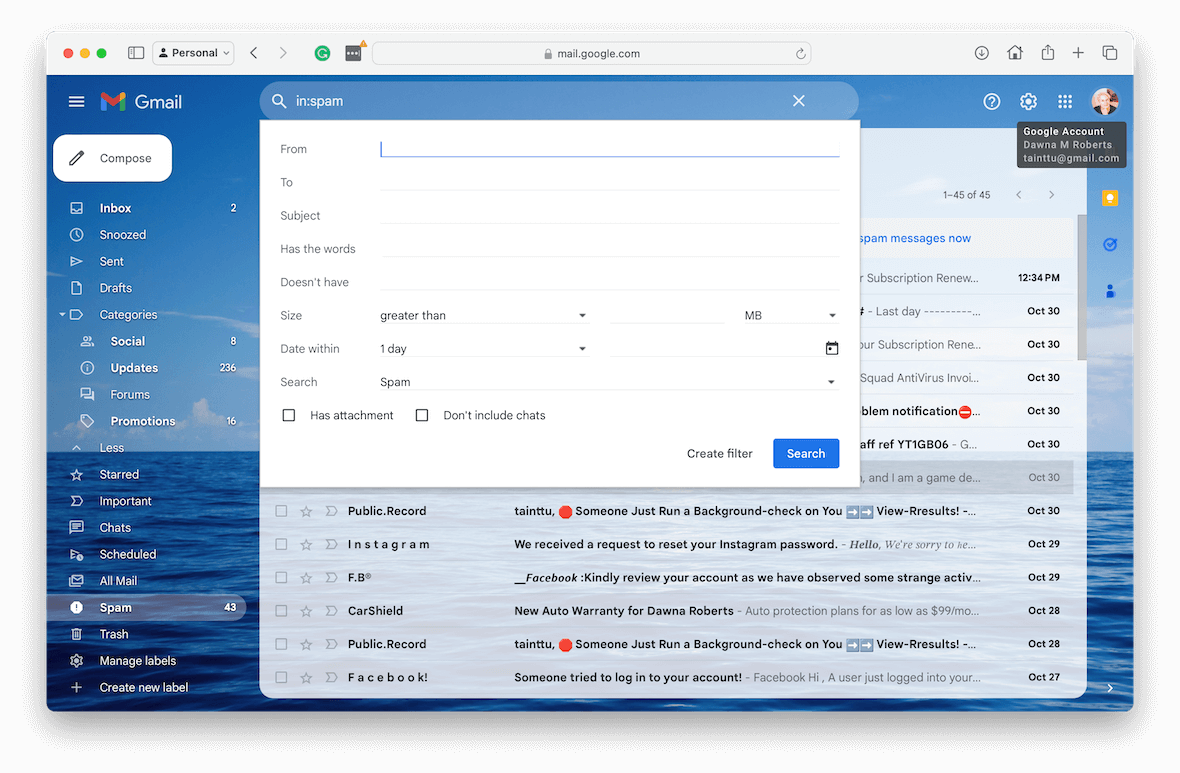
How to create a filter for junk mail on Apple Mail
Apple Mail makes it super easy to filter emails you don’t want to see using the junk filtering feature.
How to block junk email on Apple Mail:
- Open Apple Mail.
- In the top menu, navigate to Click Mail > Settings > Junk Mail.
- Check “Enable junk mail filtering.”
- Choose what you want the filter to do with the email. Your choices include “Mark it as junk but leave it in the inbox,” “Move it to the junk inbox,” and “Perform custom actions,” which allows you to choose other advanced settings.
- Choose how you want exemptions to be handled.
- Select “Trust junk mail headers in messages.”
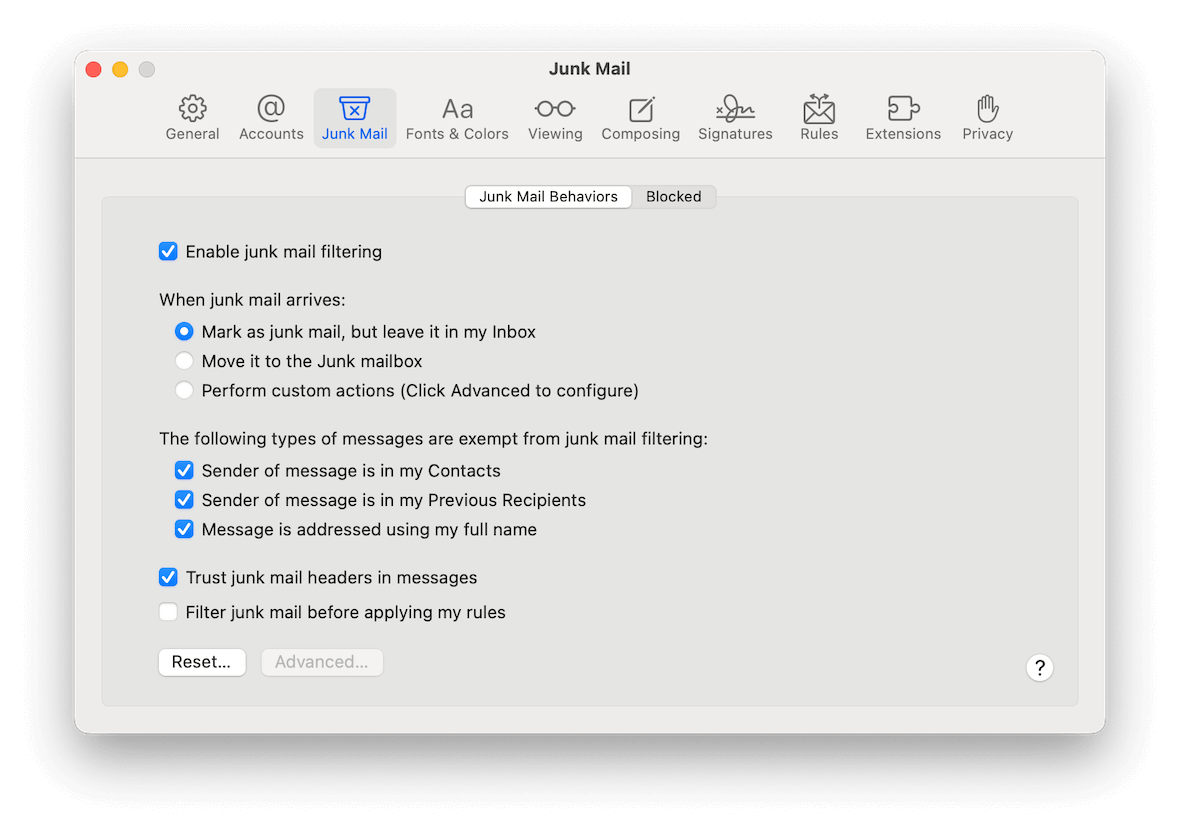
If, for some reason, you want to reset all junk mail filter settings in Apple Mail, here’s how:
- Open Apple Mail.
- In the top menu, navigate to Click Mail > Settings > Junk Mail.
- Click Reset.
You can also use complex rules to filter your email even further.
How to add an email filter on Outlook
Outlook uses rules to filter unwanted emails. Use the following steps to remove spam from your Outlook inbox:
- Open Outlook.
- Navigate to your inbox.
- Click the “Home” tab.
- Click “Rules” and then “Create rule.”
- Specify your criteria and what you want Outlook to do with the filtered email.
- Click “OK” to create the rule.
To adjust these settings later, navigate to Home > Rules > Manage Rules > Alerts. You can change the settings or delete rules from there.
4. How to stop spam emails on iPhone

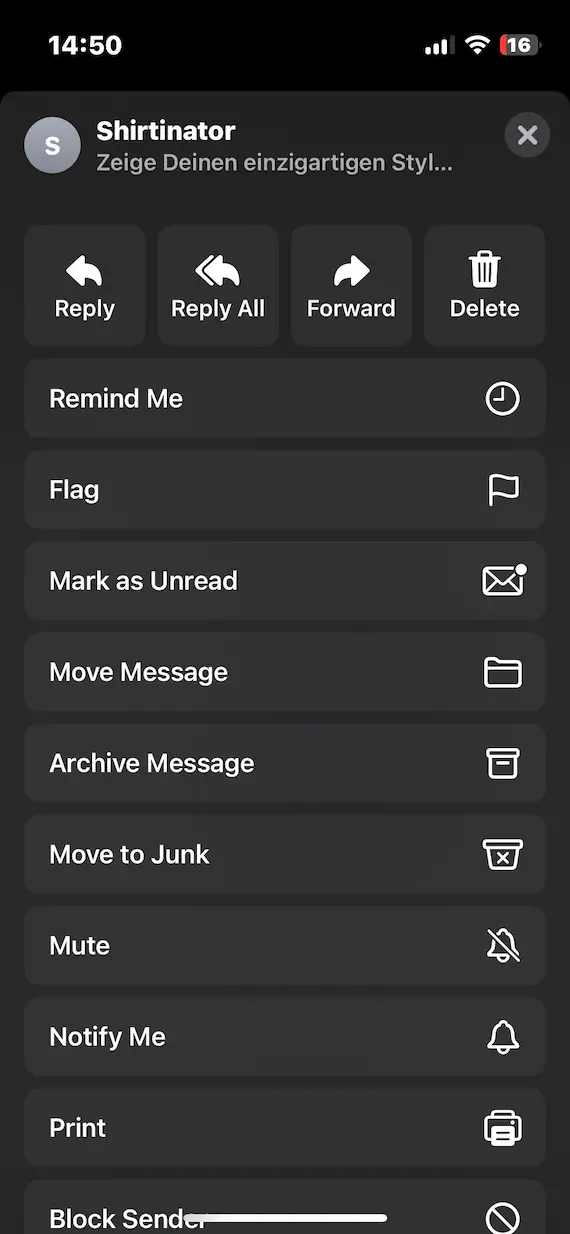
How to stop spam mail on an iPhone depends on what mail app you’re using. All of the big email providers have dedicated iPhone apps, and there are also many good third-party apps other than Apple’s default Mail app.
That said, if you are using Apple’s default Mail app, here’s how you would go about marking an email as spam to stop the sender from invading your inbox again:
- Open the email.
- Tap the left-pointing arrow at the bottom of the email window (the second icon from the right).
- Select the Move to Junk option.
Move to Junk Apple Mail’s spam feature. Tapping it will immediately send the email to the junk folder.
Frequently asked questions about spam emails
Will spam emails eventually stop?
In general, spam emails never stop. There’s simply too much potential money involved for those who send spam. The best you can do is mark emails as spam when they arrive and be careful where you use your email address to sign up for something.
Why am I suddenly receiving an increase in spam emails?
There are 2 possible reasons why you might suddenly see an increase in spam emails. The first possibility is that you have signed up for something and the website has sold your email address to other sites. Second, there may have been a data breach in which your email address was exposed to spammers.
A third, albeit unlikelier reason is that the spam filters of the email provider you are using are not working optimally. But if you use one of the big-name email platforms, this shouldn’t really be a problem worth thinking about.
Can I stop spam emails if there’s no unsubscribe link?
Sometimes, hitting an unsubscribe link is the worst thing you can do. If it is an email from a well-known company, go ahead and unsubscribe (but make sure it’s the real site). But if it is a company or person you’ve never heard of before, hitting an unsubscribe link could merely inform the spammer that your email address is real — and worth re-spamming.
Responsible companies will always include an unsubscribe link because it is required by law, especially in the European Union. So, if there is no unsubscribe link, that should ring alarm bells. It implies that the person or company doesn’t care about the law.
In this case, you should simply hit the Spam button (or “Junk,” as it’s called in Apple Mail). Once a sender gets too many spam reports against their domain, they will finally get their domain blocked by email providers.
Effective ways to prevent spam emails
The most effective way to stop spam emails is to try and prevent them from arriving in the first place. As we said before, spam will never stop, but there are steps you can take to reduce the amount of spam you get.
Use the spam button
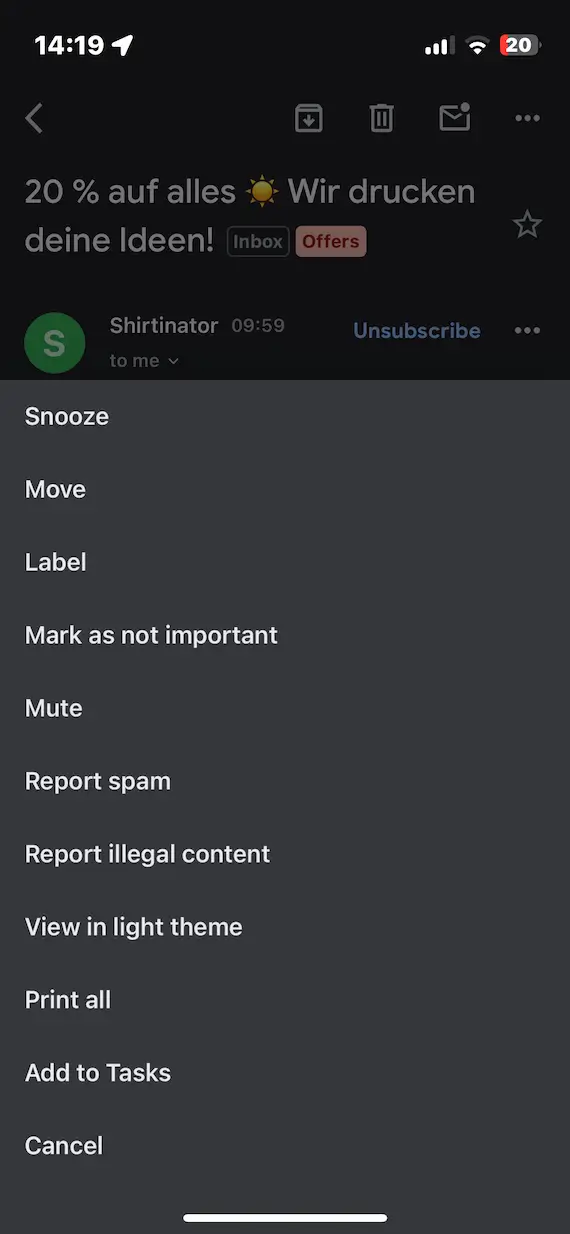
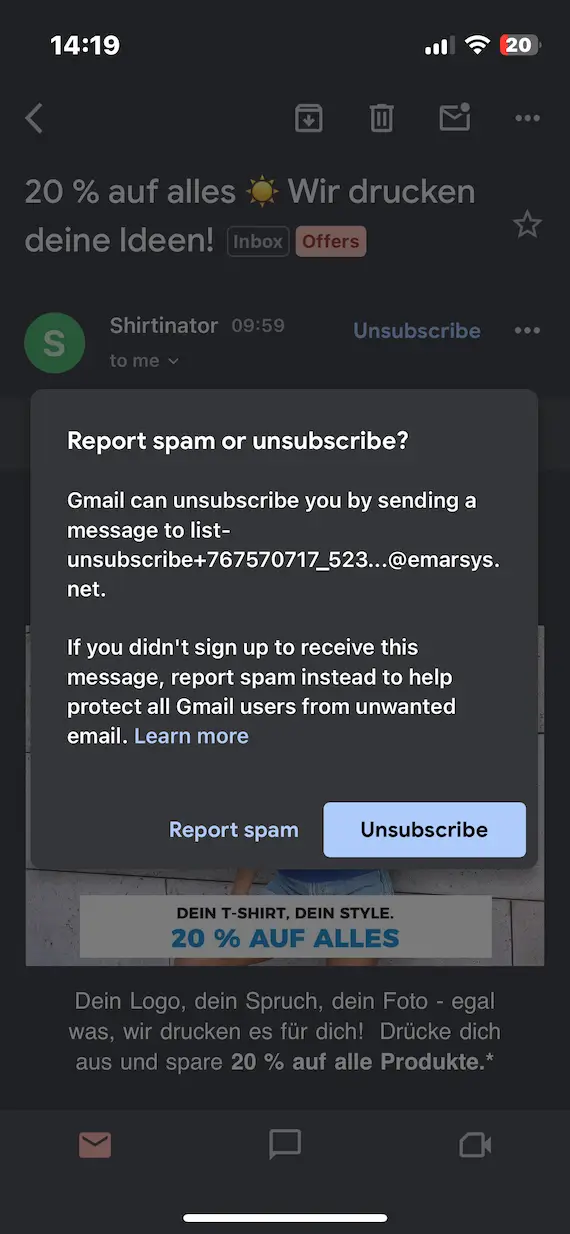
It’s easy to see a spam email and just delete it. But all you’re doing is kicking the can down the road until the next one arrives. As we said, if a domain gets too many email spam complaints, that address will be restricted and finally blocked. So, marking emails as spam really does do something.
Don’t widely publicize your email address
If you leave your email address in plain sight on a website, it is going to get taken by a spammer and added to a list — that much is certain. Some people think they are outsmarting the spammer by typing it as “username AT gmail.com,” but even so, the email address will still get put on a spam list eventually.
The other risk you run by sharing your email address is spear phishing, scams in which someone impersonates someone you trust, such as a relative or friend. By keeping your real email address secret, phishers will find it harder to email you directly, pretending to be somebody you know.
If you have a business that requires that customers be able to contact you, then set up a page on your website with a contact form.
Use disposable email addresses
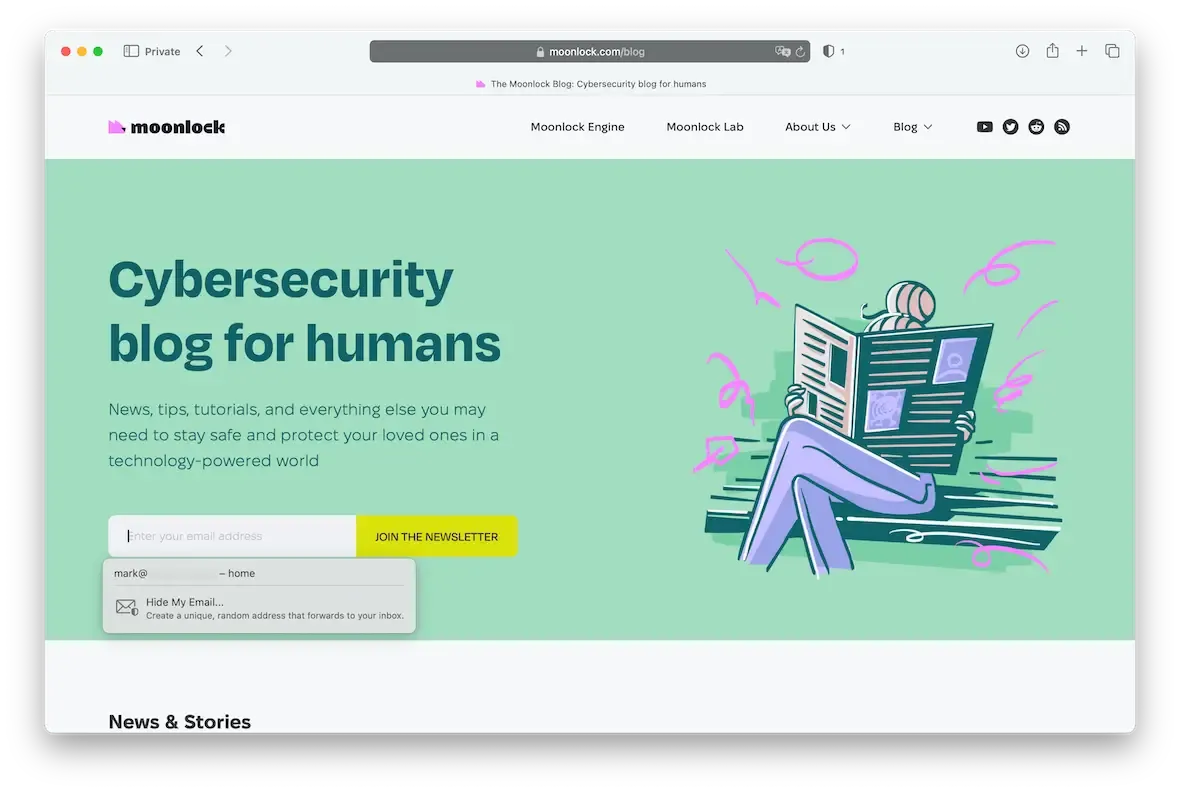
One of Apple’s most helpful privacy innovations was setting up alias email addresses that will forward mail to your actual address. The beauty of this is that if that email address suddenly sends you an avalanche of spam, you can not only disable the address, but you can also find out where you used that email address to discover the offender.
Mozilla also has its own version of disposable email addresses called Relay. It costs a dollar a month and is just as effective as Apple’s. DuckDuckGo’s Email Protection is also highly recommended.
Don’t set up a catch-all email address
If you have your own domain, many domain providers will offer to set up what’s called a “catch-all” email inbox for you. This is when someone tries to email your domain, but the email address they try doesn’t match any of the email addresses you’ve set up. When this happens, the message will go into a “catch-all” email inbox.
If you set this up, you are more or less setting yourself up to be drowned in thousands of spam messages. Don’t do it.
Use a throwaway email address for signups
One popular technique — if you don’t want to use Apple’s Hide My Email, Mozilla Relay, or DuckDuckGo’s Email Protection — is to instead set up a throwaway email address just for signups and anything else likely to result in spam. When the spam problem gets too bad, simply abandon the email address and set up another one. Rinse and repeat.
Modern life is busy enough without dealing with an inbox full of spam. Fortunately, you can use the techniques above to clean out the junk and focus only on what matters to you.
This is an independent publication, and it has not been authorized, sponsored, or otherwise approved by Apple Inc., Google LLC, or Microsoft Corporation. Apple Mail is a trademark of Apple Inc. Gmail is a trademark of Google LLC. Outlook is a trademark of Microsoft Corporation.