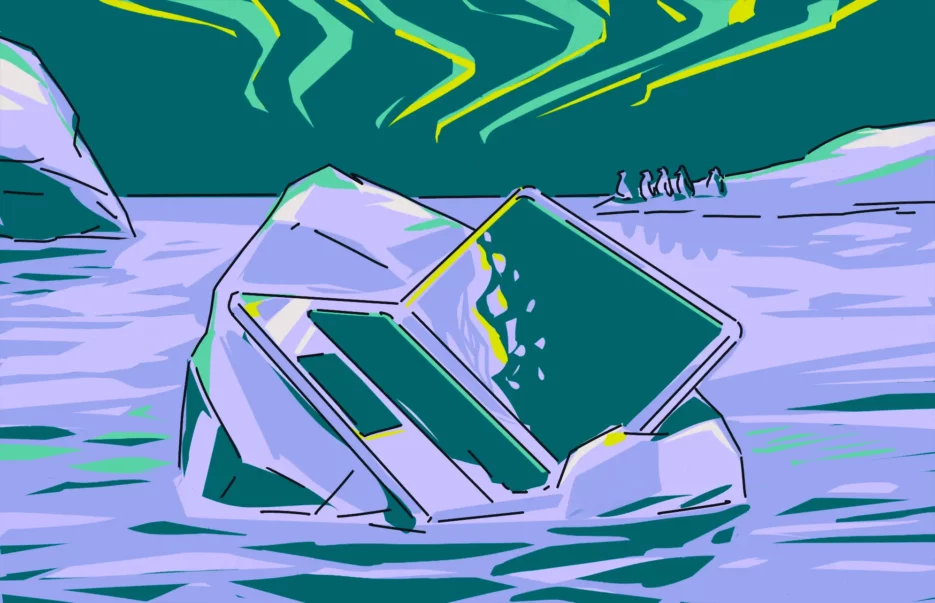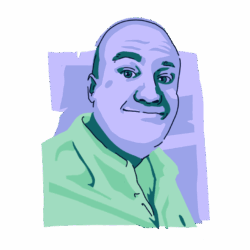One of the issues that can happen to a MacBook is the screen freezing. This should hopefully not happen very often, but if you discover your MacBook frozen, you need to investigate the problem right away.
The cause of a frozen MacBook screen isn’t necessarily a serious issue or something sinister like malware. It could also be completely non-threatening, as we will outline below.
So, why does your MacBook freeze in the first place?
Your MacBook can freeze for a variety of reasons. As we said, malware is one possibility, but before jumping to the worst-case scenario, here are some of the less severe causes.
Lots of tabs open and lots of apps running
Your CPU and memory can only handle so much before they start to give up. If you have 100+ browser tabs open and highly intensive apps running (Photoshop, for example), it could put an intolerable strain on the CPU and memory.
A MacBook Pro is built for demanding tasks. But if you have a MacBook Air, close most of those browser tasks and shut down all unnecessary apps.
A macOS update has a bug
This doesn’t happen often — after all, Apple knows its operating system, and updates are vetted before release. But occasionally, a bug in an update slips through, which can wreak havoc with your device.
Unfortunately, Apple doesn’t provide a way to roll back updates once they are installed. If you have the stamina for it, you could wipe your MacBook and reset it. Or you can roll back to a previous version of your macOS using Time Machine.
However, the best thing you can do is simply wait for Apple to bring out an update to the update.
An internal component is malfunctioning
If your MacBook is stuck, one of the most common possibilities is that an internal component is broken and needs to be replaced. This could be anything from a dying hard drive to an overheating CPU.
This can only be fixed by an Apple engineer or an Apple-recognized engineer. Find the nearest Apple store near you and take your MacBook in for a checkup.
You have malware
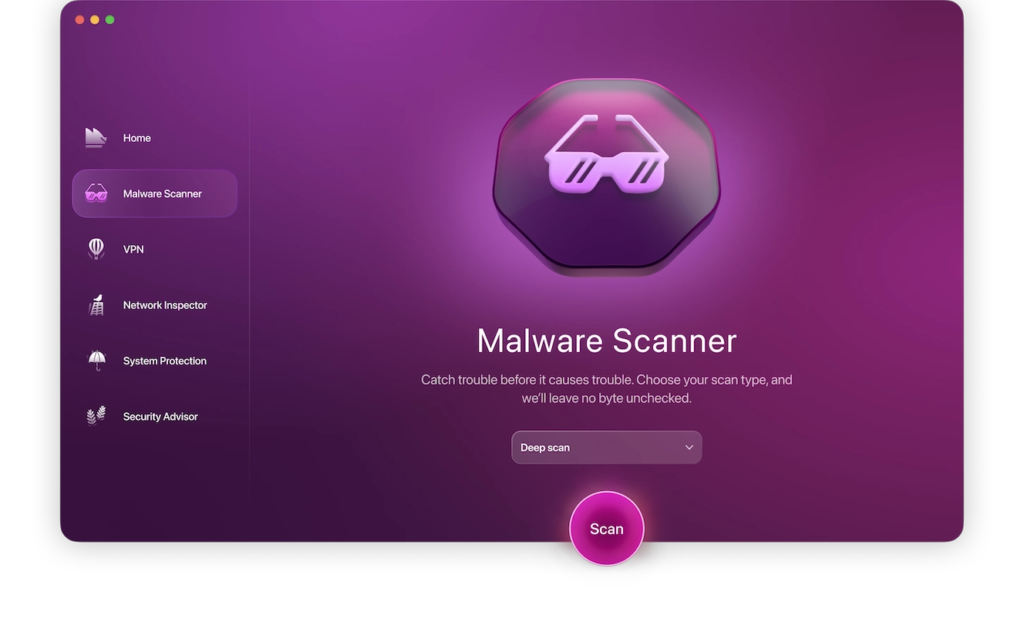
The final possibility is that you have malware (and yes, Macs can get viruses). Malware could freeze your MacBook if it overtaxes the CPU or the memory while carrying out tasks such as exfiltrating your personal data to an external server or monitoring your keystrokes.
Not all malware will start destroying your system the minute it appears. However, it is something you need to remove as soon as possible, as it can wreak havoc behind the scenes. It can slow your MacBook to a crawl, hijack resources, and secretly send your data elsewhere. This could easily cause the freezing you’re experiencing, which is why it is so important to have a security tool like Moonlock.
It is designed specifically for macOS and can deeply scan your system for any and all malicious files. If your MacBook’s been acting strangely, it’s a good time to try Moonlock free for 7 days and see if something unwanted is behind those freezes.
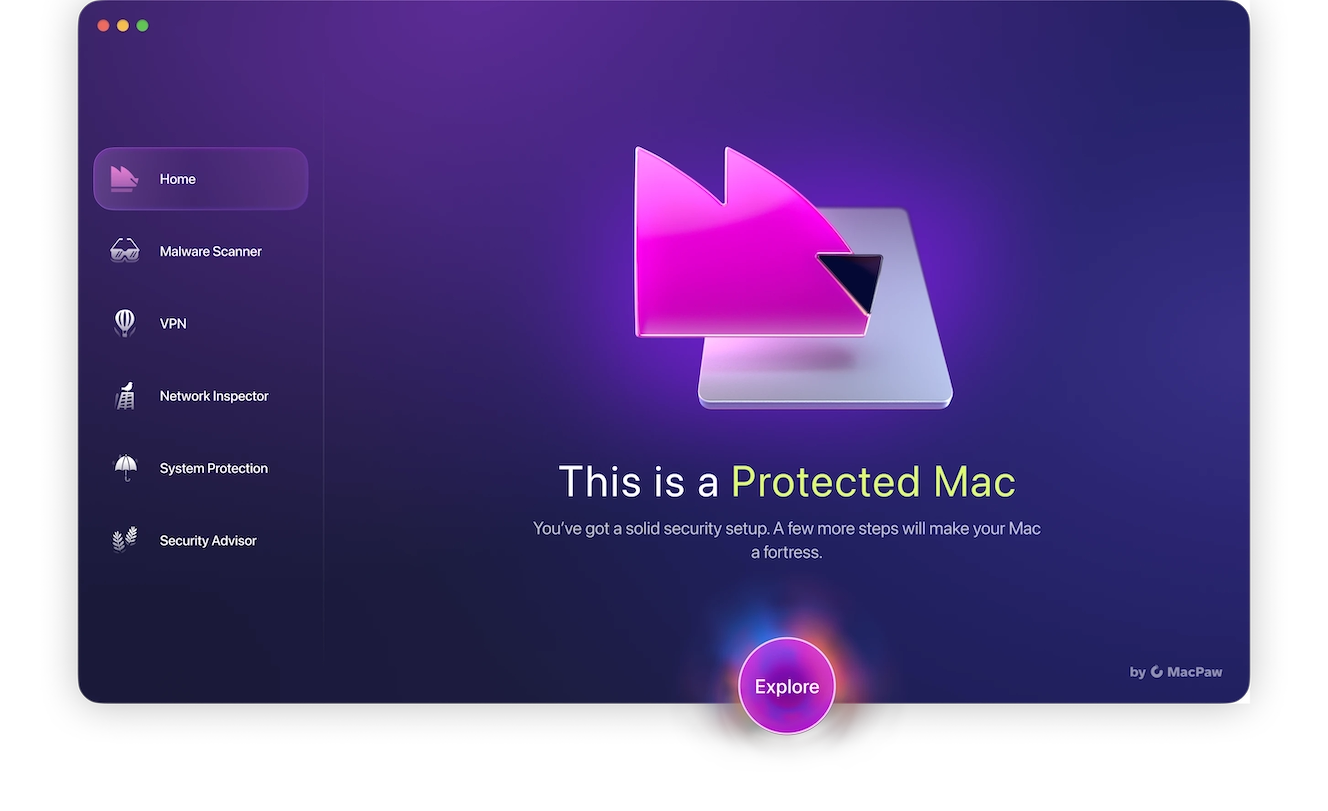
System files have been corrupted
Your MacBook needs certain files in order to operate properly. These files include .plist files, kernel files, and system caches.
If those files become corrupted, your Mac could come to a screeching halt. But suffice to say, this is a difficult problem to fix. In the next section, we’ll outline how to check for this problem and how to fix it. It may necessitate a wipe and reset of the MacBook.
Sketchy external drives are conflicting with macOS
Not all external hard drives are created equal. Apple sells “approved” accessories, but you only have to glance at Amazon to find cheaper knock-offs. Some of these third-party devices can conflict with macOS and cause system freezes.
Unplugging these devices from your Mac (if they are indeed the culprit) will usually solve the problem. It may feel good to save money on accessories, but not at the expense of damaging your expensive MacBook.
What to do when your MacBook is frozen
So, your MacBook is frozen, and you need to find out why. Here’s a list of actions you can take to help narrow down the culprit.
Restart your computer
It may seem like a cliche, but it still works in a lot of cases. Simply restart your computer to see if it unfreezes. If the screen is locked, you may have to do this manually with the power button.
Scan your Mac for malware causing the MacBook frozen screen
Now, let’s rule out a computer virus by running a scan for malware using Moonlock.
Any threats that are able to get past built-in defenses are detected and neutralized by Moonlock, and its Deep Scan searches every corner of your machine, scanning hidden and dormant files, and even mail attachments. Any threats are moved to quarantine immediately before they can do any more harm.
Here’s how to get started:
- Start your free trial of Moonlock.
- Go to the Malware Scanner tab.
- Run a Deep Scan.
- Review the results in Quarantine.
- Remove all of the suspicious files.
- Go to System Protection to beef up any security weak spots with some hints and suggestions from Moonlock.

Moonlock makes it simple to see what’s really happening behind the scenes, no jargon, no stress, just clear results. If you haven’t tried it yet, you can start your 7-day free trial and scan your Mac today.
Force-quit Apps
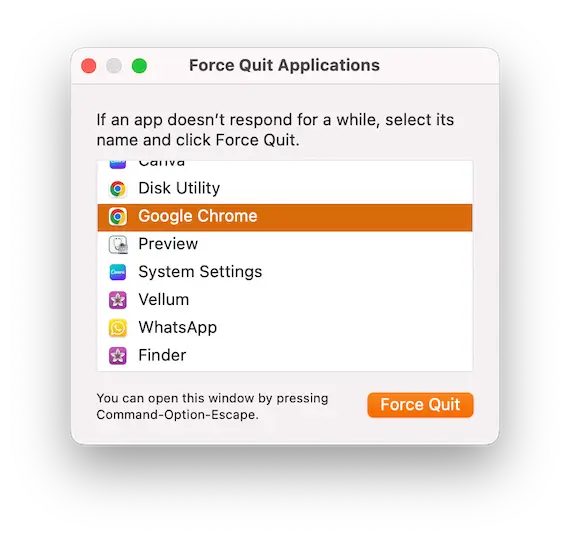
Next, shut down all apps and force-quit any that are frozen. This can be done in Activity Monitor or by hitting Command + Shift + Esc.
Keep a note of the programs that have frozen. You may need to reinstall them later if the apps are damaged.
Update macOS
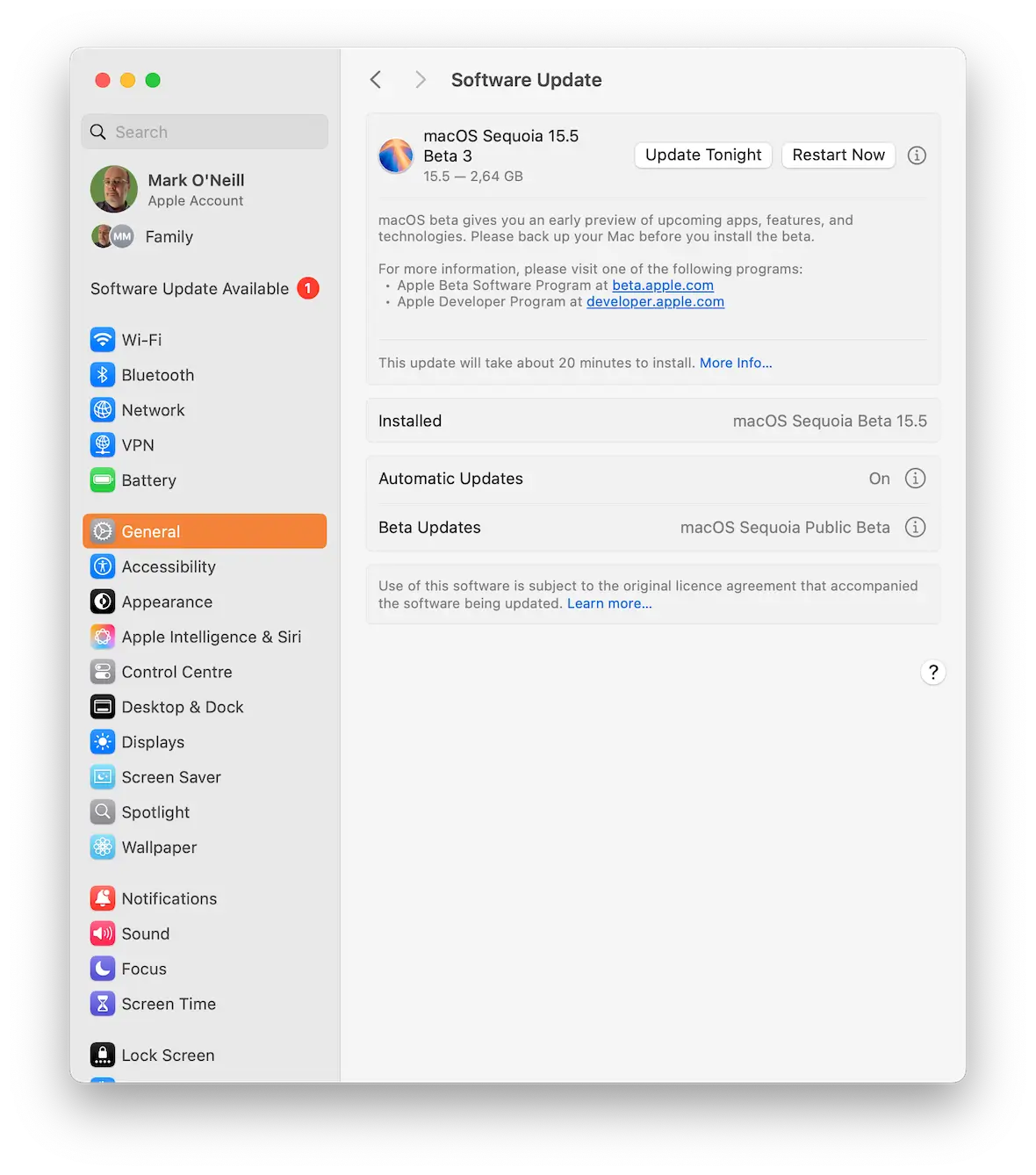
While we have said that a possible reason for your MacBook freezing is a buggy update, it could also be because you haven’t installed an update.
When Apple discovers bugs on macOS, an update is released. So, if you procrastinate installing that update, that bug could come back to bite you.
Go to System Settings > General > Software Update and check to see if there are any waiting updates. If so, install them immediately.
Restart in Safe Mode
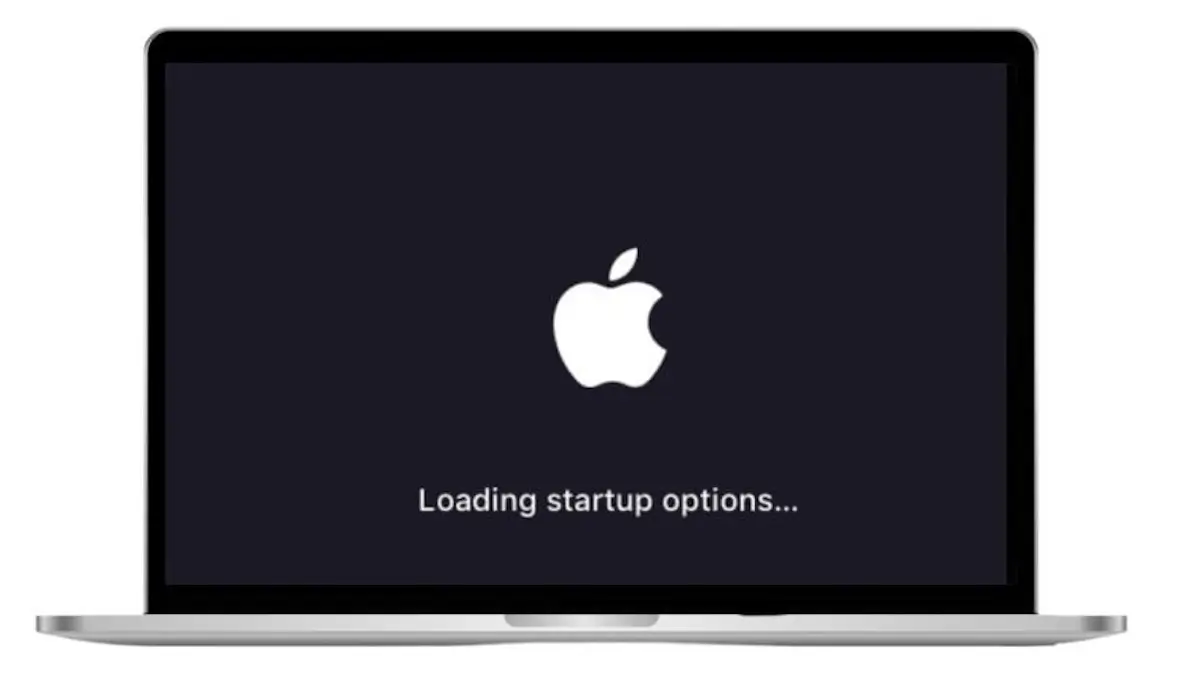
The next step is to restart your MacBook in Safe Mode. Safe Mode performs system checks and attempts to repair corrupted files.
To enter Safe Mode:
- Shut down your MacBook.
- Hold down the power button until you see a notification on your screen that reads “Loading startup options.”
- Select your startup disk, hold Shift, and click Continue in Safe Mode.
While in Safe Mode, try using your Mac as you normally would. Test its performance by opening Safari, running apps, and moving your mouse cursor around. If you encounter no problems, then the freezing issue is likely being caused by corrupted system files.
Run Disk Utility
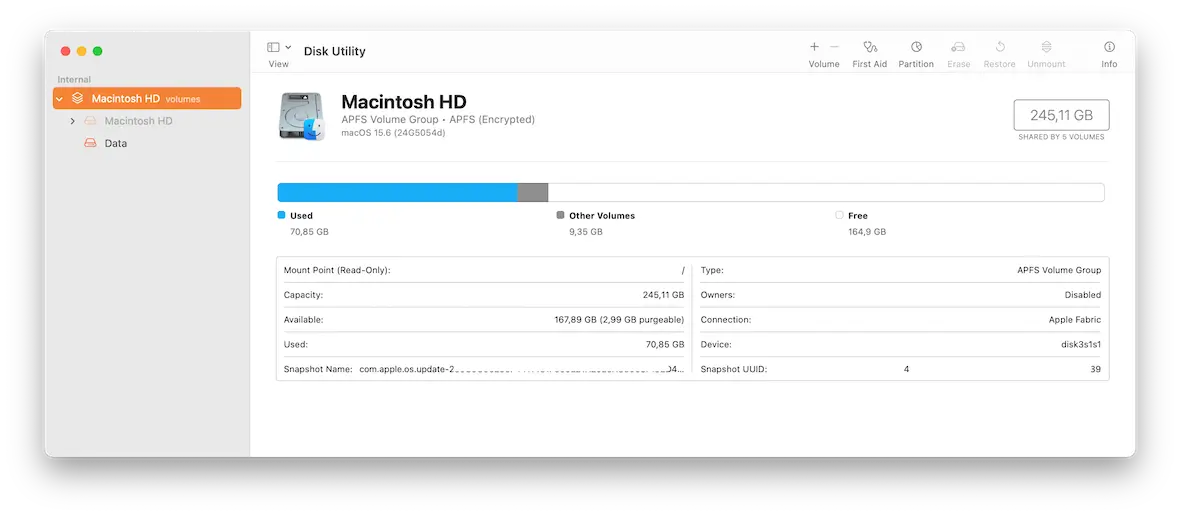
If your device works normally in Safe Mode, the next step is to run Disk Utility and use its First Aid option:
- Go to Applications > Utilities and launch Disk Utility.
- Select your startup disk, usually Macintosh HD, and click First Aid at the top-right.
- The startup disk will be scanned. If errors are found, they will be fixed.
- Restart your MacBook and see if the problem is gone.
Wipe and reset your Mac to factory settings
If your MacBook is still freezing, you still have the option to wipe and reset the Mac to its factory settings.
In the past, this was a long and difficult process. Fortunately, it has become much easier with newer MacBooks, as Apple has streamlined the process to just a few clicks.
We’ve done a thorough tutorial on resetting your MacBook to help you. Just remember to back up your files first, including iCloud.
Go to an Apple Store
So you’ve done everything on this list, including resetting your MacBook, but the problem is still there. This implies a hardware problem, which will require a visit to an Apple Store.
Hold on to your credit card, because the process may be expensive. In the end, your only option may be to replace your MacBook.
Is your MacBook freezing in specific situations?
In addition to the possibilities we shared above, there are some other specific circumstances in which your MacBook could freeze. Here are some of the common scenarios and what to do if one of them happens to you.
MacBook is frozen while charging
If you’re charging the MacBook, and it suddenly freezes in the middle of the charging process, try the following:
- Force-restart the MacBook by holding the power button down for 10 seconds.
- When the screen goes black, release the power button.
- Wait 5 to 10 seconds and press the power button again to boot up.
If that doesn’t work, wiping the MacBook may be necessary. Or you may need to visit an Apple Store, as the battery could be malfunctioning.
How to handle a frozen MacBook when the mouse remains responsive
If the MacBook is frozen but the mouse isn’t, then the situation likely isn’t too serious. It’s probably just a process or an app that has suddenly stopped working and needs a kick:
- Click Command + Option + Escape. This opens the Force-Quit menu.
- If any of the apps appear as Not Responding, click the app in the box and select Force Quit to shut it down.
If this doesn’t fix the problem, hold down the power button and restart the device.
What do you do when your Mac is frozen and clicking isn’t possible?
If the MacBook is frozen and the mouse cursor won’t move, one of the problems outlined earlier in this article is probably to blame.
First, try restarting the MacBook by holding down the power button. If the freezing persists after restarting, restart again in Safe Mode and see if the issue continues. Then use Disk Utility, and scan for malware.
MacBook freezes during sleep or when waking up
If you put your MacBook into sleep mode and it freezes when you wake it again, do a hard reset by holding down the power button for 10 seconds until it shuts down completely. Then press the power button again to restart.
MacBook freezes when opening apps or browsers
Finally, if your MacBook freezes when you open an app or a browser, it is likely a conflict between the device and an app, a background process, or a corrupt cache. Here’s what to do:
- Check to see if any apps are marked as not responding.
- Restart the Mac by holding down the power button. This usually clears any bottlenecks in the system.
- If the problem persists, restart the Mac in safe mode, then launch the app or browser that’s causing the problem to see if it works properly. If it doesn’t, reinstall it or uninstall it completely.
- Still freezing? Then it’s time to delete the app cache. Go to Finder, hit Command + Shift + G, and go to ~/Library/Caches. Find the folder for the crashing app and delete it.
Our recommendations to prevent future MacBook freezes
Hopefully, you have been able to fix the problem with your MacBook freezing. You’ll now want to avoid having this happen again in the future. Here are our recommendations to prevent it from recurring:
- Run regular scans with Moonlock to catch any new or hidden malware before it slows your system or locks it up completely. Moonlock’s Real-Time Protection quietly monitors your Mac in the background, ensuring that threats are neutralized the moment they are detected.
- Don’t use cheap external devices, such as removable hard drives and USB sticks. Spend a bit more money on a higher-quality one.
- Keep your MacBook updated at all times. Don’t wait to install patches.
- Restart your MacBook at least once a week. Restarting will unblock any congestion in your CPU and relaunch all processes.
- Uninstall apps you no longer need. And don’t install any from outside of the App Store or from unrecognized developers. Lower-quality apps may crash your system or install malware on your device.
- Try to get into the habit of resetting your MacBook once every 6 months. Doing so will repair any looming problems with system files and caches.
Like all technical malfunctions, your MacBook freezing may raise your blood pressure. But by taking a breath and following the instructions in this article, you will hopefully find the offending issue quickly and get back to business as usual.
This is an independent publication, and it has not been authorized, sponsored, or otherwise approved by Apple Inc. Mac, MacBook, and macOS are trademarks of Apple Inc.