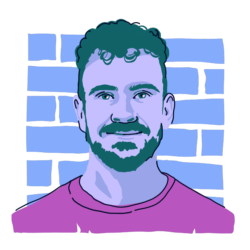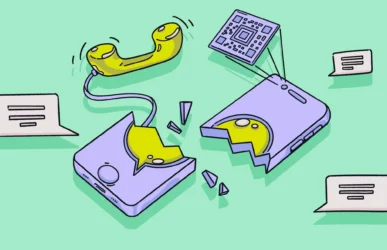Do you feel like your Mac is running slow? Do you find yourself waiting for applications to open and pages to load more often? While electronic devices slowing down as they age is normal, if you have a newer device or notice a sudden dip in performance, there could be an external factor causing the slowdown.
Let’s go through some possible reasons why your Mac is running very slow. Plus, we’ll cover how to make a Mac run faster.
Here’s why your Mac might be running slow
Trying to figure out what’s slowing down your Mac might feel like searching for a needle in a haystack, but don’t worry! Below, we cover some of the most common reasons why your Mac could be running slower than usual.
Tasks consuming too many resources
If you are running a large application or too many smaller applications, you could be overloading your Mac’s CPU capabilities. For instance, if you are simultaneously rendering a CAD model, trying to upload a video to YouTube, and playing video games (these are just examples), that is a recipe to cripple your laptop and cause it to overheat.
You can check what’s running on your Mac by consulting the Activity Monitor. Sort the processes by CPU to see what’s eating up your power.
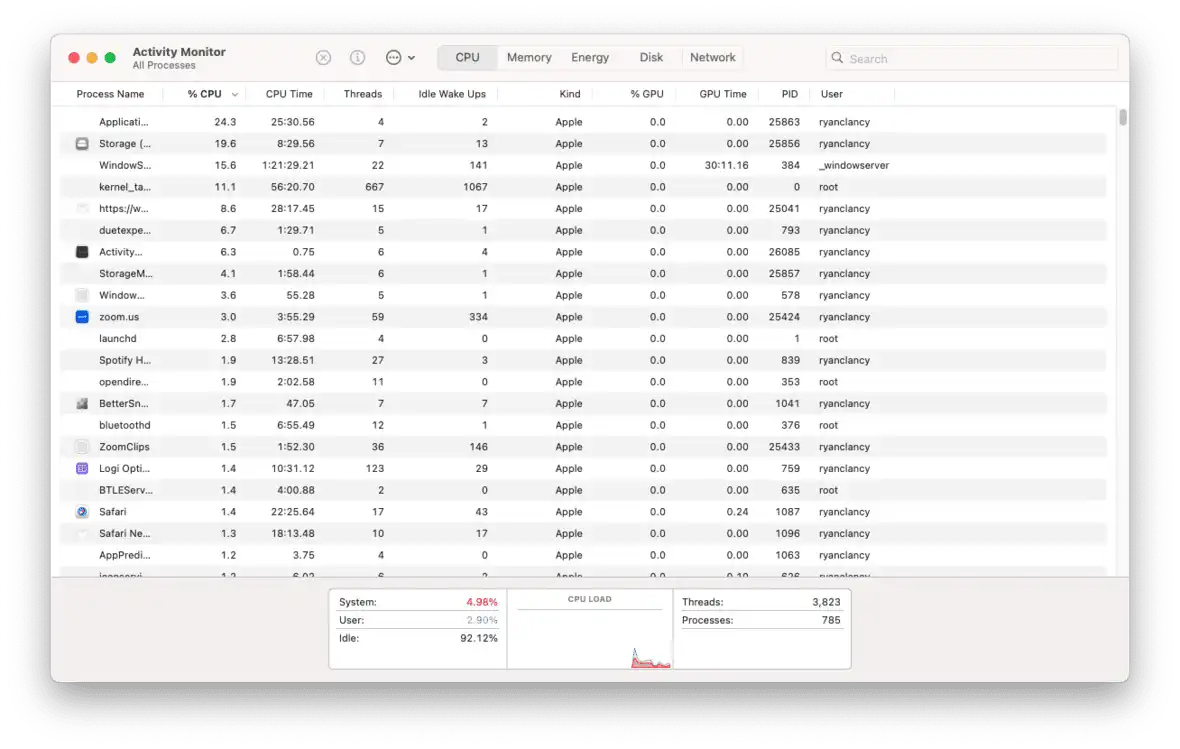
Old software
Everyone ignores software update notifications from time to time. Maybe you even ignore them on purpose because you think the latest version of software could carry bugs. Whatever the case may be, if you are running an older version of a piece of software, you may be holding back the performance of your Mac. Software updates are designed to optimize your Mac’s performance, battery life, and overall user experience, so it’s important to keep them up to date.
Go to Apple Logo > System Settings > General > Software Update to see what software version you are running and if there is an update available to you.
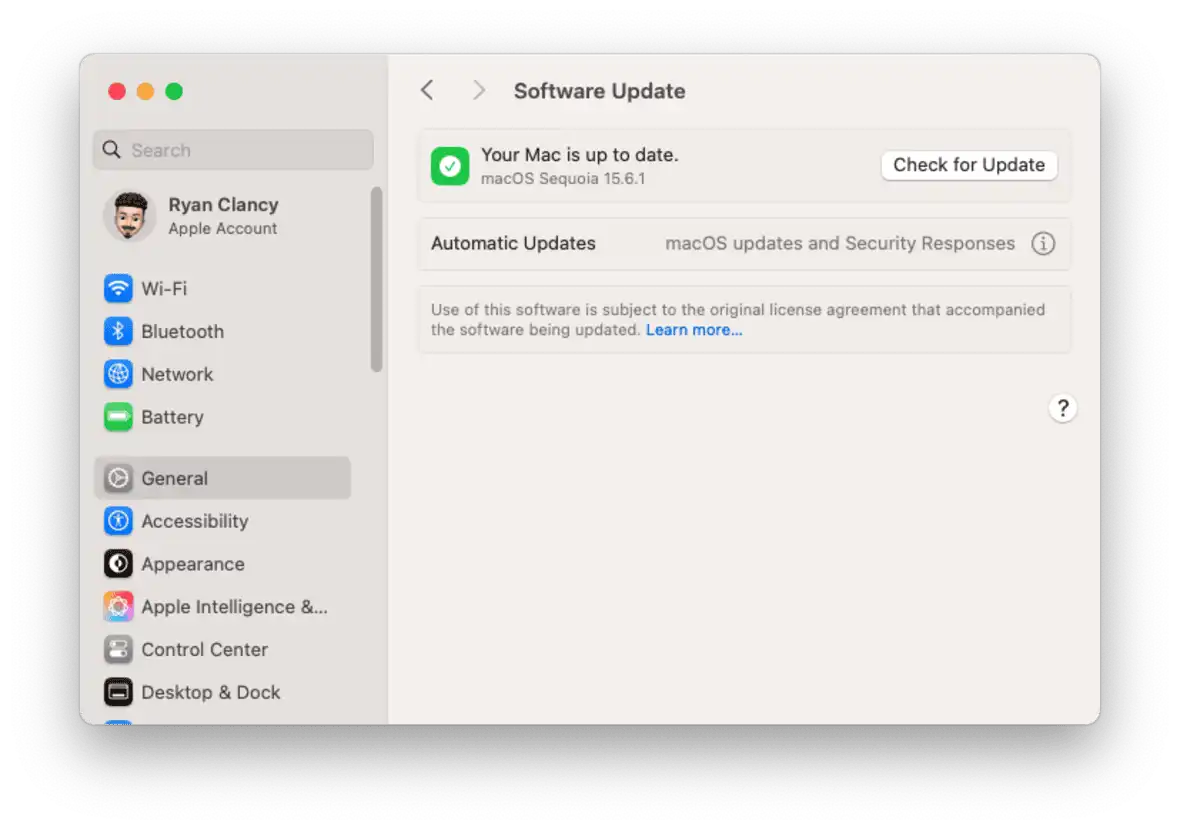
You have no storage space left
When humans are full, they tend not to move very fast. The same goes for your Mac. Your Mac’s operating system needs a bit of space to be able to boot up and run tasks properly. Accordingly, you will need to monitor your storage and make sure you’re deleting any and all unnecessary files and apps.
You can do this by going to the Apple logo menu and navigating to System Settings > General > Storage. Here, you will get a breakdown of what categories are taking up the most storage, and you can start deleting from there!
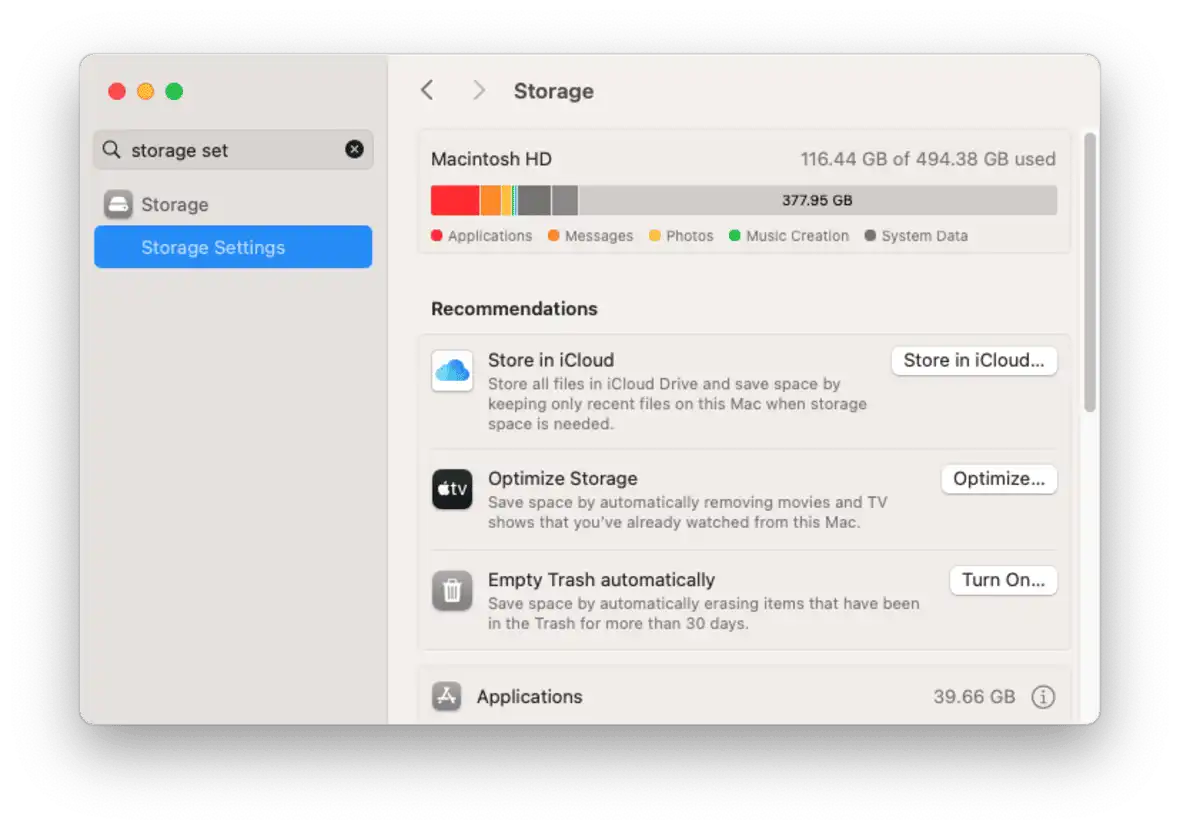
When did you last restart your Mac?
This may sound too simple to be true, but just restarting your Mac every now and then will refresh the device. Speed will generally improve after startup, and it should remain boosted for a time. To restart your Mac, open the Apple logo menu and choose Restart.
Malware
Malware refers to software designed to operate on your Mac without your permission. The classic example is a computer virus.
Malware can steal information, eat up CPU resources, and generally harm your computer and your privacy. If your Mac has malware, it could be running programs in the background without your knowledge. To verify whether this is the case, run a malware scan with Moonlock to check your Mac for any threats.
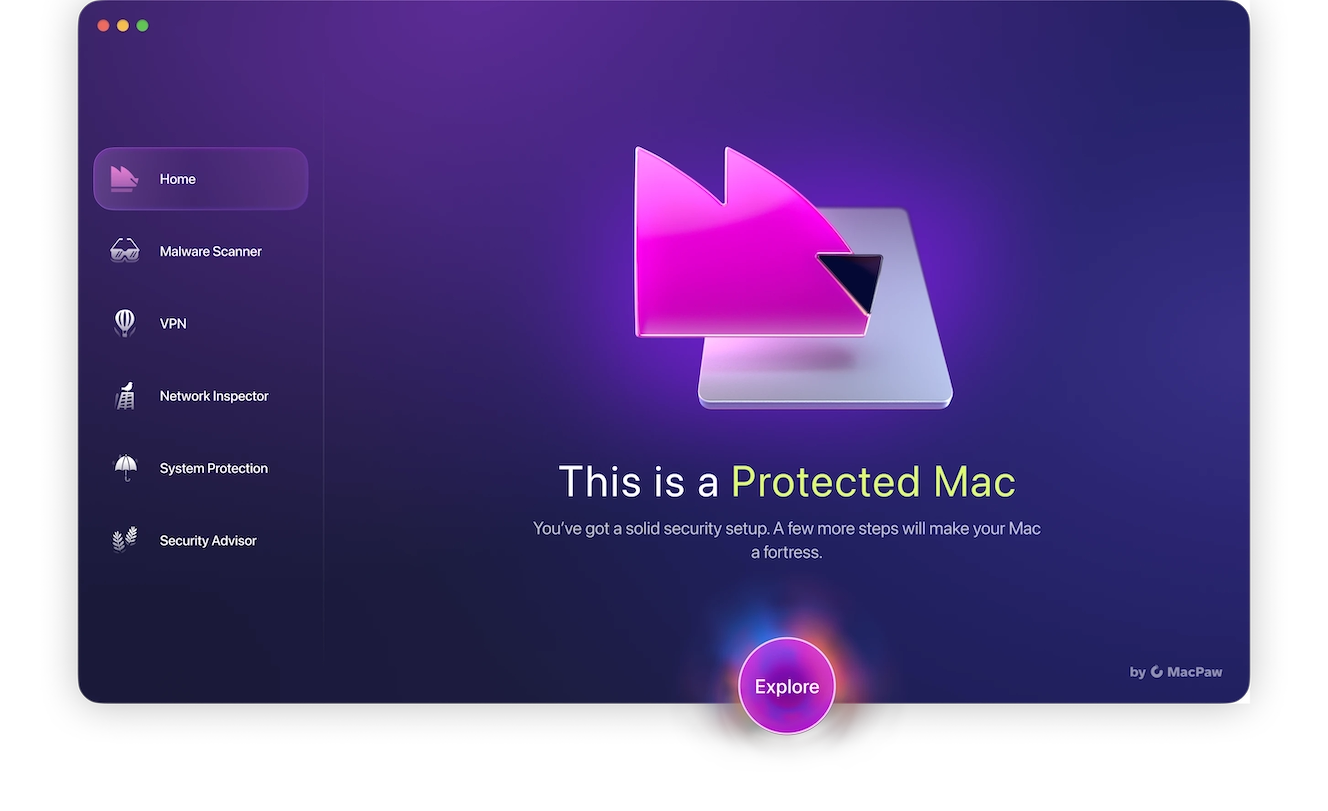
How to speed up your slow MacBook
Want to speed up a Mac? Fortunately, there are a million and one ways to improve your Mac’s speed, and we have compiled the most effective options here for your convenience.
Scan for malware that may be overloading your CPU or GPU
Some varieties of malware can steal your system resources in secret, particularly cryptojackers, ransomware, and trojans. Luckily, you don’t have to manually sift through your files looking for anything that shouldn’t be there. You can use Moonlock instead!
Sign up for a 7-day free trial of Moonlock and install the software on your Mac. Here’s how to run your first malware scan:
- Open Moonlock, then navigate to the Malware Scanner tab on the left sidebar (it’s the cool-looking sunglasses icon).
- From the drop-down menu, click Configure. You only need to do this the first time around, as Moonlock will remember your preferences for all future scans.
- A new window will pop up with additional scan settings. Under “Scan type” you can choose between Quick, Balanced, and Deep scan from the drop-down menu. Right below that, you’ll find each scan type’s Speed, Depth, and Purpose clearly outlined.
- We recommend you opt for a Deep scan and include all the optional file types: archives, disk images (DMG), and packages (PKG).
- Once you’re happy with your choices, exit the pop-up window. This will take you back to the Malware Scanner tab.
- Click Scan.

Moonlock will scan your Mac for any threats or malware that could be hoarding your device’s resources. If it finds anything, it’ll immediately lock it up in Quarantine and prevent it from interacting with your device any further.
When the scan is complete, it’ll present you with a complete list of all the threats it found, and you can take your time safely inspecting the infected files and using Moonlock to remove them.
Try removing junk, freeing up RAM, and disabling background items
You can also use CleanMyMac to get rid of junk files, duplicate files, and background processes that may be taking up your storage and RAM.
To free up RAM:
- Open CleanMyMac.
- Click the Mac icon in the menu bar.
- Select Memory, and then Free Up.
- Alternatively, instead of Free Up, you can also remove processes individually under Memory.
To clean up files:
- Open CleanMyMac.
- Choose Cleanup in the sidebar and hit Scan.
- When the Scan is finished, you can press Clean.
- Review the results and select what you want to keep and delete.
Restart your Mac
This step is so effective that we had to say it again. Open the Apple logo menu and choose Restart. Do it regularly!
Be vigilant about tabs and apps
Getting into the habit of closing any apps you aren’t using, as well as open tabs on your web browser, will make a big difference to your performance. If you have a million tabs open, along with every app you’ve used in the last week still running, your Mac will lag significantly and possibly shut down.
Activity Monitor is your friend
If you use your Mac for a lot of different tasks, you probably have a variety of apps open at the same time (necessary ones!). If something like a video render is running extra slow, you can use Activity Monitor to see what’s taking up the most CPU resources. From there, you can decide what to sacrifice for more performance.
Is slow browsing caused by your Mac or your connection?
There’s no single correct answer to this question, as everyone’s situation is different. Nevertheless, if you’re still seeking tips for speeding up your Mac after trying the remedies listed above, here are some network settings to make sure things are running as fast as possible:
- Restart your network devices (we know we sound like a broken record, but this works!).
- Update the firmware on your network devices.
- Switch Wi-Fi networks or change channels.
- Change the setup of your router antennas.
- Remove any unnecessary devices that are connected.
- Move the router to a better location (some wiring may be necessary).
- Wi-Fi boosters/extenders definitely work.
- Upgrade your internet plan for faster speeds.
Safari is running slowly on your Mac
If Safari is running slower than usual on your Mac, try these steps:
- Restart Safari.
- Close any/all unnecessary tabs.
- Update Mac software/Safari itself.
- Verify that your internet connection is good.
- Disable Safari extensions.
- Clear cache.
Make Chrome run faster
If Chrome is running slower than usual on your Mac, try these steps:
- Restart/Update Chrome.
- Close any/all unnecessary tabs.
- Delete unwanted extensions.
- Clear cache/cookies.
- Check for malware.
Firefox browser lagging on Mac
If Firefox is running slower than usual on your Mac, try these steps:
- Restart Firefox.
- Disable your VPN if you’re using one.
- Manage extensions/plugins.
- Delete cookies/cache.
- Restart in Safe Mode (clears cache and only loads basic software).
How time, updates, and sleep affect Mac performance
All of the above factors affect Mac performance to varying degrees. However, Father Time is undefeated, and as your Mac gets older, it will inevitably get slower. As software and storage demands by the operating system continue to rise, the effectiveness of hardware components will degrade.
We have covered why it’s so important to keep your Mac software updated, but we haven’t covered sleep. Many people think turning off their Mac every night will help preserve its life and performance. This is not the case. Your Mac does a ton of maintenance while it (and you) sleeps. If you shut it down every night, the Mac has to do all of this while you’re using it, which will decrease performance hugely.
There could be background processes still running. Check Activity Monitor to see if this is the case.
Yes, increasing operating software demands and degrading hardware result in a loss of speed over time.
There could be background processes still running after the update. Give it time, and if the decrease in speed persists, you can restart the computer in Safe Mode, which will perform a Disk Repair.
If you had a lot of resource-intensive tasks open before you stopped using your Mac or before it went to sleep, all of those tasks returning at once could cause a slowdown.
Your Mac slowing down can be very frustrating, especially if you need it every day for important tasks. If you feel like your Mac isn’t firing on all cylinders, go through the steps included in this article, and hopefully, your lagging Mac will be a distant memory.
As always, keeping performance and maintenance in mind when using your Mac will ensure that potential issues are mitigated in the future. This will save time — and lower your stress levels!
This is an independent publication, and it has not been authorized, sponsored, or otherwise approved by Apple Inc. Mac, MacBook, and macOS are trademarks of Apple Inc.