While macOS Sequoia has been around for developers since June 10, the official and final release is expected to roll out in the fall (September or October).
From Apple Intelligence to the new Passwords app and the redesigned Privacy menu, macOS Sequoia introduces significant new security features to protect users. Let’s dive into the most noteworthy innovations that strengthen the new Apple OS for Mac.
Apple Intelligence and Private Cloud Compute empower users in macOS Sequoia
For the first time in history, a macOS will ship with integrated artificial intelligence (AI) called Apple Intelligence. Users will be able to simplify, enhance, and accelerate tasks like writing, communication, and image generation.
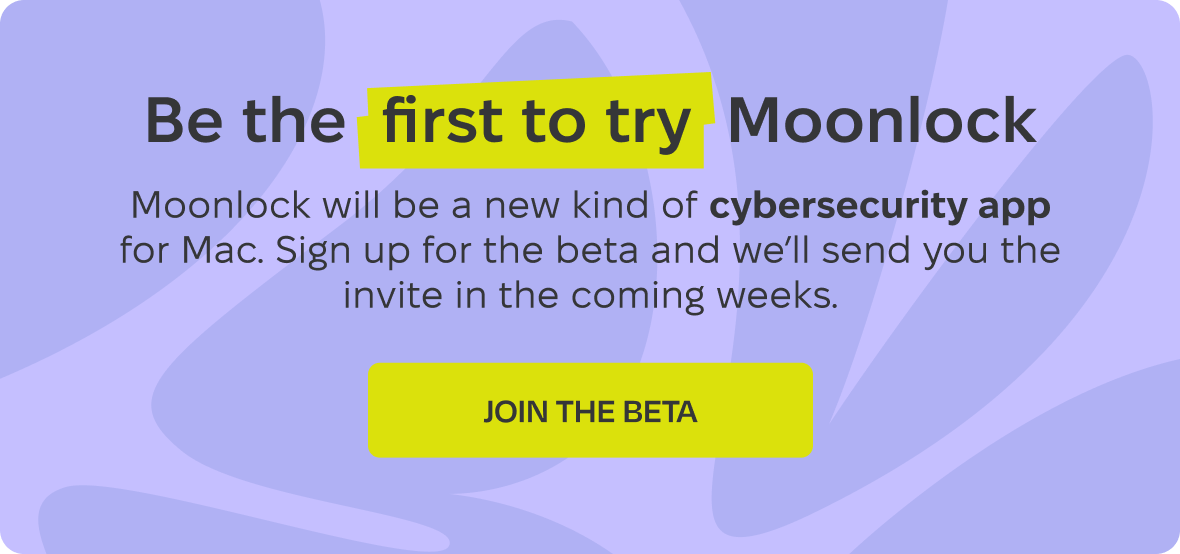
Additionally, Siri in Sequoia is supercharged with Apple Intelligence. This makes the technology more natural than ever for users to interact with.
The integration of Apple Intelligence and ChatGPT in macOS Sequoia does not come without risks. To prevent AI-related threats such as data leaks, the use of personal data for AI training, and security breaches, Apple Intelligence works on-device for lightweight tasks. This means that when a user engages with Apple Intelligence, the back and forth of data exchange with the AI never leaves the Mac.
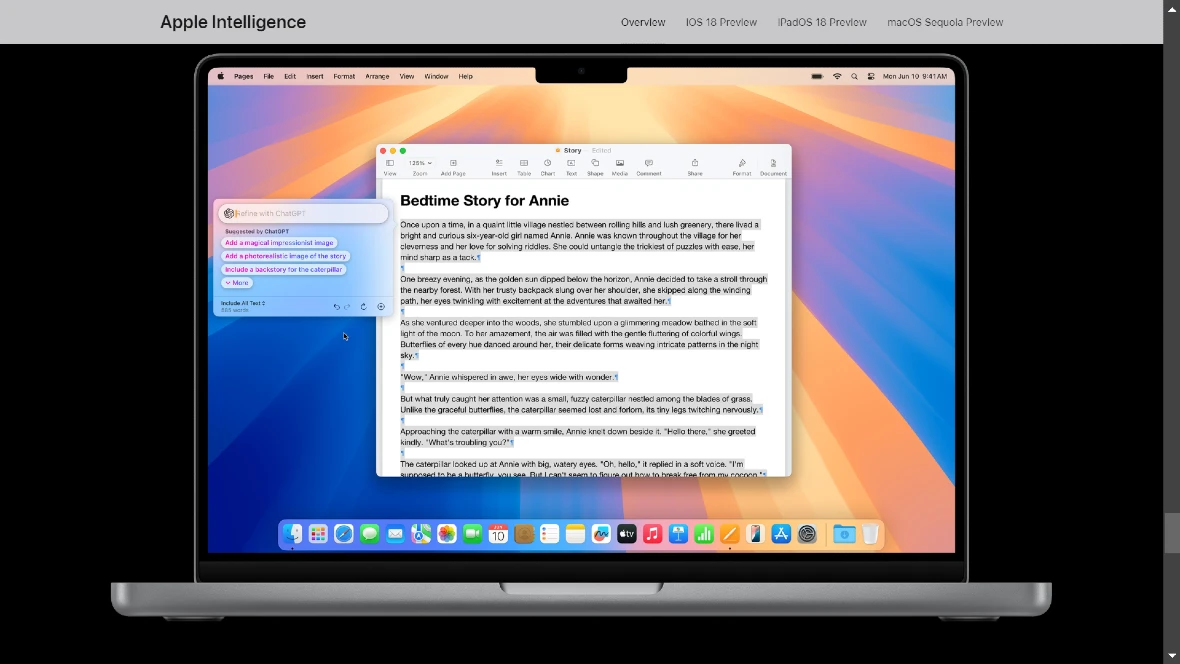
However, due to processing limitations, AI tasks that require more computational power than what a Mac can provide are automatically rerouted. These are run on the new Private Cloud Compute of Apple — a safe and isolated environment.
Apple says that Private Cloud Compute does not store user data. It is used only to manage requests and verify privacy.
“Our unique approach combines generative AI with a user’s personal context to deliver truly helpful intelligence. And it can access that information in a completely private and secure way to help users do the things that matter most to them,” Tim Cook, Apple’s CEO, said in a press release.
AI security and privacy tips for macOS Sequoia users
Users should be aware that by partnering with OpenAI — the developer of ChatGPT — Apple is now working with a third party. This may not always be smooth sailing for users.
For example, in June, developers who had access to Sequoia found that OpenAI’s ChatGPT app on macOS was not sandboxed, and the app stored all conversations in plain text in an unprotected location. The data that users shared with ChatGPT could be easily accessed in real-time using simple malware.
While Apple and ChatGPT have corrected this vulnerability, new bugs and exploits may emerge as AI tech progresses on the macOS environment.
Apple emphasizes its AI security and privacy. Still, it’s essential for users to review and adjust privacy settings and ensure that their data is handled as intended. Users should check for options related to AI, location services, and data sharing.
Additionally, even though Apple claims that Private Cloud Compute doesn’t store user data, it’s good practice to double-check and understand how your data is being used and stored.
One good piece of advice is to keep the macOS Sequoia and Apple Intelligence software up-to-date. Regular updates often include security patches and improvements to address potential vulnerabilities.
Finally, users should also be well aware that AI technology has its unique data workflow and supply chain (in this case, from device to Private Cloud Compute). This means that the information a user enters into an AI flows through the supply chain. This always implies some degree of risk.
The new Passwords app is seamless but not without risks
In a world where users have, on average, more than 150 passwords for online personal accounts, password managers and technology that simplifies signing and authentication processes are on the rise. Following this trend, password managers have become a growing market. And Apple is not about to miss out.
The new Apple Passwords app is a centralized hub where users can store all their online credentials. It securely stores passwords, verification codes, and security alerts. The app also offers end-to-end encryption and seamless syncing across your Mac, iPhone, iPad, and other devices.
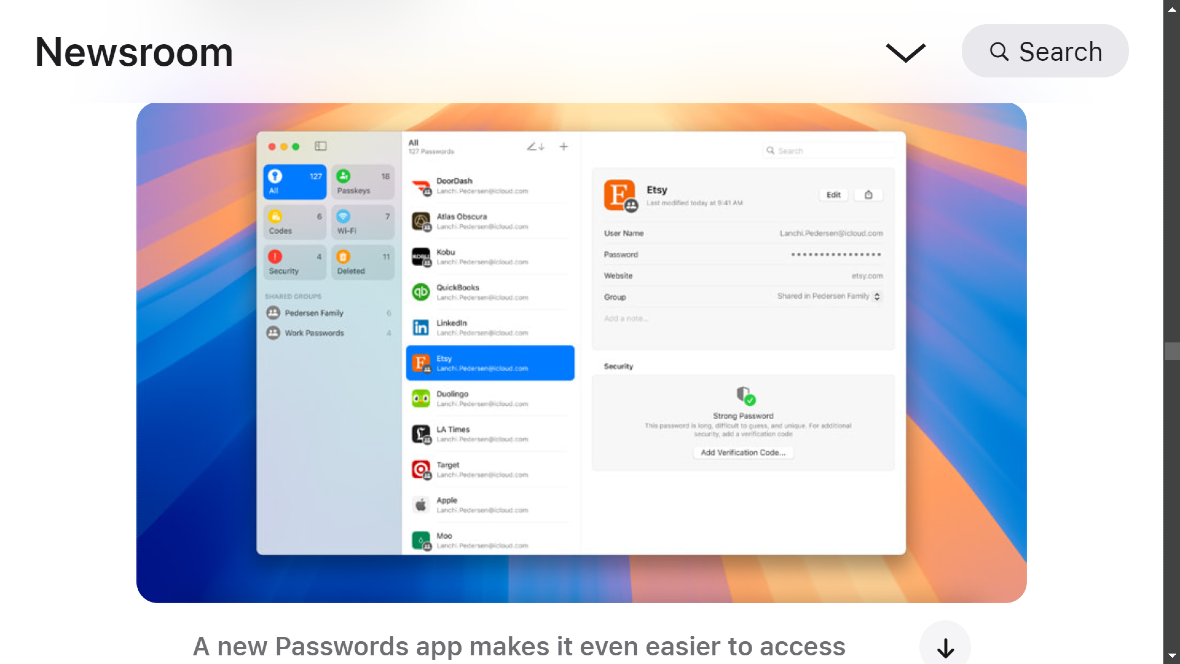
The app’s intuitive interface allows users to easily filter and sort accounts, making it simple to find the information needed. Additionally, with AutoFill, user passwords are automatically added to the app for convenient access.
Password managers still require oversight: Here’s what users should know
To date, developers who have had access to the Passwords app for some time have reported no issues with it. However, due to the nature of Passwords, there are several things macOS Sequoia users should consider.
- Run regular security audits: Apple provides strong security measures. Nevertheless, it’s essential to periodically review stored credentials and ensure that there are no signs of compromise. Look for suspicious activity, unusual login attempts, or unauthorized changes.
- Use strong, unique passwords: Even with a password manager, it’s crucial that you use strong, unique passwords for each account. Avoid reusing passwords across different services, as a breach in one account could compromise others.
- Beware of phishing attacks: Password managers can be targets for phishing attacks. Be cautious of emails or messages asking for your password manager credentials. Never click on suspicious links. And never provide your login information over the phone or through unsolicited emails.
- Understand AutoFill limitations: While AutoFill is a convenient feature, be aware of its limitations. It might not always work seamlessly with certain websites or apps, especially if they haven’t been fully optimized for Password AutoFill.
Users will need to get accustomed to the redesigned Privacy Menu
Apple has revamped the System Settings app in macOS Sequoia, offering users a more intuitive and efficient way to manage their device preferences. The updated app features a cleaner interface, reorganized settings, and enhanced privacy controls.
One of the most notable changes is the transition from “Apple ID” to “Apple Account.” This rebranding aims to provide users with a clearer understanding of their Apple ecosystem credentials. Additionally, Apple has streamlined the sidebar navigation within System Settings, making it easier to locate specific settings.
Privacy remains a top priority. The app’s improved Privacy and Security settings menu empowers users to have greater control over the information they share with applications. Users can more easily manage access to their data, location, contacts, camera, and other sensitive information.
While these changes may require a brief adjustment period for existing users, the overall improvements in System Settings are designed to enhance the macOS Sequoia experience and provide users with a more streamlined and secure way to manage their device settings.
A stronger Gatekeeper is welcomed but could be problematic
Gatekeeper is a security feature built into macOS that helps protect your Mac from malicious software. It does this by verifying the identity of developers and checking for known malware. When a user tries to open an app downloaded from outside the App Store, Gatekeeper will scan it and display a warning if it detects any potential security issues. It is also in charge of setting app access permissions.
Now, in macOS Sequoia, Gatekeeper has been strengthened. Users can no longer use Control-click to override Gatekeeper when opening non-signed or notarized software. To review security information for software before allowing it to run, users will have to go to System Settings > Privacy & Security and work this out in the new privacy menu.
Additionally, users will have a harder time bypassing Gatekeeper’s pop-up notification warnings.
The goal behind this new Gatekeeper is to protect users from malicious software distributed outside of the Mac App Store.
However, developers already using Sequoia beta versions complained that they have received endless weekly system warnings asking them to approve apps’ permissions to access resources. And these complaints about the security permission request pop-ups picked up momentum. Some media reported that some Apple users felt the pop-ups “cross the line between safeguarding user privacy and treating Mac users like toddlers.”
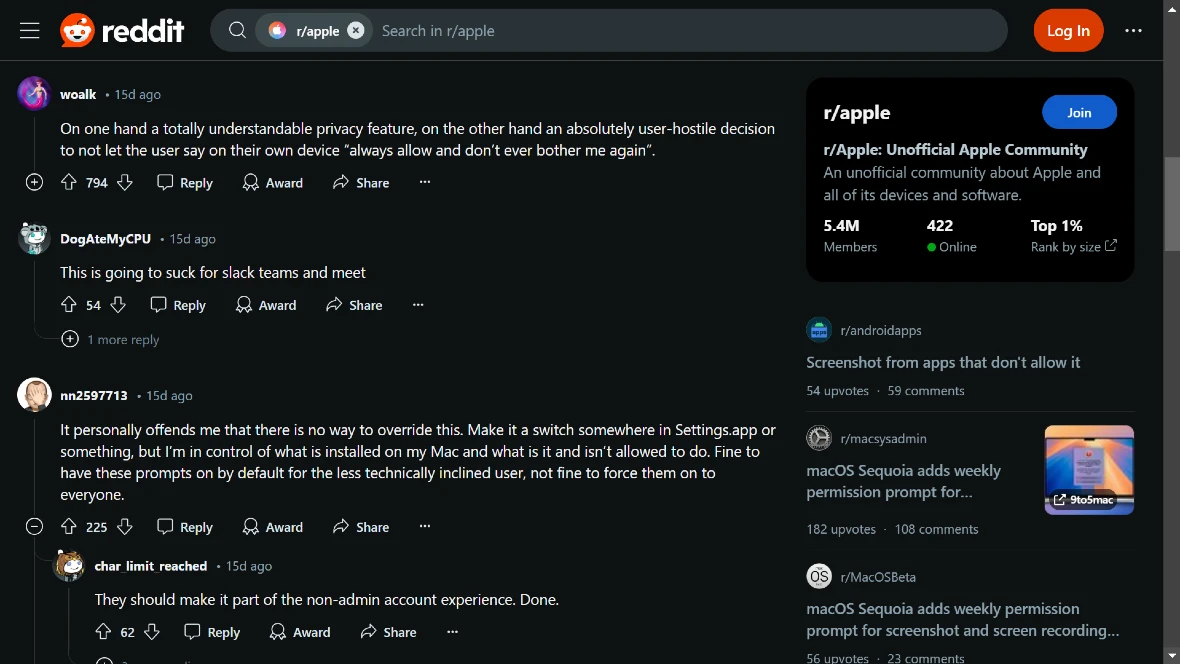
In response, Apple added an option for users to set these notifications to be displayed monthly instead of weekly. Users will be able to choose “Allow For One Month” or click “Open System Settings” to be taken to the preferences pane for screen recording permissions.
It is vital for users to download software from official websites and official stores and make sure that they grant only the permissions they want to provide to these apps. Regularly checking app usage and permissions is also a must.
Final thoughts
macOS Sequoia introduces significant security and privacy enhancements, including Apple Intelligence, Private Cloud Compute, the new Passwords app, and a revamped Privacy menu. These features aim to protect user data and provide greater control over personal information.
While these advancements are promising, users must be aware of potential risks associated with AI technology. They must also take necessary precautions to safeguard their data.
This is an independent publication, and it has not been authorized, sponsored, or otherwise approved by Apple Inc. Mac and macOS are trademarks of Apple Inc.






