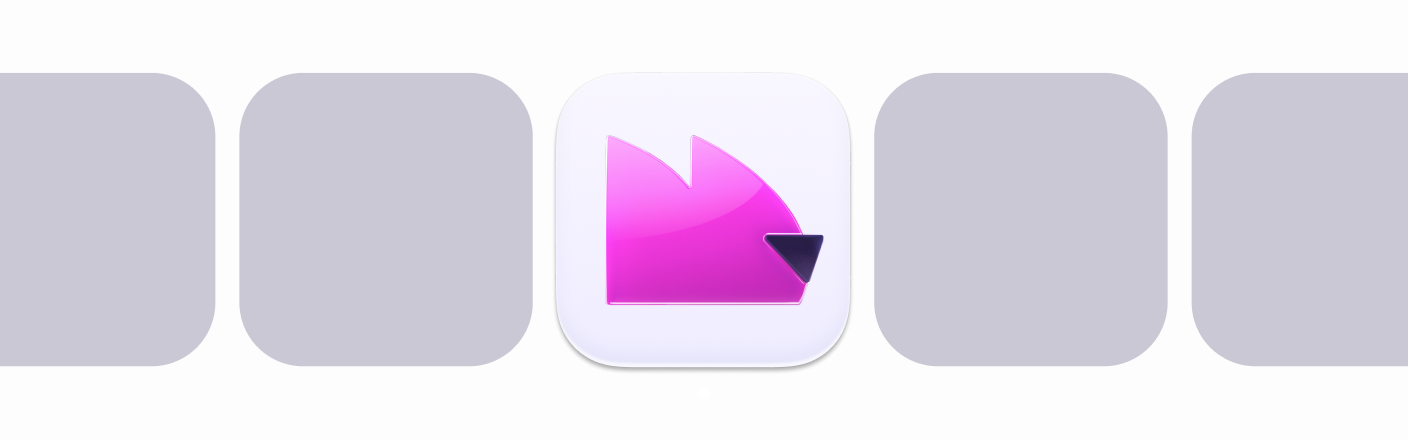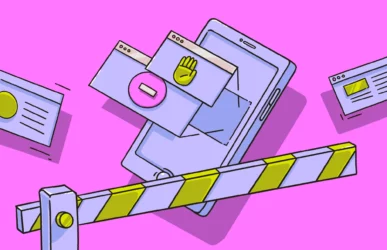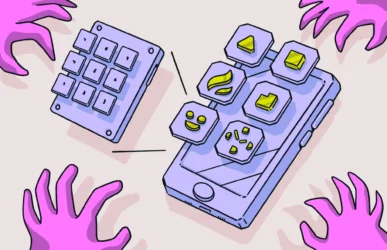There are many reasons why you might want to delete your YouTube history. It could be that you share a device with your partner or kids, want to avoid YouTube content suggestions, or simply prefer to keep things clean to preserve your privacy. Whatever the reason, here’s the ultimate guide on how to delete your YouTube history.
YouTube watch history
YouTube’s watch history is where YouTube saves all the content, music, and videos you have recently streamed. One reason that YouTube saves a record of what you watch is so you can easily access it. It also uses your historical data to present content recommendations to you. As a user, you can control this feature by viewing, pausing, and clearing it.
Looking for ways to improve your privacy?
How can you see your watch history on YouTube?
Finding your watch history on YouTube is very straightforward. The method varies slightly depending on if you are accessing YouTube through a Mac or your iPhone.
To access YouTube watch history on your Mac:
- Open YouTube on your web browser and sign in.
- Click the three horizontal lines on the top left.
- Select History from the menu.
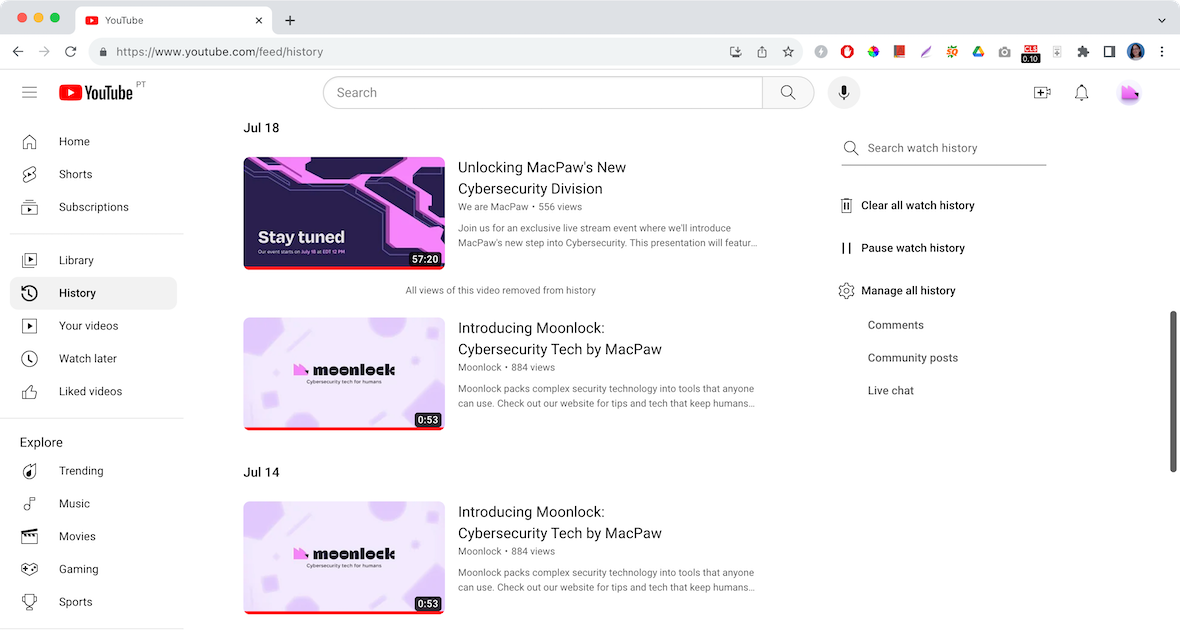
You can also go to My Google Activity. Once there, scroll down to find your history. This page will show you the videos you watched on the site or app, as well as those you watched that were embedded into other websites.
To view your YouTube watch history on an iPhone:
- Open the YouTube app.
- Tap the Library icon in the bottom-right corner.
- Select History.
You can also access your YouTube watch history on your iPhone using a web browser. To do this, follow the steps listed above on your Mac.
How to pause your watch history
When you pause your YouTube watch history, all the videos and content you stream on the app will not appear on your history list. Additionally, your activity will no longer influence the recommendations Google sends to you.
To pause your watch history on Mac:
- Open YouTube on your web browser and sign in.
- Click the three horizontal lines on the top left.
- Select History from the drop-down menu.
- On the right side of your screen, below your profile picture and under “Clear all watch history,” click “Pause watch history.”
- Finally, click Pause to confirm.
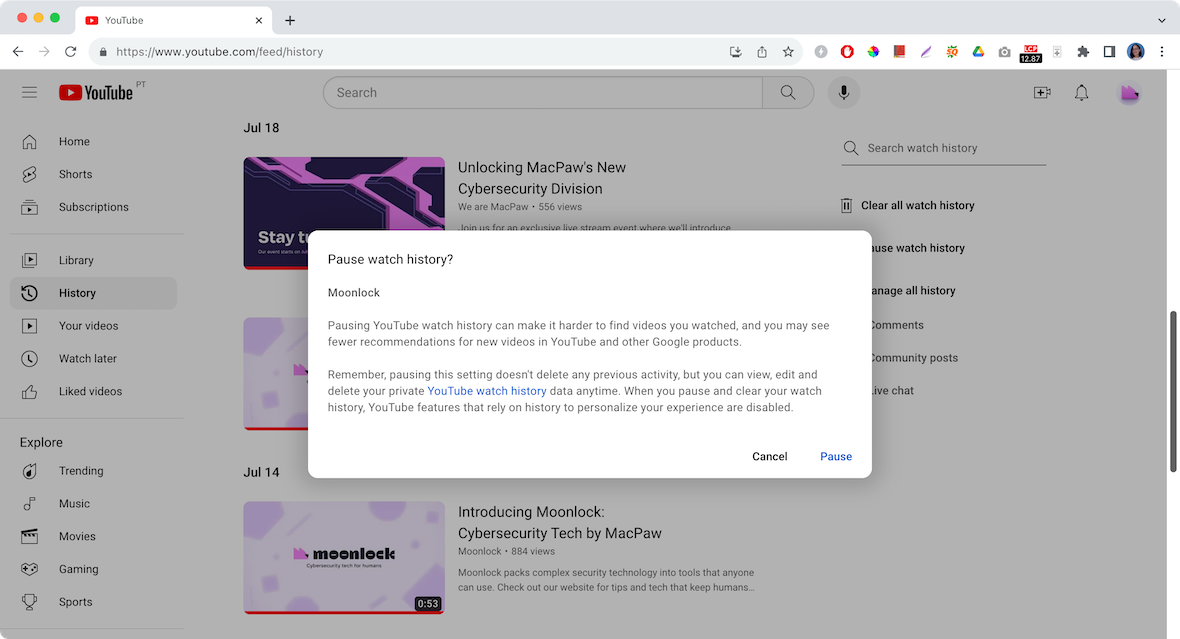
To resume your watch history, follow the same steps and click “Turn on watch history.” Then click on Turn on to confirm.
To pause your watch history on your iPhone or iPad:
- Open the YouTube app.
- Tap your profile picture and select Settings.
- Scroll to the History & Privacy section.
- Turn on “Pause watch history.”
How to clear your watch history
Clearing your YouTube watch history is just as easy as pausing it. Follow these steps for your Mac and iPhone.
To clear your watch history on your Mac:
- Open YouTube on your web browser and sign in.
- Click the three horizontal lines on the top left.
- Select History from the drop-down menu.
- On the right side of your screen, below your profile picture, click “Clear all watch history” (trash can icon).
- Finally, click “Clear all watch history” again to confirm.
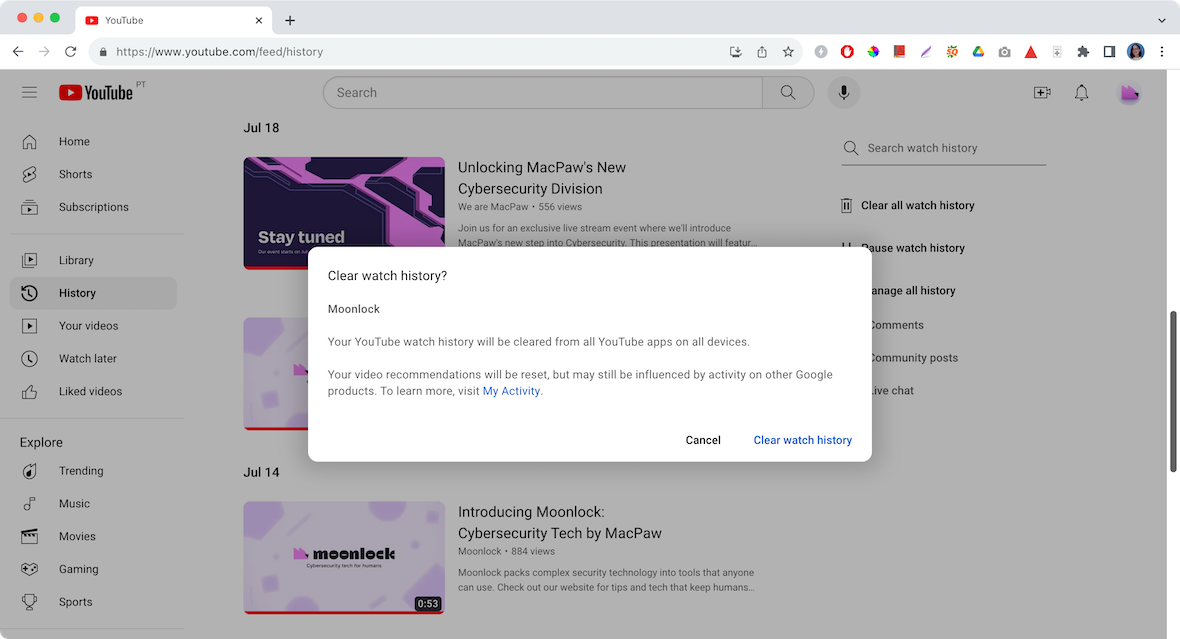
You can also delete videos individually by hovering over the video you want to delete with your mouse and clicking the X that appears on the left.
To pause YouTube watch history on your iPhone or iPad:
- Open the YouTube app.
- Tap your profile picture and then Settings.
- Scroll to the History & Privacy section.
- Select “Clear watch history.”
YouTube search history
Another feature you can control on YouTube is your search history. Google combines the data from your watch history and search history mainly for recommendations and easy access.
Does YouTube save your search history?
The short answer is yes. YouTube keeps a record of everything you watch and search for when you are signed in to your account. As mentioned above, Google uses search history data to improve their users’ experience and make better recommendations. However, you can opt out of YouTube saving your searches and the videos you watched.
How long does YouTube remember your history?
By default, Google will save your history until you delete it. However, you can customize this feature to auto-delete your history every 3, 18, or 36 months.
To dictate when YouTube deletes your search and watch history on your Mac:
- Open YouTube on your web browser and sign in.
- Click the three horizontal lines on the top left.
- Select History from the drop-down menu.
- On the bottom of the right side, click “Manage all history.”
- In the new window that opens, select Auto-delete.
- Now choose between the options “Auto-delete activity older than (3, 18, or 36 months)” or “Don’t auto-delete activity.” Regardless of your choice, you can still manually delete your history anytime.
To set up auto-delete on your iPhone or iPad:
- Go to the YouTube app.
- Tap your user picture profile at the top right.
- Select Settings, then tap “Manage all history.” You’ll be redirected to your YouTube History page under the Google Account settings.
- In the new window that opens, select Auto-delete.
- Choose between the options “Auto-delete activity older than (3, 18, or 36 months).” Regardless of your choice, you can still manually delete your history anytime.
- Tap Confirm, then tap OK.
How to delete your YouTube search history
If you are getting irrelevant suggestions from YouTube, it may be time to delete your clear your YouTube search and watch history.
How to clear your history on your Mac or your iPhone:
- Got to My Google Activity.
- Above the list containing your search and watch activity, click Delete.
- Now select Last hour, Last day, Always, or Custom range.
Note that if you select Always, a new window will open in which you can select the Google activity you want to delete. In this case, scroll down, select Video Search and YouTube, and click or tap Delete to confirm.
Can you delete your search history without logging in?
You cannot access or delete your watch history unless you are logged in to your account. While some online tutorials claim that your search history can be deleted by clearing your browser history, this is untrue. Google will still store your search history, even if you clear the browser cache. The only way to delete your history is by logging in to your account.
YouTube comment history
You may have forgotten about that comment you left on a YouTube video several months ago, but make no mistake, Google did not. YouTube stores all your comments.
Can you see your YouTube comment history?
Remember that YouTube comments are public. Anyone can see and reply to comments that you post. Fortunately, you can access, view, and delete your comments on YouTube. The only person that can remove a comment is the original poster, the channel owner, or YouTube if it is determined that a comment breaches its policy.
How to delete your comment history on YouTube
You can delete or edit individual comments once you access your comment history.
To delete comments on YouTube on your Mac, iPhone, or iPad:
- Navigate to YouTube on your web browser and sign in.
- Click the three horizontal lines on the top left.
- Select History from the drop-down menu on the left.
- Click on Comments on the bottom right under “Manage all history.” This will take you to your My Google Activity page. You will see your full comment history in the center of the page.
- Click on the X beside each item to delete the comment.
You can also click on any comment you’ve left (it is highlighted as a link). This will take you to the video page, where you can scroll to find your comment. Next, click on the three vertical dots (menu) icon on the left to edit or delete your comment.
Can you recover deleted YouTube history?
Once you have deleted your YouTube history, there is no way to get it back. Once it is deleted, it is gone for good. This is why you should think carefully about whether you really want to delete it all.
If you change your mind later, you may be able to find videos you’ve watched if you previously saved them to your Watch Later list. The links may also be in your browser history.
That said, if you delete your searches on YouTube or your comment history, they are completely gone. They cannot be recovered.
How can you automatically delete your YouTube activity?
YouTube has a really neat feature where you can set your activity to be automatically deleted after a set period of time. This setting is not enabled by default, so you’ll need to turn it on yourself.
To automatically delete your YouTube activity
- Go to myactivity.google.com and log in to your account.
- Select YouTube History.
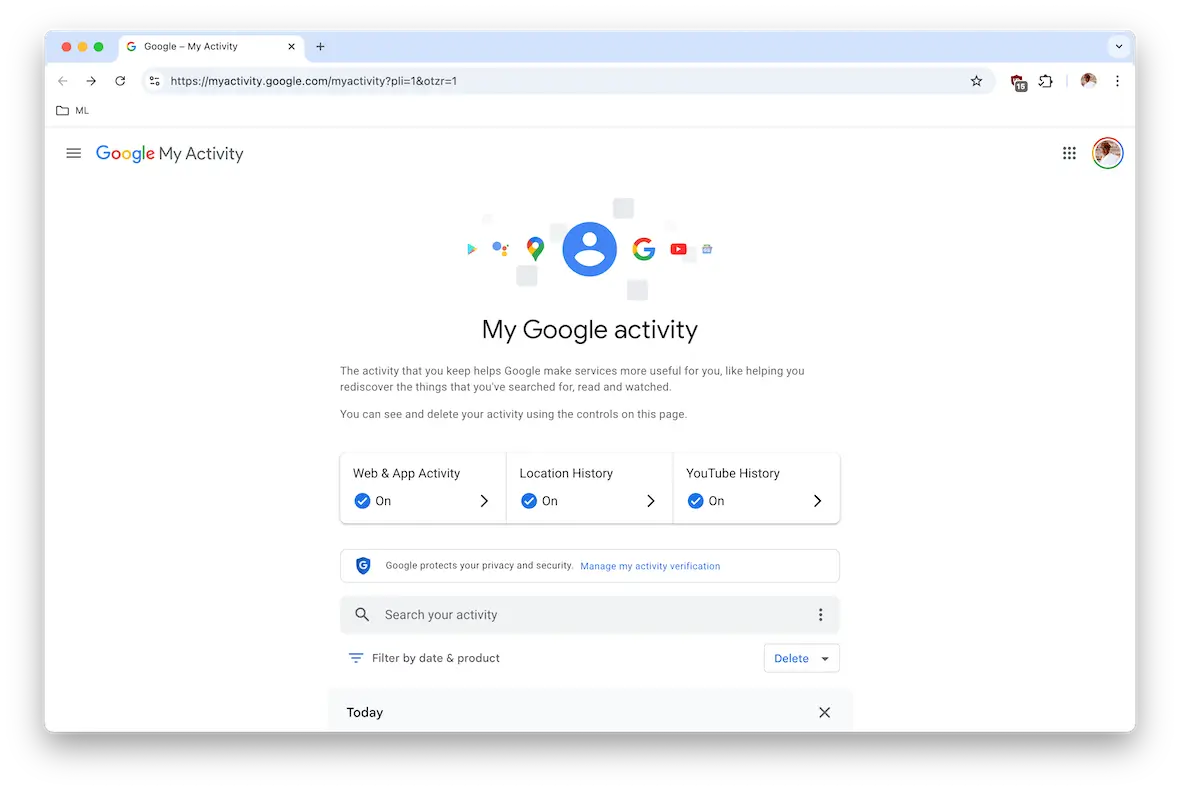
- In the image above, YouTube History has auto-delete enabled. If you are enabling it for the first time, click the On button.
- Tick the options under the Subsettings menu to select what you want to delete.
- Click Auto-delete.
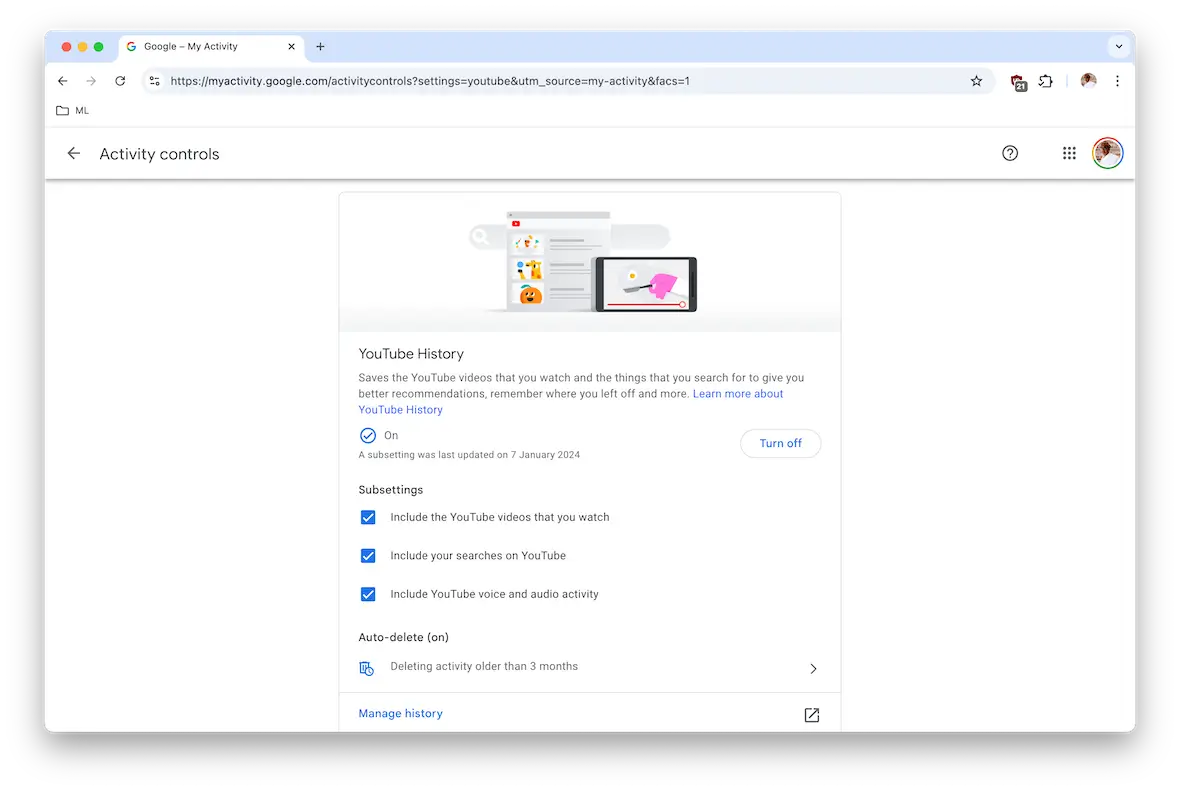
- In the Auto-delete box, click the drop-down menu and select the time period you want to auto-delete. You can choose to auto-delete every 3 months, 18 months, or 36 months. (It would be nice if Google offered 6 months or a year. Going from 3 months to 18 months is a big jump.)
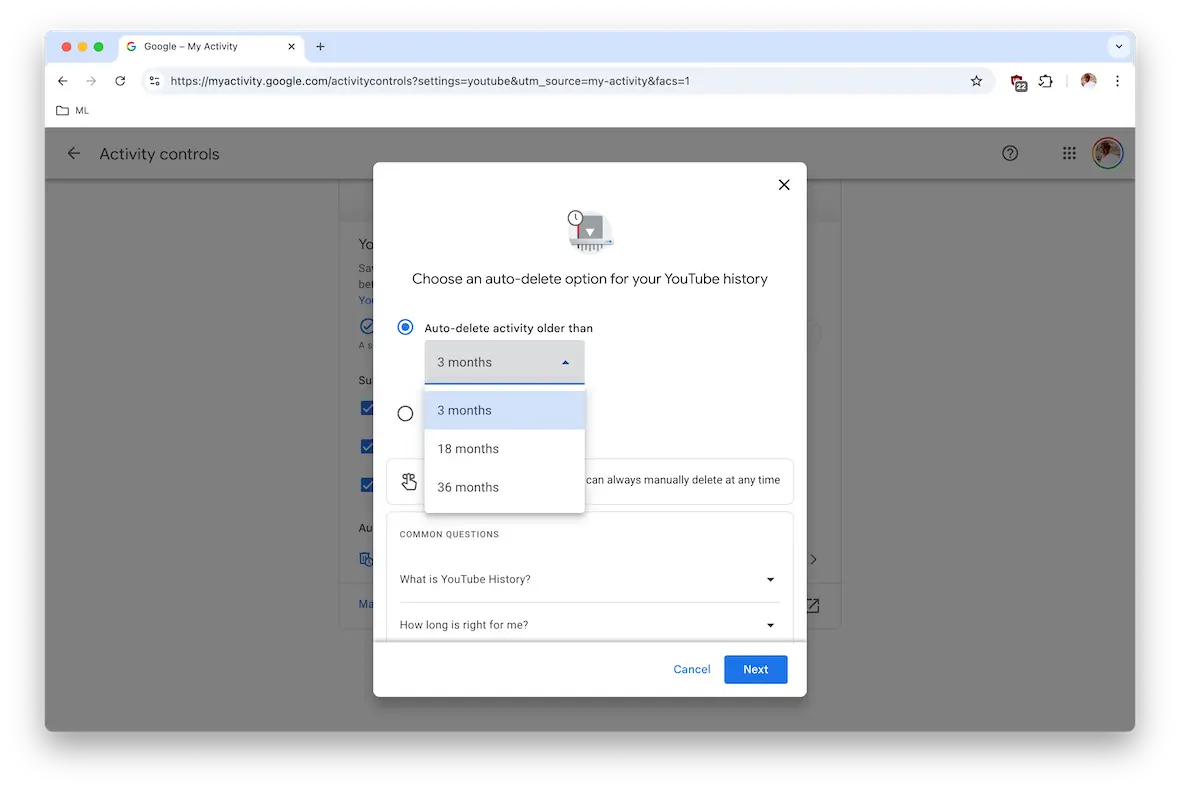
- Click the blue Next button to save your changes and close the box.
Using incognito mode to prevent YouTube from tracking your activity
Rather than go through the auto-delete process, you can alternatively use private browsing or Chrome’s Incognito mode to watch videos. Incognito mode does not leave traces of your browsing history once the browser has been closed. If you share a computer with someone and auto-delete is not possible, then Incognito mode is the next best option.
- In your Chrome browser window, go to File > New Incognito Window.
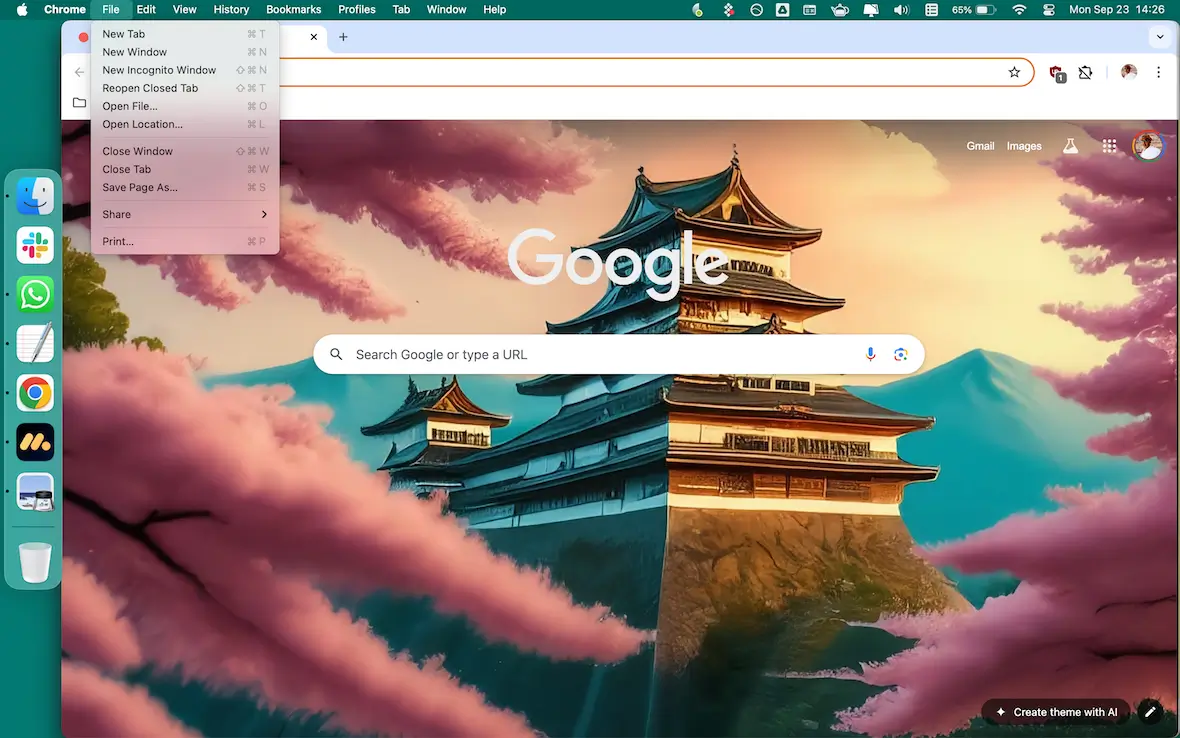
- The Incognito window will now open, easily identifiable by its black background and the hat and glasses icon.
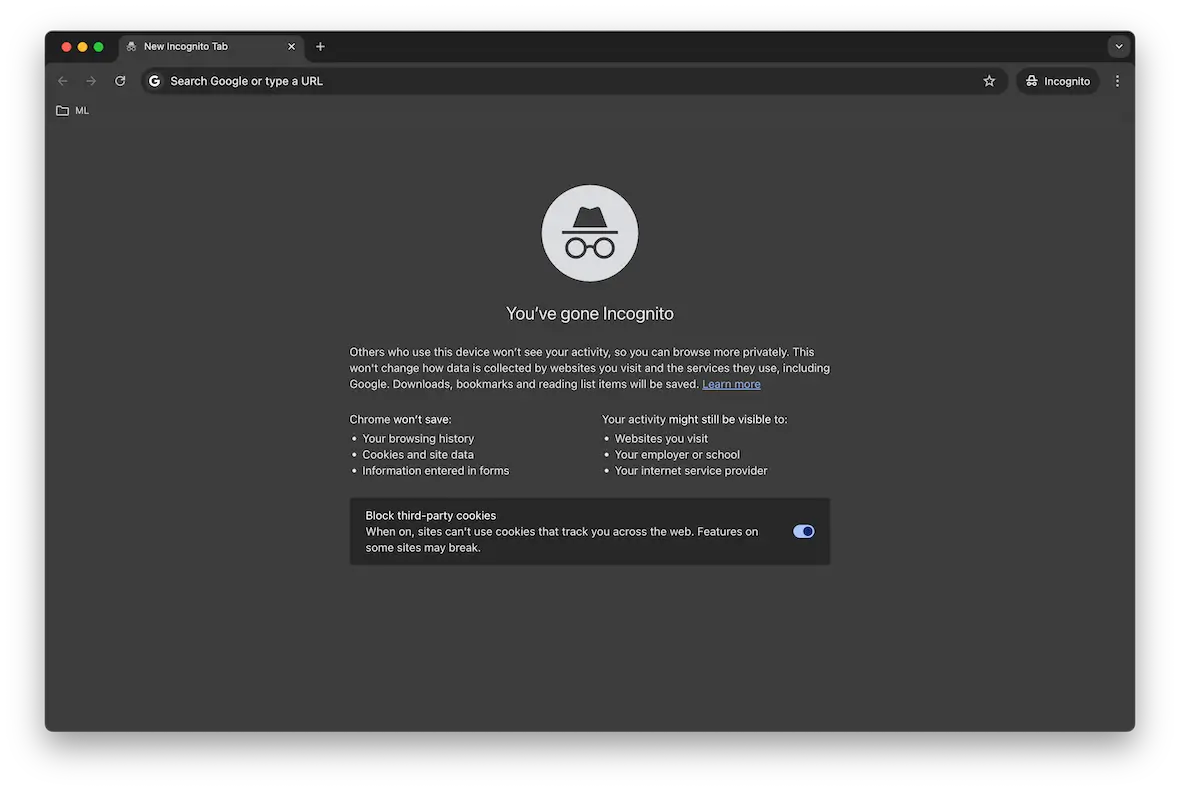
You can now browse as normal. But remember to close the Incognito window completely so all browsing traces will be removed.
Be advised that your internet service provider can still see your Incognito browsing history. Incognito offers no protection against conducting illegal activities online.
Why you should manage your YouTube history for your privacy
There are 3 very good reasons why you should make an effort to manage your YouTube history.
- Shared computers: If you share a device with someone else, you may not want them to know what you are watching.
- Targeted advertising: YouTube uses your watch history to cater advertising to you. You can remove that data to prevent them from profiling you.
- Data collection: Your YouTube watch history is just one of many pieces of data that Google collects on you. This information will ultimately end up with other companies that will build a customer profile on you.
As we have seen, YouTube’s watch and search history keeps a record of nearly everything you do. From comments to searches and the content you view, Google runs a tight ship. However, if you want to delete, modify, customize, or view all this information, you can do it easily. Just follow the steps in this guide to have full control of your YouTube account.
This is an independent publication, and it has not been authorized, sponsored, or otherwise approved by Google LLC. YouTube and Google Chrome are trademarks of Google LLC.