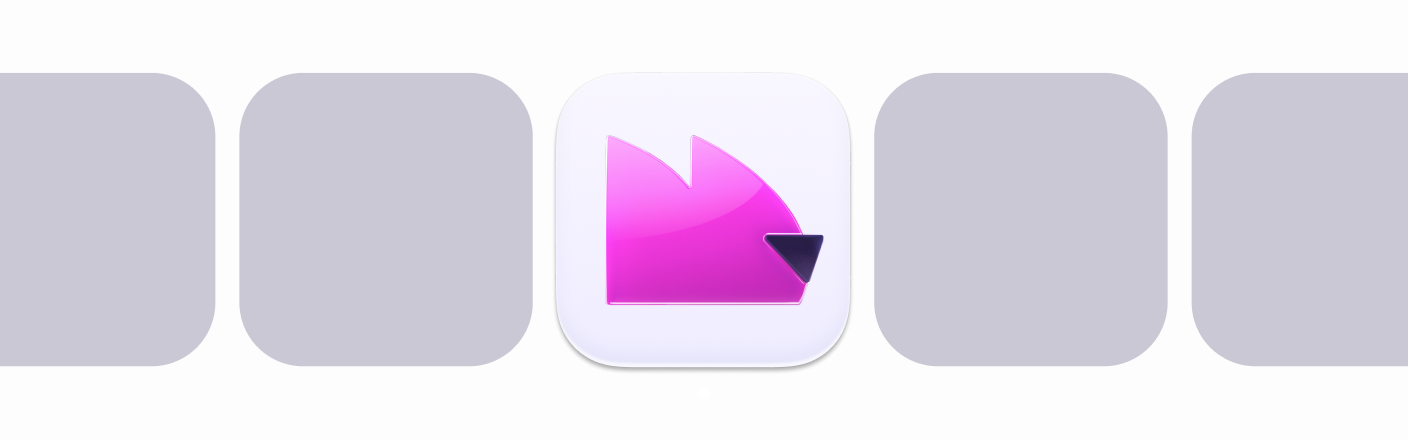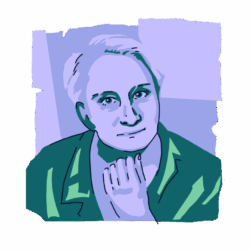Most people these days are tethered to their iPhones 24/7. Our entire lives are stored on our cell phones: pictures, contacts, music, text messages, emails, and access to our bank accounts, credit cards, books, shopping, and more. As a result, losing an iPhone is no small matter. It can be scary and cause enormous disruption in your life.
If you’ve lost an iPhone, keep reading to learn how to track your lost iPhone and what steps you should take to protect your identity and data once you realize it is gone for good.
How can I track my lost iPhone?
Losing your iPhone can feel like the end of the world. Thankfully, the Apple ecosystem includes nifty built-in methods to find your iPhone.
Before you panic, try the techniques below to see if you can locate your lost iPhone.
Don’t let a lost iPhone lead to a hacked Mac
How to find a missing iPhone with the Find My app
If you are wondering, “Can I find my iPhone from a computer,” the answer is often yes. The Find My app keeps track of the location of all your devices as long as they are turned on.
To use the Find My app:
- On your computer, open the Find My app.
- Choose Devices or Items.
- Click on the missing iPhone to find it on the map.
- Click the info button (i) to see more options. You can now choose Directions to retrieve it. Or, if you are close enough, tap Play Sound and find it that way.
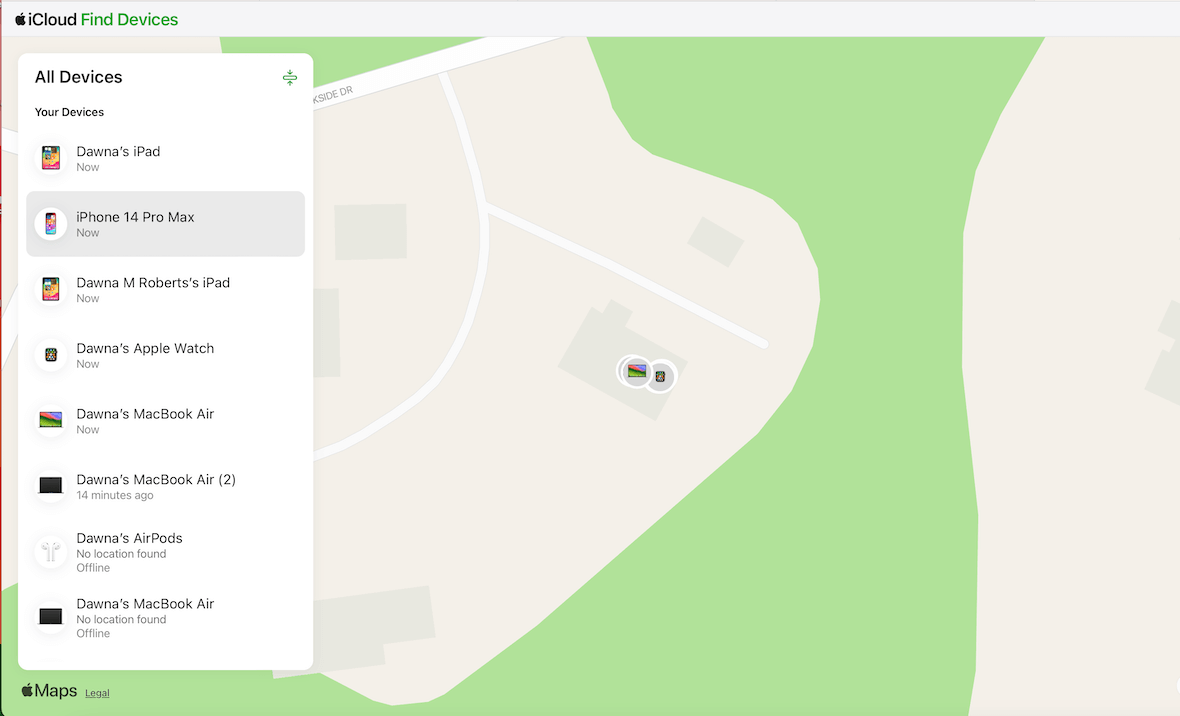
How to find a lost iPhone from a family member’s phone
Another option is to find a missing iPhone from a family member’s phone. Many families share data, iCloud services, and “Find My” locations with family members. You can use this to find your lost iPhone.
How to find the last location of my iPhone:
- On your family member’s iPhone, open Find My.
- Tap People to see family member’s devices.
- Tap the device you are trying to locate.
- Tap the info button (i) to see more options. You can now choose Directions to retrieve it. Or, if you are close enough, tap Play Sound and find it that way.
If the device is online, you will see its current location, the directions to get there, and the option to play a sound. If it’s offline, you will see the last known location. And if the device cannot be located, you will see an alert that reads “No location found.”
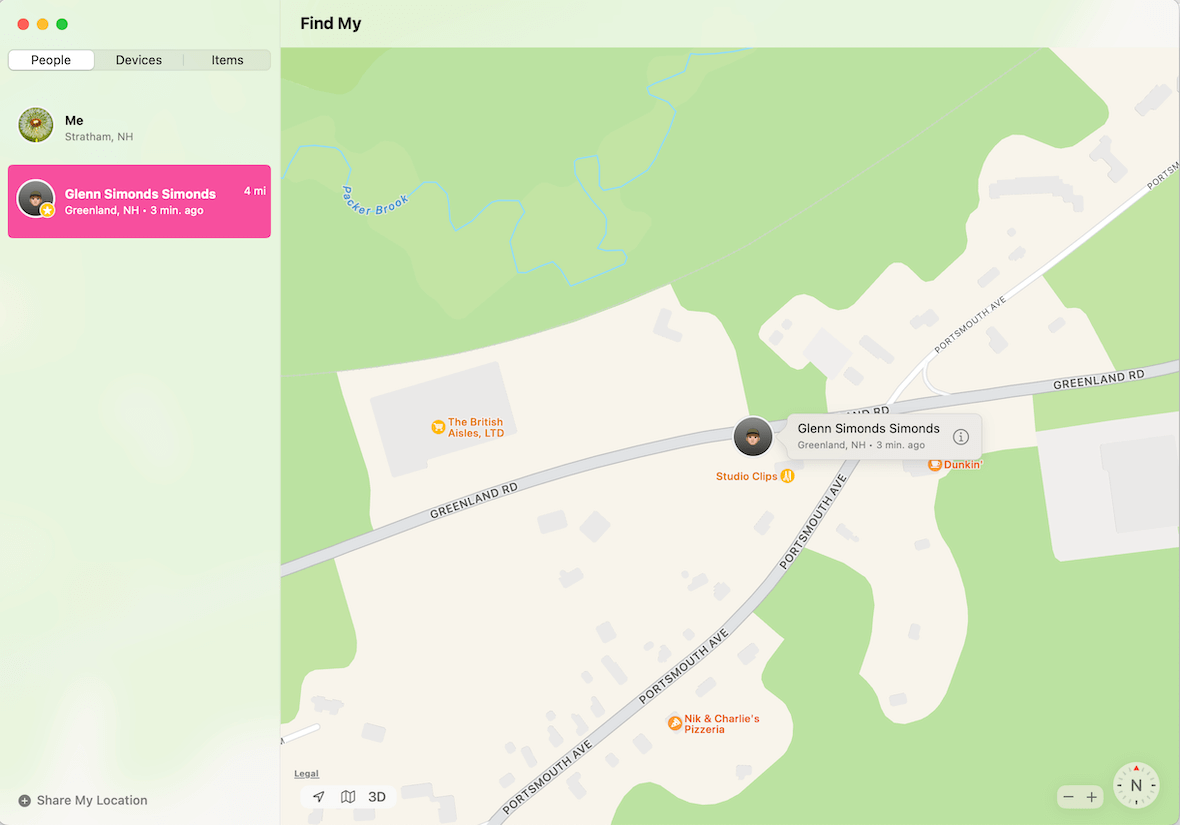
Before you can use this feature, you must have it turned on.
To turn on family location sharing:
- On iPhone, go to Settings, Family, Location Sharing.
- Tap the name of the family member you want to share with.
- Repeat this for every family member you want to share with.
Find My is off? How to search for a lost iPhone with your Apple Watch
Even if the Find My app is off, you may have luck if you own an Apple Watch that is paired with your iPhone. The two devices share a connection.
To locate your iPhone using your Apple Watch:
- Open the Find Devices app on your Apple Watch.
- From the Find Devices menu, select your iPhone.
- You will see it on the map with the address.
- Choose Play Sound or Directions to locate it.
Can I track a lost iPhone if it’s turned off?
Even if the iPhone has been switched off, you can find its last known location. This may not lead you directly to the lost iPhone, but it may help give you a more specific area to work from. This can be done using a feature in Find My called “Send Last Location.”
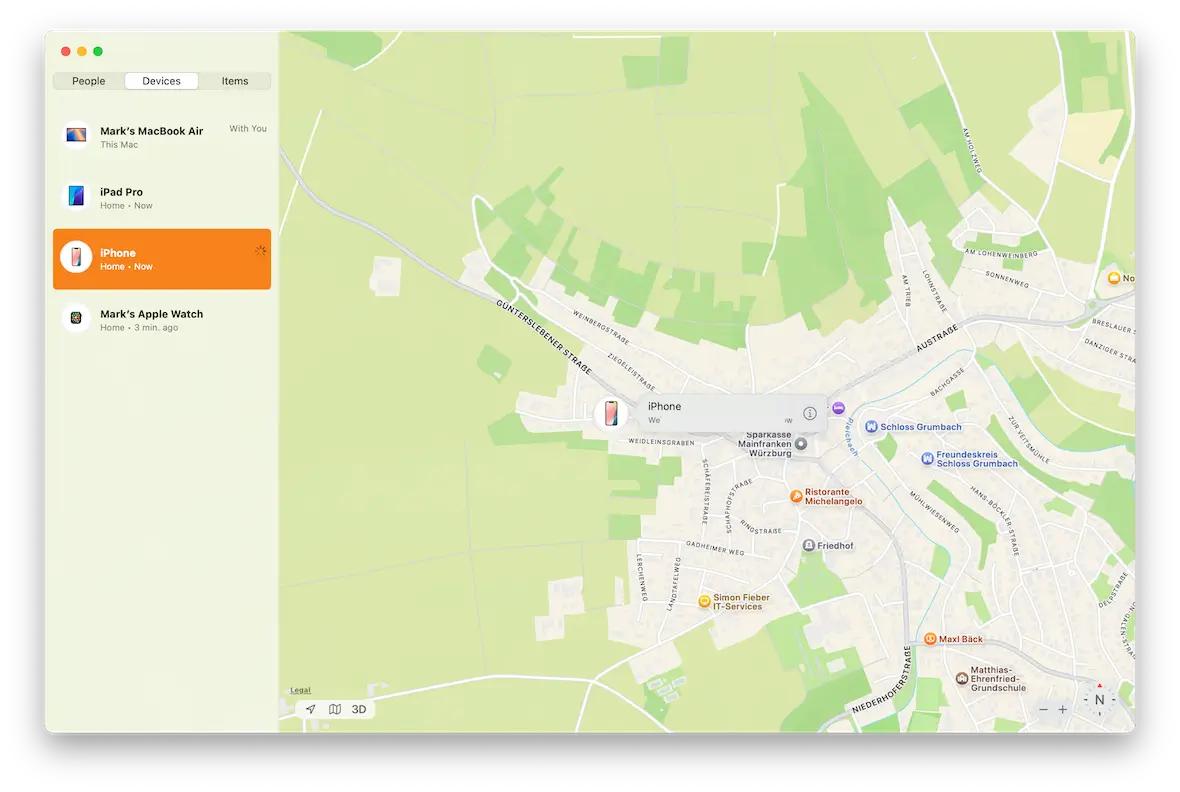
Here’s how to use the Send Last Location setting:
- On a separate iOS or macOS device, log into iCloud.com with the account credentials used on the missing iPhone.
- You will see a map with an icon indicating where your iPhone was last located. It should ideally have an address. Failing that, it will give you a specific area that you can determine based on the map.
- If you can’t locate the missing iPhone, click the ‘i’ button on the iPhone icon. Under Mark as Lost, select Activate.
- When your phone comes online again, its location will be updated on the map. You can also remotely erase the phone using this menu.
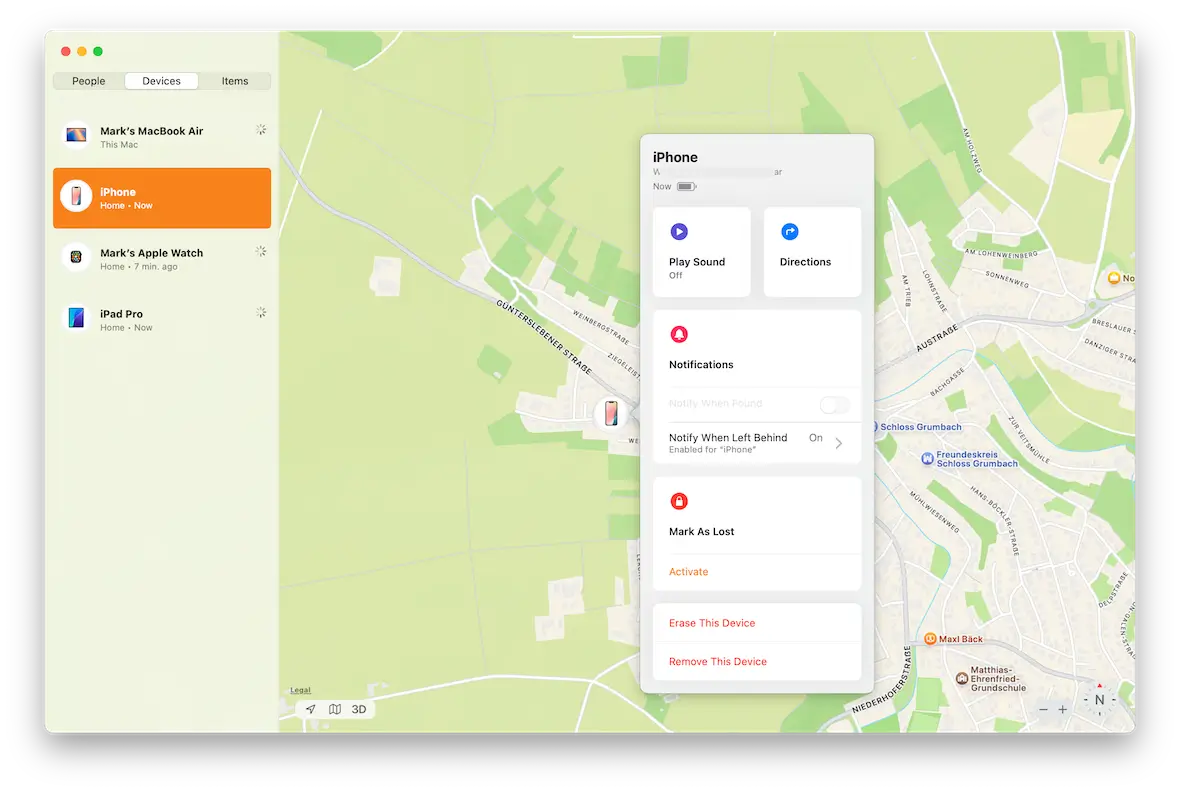
How to use Precision Finding to locate your missing iPhone
This may go without saying, but when your iPhone is missing, you want to get its exact location right away. That’s where Precision Finding comes in.
The caveat to this setting is that Precision Finding is only effective when the distance between you and the iPhone is relatively short. Also, this setting must be enabled on your device before you lose it.
Other factors that can influence Precision Finding include the Wi-Fi signal on the iPhone. If the device is outside, a clear line of sight to a GPS satellite will improve the accuracy of Precision Finding.
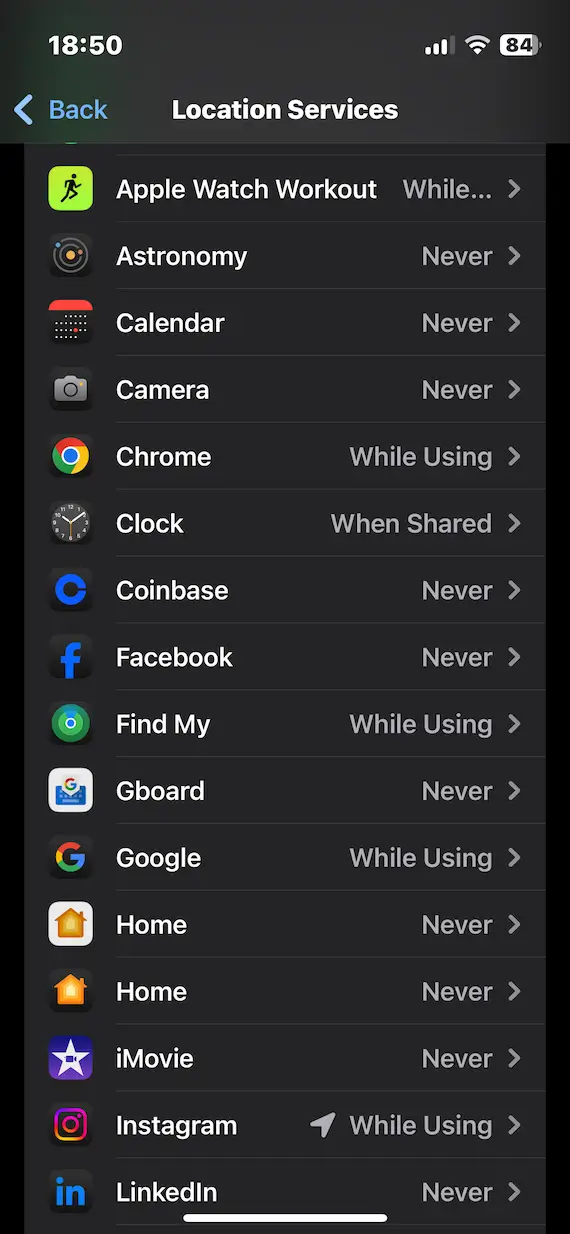
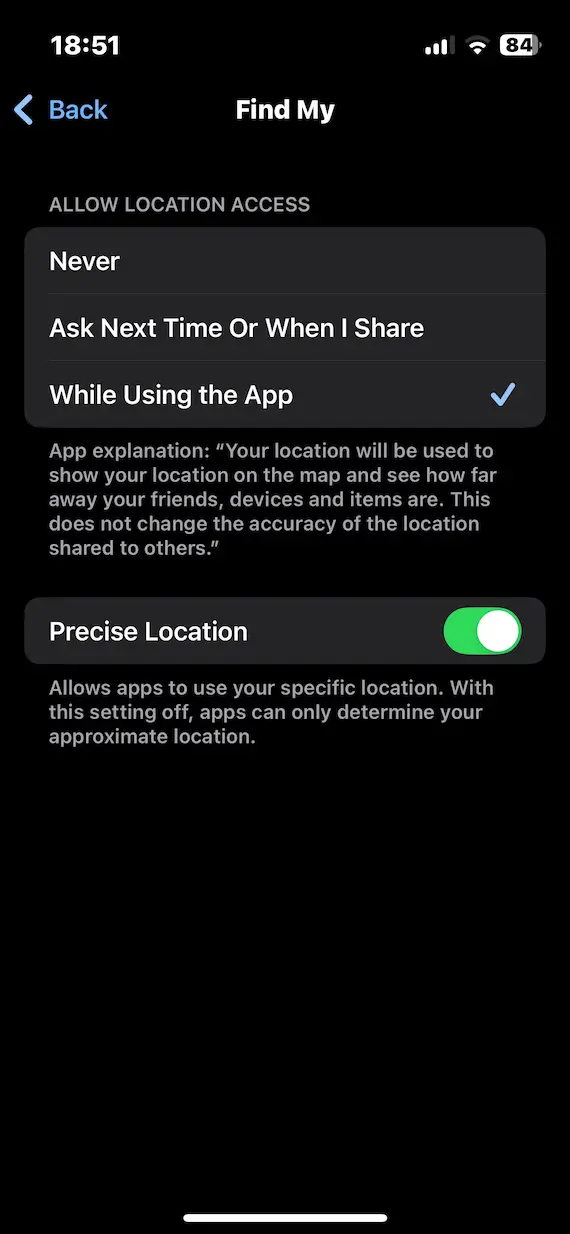
To enable Precision Finding on iPhone:
- Go to Settings > Privacy & Security > Location Services on the iPhone.
- Scroll down to Find My and select it.
- At the bottom of the screen, you’ll see an option called Precise Location. Toggle it to green.
How to find your lost iPhone without the Find My app
If you have neglected to enable Find My, then finding your lost iPhone may have gone from possible to impossible. However, there are a few Hail Mary options you can try before you write off the device.
These options may sound weird, but life can sometimes be weird. Here are a few actions to try:
- Call the phone: This may sound obvious, but it’s still worth noting. If a thief has the phone, they are unlikely to pick up. But if your phone is under the sofa beside you, then you’ve just saved yourself from having to buy a new phone.
- Send an SMS to the phone: Although it may gall you to do it, another option is to send an SMS to the phone and ask the thief to return it for a reward. This depends on how much you value the device. If it’s old and almost broken, then you may not care. But if you’ve just bought a sparkling new iPhone 16 Pro, you may be willing to consider a financial incentive for its return.
- Post a “Have You Seen My iPhone?” In the local area and on social media: A good Samaritan may have found the phone and could be looking for the phone’s owner. This would also be a good opportunity to offer a small reward.
Frequently asked questions about finding a lost iPhone
The subject of tracking a lost iPhone can cover such a broad area. So, if we haven’t addressed your particular question yet, read on.
Can a stolen iPhone be unlocked by a thief?
A thief cannot unlock the phone unless they have the screen PIN. As for Find My, the phone can only be unlocked and removed from Find My if the iCloud password is successfully entered.
Can you find a lost iPhone without a SIM card?
Yes, you can find a lost iPhone without its SIM card. This is done using Find My’s Precise Location feature, even if the SIM card was removed. By logging into iCloud.com for the account the iPhone is registered under, you can see the last known location before the SIM card was removed. That said, it may not be its current location if the phone has moved since then.
Can the police help me locate a lost iPhone?
If you can provide the police with Find My information showing the current location or the last known location of the missing iPhone, law enforcement can use the information. They may be able to recover the device and possibly arrest a suspect. It is definitely recommended to ask for police assistance, as going to the last known location yourself and confronting someone could be dangerous.
Is it possible to track a lost iPhone using the IMEI number?
It is possible to track a lost iPhone using its International Mobile Equipment Identity (IMEI) number. The IMEI is unique to every iPhone. However, since the number is usually in the SIM tray, you will need to write it down beforehand. You can also find it on the iPhone’s packaging. You can then give the IMEI to your phone company and request they trace the device using the IMEI. They can also remotely block the device using the IMEI.
What do thieves do with stolen iPhones?
Thieves usually sell stolen phones quickly, but the increasing number of security measures on iPhones has made stealing them less attractive. Thieves may also use the iPhones as one-off burner phones for illegal activities.
My iPhone is missing, and I can’t find it. What now?
How can I find a stolen iPhone? Sometimes, you can use the methods above, and sometimes, you can’t. If it appears that you will never see the phone again, you must take quick steps to protect your identity and data.
Some tips to protect yourself include the following.
1. Put your iPhone in Lost Mode
One option is to put your iPhone in Lost Mode. Then, if anyone finds it, they can contact you to return it.
To turn on Lost Mode on your iPhone:
- On a computer, go to iCloud.com.
- From the dotted menu at the top right, click Find My.
- Select your iPhone from the device list on the left.
- Click on Mark as Lost.
- Follow the onscreen instructions. You may need to enter the iPhone’s passcode to continue.
- Create a message that will display on the iPhone so that if someone finds it, they can contact you.
When you report your iPhone as lost, all payment cards and services are suspended to keep you safe.
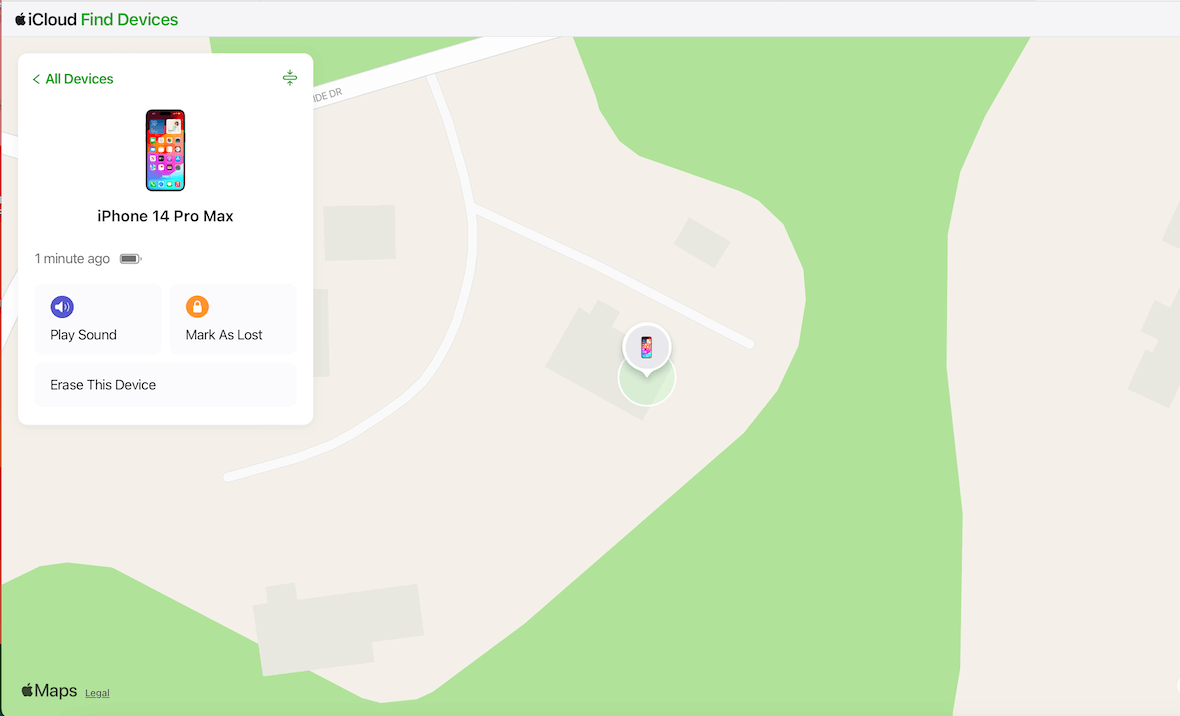
2. Report the lost iPhone to your mobile carrier
If you believe your phone is lost for good, reporting it to your mobile phone carrier is a good cybersecurity practice. Thieves could use your SIM card to access your account and make changes. Contact your phone carrier’s 800 number to report the phone lost.
3. Erase your iPhone remotely
You may also want to erase your iPhone remotely to protect all your personal information and data. If it falls into the hands of a stranger, you don’t want them messing around with your data.
To erase your iPhone remotely:
- On a computer, go to iCloud.com.
- From the dotted menu at the top right, click Find My.
- Select your iPhone from the device list on the left.
- Click on Erase This Device.
- Follow the onscreen instructions. You may need to enter the iPhone’s passcode to continue.
This will factory reset the phone and erase all your content and data. Hopefully, automatic backups are turned on. If so, you won’t lose anything.
4. Change your Apple ID password
If your iPhone has fallen into the wrong hands, you may want to take extra precautions and change your Apple ID password. Expert hackers could potentially crack your password and access your account or the information stored on your iPhone.
To change your Apple ID password:
- Visit iCloud.com on your computer.
- Click on your avatar (profile pic) at the top right.
- Click Manage Apple ID.
- Click the Password box.
- Enter your current password.
- Enter a new password twice to confirm.
You can also choose to sign out of Apple devices and websites associated with your Apple ID. If your phone was stolen, this is a good idea.
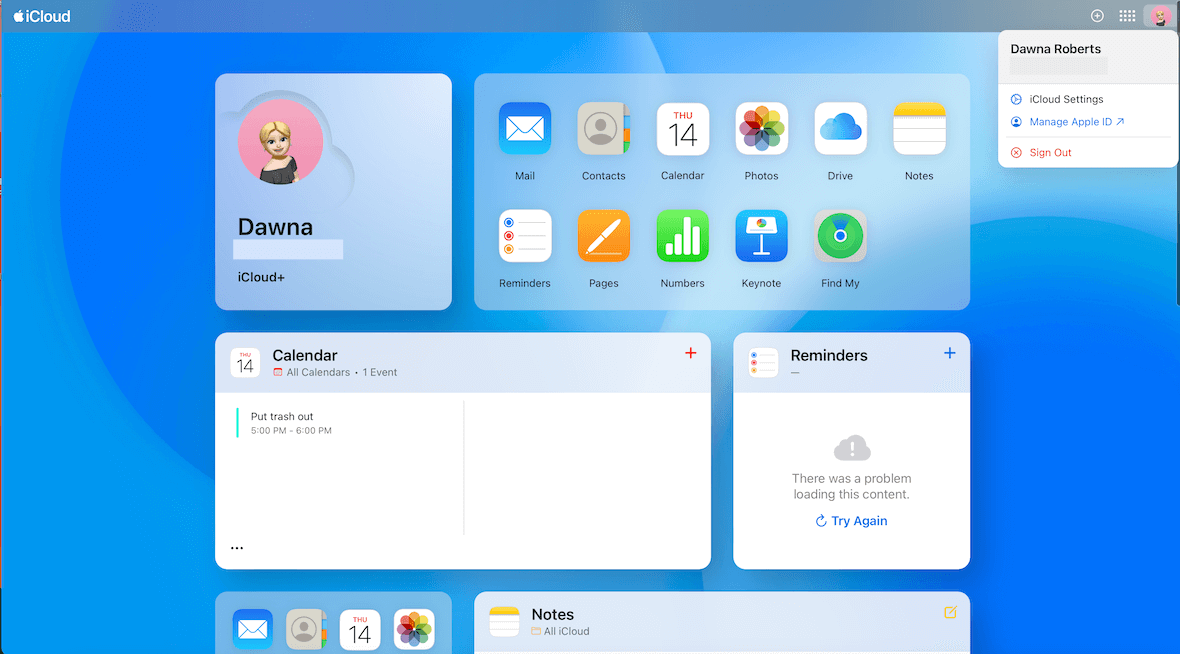
5. Remove the lost iPhone from your devices
Now that you have erased your phone, you should remove it from your Apple account to protect it from intrusion. As long as it’s connected to your Apple ID, there is the possibility that someone nefarious could access your iCloud account or data.
To remove your iPhone from your Apple account:
- Go to iCloud.com on your Mac.
- At the top right, using the dotted menu, click Find My.
- Click the iPhone from the list on the left.
- Click Remove This Device.
This will permanently remove the device from your account. It will no longer be associated with your Apple ID.
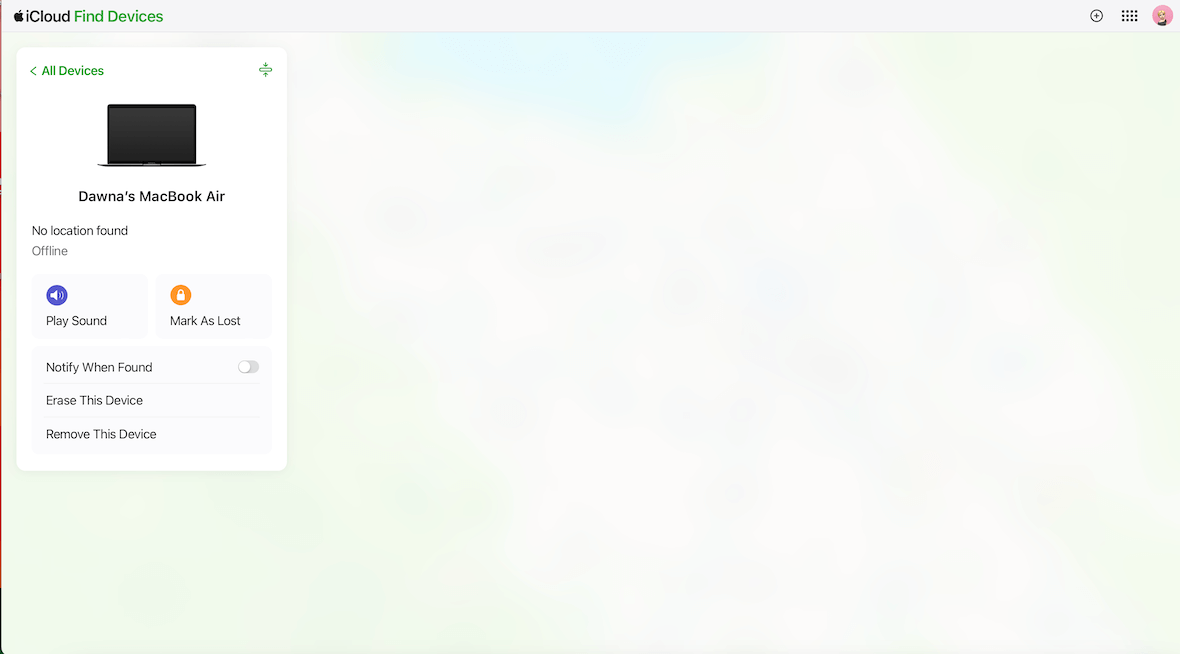
Losing your iPhone is an awful experience, but thankfully, you have some ways to find it. Or, at the very least, you can protect yourself from identity theft and other types of attacks.
This is an independent publication, and it has not been authorized, sponsored, or otherwise approved by Apple Inc. iPhone is a trademark of Apple Inc.