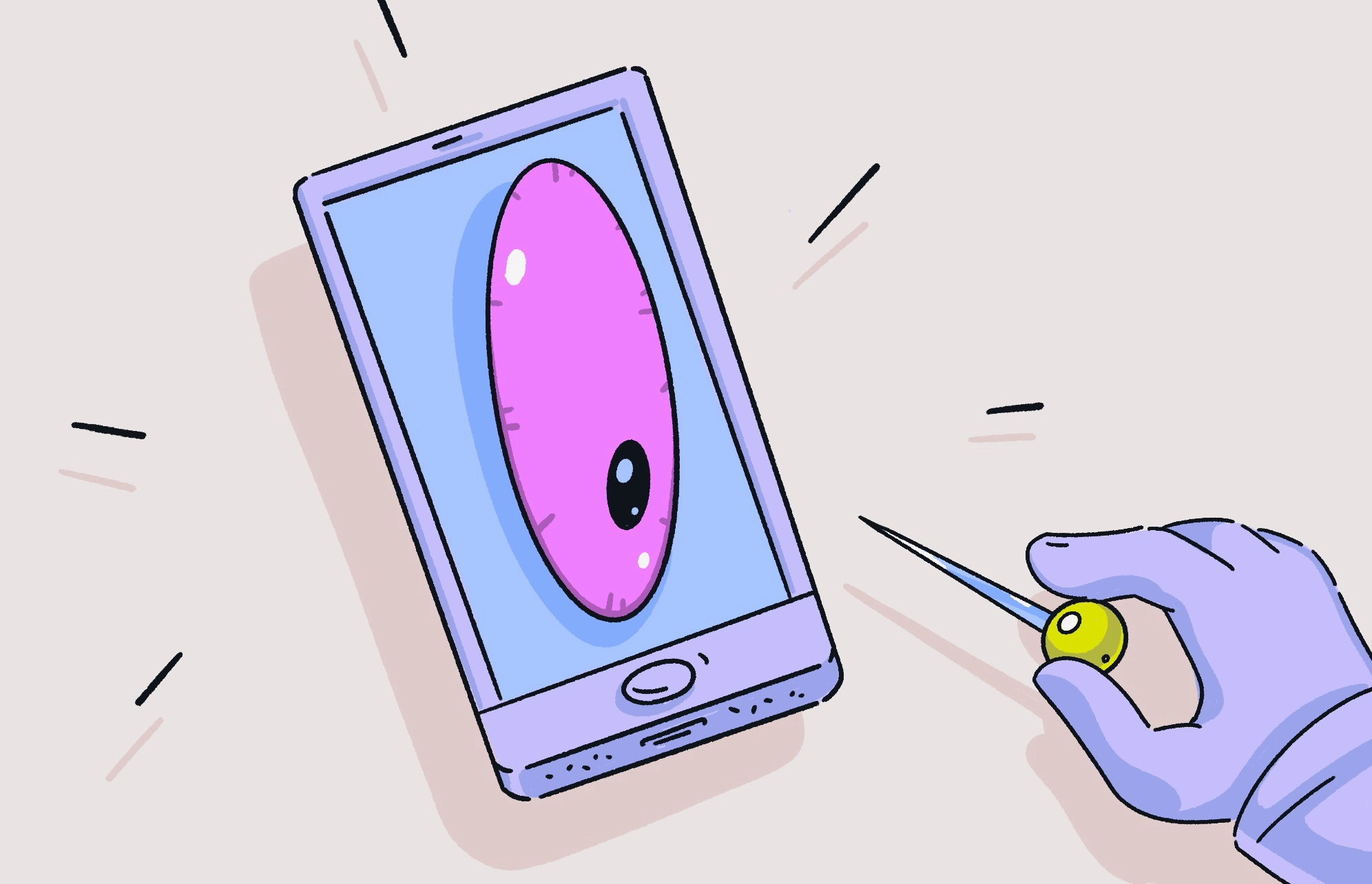Spyware is becoming more prevalent. Reports reveal that spyware, malware that used to be reserved mostly for high-value targets, is now impacting a larger number of normal end users than expected.
In this report, we will discuss spyware as a threat, how to scan for spyware on your iPhone or Mac, and how to get rid of spyware for good.
Why is spyware a serious threat?
Spyware can lead to identity theft, extortion, financial fraud, and worse outcomes as well. But what can spyware actually do?
Spyware can record your every keystroke, listen in on your calls, turn on and off your camera without your permission, and dig through your web browser data, history, and behavior.
From common cons, data brokers, and marketers to transnational criminal organizations and nation-state threat groups, many sectors are now using spyware. But don’t lose hope just yet. Let’s look at how to scan your devices and remove the malware for good.
How to remove spyware from your Mac
To scan your Mac for spyware, we recommend that you use Moonlock. Moonlock includes spyware detection and spyware removal features. It can remove all types of malware, including crypto stealers, mining threats, ransomware, and more.
You can scan and remove spyware using Moonlock in 3 simple steps.
Step 1: Open Moonlock
Use Moonlock to make sure that there’s no spyware on your Mac. It has advanced malware detection technology that finds and removes any malicious files or software like spyware, adware, infostealers, or ransomware.
Get your free trial of Moonlock and download the app onto your Mac.
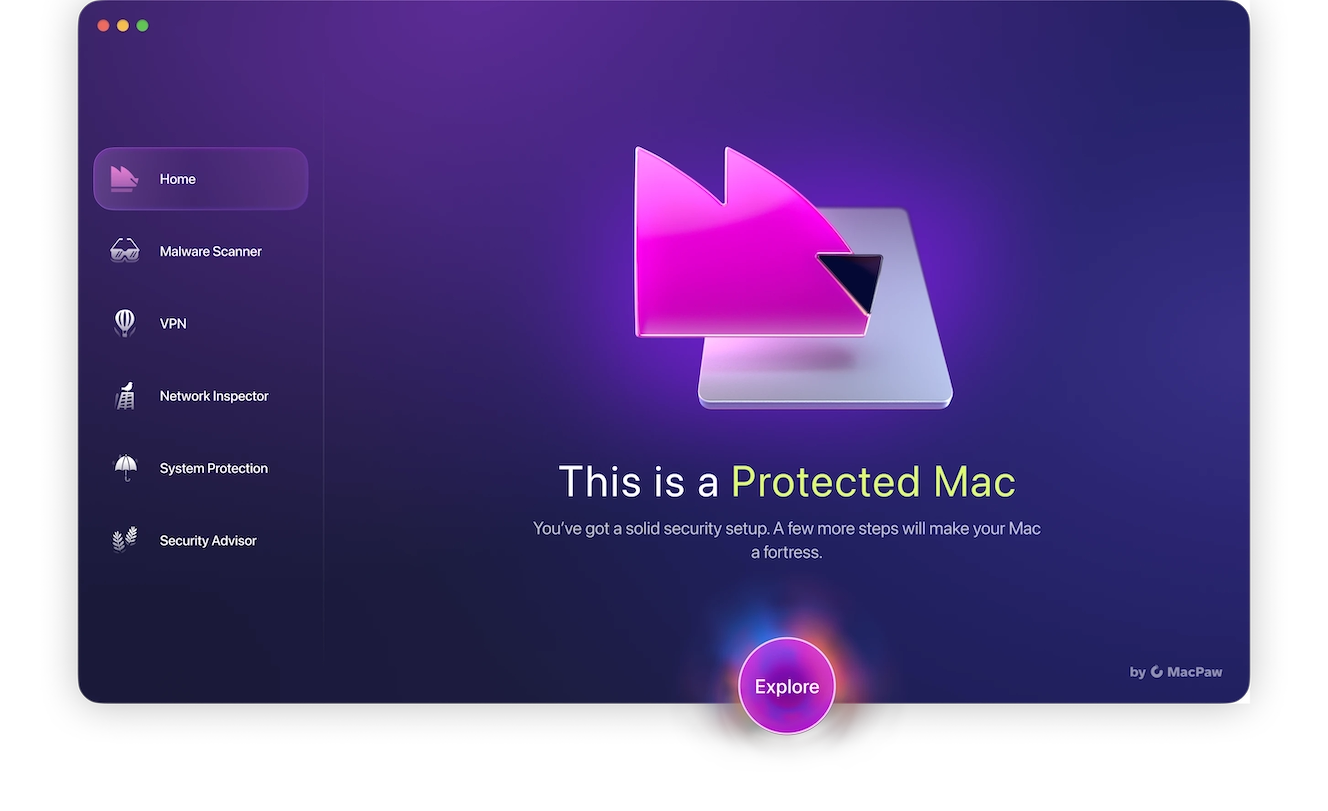
Step 2: Go to Malware Scanner and scan for spyware
Once you open Moonlock, find the Malware Scanner, and from there, you can choose what type of scan to run. If this is your first time running a scan with Moonlock, it’s recommended to run a Deep Scan, which will scan all of the files on your device, even if they are hidden or have lain dormant for years.

If any spyware or malware is found, it will be quarantined immediately and presented to the user’s review.
Step 3: Click Remove
To remove any of the threats that were found during the scan, the user can check the scan results. All of the found threats will be in Quarantine. Review the results and see if any file names give any clues on how they entered your Mac, and delete everything the scan quarantined to keep your Mac protected.

Moonlock’s privacy tools are also very helpful for managing your security settings and digital footprint overall. You can see which apps are using permissions and revoke them. You can also utilize some of the many other features Moonlock provides:
- VPN: If you want to beef up your security settings at home or while using public Wi-Fi, encrypting your internet traffic with Moonlock’s VPN could be a lifesaver.
- System Protection: Moonlock will help you set up your security settings to make sure your security is at its most effective at all times.
- Network Inspector: Blocks suspicious inbound and outbound traffic in countries or on networks that you are not familiar with or don’t trust.
- Security Advisor: Gives you easy tips to improve your online habits and make sure you don’t open the door for hackers and spyware.

How can you detect spyware? The common signs
The objective of spyware is to remain undetected, and those developing these types of malware have become very good at hiding inside devices. However, there are some common signs that clearly indicate that spyware has infected your device.
Spyware symptoms may include the following:
- Unexpected and unusually rapid battery drainage
- High rate of outgoing data in your network
- Systems freezing or crashing
- Unexpected apps or suspicious redirection to websites you have never visited
- Phone, camera, microphone, and keyboard glitches or errors
- Resources like browsers or cameras going active without your consent
- Strange new files or apps on your system
- Computer fans constantly on or hard disk constantly running
- Phone or iPad overheating
- Performance issues while sending emails or SMS’s, when making phone calls, or during live video web meetings
- Performance issues while conducting online financial or crypto operations
- Notifications that someone is trying to access your accounts
- Other unusual and suspicious activities
How to get rid of spyware on iPhone
If you suspect that your iPhone has been breached by spyware, there are several things you can do.
1. Enable Lockdown Mode
If you believe that you have been targeted by a nation-state threat actor with spyware like Pegasus, the first thing you should do is immediately enable Apple’s Lockdown Mode.
Once this feature is enabled, your iPhone’s digital attack surface will be considerably reduced. This prevents hackers from escalating cyberattacks. We also recommend that you contact a professional cybersecurity company for advice.
Remember, enabling Lockdown Mode will impact the services your iPhone will run. Still, it is an effective tool that allows you to hit pause and calmly take action.
2. Update your iPhone
Cybercriminals are constantly scanning Apple’s operating systems and their different versions, as well as third-party software, APIs, and apps that run on Macs and iPhones, to find a weak way into a device. This is how a large portion of malware manages to breach victims through vulnerabilities and their exploration.
Companies like Apple will respond to these vulnerabilities with virtual patches that are integrated into regular security updates and system updates. Therefore, keeping your devices up to date is critical.
To update your iPhone, follow these steps (the instructions work on iPads, too):
- Unlock your device.
- Go to Settings, General, and then Software Update.
- If an update is available, follow the on-screen instructions to install it.
- Make sure that the Automatic Updates feature is enabled.
3. Do some digging on your own to explore which apps run on your iPhone
If something is wrong with your iPhone, there is a chance that it stems from malware you downloaded yourself. But don’t panic just yet. Removing a spyware app is usually straightforward.
To review and remove apps on your iPhone, follow these steps:
- Swipe left past the Home Screen pages and go to App Library.
- Now, you can scroll down to find the app you want to remove or use the search bar to find a specific app.
- Search for any suspicious apps that should not be there.
- Choose Remove app.
Can a factory reset remove spyware from your device?
The answer to this question depends largely on what type of spyware infected your device. Advanced spyware like Pegasus, for example, may or may not be completely removed with a factory reset.
Having said this, the most abundant spyware operating in the wild is not as complex as Pegasus. Therefore, a factory reset will wipe out most spyware.
To reset your iPhone or iPad:
- First, back up your device so you do not lose your data.
- Open Settings, navigate to General, and Select Transfer or Reset iPhone.
- Tap Erase All Content and Settings.
- Enter your passcode or Apple Account password if prompted.
- Confirm that you want to erase your device.
To factory-reset your Mac:
- Back up your files and data.
- Go to the Apple menu in the corner of your screen, choose System Settings or System Preference (depending on what OS you are using), and then select Erase All Content and Settings.
- Follow the online instructions of the erase assistant that will open and guide you through the process.
- Enter your Apple Account password if prompted and confirm the factory reset.
- Your Mac will restart and display a progress bar as it returns to its original default settings.
Simple tips for avoiding spyware threats
The best defense against cyber espionage and spyware is prevention. Here are some tips that can help you mitigate the risks of spyware.
1. Do not download files or apps from unknown sources
As mentioned, most malware ends up in users’ devices because they download them themselves. Cybercriminals are constantly impersonating known brands and creating new fake brands and fake websites to trick users into downloading spyware without them knowing.
Therefore, always download apps and software from official sources and official app stores. And always double-check URLs.
2. Don’t engage with suspicious strangers
Another way in which spyware infects devices is via phishing. Cybercriminals today have mastered the art of deception and will contact you over a wide range of channels using social engineering tactics.
If a stranger writes you an email, rings your phone, requests a video meeting, or sends you an SMS, do not click on their links or download attachments. A phishing attack is only successful if the victim engages with the attacker.
3. Run a trusted antimalware solution in the background
Apple is known for its commitment to privacy and strong cybersecurity features, but sometimes, extra help from leading global antimalware companies goes a long way.
Choose a respected and well-established spyware removal tool and leverage it. There are many in the market, so make sure you are getting the best spyware remover. Remember, stay away from cracked software, as it can cause more damage than good.
Once you have your trusted and professional antimalware tool, always keep it running in the background. We recommend Moonlock. It can detect real-time malware, flag it, notify you, and remove threats automatically.
4. Keep your iPhone and Mac up to date
In the sections above, we discussed how spyware attackers use zero-day vulnerabilities to breach devices and how Apple security teams are constantly responding to new threats and patching up exploits.
Think of updates as an effective tool that closes the doors that criminals are using to launch attacks. So, always keep your apps, systems, and devices up to date.
Apple also regularly issues security updates and communications. Stay on top of those and keep an eye on cybersecurity news to stay one step ahead of attackers.
Spyware can be scary. No one likes the idea of being watched or having a criminal going through their digital lives. However, despite the increasing trend in spyware attacks, you can take simple steps to protect your digital life.
The right combination of strong cybersecurity practices, professional technology, and knowledge is the solution. Following the simple steps and tips in this guide will help you secure your iPhone and Mac.
This is an independent publication, and it has not been authorized, sponsored, or otherwise approved by Apple Inc. Mac and iPhone are trademarks of Apple Inc.