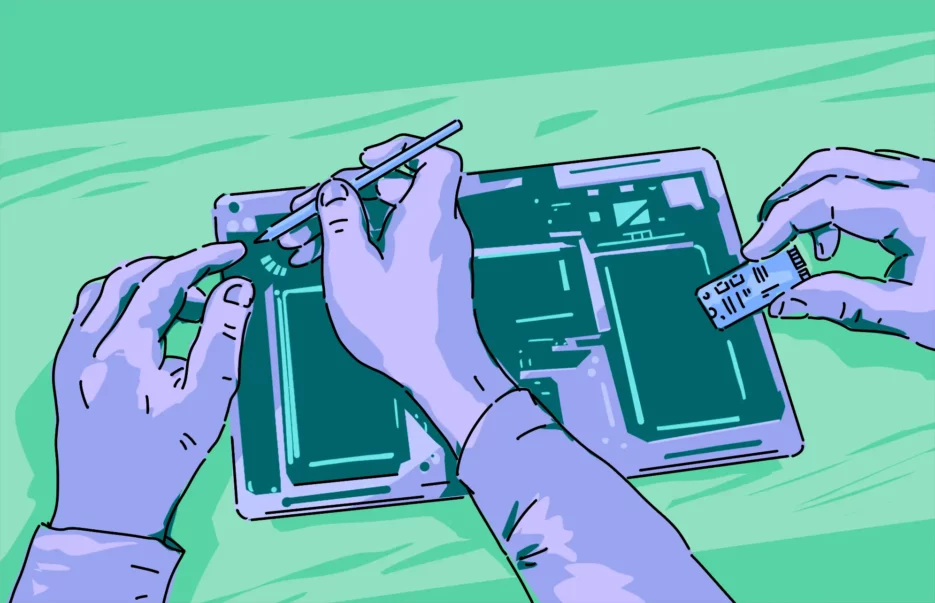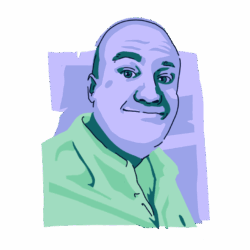When you think of malware, one of the first examples you think of is probably the notorious fake Flash update. These notifications would flash across your screen and urge you to update your Adobe Flash Player. The notice, however, was fake. Instead of providing an update, it would give you a huge dose of malware.
This begs the question: Is Adobe Flash Player still needed in 2025? Do you really need to update Flash? And if so, is it safe to download updates without nasty surprises attached to them?
Do you still need Adobe Flash Player in 2025?
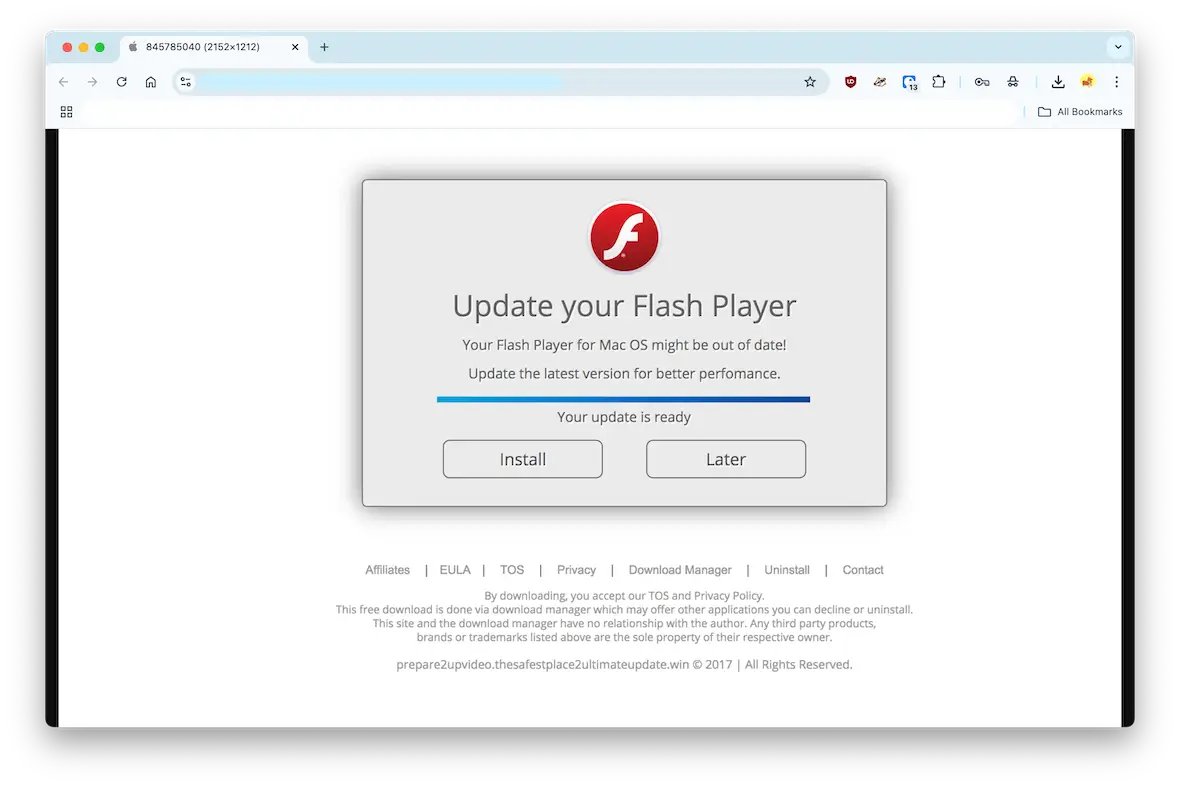
Is Adobe Flash Player still needed? To boil it down to one word, no.
You no longer need Adobe Flash Player. Back in the glory days of Web 1.0, when the internet was still finding its feet (metaphorically), you needed Adobe Flash Player if you wanted to play Flash games or watch cat videos. It powered online ads as well.
But now, in 2025, it’s a dinosaur and is no longer needed.
Just to be clear, the fake Flash update does not come from Adobe. These notifications are fake Flash updates that scammers use under the guise of Adobe.
Why Flash Player was discontinued
Flash Player was discontinued because it was a security nightmare and a performance hog that slowed everything down. As a result, Steve Jobs famously trashed Adobe Flash Player in 2010, calling it buggy and obsolete.
Adobe finally put Flash out of its misery by announcing its end, meaning there would be no more updates. By then, the internet had moved on so much that Flash was obsolete anyway.
Is updating Adobe Flash Player today safe, and is it even possible?
Updating Adobe Flash Player today is impossible for the following reasons:
- Adobe withdrew all support for Flash Player and removed all download links to prevent people from downloading old versions. So the real version isn’t even available. It’s dead and buried.
- Browsers such as Chrome, Firefox, and Safari have blocked Flash from working in their browsers. So, even if you had an old version of Flash, it wouldn’t work. In other words, you can safely assume that if you’re being told to update Flash Player in Chrome, it would be a bad idea to follow through.
Therefore, if you see any Flash update links online, do not click them. They lead to malware-infected files. If you have already clicked on an unofficial update link, don’t wait for malware to make itself known on your Mac. Sign up for a 7-day free trial of Moonlock and run a Deep Scan to be on the safe side.

Fake Flash update alerts tied to Russian intelligence agencies FSB and GRU

If you see a fake Flash update on your MacBook screen, there’s a good chance that it originated from the Russian intelligence agencies, the FSB and the GRU.
Russia has 2 very notorious cyberwarfare units, APT28 (Fancy Bear), which is connected to the GRU, and APT29 (Cozy Bear), which is connected to the FSB. You may laugh at the ridiculous bear names, but what these units do is no laughing matter.
Both the GRU and the FSB have hijacked and weaponized fake Flash updates as part of their cyberattack strategies. They’ve used them to spread malware for interference in the 2016 United States presidential election, conduct misinformation campaigns, and sabotage the digital assets of other countries.
The way their attack works is simple. They send phishing emails to targets in governments, think tanks, NGOs, journalists, political dissidents, and anyone else they consider to be an enemy. The fake updates will also be put on compromised websites.
These cyber espionage units rely on the ignorance of the victim, who may not be aware that Flash Player is no longer a thing. Consequently, they install the fake update and the Russian government gains access to everything.
Why Flash Player update pop-ups still appear, and what happens if you click them

Flash Player update pop-ups still appear because cybercriminals and rogue nation states like Russia know that this strategy works for spreading malware. It’s as simple as that.
Many people have no idea that Adobe Flash Player is dead and buried. And those same people don’t know that Flash updates in 2025 secretly carry malware. The makers of this malware spread it far and wide, capitalizing on people’s ignorance.
What happens when you click a fake Flash update? You effectively open the front door and roll out the red carpet for cybercriminals. They’ll install malware such as:
- Browser hijackers, which will steal your personal data and redirect you to malware-infected websites
- Ransomware, which will freeze an individual or company’s files until a ransom is paid
- Spyware, which will log your keystrokes and steal your login details and email/chat message history (they can also view you through your webcam and listen to you via your microphone)
- Adware that will bombard your screen even more
- Remote access trojans, which will take over your device entirely
- Adding your device to cryptominers and botnets
- Preventing your apps — including your malware detection software — from updating
What to do if you clicked a fake Flash Player update pop-up
If you clicked a fake Flash Player update pop-up, then time is of the essence. The clock is ticking, and you need to move fast before the malware gets its teeth into your Mac’s system.
Check your Mac for malware

The quickest and most reliable way to find and remove malware caused by a fake Flash Player update from your Mac is to use Moonlock, the antivirus app designed specifically for macOS. Sign up for a free trial and set up Moonlock to verify the safety of your device.
Once you’ve set up Moonlock with all the necessary system access permissions, here’s how you run your first malware scan:
- Open Moonlock and click on Malware Scanner from the left-hand sidebar.
- From the drop-down menu, click Configure. This step is only needed the first time you run a scan, as Moonlock will remember your preferences for all future scans.
- A new window will pop up with advanced security settings. Under “Scan type,” you can choose between Quick, Balanced, and Deep scan, with each scan type’s Speed, Depth, and Purpose detailed right below it.
- We recommend you opt for a Deep scan, especially for your first scan, and include all the optional file types: archives, disk images (DMG), and packages (PKG).
- Once done, close the settings window. This will save your preferences and take you back to the Malware Scanner tab in Moonlock.
- Click Scan.

Moonlock will scan your entire device, searching through every file to look for all sorts of threats, whether they’re malware, spyware, or just some annoying adware. As soon as it finds anything, it will isolate it in Quarantine, preventing it from interacting with your Mac.
Once the scan is complete, Moonlock will present you with a complete list of all the threats found on your device. You can take your time to look over them, then safely and fully neutralize the danger.
Check your browser settings
Next, you should look very closely at your browser settings. Some of them may have been changed by a browser hijacker.
First, go into the settings and check your browser security settings. They will either have been downgraded or disabled entirely. Put it back to the way it was, pre-malware.
Now, depending on your browser, check the following settings.
Safari
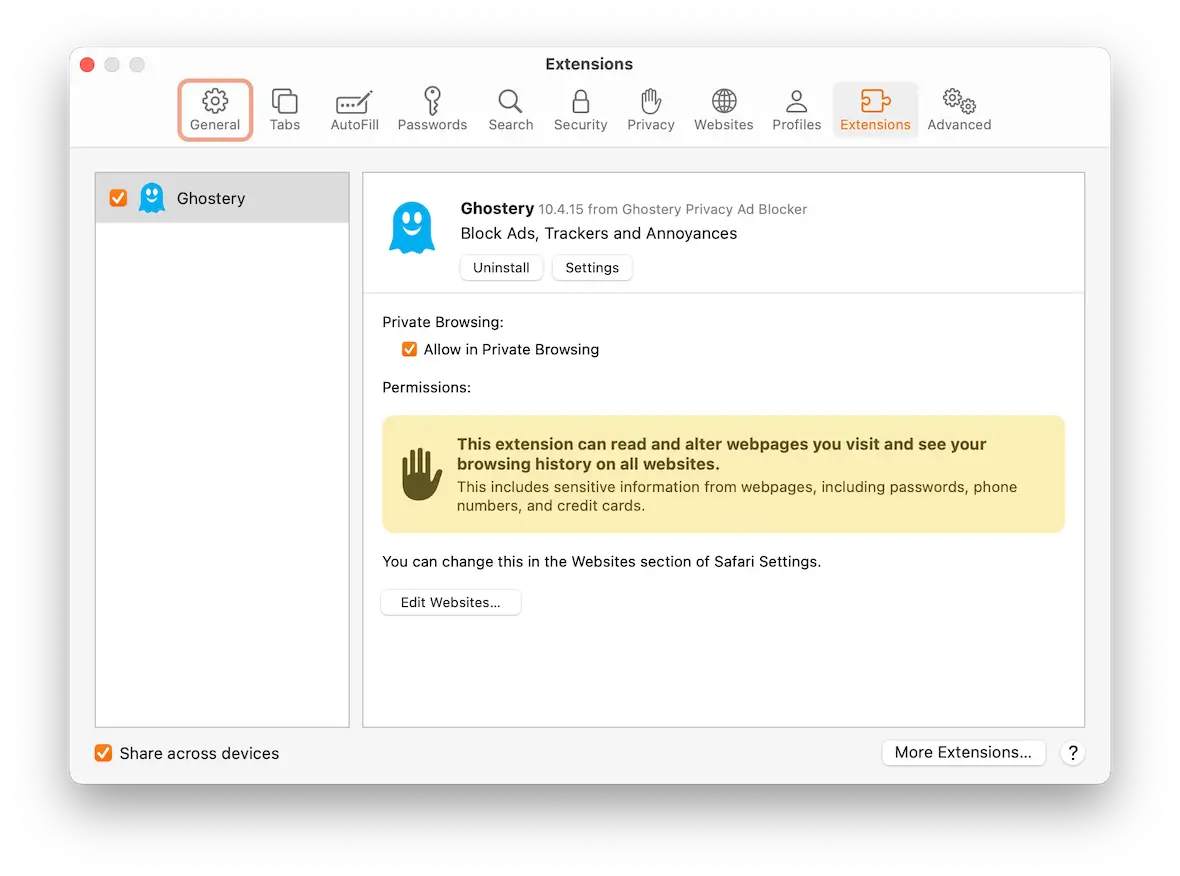
- Safari > Settings > Extensions. Remove any unknown extensions.
- Safari > Settings > General. Reset your homepage.
- Safari > Settings > Search. Reset your default search settings.
- Safari > Clear History… Delete all cache and temporary internet files.
Chrome
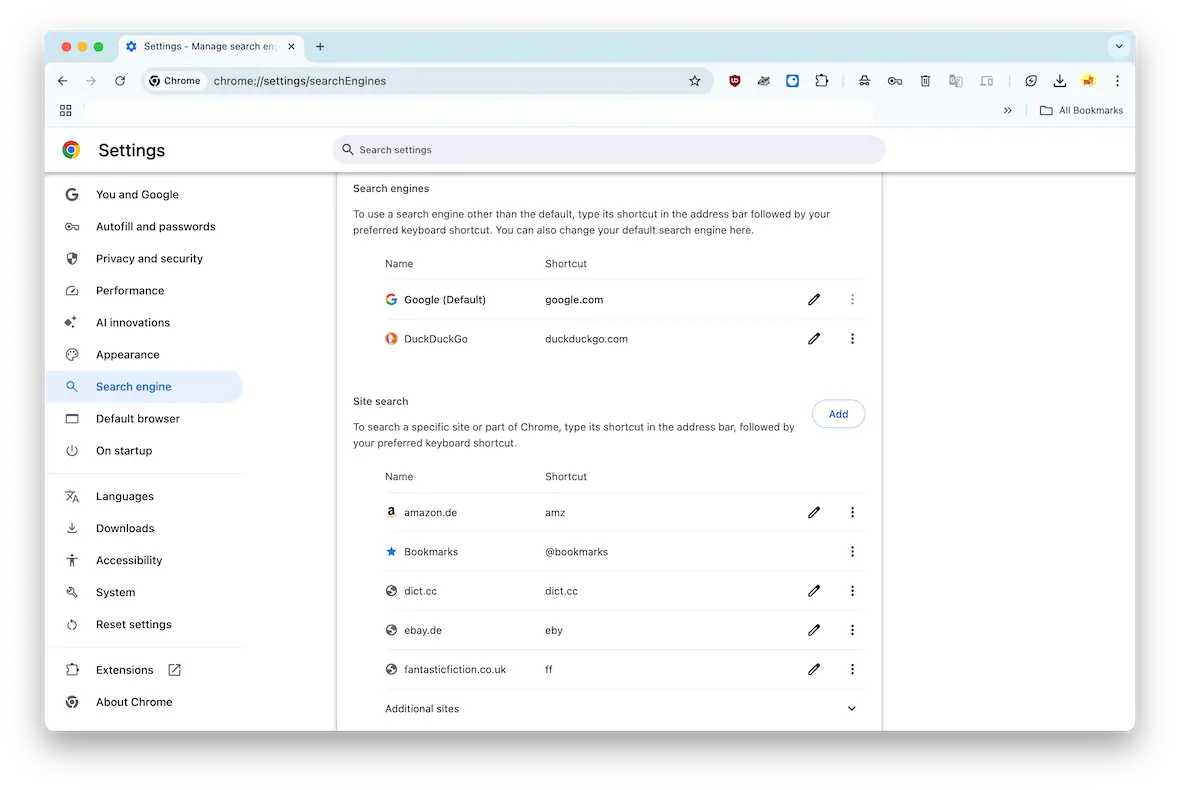
- Settings > Extensions > Manage Extensions. Remove any unknown ones.
- Settings > Appearance. Reset your homepage.
- Settings > Search Engine. Reset your default search settings.
- Settings > Privacy and Security. Delete all cache and temporary internet files.
Firefox
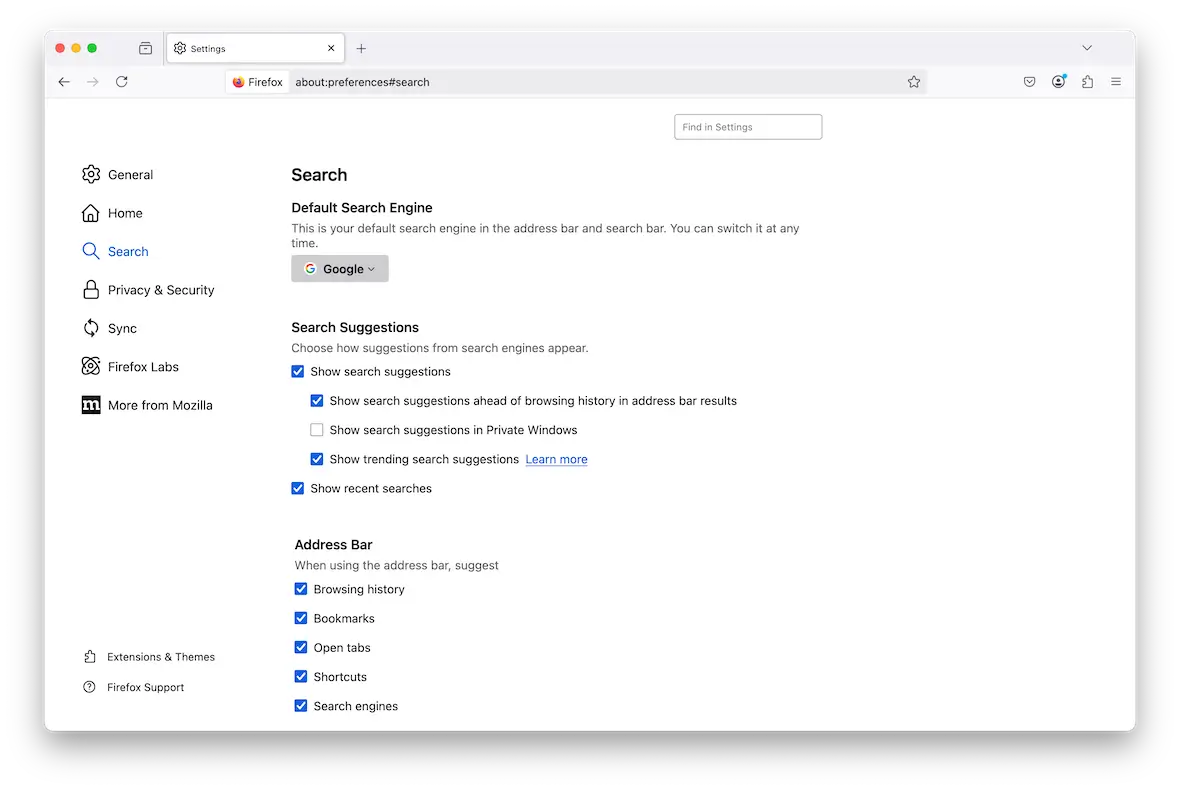
- Settings > Addons & Themes. Remove any unknown ones.
- Settings > Home. Reset your homepage.
- Settings > Search. Reset your default search settings.
- Settings > Privacy & Security. Delete all cache and temporary internet files.
Delete any unknown or suspicious apps in Applications
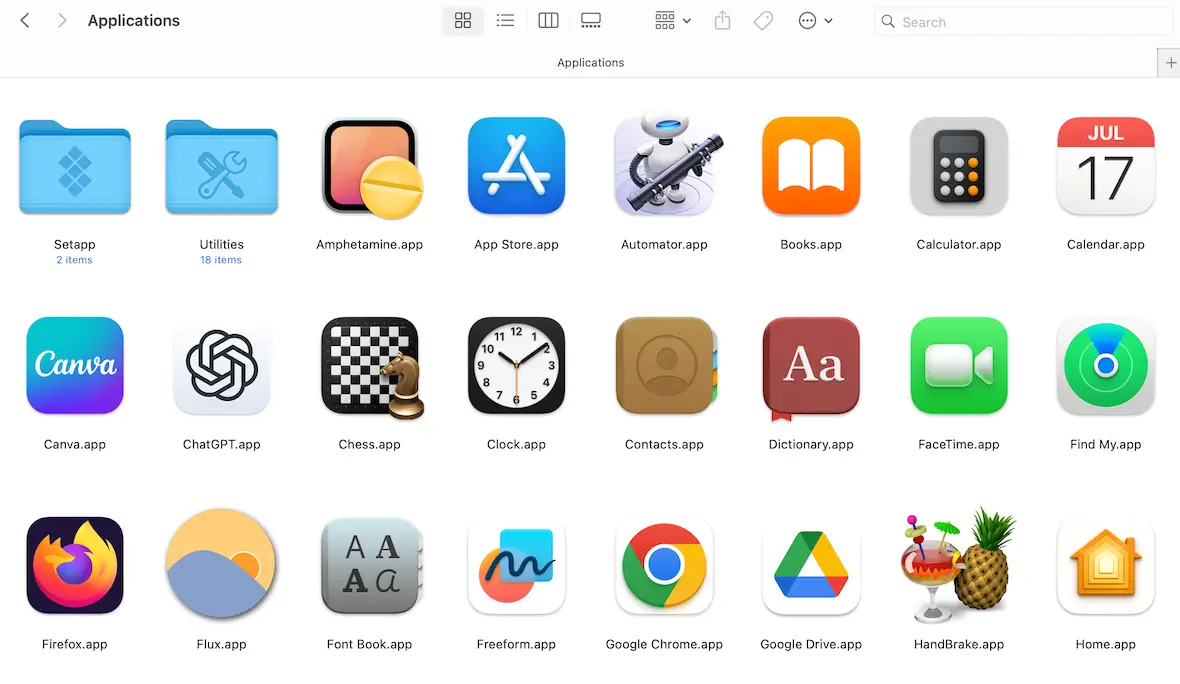
Next, go to the Applications folder and look to see if there are any suspicious-looking apps there that you didn’t install.
Look for ones with nonsensical names, blurry icons, or both. Securely delete them and empty the trash bin.
Delete any unknown apps in Login Items
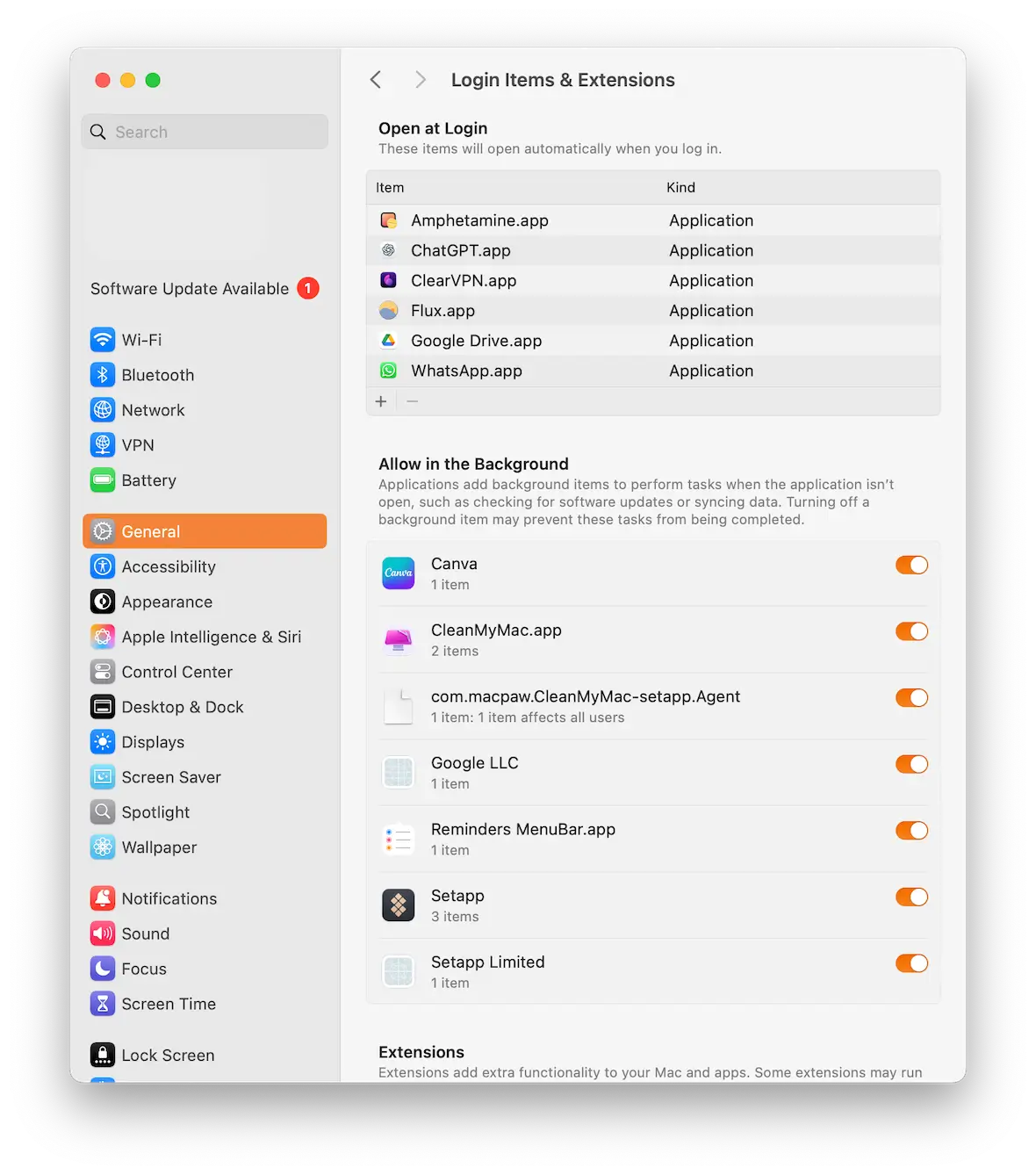
Go to System Settings > General > Login Items. If you see any unfamiliar apps there, delete them and make sure the corresponding app in Applications is also gone.
Delete Launch Daemons & Launch Agents
Now, go to Finder and locate the following folders:
/Library/LaunchAgents~/Library/LaunchAgents/Library/LaunchDaemonsInside those folders, look for any plist files with strange names. Delete them all.
Check for rogue configuration profiles
This is an important one. Go to System Settings > Privacy & Security > Profiles. If you see any configuration profiles that you didn’t create, delete them immediately.
This will likely require your administrator account details to remove.
Should you remove Adobe Flash Player from your Mac?
Since Adobe killed and buried Flash Player in 2020, you shouldn’t even have Flash Player on your Mac. And starting from Mac Big Sur in 2020, Flash Player has been completely disabled.
In the unlikely event that you still have it, it won’t even work on your Mac. Plus, since it hasn’t had any updates for the last 5 years, it will be a huge security risk to your machine, so get it off your MacBook immediately.
How to check if Flash is still installed
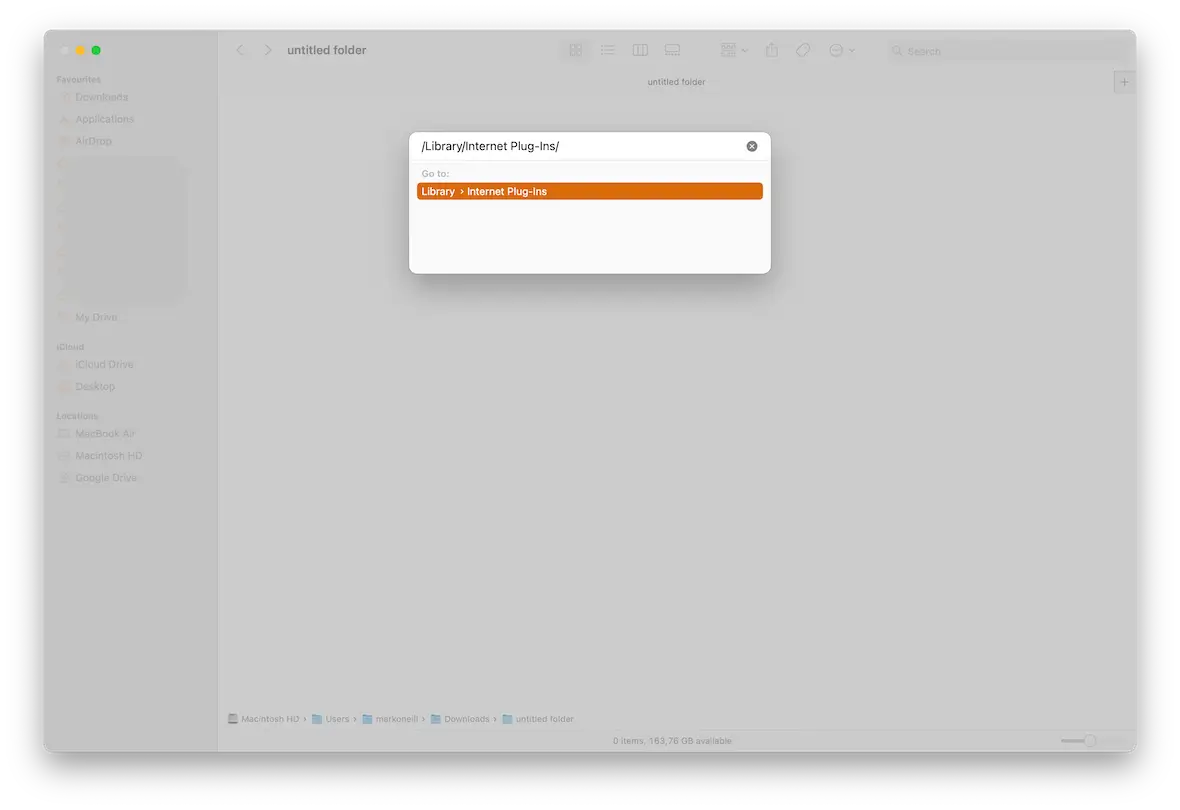
If you suspect that you do have Flash on your MacBook do the following:
- Open Finder and hit Cmd + Shift + G
- Copy-paste /Library/Internet Plug-Ins/ into the box.
- Check to see if you have the Flash Player.plugin.
How to safely uninstall Flash Player
If you do have Flash Player on your Mac, here’s how to uninstall it:
- Locate Flash Player.plugin and delete it.
- Copy-paste ~/Library/Preferences/Macromedia/ and ~/Library/Application Support/Adobe/ and delete anything you find.
- Empty your trash bin.
Adobe Flash Player is a relic from an earlier age of the internet, and if you have it on your computer, you need to get rid of it ASAP. And make sure you never download a fake Flash update. If you see one, avoid it and move on to cat videos on YouTube.
This is an independent publication, and it has not been authorized, sponsored, or otherwise approved by Apple Inc. Mac and MacBook are trademarks of Apple Inc. Adobe Flash Player is a trademark of Adobe Inc.