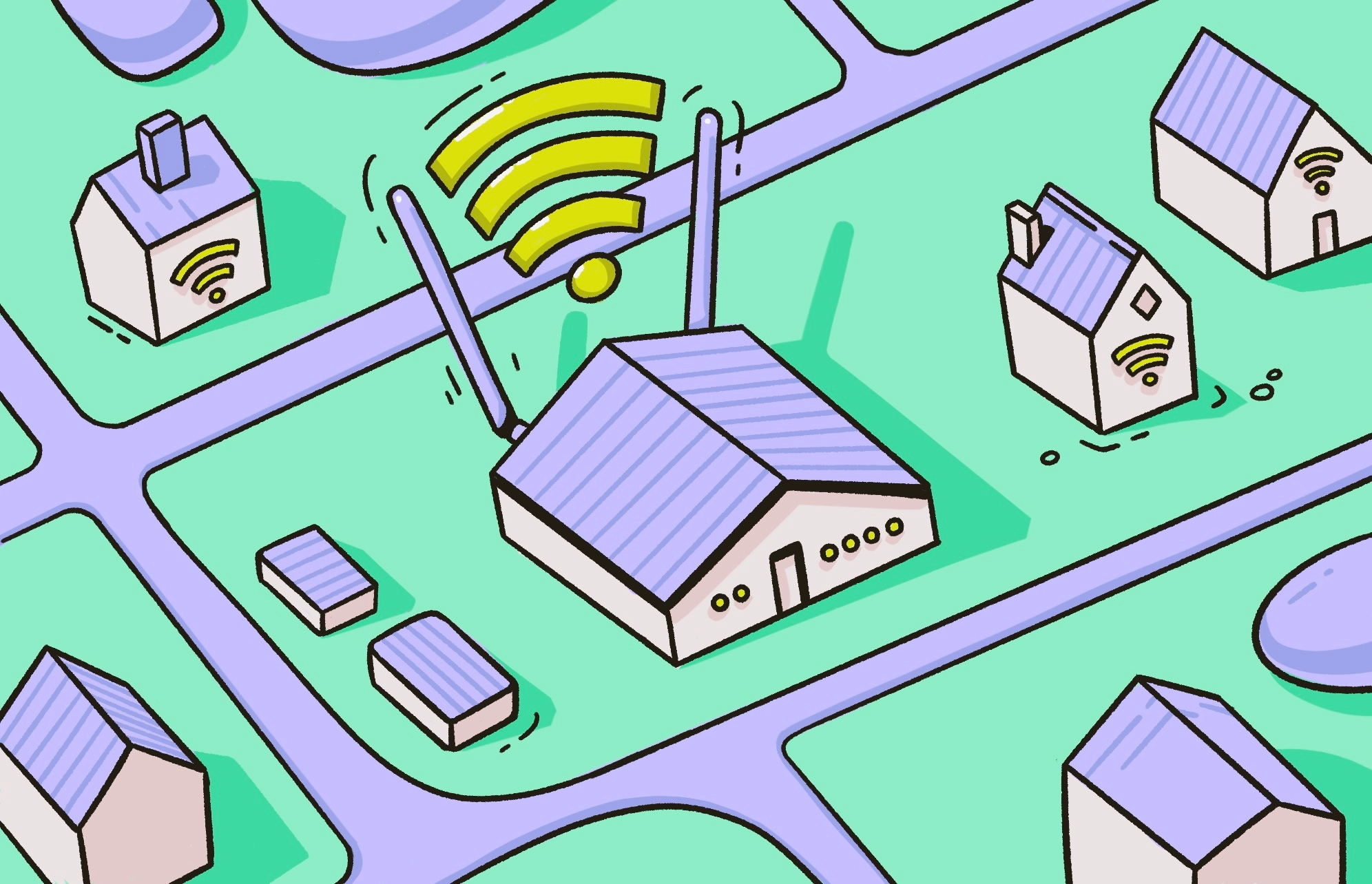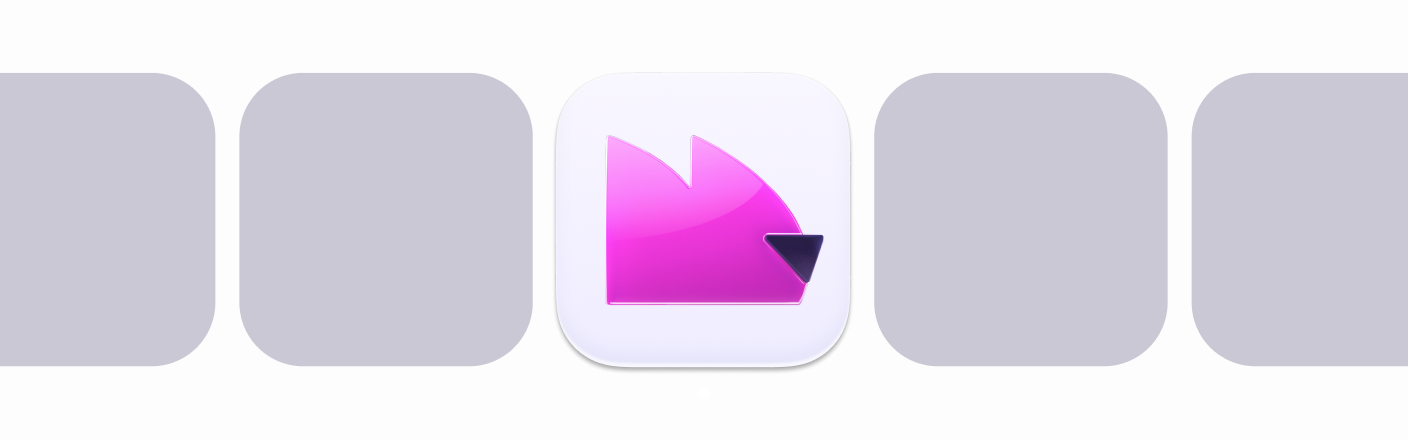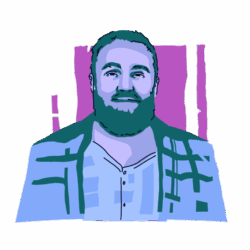SSID, short for “service set identifier,” is a network’s name. Simply put, it’s the title you select when choosing a Wi-Fi network to connect to. This name helps distinguish your network from other networks and allows your devices to communicate with each other and over the internet properly.
Many SSIDs are set to a default name. But what some users may not know is that their SSID can be customized. In fact, it doesn’t even have to be visible. Here’s everything you need to know about SSIDs, including how to find yours, how to change it, how to set it to be hidden from prying eyes, and whether you should do so.
What is SSID?
Your SSID is the name of your Wi-Fi network. In practice, having a network name allows you to distinguish your network from other networks and connect to the right one. Every network has an SSID, even if it’s hidden.
Use VPN on public Wi-Fi networks
An SSID is set by a network’s wireless access point (AP), such as a home router. Networks have names that are 1-32 bytes of data long and should be attached to each packet of data that’s sent over your network to identify it as belonging to (originating from or traveling within) that network.
One example of an SSID, if it hasn’t been changed since purchase, might be [router make]_[router model]. For example, Netgear_D500. SSIDs can (and should) be changed, however, and they can be changed to almost anything.
What does SSID stand for?
The term “service set” in service set identifier refers to a name for a common type of network topology where there’s a single network with one network name. The network name in a service set topology is the service set identifier, or SSID.
What is SSID broadcast?
Network SSIDs are usually “broadcast” to any nearby Wi-Fi devices that might be listening. When an SSID is broadcasted like this, the network’s name is displayed for all nearby devices that are searching for Wi-Fi networks to connect to.
This doesn’t mean that anyone can successfully connect to a broadcasted SSID. If the network is password-encrypted, you’ll still have to enter the password to connect. If the SSID is being broadcasted, it just means that anyone nearby can easily attempt to connect.
The differences between SSID, BSSID, and ESSID
You’ll commonly see the term SSID used in reference to a home network, but you might also come across the terms BSSID and ESSID. Here’s what these terms mean.
SSID
A service set identifier (SSID) is the name of a network with one access point (AP), such as a home router.

BSSID
BSSID means “basic service set identifier,” which describes a kind of network topology where there’s a Wi-Fi network with just one AP, such as a single home router. Somewhat confusingly, BSSID refers to the MAC (Medium Access Control) address of the AP in such BSS networks.
For example, most home networks use just one AP, a home router. Most home networks, therefore, will be organized in a basic service set topology. The BSSID of a home network will be the MAC address of the home router being used in this network. (A MAC address is a permanent identifier for a piece of network hardware.)
ESSID
ESSID means “extended service set identifier.” The term describes a kind of network topology where there are multiple APs but just one network and one SSID. For example, a large organization might have multiple routers scattered across the building for more extensive Wi-Fi coverage, all of which share the same network name, so you can roam around without disconnecting.
An ESSID is the identifier for this kind of network. Most end-user devices will just refer to this as an SSID, though, because the point of such a topology is usually to provide easy roaming across one network. It doesn’t matter to most end users whether a network switches from one AP to another when roaming.
How to find your SSID
Finding your SSID should be straightforward if you’re connected to your network wirelessly over Wi-Fi. Here’s how to do so physically, as well as on an iPhone and on a Mac.
Find SSID on your Wi-Fi router
If you haven’t changed your Wi-Fi name and password since receiving your home router and setting up your network and internet connection, you should be able to find your SSID on your Wi-Fi router.
Your SSID and network password might be found on a sticker that’s stuck to the bottom of your router. Alternatively, you might find them on a card that came packaged with your router.
Find SSID on an iPhone
To find your SSID on iPhone:
- Open your iPhone’s Settings.
- Navigate to Wi-Fi.
- Look at the list of Wi-Fi networks.
- The SSID of your network is the name to the right of the blue checkmark. (The checkmark indicates the network you’re currently connected to.)
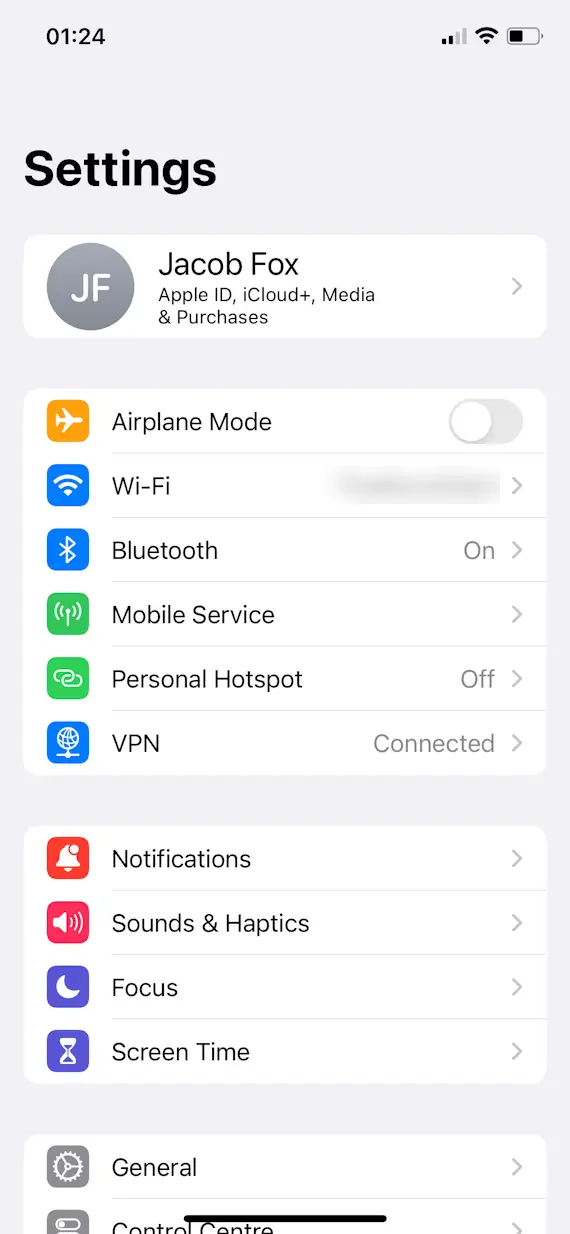
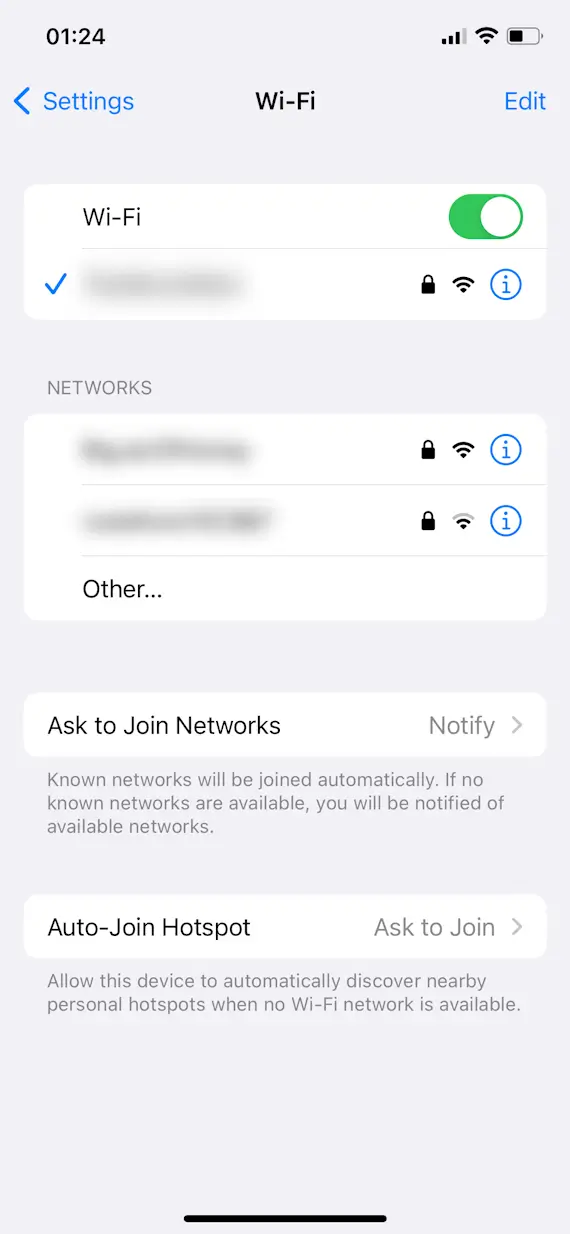
Find SSID on a Mac
To find your SSID on a Mac:
- Click the Wi-Fi icon in the upper-right corner of your desktop.
- Look at the list of Wi-Fi networks.
- Your network’s SSID is the name with the blue Wi-Fi icon next to it. (The blue icon signifies that you’re currently connected to the network.)
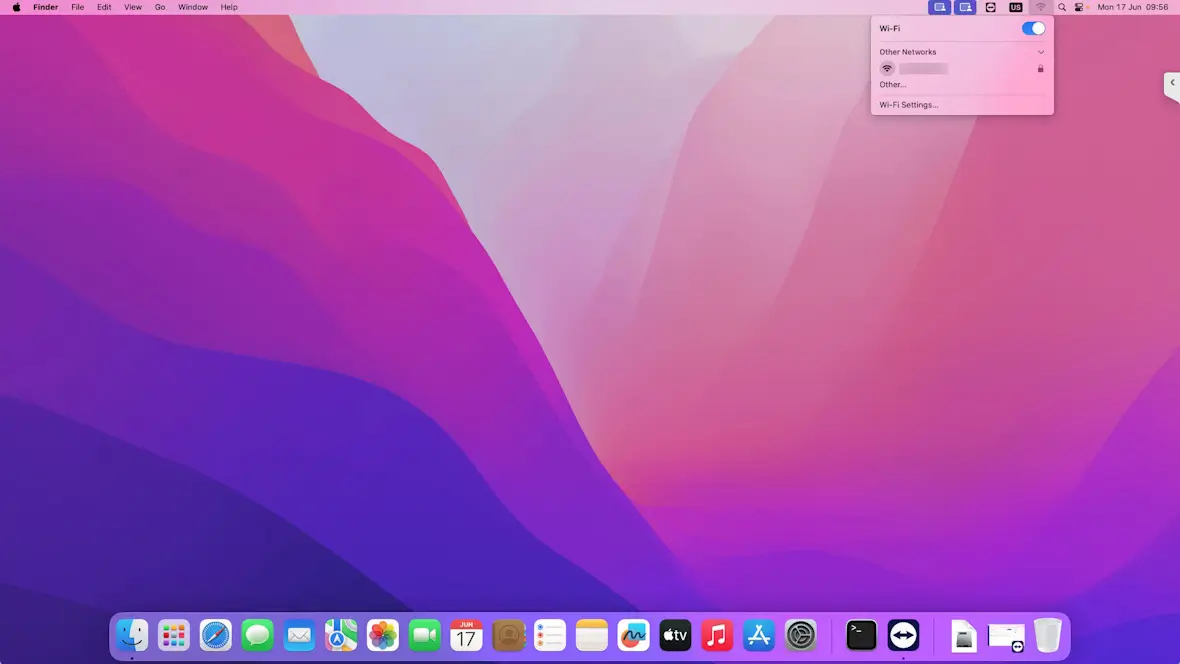
What is a hidden SSID?
A network’s SSID is usually broadcast to all nearby Wi-Fi devices set to search for local Wi-Fi networks. This allows these devices, such as phones and laptops, to find and connect to the network.
A hidden SSID is one that doesn’t broadcast itself like this. If your network’s SSID isn’t visible, it won’t automatically show up on nearby Wi-Fi devices as a network they can attempt to connect to. Setting your network’s SSID to hidden should, therefore, hide it from nearby people who aren’t going out of their way to spot hidden networks.
A hidden network might sound more secure than a visible one, but this isn’t necessarily true. For one thing, hidden SSIDs are only hidden to the common Wi-Fi scans your average device might perform automatically. Any specialized network analysis software should still be able to pick up hidden network names.
Furthermore, if your phone has been connected to your hidden Wi-Fi network before, it will note that its SSID is hidden and, when not connected to the network, frequently send out checks to see if a network with that SSID is nearby. For hackers who know what to look for, these checks essentially broadcast your network’s name to the devices of others everywhere you go.
How do you hide your SSID?
To hide your SSID:
- Log in to your router’s administration page.
- Navigate to Wi-Fi Settings (or possibly Security Settings).
- Find the hidden network option (possibly “disable SSID broadcasting,” “hide name of Wi-Fi network,” or something similar).
- Enable the hiding functionality.
- Press Apply.
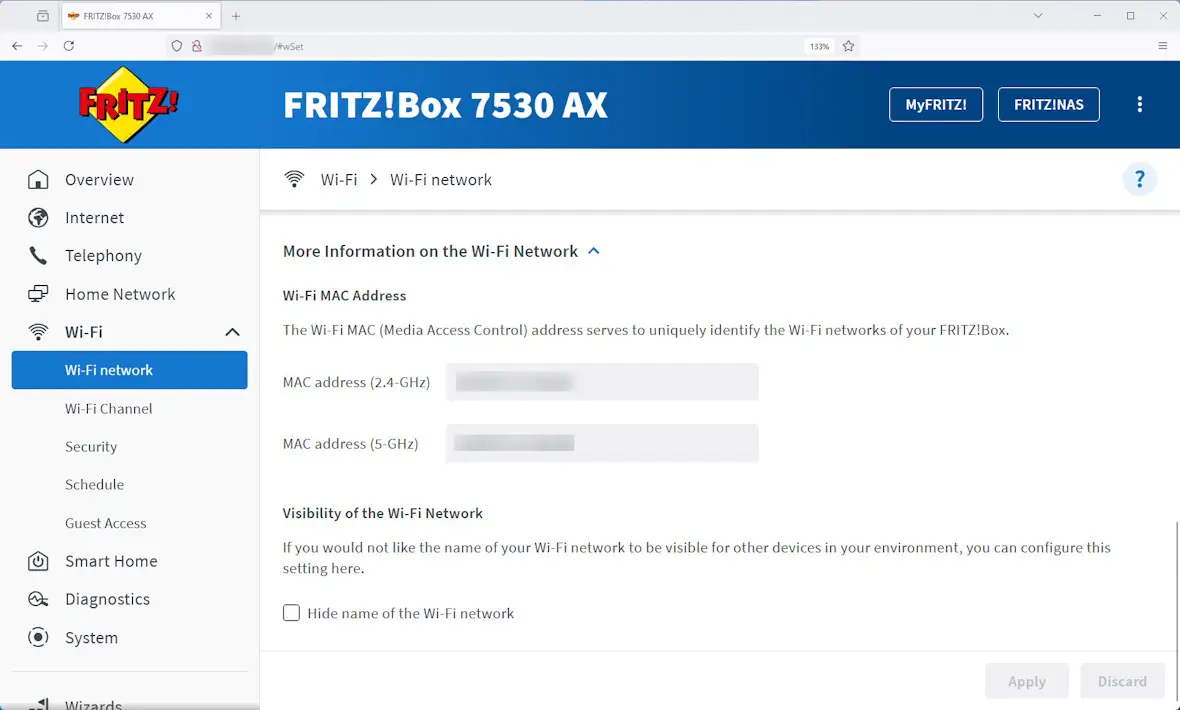
Your router’s administration page can usually be accessed by entering a local IP address (for example, 192.168.0.1) into any web browser and logging in using the login information that was provided to you when you received the router.
Your router’s documentation should tell you which IP to use, but here are a few of the most common ones:
- 192.168.0.1
- 192.168.1.1
- 192.168.3.1
- 10.0.1.1
- 192.168.0.254
- 192.168.254.254
- 192.168.1.254
- 192.168.0.227
How to find the SSID of a hidden network
Unfortunately, there’s no simple way to discover an unknown SSID when a network is hidden—at least, not using a device’s default software. This should come as no surprise, considering that the whole point of a hidden network is to hide it from discovery by an average device user.
This being said, there are ways to find the SSID of a hidden network if you use network scanning software.
Here are a few examples of network scanning tools:
- Apple’s AirPort Utility on iPhone and Mac
- WiGLE WiFi Wardriving app on Android devices
- Nirsoft’s WifiInfoView on Windows PCs
To use Apple AirPort Utility to find a hidden SSID on iPhone:
- Download and install AirPort Utility.
- Open your iPhone Settings and navigate to AirPort Utility, then enable Wi-Fi Scanner.
- Open the AirPort Utility app.
- Go to Wi-Fi Scan and press Scan to see all nearby Wi-Fi networks, including ones with hidden SSIDs.
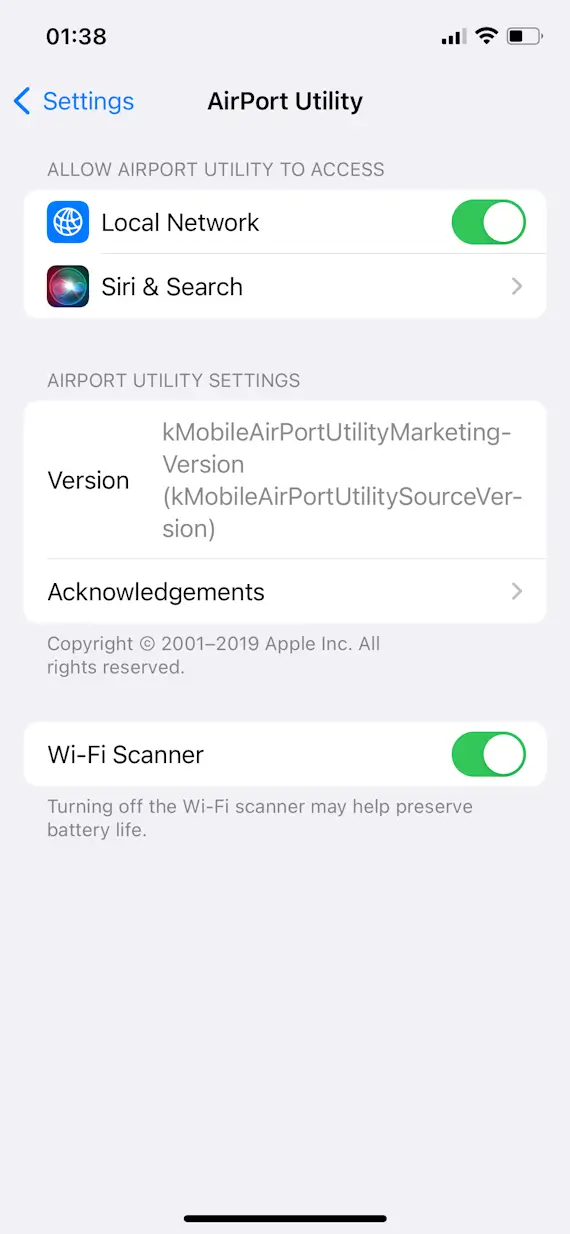
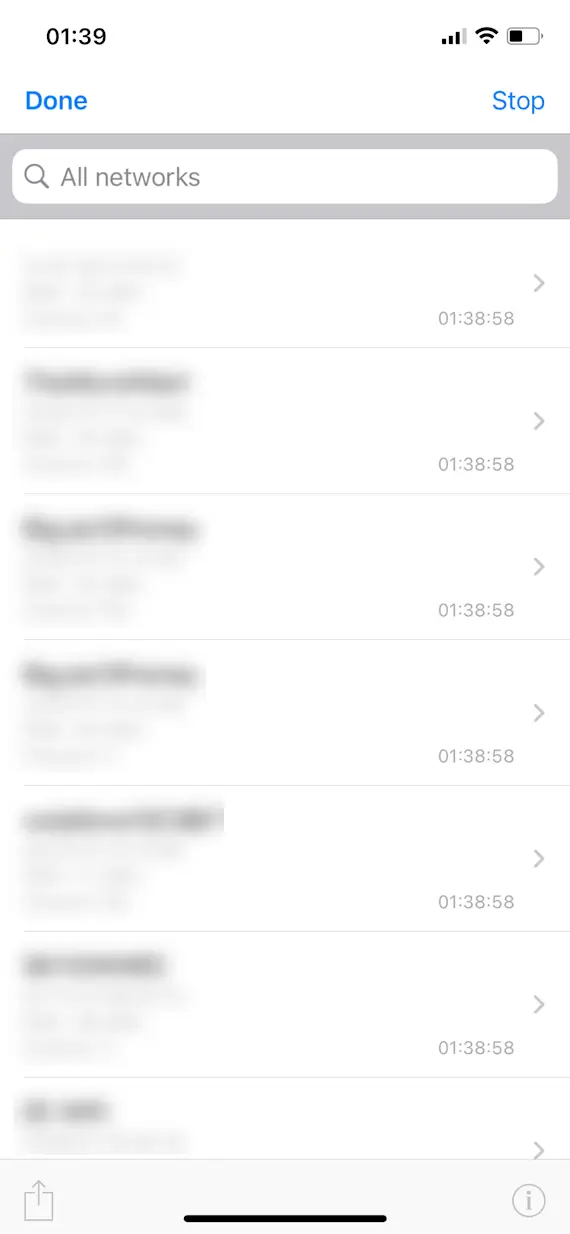
How can you change your SSID name and password?
Changing your SSID name and password can be done from your router’s administration page. To access this, enter your router page’s IP address in a web browser and enter your username and password. (This information should have been packaged with your router when you received it or sent to you via email or other means by your ISP.)
To change your SSID name:
- Log in to your router administration page.
- Navigate to your Wi-Fi Settings or Network Settings page.
- Look for an area that lists “Wi-Fi name,” “network name,” or “SSID.”
- Change your SSID and press Apply.
To change your network’s password:
- Log in to your router administration page.
- Navigate to your Wi-Fi Security or Network Security page.
- Look for an area that lists “network security key,” “Wi-Fi password,” or “network password.”
- Change your password and press Apply.
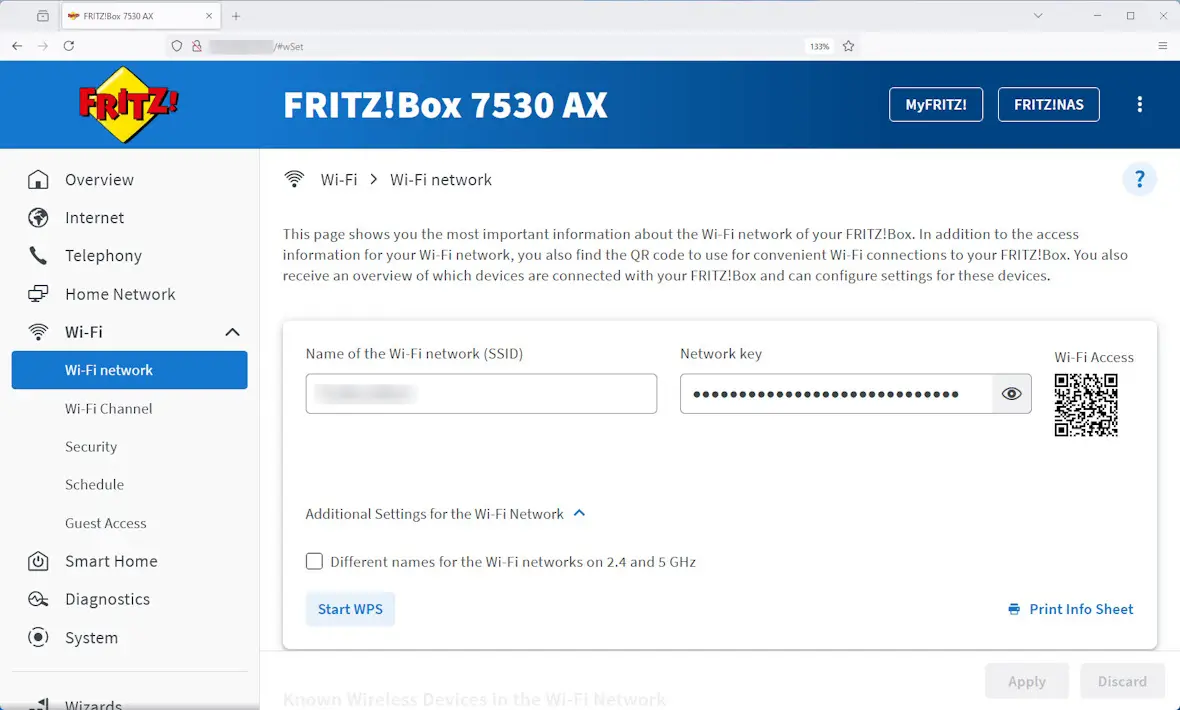
Note that if you change your network’s SSID, its password, or both, all devices connected over Wi-Fi will have to reconnect. You’ll have to enter the network password again when you connect these devices, even if you only changed the SSID.
How to pick a more secure SSID name
When we think of network security, we usually think of passwords. However, it can be important to pick a secure SSID, too, if we want to stay as safe as possible from cyberattacks.
Don’t use your router’s default SSID
There are a couple of reasons why you shouldn’t leave your network’s SSID as whatever the manufacturer set it to by default.
First, a default SSID makes you more of a target for hacking. Hackers are more likely to target people who haven’t changed default settings, such as their SSIDs, as they seem like less tech-savvy targets.
Second, some manufacturers’ default SSIDs are linked to the algorithms they use to generate default router passwords. So, a hacker might be able to narrow down what kind of default password you have just by the default SSID you’re using.
Don’t use your personal information for your SSID
Try not to use any personal information such as names, dates, or locations in your network name. Using this personal information could make it easy for someone to match your Wi-Fi network to you and your household, which makes you an easier target.
Using personal information in your SSID also increases your digital footprint, which makes you a bigger target for phishing and other cybersecurity attacks.
Use a unique SSID name
Try to think of an SSID that you haven’t seen other people use before and that you think others wouldn’t come up with.
Your devices will usually remember network names they’ve connected to before and attempt to connect to them again. Having a unique SSID will make it less likely that your devices will automatically connect to another network using the same name while you’re traveling.
Wi-Fi SSID: Common questions answered
How networks and SSIDs work can be quite confusing. Here are some basics you need to know.
If multiple networks have the same SSID, any device that has connected to one of these networks before will attempt to connect to whichever of the networks has the strongest signal strength. If the password is the same as the first network the device was connected to, it will connect to it. However, if the password is different, or if one network has a password and the other doesn’t, it shouldn’t connect.
Unfortunately, while you might expect a hidden SSID to be more secure than a visible SSID, in many ways, the opposite is true. A hacker will still be able to see a hidden SSID, and they’ll know that it’s hidden, which will make it a bigger target. Hidden SSIDs can also be more frequently broadcasted by devices that have connected to a network before, because these devices must constantly probe for the network to connect to.
Yes, SSIDs are case-sensitive.
While SSIDs can have spaces in them, it’s not recommended because this can cause compatibility issues with some devices that might need to connect to the network.
No, an SSID is not the same as an IP address. An IP address is a numerical identifier for a device or network that’s assigned to it by the Internet Assigned Numbers Authority (IANA).
If you disable SSID broadcasting, your network’s name will be invisible to average devices that don’t use special Wi-Fi scanner tools. Hackers who use these kinds of tools will still be able to see your SSID, but non-tech-savvy people, such as nosy neighbors, won’t see your network listed as one they can attempt to connect to.
Your network’s name, or SSID, is a vital identifier. Whether it’s hidden or visible, it’s how all of your devices know what to connect to so they can communicate with each other and use the internet.
Every network has an SSID, and by default, it is assigned by your router’s manufacturer. Your SSID can be changed, however, and it’s a good practice to do so by logging into your router administration page. Just ensure that you change your SSID to something relatively unique that doesn’t broadcast any of your personal information to help keep yourself safe.
This is an independent publication, and it has not been authorized, sponsored, or otherwise approved by Apple Inc. Mac, iPhone, and iOS are trademarks of Apple Inc.