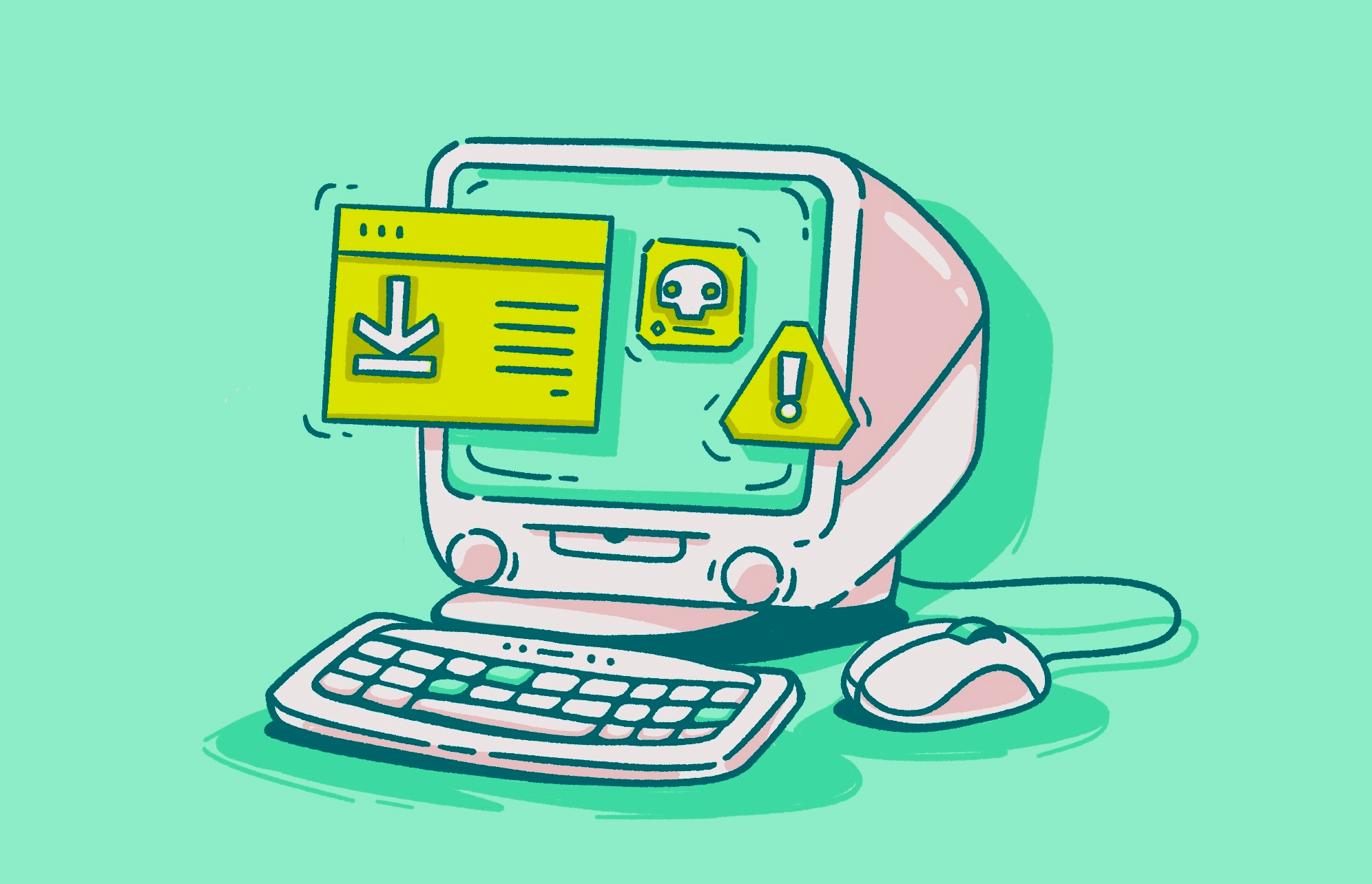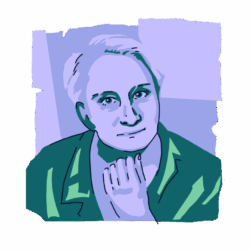Online advertising is an inescapable reality of the digital age. That said, the average consumer prefers to keep ads to a minimum. Most of us don’t want to be bombarded by ads everywhere we look. But adware brings that nightmare to light.
Adware goes beyond the usual annoyance of pervasive advertising. In fact, it can maliciously damage your computer or even steal your data. Keep reading to learn all about adware, its symptoms, and the different types. Plus, you’ll learn how to get rid of adware and how to prevent further infections.
What is adware?
Adware is malicious software that displays ads, collects data from a user’s computer, and may redirect users to fraudulent websites. The goal of this type of malware is to make money.
Examples of adware
Some well-known variants of adware include:
- Gator: This adware from the early nineties replaced legitimate ads with fake Gator ads that were used to collect financial data from users’ computers.
- DollarRevenue: Created in 2007, this adware infected over 20 million users, tracked online activities, and eventually formed a damaging botnet.
- Fireball: A more recent example, Fireball is essentially a browser hijacker that takes over your browser, pummeling you with ads, changing your settings, and preventing you from fixing it. To date, it has infected more than 250 million users.
How does adware work, and what can it do?
After a piece of adware is installed on a device, usually through nefarious means, it gets to work collecting data or redirecting the user to ads and undesired websites.
At best, adware is irritating. At worst, it’s dangerous. A particularly troubling aspect of adware is its potential to damage your device, spy on you, and make your device more vulnerable to other types of attacks.
This is why you have to have a specialized antivirus protection software that will be a comprehensive defense against all malicious files. Moonlock was built specifically for Mac users, and doesn’t compromise usability for performance. Every file that your Mac interacts with is scanned by Moonlock, stopping any adware in its tracks. Once identified, the adware is moved to Quarantine, so it can’t do anything to your system without your knowledge.
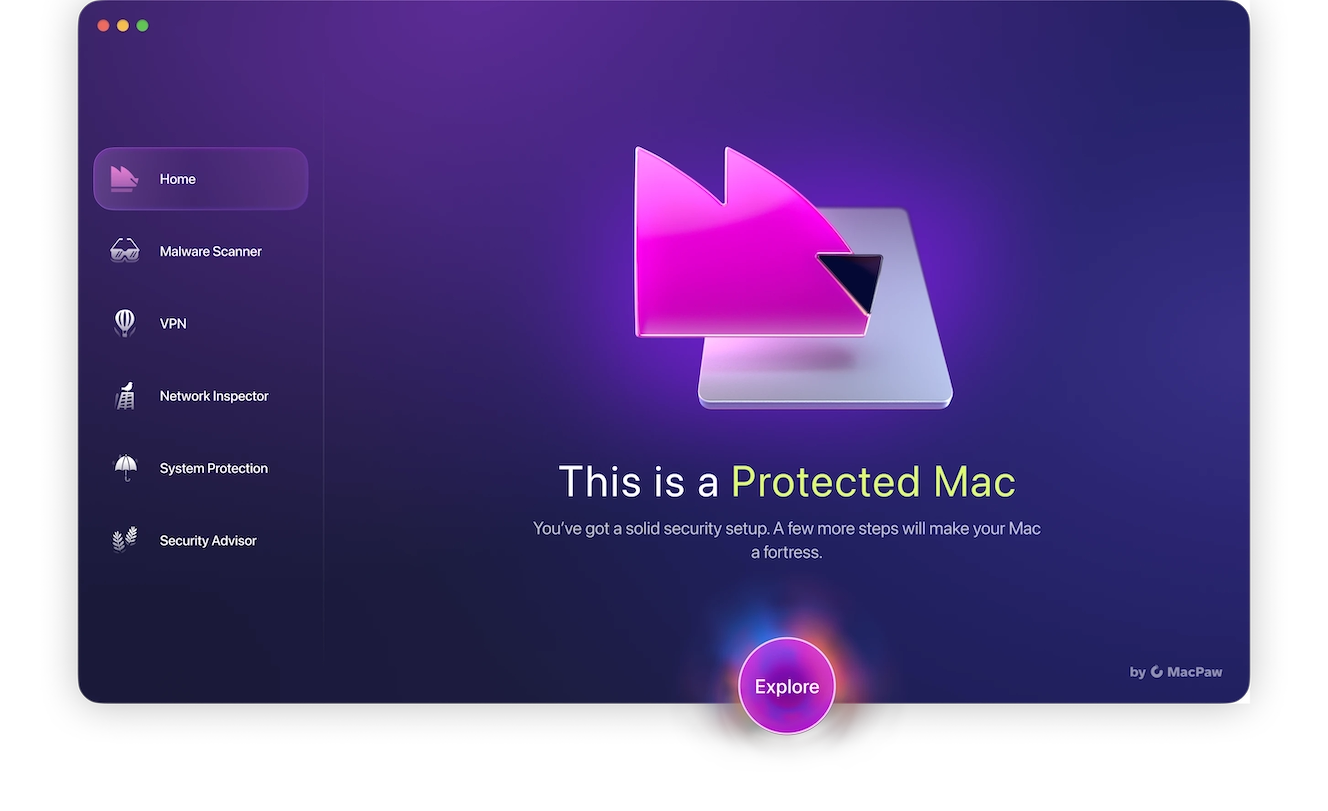
How can malicious adware harm your Mac?
Adware can lead to a high number of pop-up ads, slowing down your device and hogging its resources. It can leave you vulnerable to man-in-the-middle attacks and destroy data after copying it to a remote server.
Yes, absolutely. Adware can steal information, and the hacker responsible could sell it on the dark web for profit.
You could be taken to a malicious web address and asked to provide information or make payments. Your device may also be further infected with malware.
Adware can redirect you to websites where other types of malware could run silently in the background and steal your photos.
Most adware is illegal, but some forms are not.
Types of adware
In the world of adware, two types exist: legitimate and malicious. Let’s explore further.
Legitimate adware
Legitimate adware comes bundled with free software like games or apps you download. In most cases, you can use the software for free, but in exchange, you are subject to advertising. Sometimes, you can pay for an ad-free version to circumvent this. This type of adware may be annoying, but it’s not damaging.
Malicious adware
Malicious adware, on the other hand, consists of unwanted programs that are installed on your device without your knowledge or consent. Not only do they force pop-up ads on you, but they can also damage your files and device and collect personal information about you, which can be used for identity theft.
How do you get adware?
In many cases, you won’t even realize your machine is infected with adware. The first sign will be when you start experiencing some of the symptoms. The most common infection methods include the following.
Adware bundled with other software
Most adware comes bundled with other software. This is the case with legitimate adware, but malicious adware may be hidden within a piece of software, undetected until it starts wreaking havoc.
Adware in malicious links
Malicious links represent one of the most common sources of infection across all types of malware. These links may come from text messages or email and can easily infect your device with adware, spyware, or ransomware.
USB drives carrying adware
In some cases, adware is spread through hardware. Sharing infected USB drives, for example, could result in your device getting adware.
Phishing emails leading to adware
Many cyberattacks are carried out via phishing emails. If you click a link or visit a malicious website, your device may be infected.
Adware infection signs
Adware can make its way onto your device without your knowledge. Thankfully, there are plenty of infection signs that you can use to identify an adware infection and take action to fix the problem. Here are a few of the common symptoms of adware.
Performance drop
Adware is a memory hog. If you notice that your computer is suddenly running slowly and using tons of resources, adware could be running in the background.
Increase in ads popping up
Are you seeing dozens of ads when you browse the internet? Do you find yourself landing on sketchy websites? Adware could be to blame.
Browser settings changed
If your browser home page or other settings have suddenly changed, your device may be infected with adware.
Battery life and crashing issues
If your battery is draining quickly or programs and apps are crashing, you could be dealing with adware.
How to get rid of malicious adware
If you encounter unwanted adware, follow the adware removal methods below to clean it up and remove it from your device.
How to remove adware from a Mac

Removing adware from your Mac is easy with an adware removal tool like Moonlock (you can get a free trial to see how it works). With tools designed specifically for macOS, Moonlock detects, isolates, and removes malicious adware before it can do real damage. To remove adware from your Mac, follow the steps below:
- Open Moonlock.
- From the sidebar, select Malware Scanner.
- Click Scan to begin a deep scan on your device.
- When the scan completes, Moonlock will identify and quarantine any adware or suspicious files.
- Take a look through the results and hit Remove to delete all the threats that the scan found.
- You can now reset your browser back to factory settings or change it at will.

How to get rid of adware on iPhone
Although iPhones are secure in general, you can still get adware infections if you aren’t careful. Here’s how to remove adware from your iPhone:
- Boot your iPhone into safe mode so no adware is running in the background.
- Tap and hold any unwanted apps until they jiggle, then tap Delete App.
- Go into Settings and Safari.
- Scroll down to Clear History and Website Data.
- Tap the red Clear History button.
- Back in Settings/Safari, scroll down to Advanced.
- Tap Website Data.
- Scroll down to the bottom and tap Remove All Website Data.
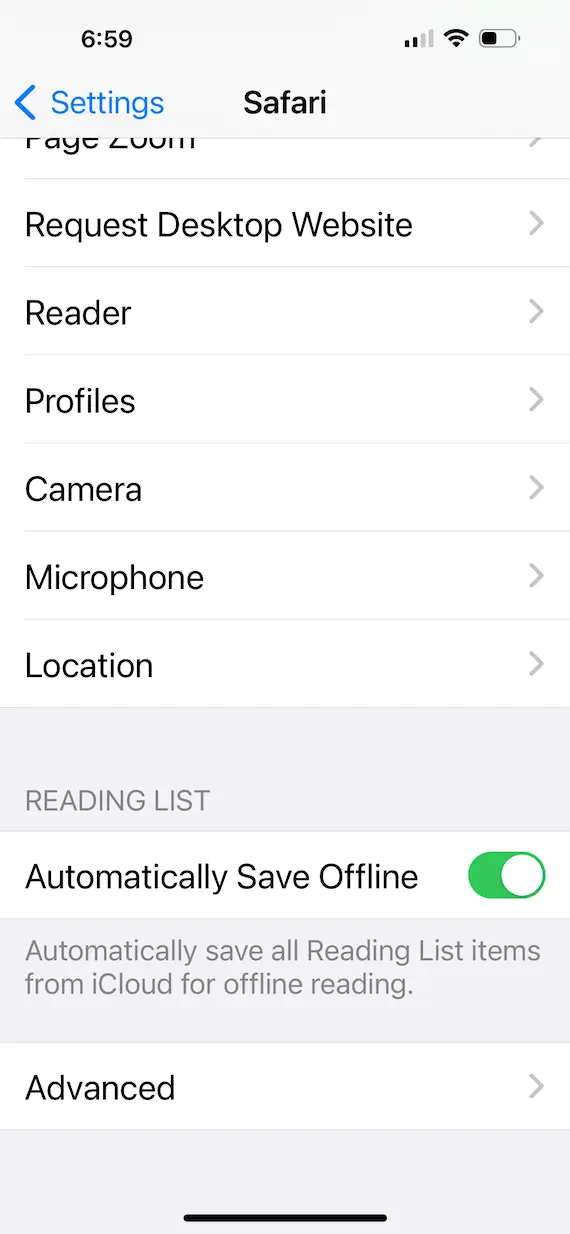
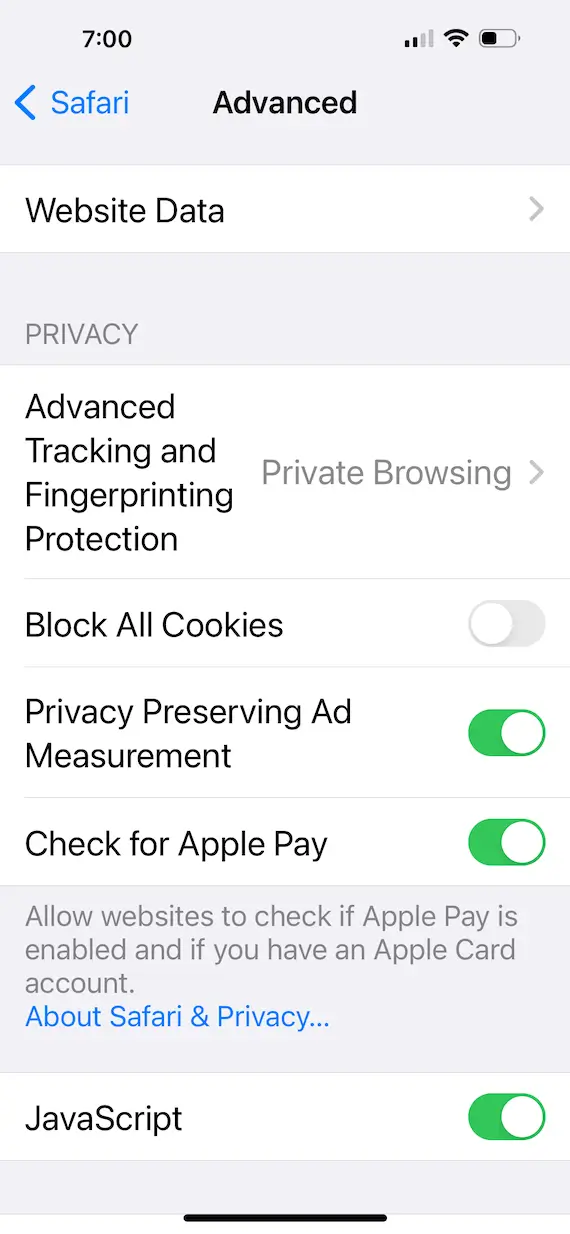
How to avoid adware infections
With a little common sense and care, you can avoid adware infections altogether. Follow the tips below to avoid adware.
Only install safe apps
Only install apps from approved, legitimate sources. iPhone users, for example, should only download apps from the Apple App Store. Apps from this platform are guaranteed to be clean and free of malicious adware.
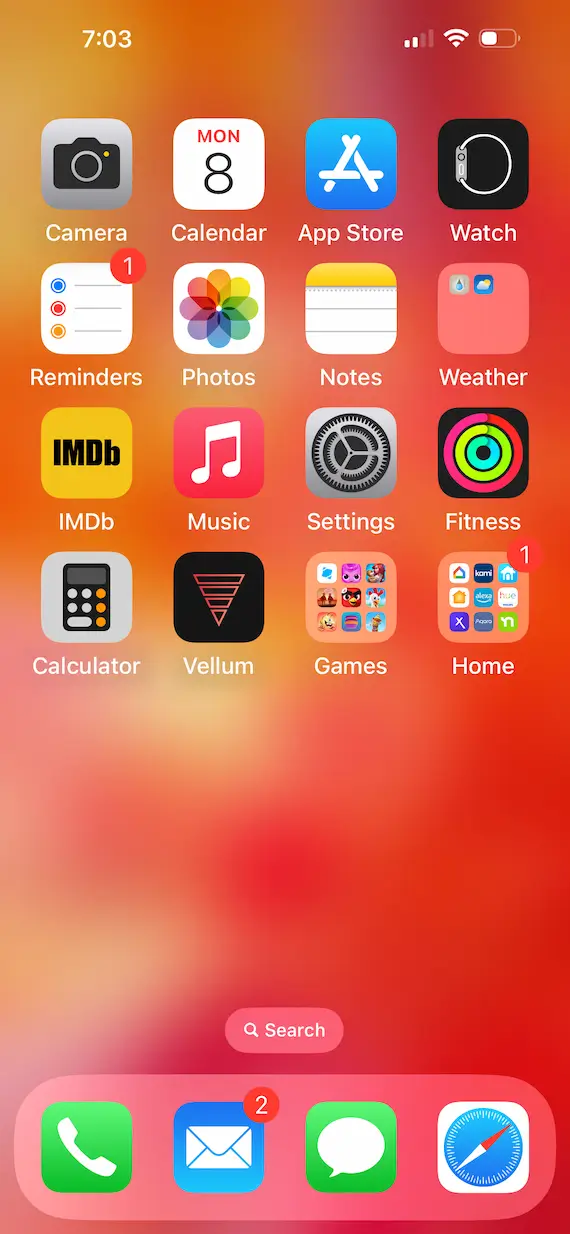
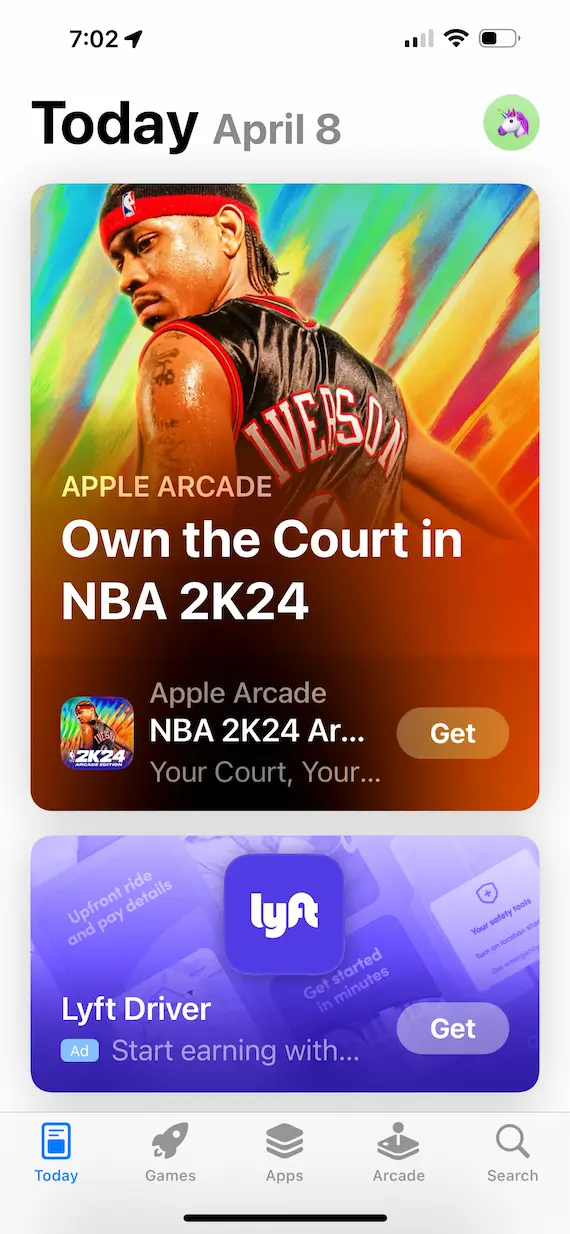
Never click on suspicious links
Never click on links sent to you via SMS or email from strangers. They can lead to infections or worse.
Keep devices and operating systems updated
Always keep your device firmware and operating systems updated to the latest versions. Updates often include security patches that could protect you from known types of malware, including adware.
A lot of adware is simply annoying, but some is very damaging. Think twice before installing anything that might cause damage or may include piggybacked software you don’t want.
This is an independent publication, and it has not been authorized, sponsored, or otherwise approved by Apple Inc. iPhone, iOS, and Safari are trademarks of Apple Inc.