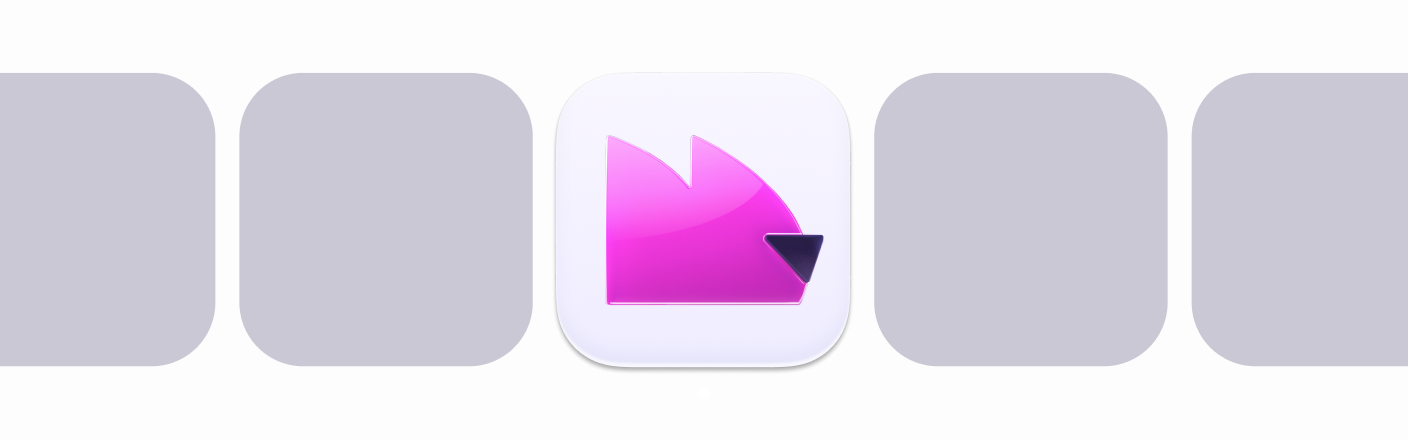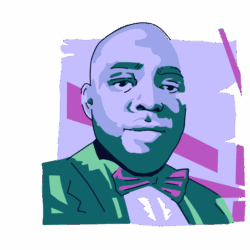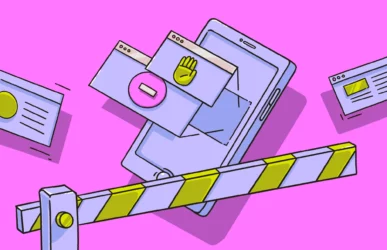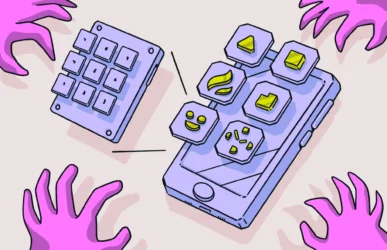Have you ever been in a situation that made you wonder, “Is my iPhone listening to me?” Although this question is valid, it’s worth pointing out that iPhones are not primarily built for listening to your conversations. That said, the introduction of voice recognition technology and virtual assistants has made them good listeners.
If you suspect that your phone is listening to you and wish to make it stop, we’ve got some tips up our sleeves on how you can go about this.
“My phone is listening to me!” Is it true, and why does this happen?
You may find yourself wondering this very question or some variant, such as “Is Google listening to me?” The fact is, yes, your phone is listening to you. But why?
One of the reasons your phone listens to you is to pick up your voice commands through its embedded virtual assistant. Depending on the operating system running on your mobile device, different virtual assistants may need to listen to you in order to process your voice prompts.
These VA apps are built to assist you through voice commands, such as helping to send texts, adding items to to-do lists, making calls, etc. Additionally, any app with microphone access can listen to you via the mic. For instance, applications such as YouTube, Snapchat, TikTok, Zoom, and other apps that need your microphone to function effectively are capable of listening to you when given permission.
Is Siri always listening?
In short, yes. Or, maybe more accurately, it did. Does it still listen? We don’t really know.
In January 2025, Apple paid a $95 million settlement in cash for a lawsuit that claimed that Siri listened to users without their consent from September 17, 2014, to December 31, 2024. It all started when Apple rolled out the “Hey Siri” feature, which initiated the unauthorized recording.
Apple still denies any wrongdoing, even as the company settled the case. However, a whistleblower stated that contractors often hear private recordings that capture every part of life (and we mean every part, if you catch our drift).
Your Mac could be listening, too
On a positive note, every Siri-enabled device user could receive up to $20 from the settlement.
In 2019, a rumor emerged that Apple contractors were listing to users’ personal conversations through Siri. But Apple, in an official statement, came out to debunk the idea that Siri is always listing to its users. According to the firm, Siri is built to react to your voice commands, and this means that Siri is triggered to start listening and recording when alerted with the default wake phrase “Hey, Siri.”
In other words, Siri should not always listen to you. But this doesn’t change the fact that when Siri is listening, it can record and send your short audio to Apple servers, where they are interpreted and sent back to your device to perform an action.
Are Instagram and Facebook listening to me?
Rumors have persisted over the years that the Meta-owned social media platforms Instagram and Facebook listen to their users via device microphones. This rumor raged after users reported that Facebook had served them ads based on recent personal conversations they’d had with their friends.
When these rumors gained momentum in 2019, Facebook came out to deny the allegation publicly in a social media post. Facebook further clarified that the app only uses your microphone only when you have given it permission to use your mic or when you are using a feature that requires the use of a microphone. So, no. Instagram and Facebook are not listening to you.
Is it legal for phones to listen to your conversations?
Whether or not it is legal for a phone to listen to your conversations depends on your country of residence and, in some cases, the state in which you live. It also boils down to consent — whether you give direct consent or if a company assumes your consent because you are using their app.
For example, if you are using an Apple Homepod with Siri activated, Apple will assume that you consent to the device listening for Siri commands. However, for other apps, you would have to explicitly give consent. If you don’t, then a company listening to your conversations would be illegal.
Risks of your iPhone listening without your knowledge
The risks involved with your iPhone listening to you without your consent are both concerning and dangerous. Here are some of the biggest risks.
Financial loss
This is perhaps the biggest and most impactful risk of your phone listening to you. If your information is stolen due to you being listened to without your knowledge, hackers/thieves could gain access to your bank accounts, credit cards, investment accounts, and any other financial institution that you use through your Apple ID. This could result in life savings being wiped out, a college or wedding savings account being emptied, or a lifelong 401(k) being withdrawn and/or spent. An event like this can turn someone’s life upside-down, and it’s made possible by the user’s information ending up in the wrong hands.
Identity theft
Identity theft can include opening new credit cards, purchasing goods, stealing tax refunds, and even getting medical care in someone else’s name. This can lead to more financial duress or even the victim getting arrested for something someone else did.
Information getting to the data broker market
The data broker market is an expanding industry where data is analyzed, collected, and sold. Surprisingly, this market, which contains millions of people’s data, has virtually no oversight or monitoring.
These data brokers can do almost anything they want with your information, including licensing it to organizations or anyone willing to pay for it. This means it has a good chance of falling into the wrong hands, and further risks like safety (if they get your address) and harassment (if they get your phone number) come into play.
Spyware
Spyware can also get into your phone and allow it to listen to you. If you notice any third-party apps installed on your phone that you didn’t download, there is a chance that you have spyware on your phone. Worse still, some spyware is so advanced that only a specialist can stop your iPhone from listening, so be wary of the websites you are browsing and the apps that you are downloading.
How can I test if my phone is listening to me?
Despite the huge amount of server power needed to listen and store people’s conversations — not to mention the battery power required by your device if it is listening 24/7 — many people are still convinced that their phones are listening to their conversations.
If you want to test this theory, we have some recommendations for you.
Place the phone near you and start talking
Open up the app that you think is listening to you. Let’s use Facebook for this example. Now, start talking on a specific topic. Try something specific, like “I really need to buy a new iPhone” or “Where would you like to go on holiday this year? I fancy Hawaii.”
After a few minutes, check your phone. Are you now receiving ads on that topic? This is usually the fastest way to find out if an app is spying on you.
Speak next to your HomePod
Similarly, if you have a home assistant such as Siri or Alexa, sit next to the HomePod, Alexa device, or whatever it is, and start talking about a specific topic.
Are you now getting recommendations on that topic in a browser or on your Amazon account?
How to tell if someone is accessing your microphone
Do you ever feel that someone is accessing your microphone but you aren’t sure? Fortunately, there are signs to look out for to detect if an individual or app is accessing your microphone without your consent.
1. The orange dot on top of the iPhone
Newer generations of iPhones now have an indicator at the top of the screen to show you when your mic is on. This indicator turns orange when an app is accessing your microphone and green when your camera is in action.
This is Apple’s new privacy feature to ensure that users can easily detect when an app is accessing their microphone and camera.
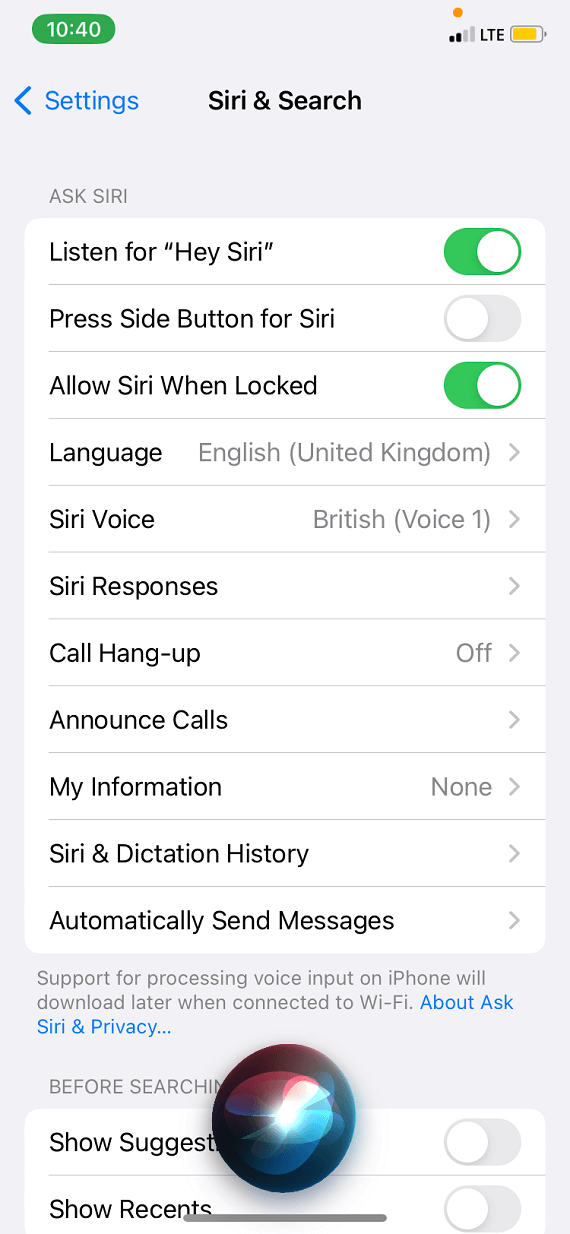
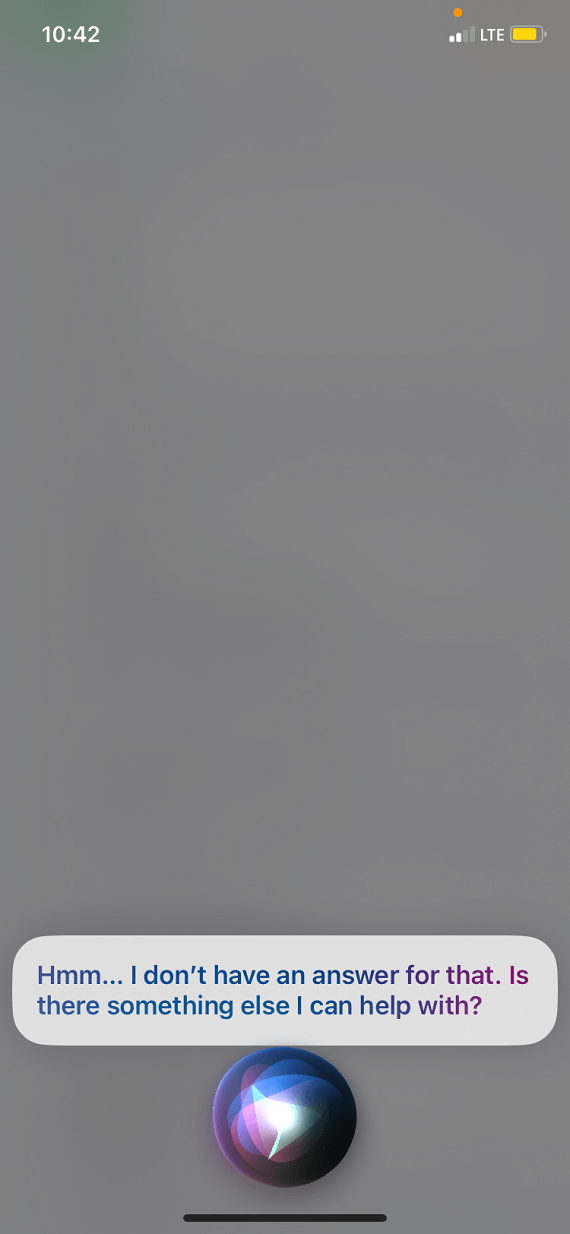
2. An unexpected audio file on your device
If you stumble upon an unusual audio recording stored in your phone, this could indicate that someone is accessing your microphone remotely. Such audio files are usually saved with a random file name. If you discover one of these, consider it a red flag.
3. Increased network traffic or data usage
If you notice an unusual increase in your data usage, it could be a sign that your mic has been compromised. This can be the case if a hacker sends audio files through your router. Pay attention and take note of any suspicious activity.
How to tell which app is using your microphone
Sometimes, it is possible to mistakenly grant microphone access to apps on your phone. If it worries you that some apps may be using your mic without your consent, here is how to figure out which app:
- Open your iPhone Settings
- Select Privacy & Security
- Tap Microphone
- You will see a list of all the apps that have access to your microphone
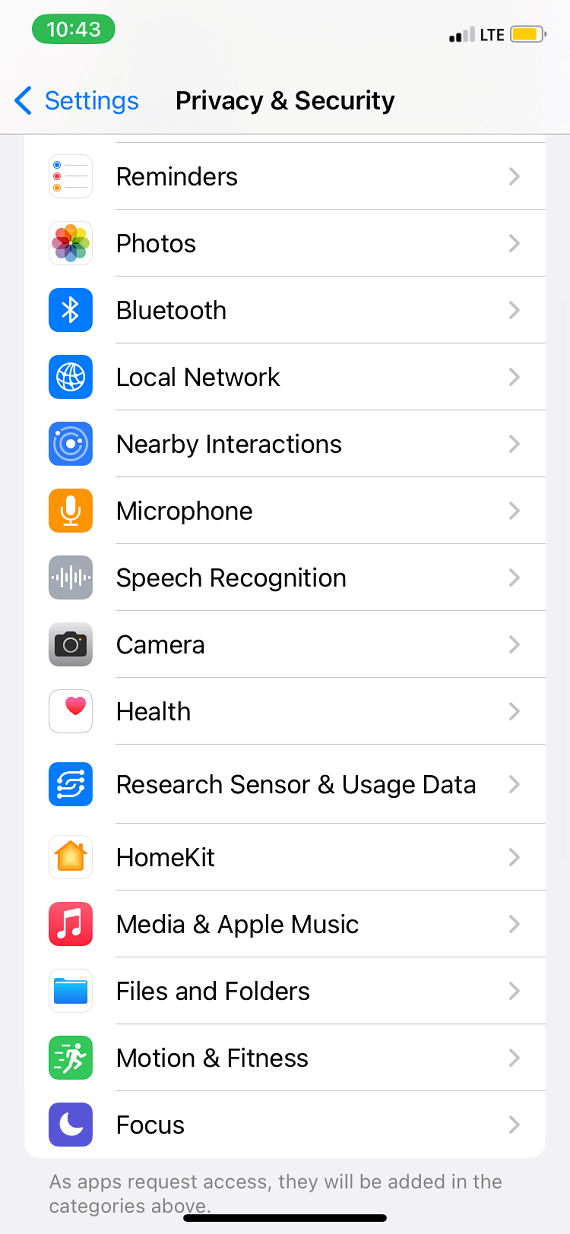
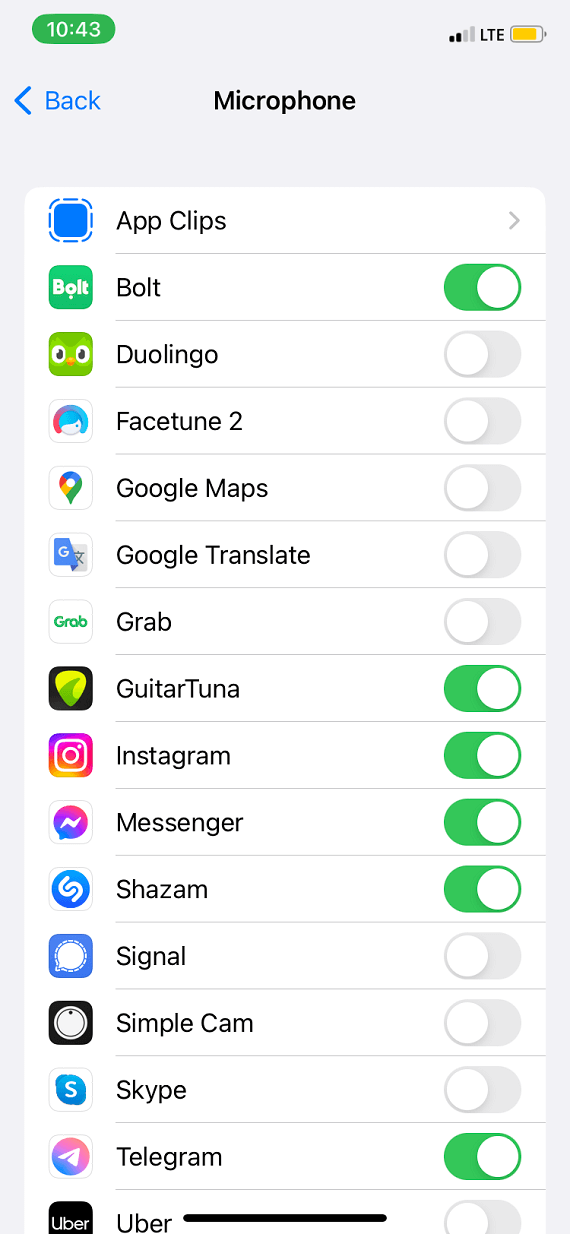
How to stop your phone from listening to you
If you’re losing sleep because you think your phone is spying on you, here are some ways to switch off or reduce microphone activity.
Can you turn off the microphone on iPhone?
With all that has been said about your iPhone listening to you through the mic, you probably might be wondering how to turn off the microphone on your iPhone. Unfortunately, there is no way to completely disable the microphone on your iPhone, but you can disable microphone access for specific apps.
How to disable microphone access for apps
To disable microphone access for apps on your iPhone, follow the steps below:
- Open your iPhone Settings
- Select Privacy & Security
- Tap Microphone
- You will see a list of all the apps that have access to your microphone
- Toggle off any app you’d like to deny access to the microphone, and you are good to go
How to disable Siri
The first step to take to stop your phone from listening to you is to turn off all voice assistants, namely Siri. Turn off Siri on your iPhone by navigating to Settings > Siri > Talk to Siri > Off. Also, make sure the Press Side Button for Siri option is toggled off.
When that is done, Siri is completely disabled and will not be able to activate or listen to you.
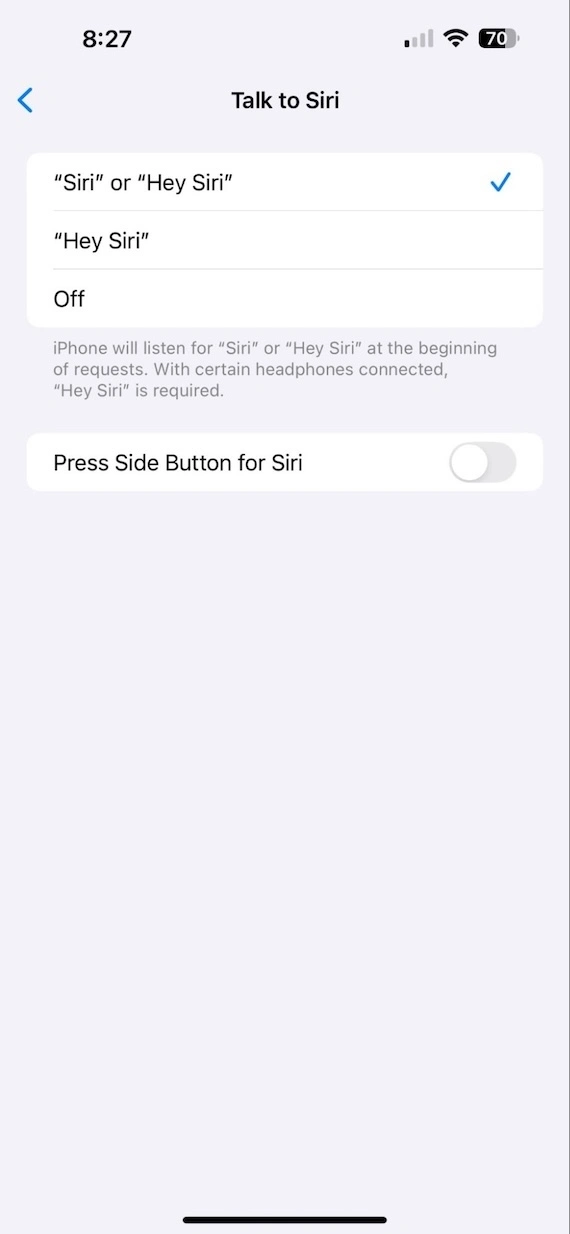
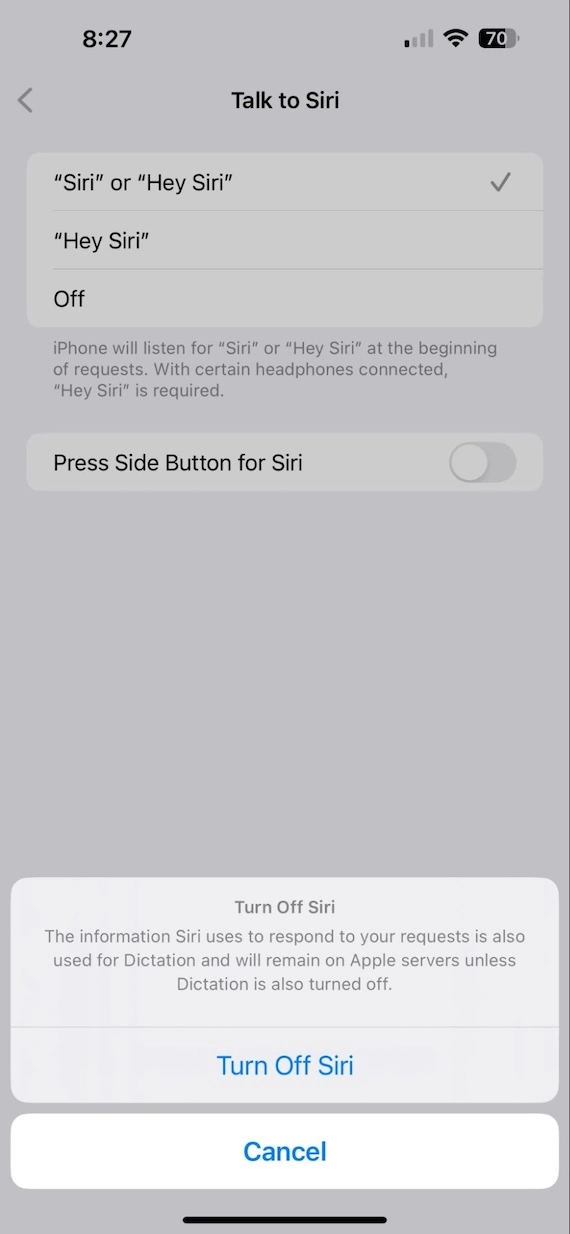
Check which apps are listening using the App Privacy Report
To stop your iPhone from listening, check the App Privacy Report. Here’s how to access it:
- Go to Settings.
- Select Privacy & Security.
- Tap App Privacy Report.
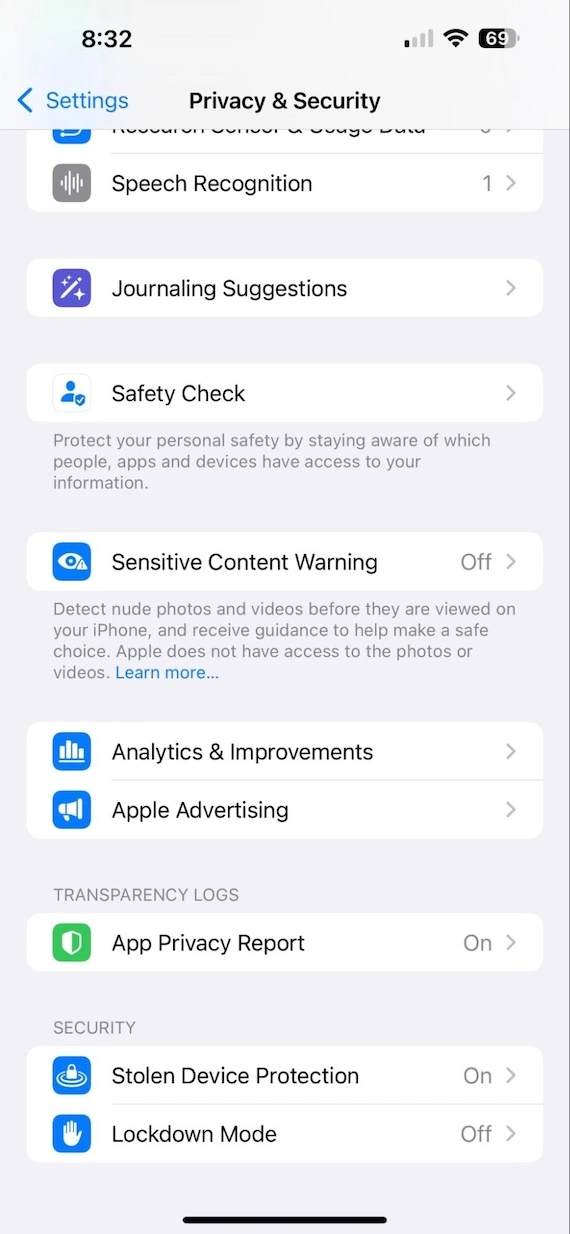
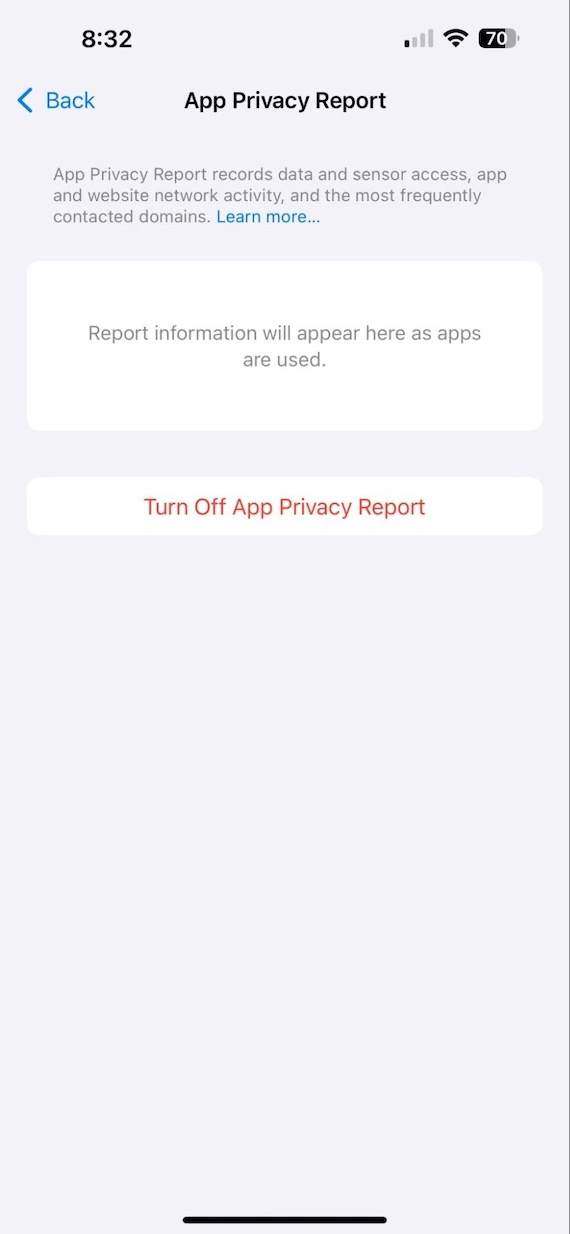
This report will show you what permissions are enabled for what apps and how they are using the permissions.
Disable “Raise to Listen” in Messages
You may want to disable Raise to Listen in your iPhone messages to further increase security. Here’s how:
- Go to Settings.
- Navigate to Apps > Messages.
- Scroll all the way down to Raise to Listen.
- Toggle it off.
Reduce ad tracking to prevent apps from profiling you
Have you ever been scrolling on a platform like Instagram or Facebook when you suddenly see an ad that mentions an extremely specific product you were just thinking about last week? Not even talking about, but thinking of!
This isn’t some spooky superpower that your phone has. It’s due to ad tracking.
Ad tracking is when data collected on you from your interactions online is used to understand your behavior. Advertisers then recommend products based on that. If you would like to reduce this, follow these steps:
- Go to Settings.
- Tap Privacy & Security.
- Select Tracking.
- Disable the option to Allow Apps to Request to Track.
How to protect your personal information from eavesdroppers
If you are being bombarded with targeted ads after talking about your deep desire to play the didgeridoo, how do you protect yourself in the future from eavesdroppers? Assuming chucking your phone in the trash isn’t an option, here are some other tips.
Keep the microphone option disabled on all apps
As we detailed in the last section, if you have the microphone option enabled on an app, this could be seen as implicit consent for those apps to listen. Therefore, keep the microphone option disabled on as many apps as possible.
Of course, you will need to enable the microphone for messaging platforms such as WhatsApp if you’re sending audio messages. But Facebook? Google? Snapchat? The microphone is not necessary.
Replace apps with more privacy-focused options
If enabling the microphone on WhatsApp makes you queasy, then replace WhatsApp with Signal. If the idea of Google listening makes your heart sink, replace it with DuckDuckGo.
There are many privacy-focused apps on the market today that will not listen through your microphone. You are spoiled for choice, as more and more people have started looking for ways to maintain their privacy.
Disable voice assistants
If you are always sitting next to a HomePod or an Alexa and you fear the possibility that they are constantly listening, disable them or get rid of them entirely. If you have Siri or Google Assistant enabled on your phone or tablet, disable those, too.
iPhone listening and privacy: Answers to common concerns (FAQ)
Here are some of the most frequently asked questions about your iPhone listening to you and general privacy.
No. When a phone is completely turned off, it cannot listen to you.
The orange dot designates when the microphone is being used on your phone. If it is constantly on, there could be a glitch. Consider restarting the phone, as this often fixes the problem.
Your phone collects data from various sources, like analytics, locations, and software/app updates.
Some spyware can record you while being completely undetectable, so this is possible.
Privacy has become a major concern in the data-driven Digital Age. If you feel uneasy about the idea that your iPhone is listening to you in one way or another, you’re not alone. Fortunately, the tips above will help limit your phone’s access to audio conversations or shut it off and prevent it from accessing your audio entirely.