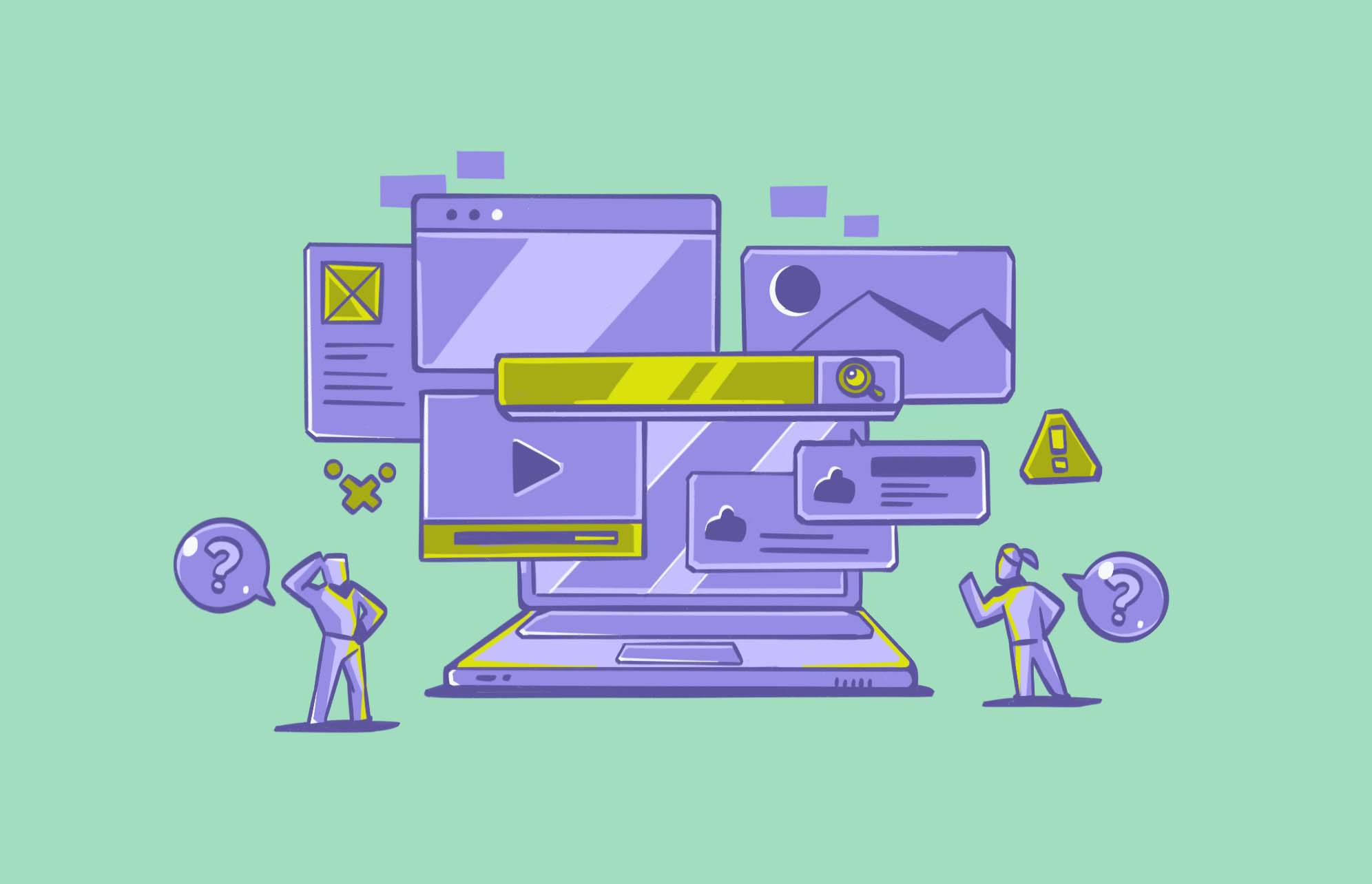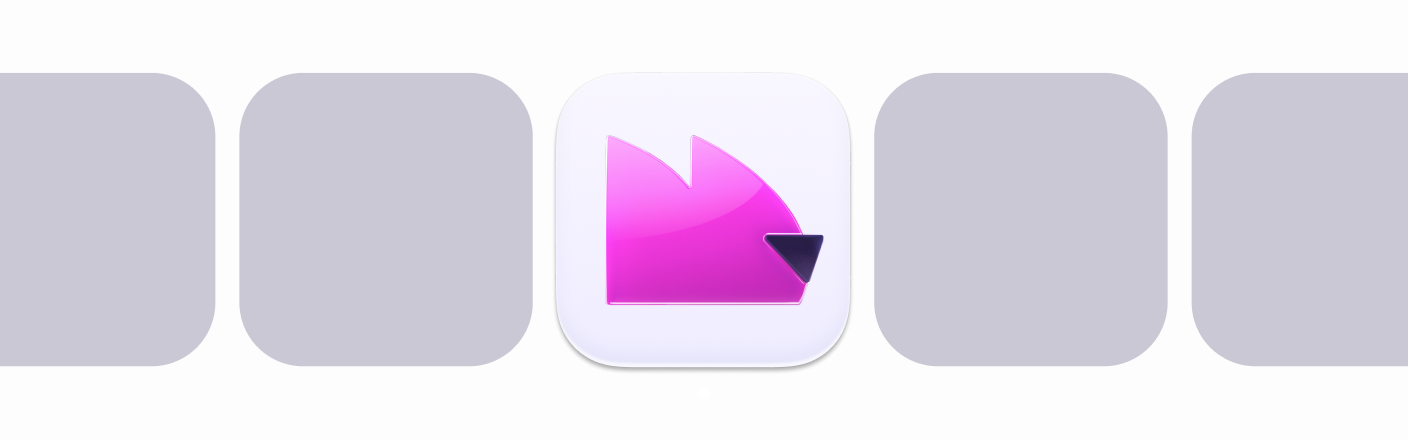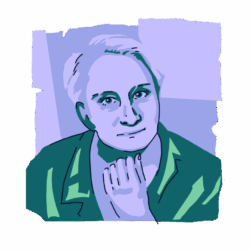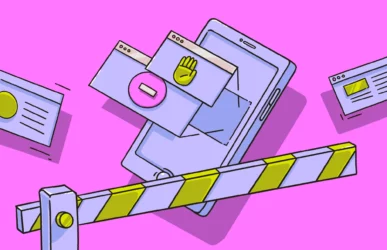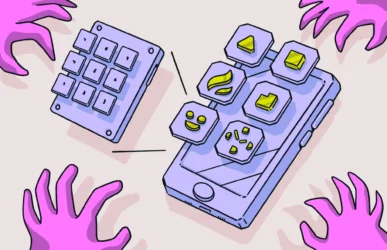Chances are, you don’t stop to think about your choice of web browser very often. At first glance, it may not even seem all that important. But did you know that some web browsers are much better for privacy and security than others? The question is, what’s the safest web browser available?
We have rounded up our 7 favorite web browsers so you can browse anonymously while keeping your location, data, and identity safe. Plus, you won’t have to worry about anyone tracking your online activities.
What makes a browser secure?
Although many web browsers offer privacy features, these privacy settings may not be turned on by default. Therefore, you must configure the settings to get the ultimate privacy experience.
Browse safely with any browser
Some features you will want to explore to make your browser more private include turning off tracking (location, IP address, device data, etc.), not storing cookies, turning off password saving, and turning off running scripts.
Other features of a secure/private web browser include:
- Complete control over website permissions
- The option to open a private browsing window
- Unsafe warnings when you try to visit a malicious website
- The ability to disable cookies
- Disabling pop-ups and scripts
- Stop automatic redirects
- Control over your cache and browsing history (like automatic deletion of your browser history upon close)
- Installing automatic updates
Why does using a secure web browser matter?
When using the internet, it is absolutely essential to use a secure web browser. This is important for a variety of reasons, as listed below.
Your data is always for sale
As soon as you go to a website, the site starts collecting information about you. Cookies and tracking scripts start following you around, the information you put into web forms is stored, and credit card numbers on an insecure website could be intercepted.
The safest web browser will ensure that all data is encrypted. It will also ensure that you only visit HTTPS websites and that third-party cookies and trackers — which will continue to follow you around the internet — are disabled.
A website may be malware-infected
Not all websites are on the up and up. A site may look professional, but it could also have all manner of malware and other malicious viruses waiting for you.
Pop-up ads are a good example. Not only can a secure browser block ads, but it will drastically reduce the chances of a pop-up taking you to a malware-infected website.
It should be stressed that no browser is 100% foolproof. Even with a secure browser, you should still exercise caution when visiting websites and clicking links.
Enhanced privacy features
A private browser will give you features like private browsing, such as Google’s Incognito mode, so no record of the websites you visit will be stored on the browser. However, even private browsing isn’t infallible. Your internet service provider, for example, can still see your web history.
More regular security patches
A secure browser will likely be given security updates on a more regular basis to stop you from being vulnerable to the latest security threats.
What is the safest browser? The 7 most secure web browsers today
If you are on the hunt for the most secure web browser, you’ve come to the right place. We have outlined the 7 most secure and most private web browsers available today and what they offer to keep you safe.
1. Safari: The best secure browser for Mac and iPhone
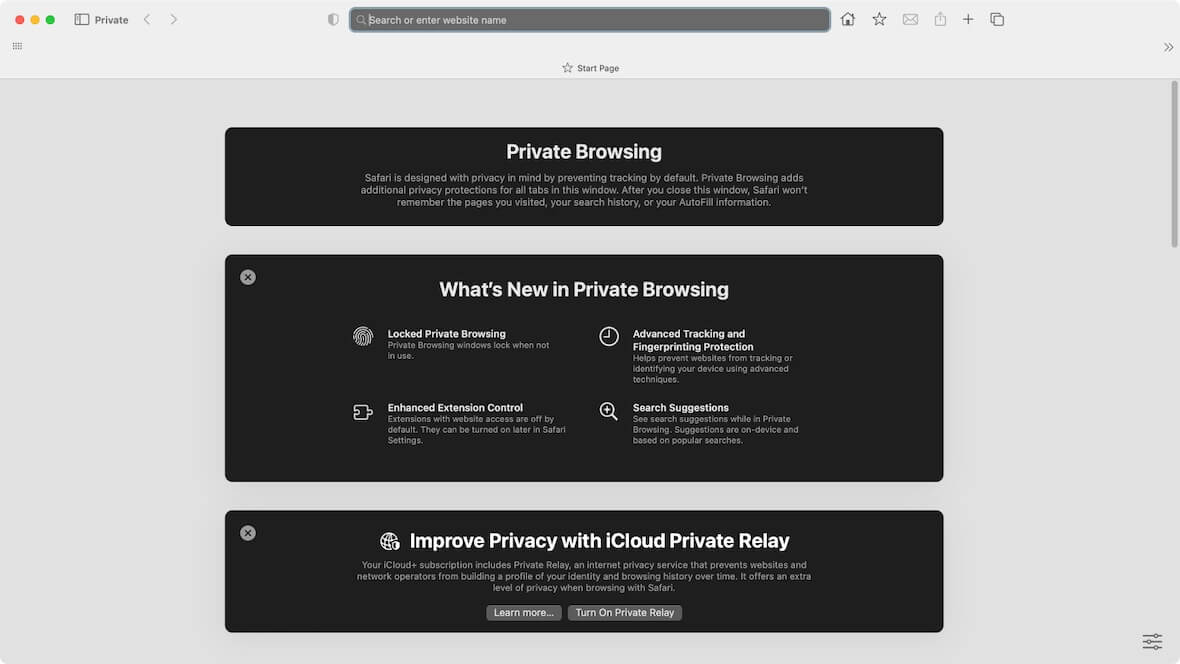
If you use a Mac, iPhone, or iPad, you probably already use Safari as your internet browser. The good news is that Apple cares deeply about user privacy, and many of its security features are turned on by default. This makes Safari the safest browser for Mac and the safest browser for iPhone and iPad. It’s not the most feature-rich browser, but it is the safest.
Some of the security features you can expect when using Safari include:
- Blocking unsafe sites
- Blocking cookies
- Cache blocking
- Intelligent Tracking Prevention (ITP) to stop advertisers from tracking you
- Blocking pop-ups
- Website permissions
- A built-in privacy report to show who has been tracking you online
- Private browsing mode
2. Edge: The most secure browser for Windows
Microsoft Edge replaced the painfully flawed Internet Explorer browser many years ago and has become the go-to browser for Windows users. Edge is built on Chromium, meaning that it is partially open-source. When it comes to user popularity, it’s neck-and-neck with Mozilla Firefox.
Some of Microsoft Edge’s best privacy features include:
- Reports on website tracking activity
- Tracking prevention (multiple user-controlled levels)
- Blocking tracking on websites where you make payments
- Automatic protection against malicious downloads and websites
- The choice to opt out of Microsoft tracking
- The ability to customize tracking prevention levels in private mode
Edge collects user information, but it’s unclear how much it collects or what Microsoft does with the data.
3. Chrome: Google’s secure internet browser
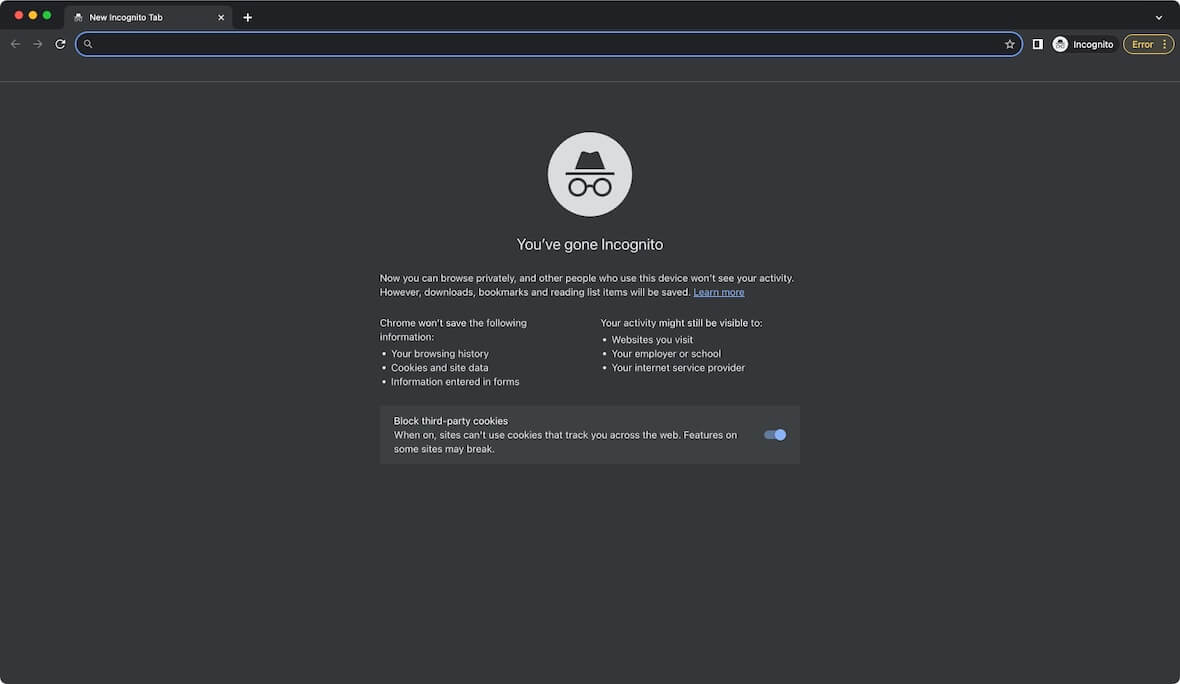
Chrome has an unprecedented number of users and is one of the most popular web browsers today. It is admired for its speed and privacy features.
Some of the included privacy/security features included with Chrome are:
- Incognito privacy mode
- The option to ask websites not to track you
- The ability to block scripts
- Options to block pop-ups
- The option to block cookies (both locally and globally).
- Warnings about potentially unsafe websites
- Notifications of exposed passwords
- Website permission control
- Options to block specific websites
Although very secure, Chrome does share data with Google. The company is known to track user information and store it, although they don’t share it with other companies.
4. Epic: The most secure web browser with privacy turned on by default
Epic’s claim to fame is that, out of the box, all the privacy settings are turned on by default. You don’t have to do anything. Just start using it, and all of Epic’s security and privacy features are enabled.
Some of the best privacy features on Epic include:
- Do not track is turned on by default
- cookies are blocked
- Ads are blocked
- Search uses DuckDuckGo
- Data-tracking web analytics systems are blocked
- No storing of browsing history, passwords, or any other data
- No auto-syncing
- No spell-check or auto-fill plugins are enabled to keep your data private
- No caching
- RTC calls are blocked, protecting your IP address
The browser prioritizes SSL connections and can use proxy servers if needed.
5. Firefox: The best secure web browser for developers
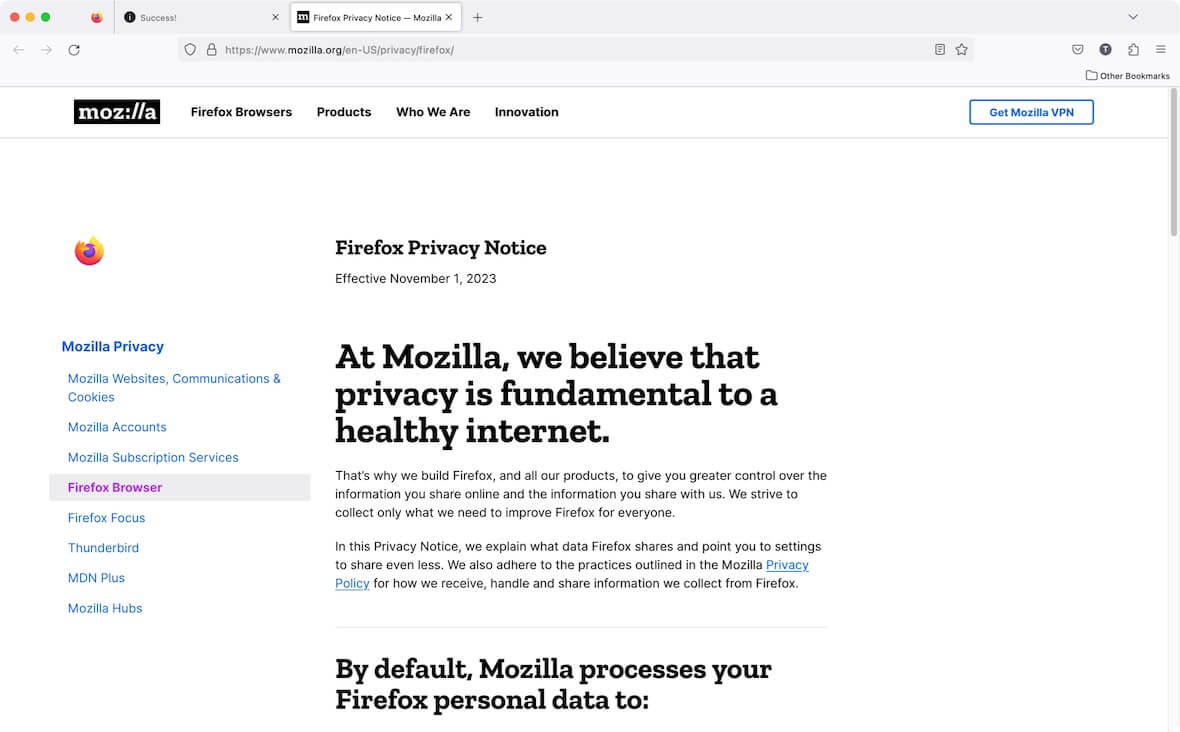
Mozilla Firefox has been a favorite for web developers for many years. This secure browser includes a lot of powerful developer features, as well as privacy features.
Some of Firefox’s most essential web privacy features include:
- A privacy report on sites trying to track you
- Blocked tracking (user-controlled levels)
- The choice to opt in for data breaches and notifications
- Website permission controls
- Pop-ups are blocked by default
- Malicious downloads and websites are blocked
- All connections are forced to use a secure HTTPS protocol
You can choose a Private Window each time you use Firefox to prevent anyone from tracking your online activities. Firefox is open-source, meaning the code is available for anyone to review.
6. Brave: The safest web browser for blocking ads
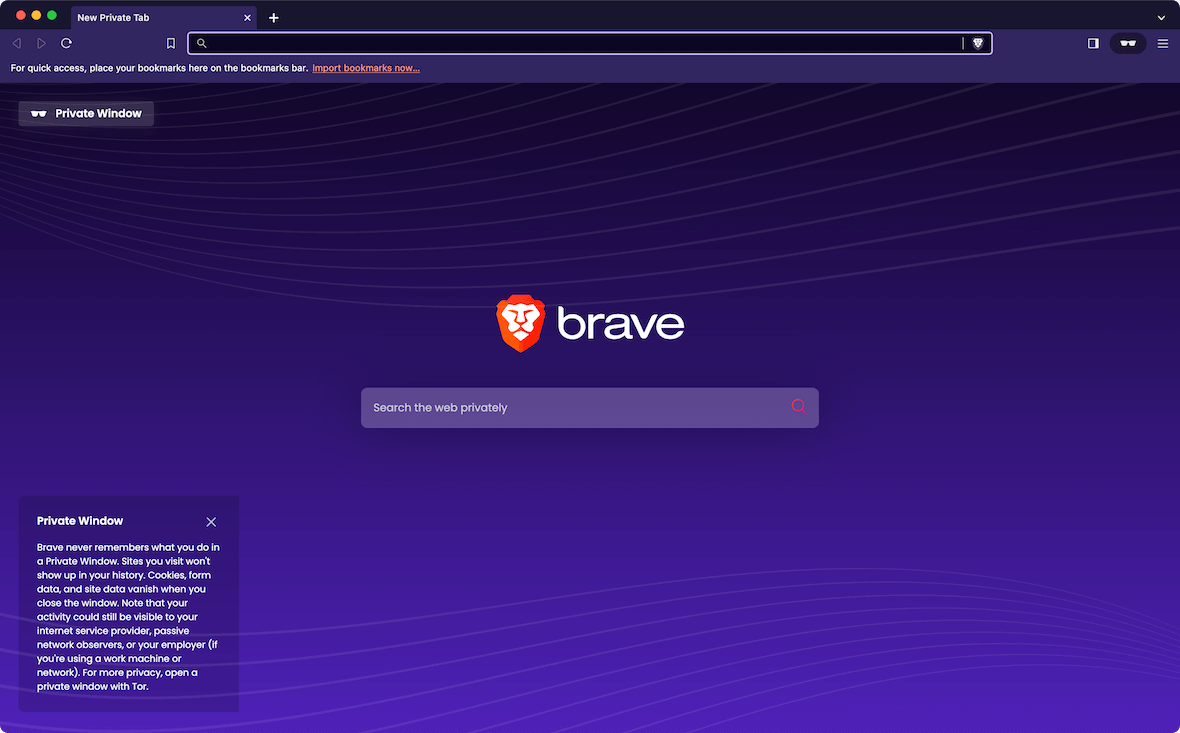
Although Chrome boasts about its speed, Brave blows it away, claiming to be three times as fast. Brave is a relatively new browser that came to the market in 2019, but it has some of the most impressive privacy and security features available.
Chrome’s security and privacy features include:
- Third-party ads are blocked by default
- A built-in password manager
- Blocks tracking by default
- Blocks scripts
- Blocks cookies
- Private browsing that rivals Tor
- Built-in Tor private browser
- All connections are forced to go through HTTPS for maximum security
Brave uses Chromium, which could mean that data is shared with Google, but it’s not apparent at this time. Despite its new status, we think Brave will take off in a big way and become a very popular browser.
7. Tor: The safest web browser to visit the dark web
Tor is a browser specifically designed to browse the dark web and is the ultimate choice for anonymity and privacy. The downside is that although Tor is one of the most secure browsers around, it’s not the most user-friendly and is not designed to work well on the regular internet.
Tor’s stellar privacy features include:
- Relay servers that make it impossible for your actions to be tracked online
- Tracking is disabled by default
- Does not track or save your internet history
- A big tech company does not own it
- Disabled scripts by default
- Forces HTTPS on all websites
- Deletes cookies after each use by default
Some websites block Tor, so you cannot use it everywhere. Tor blocks scripts (causing some sites to look “off”) and makes it difficult for you to log in to some accounts. Tor is most often used by whistleblowers, journalists, and others needing the ultimate security and privacy.
How to choose the best secure browser
When deciding on the best secure browser to install and use, there are some must-have features to watch out for.
Malware protection
A secure browser should have built-in malware scanning and protection capabilities. It should also be blocking ads, which can be a major source of malware, as ad owners sometimes embed malware code in them.
HTTPS by default
A secure browser should go to HTTPS websites by default. An HTTPS website is one that starts with HTTPS (instead of HTTP) and has a small padlock next to the web address in the browser’s URL bar. Not many websites these days still use HTTP, but you should still take care. A secure browser will ideally block access to these websites.
Third-party cookies and tracker blocker
Normal cookies are harmless and even convenient. But third-party cookies are the worst in terms of privacy. They follow you around the internet long after you have left the site and serve you ads on other websites. Tracker scripts, such as analytics tools, will also log your IP address (and, therefore, your location). Choose a secure, non-tracking browser that will block these cookies and trackers.
Private browsing
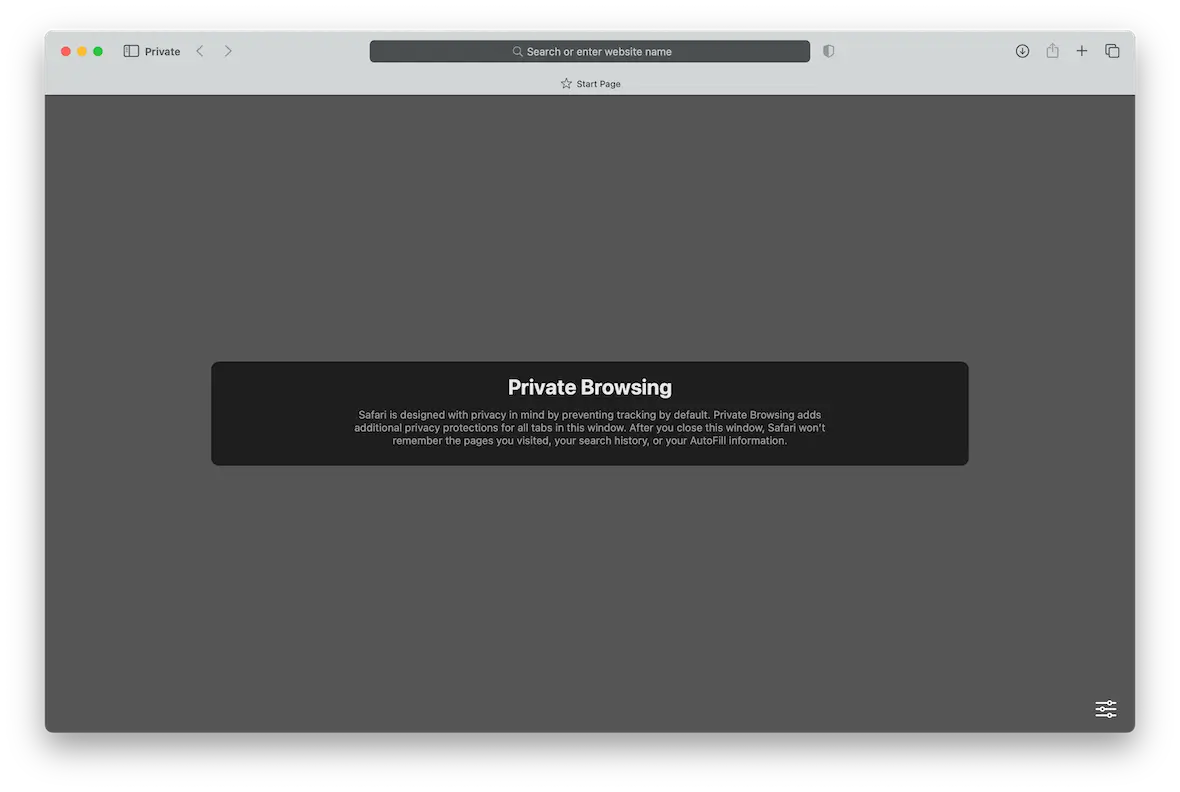
Although private browsing — also known as private mode or incognito mode — isn’t truly 100% percent private, using it is still recommended. Most big-name browsers have a private browsing mode, so it won’t be too difficult to find this feature. Safari calls it Private Browsing.
Additional tips for safe and private browsing
In addition to using a secure web browser, there are many other things you can do to ensure that your web browsing is safe and private.
Use fake details on web forms
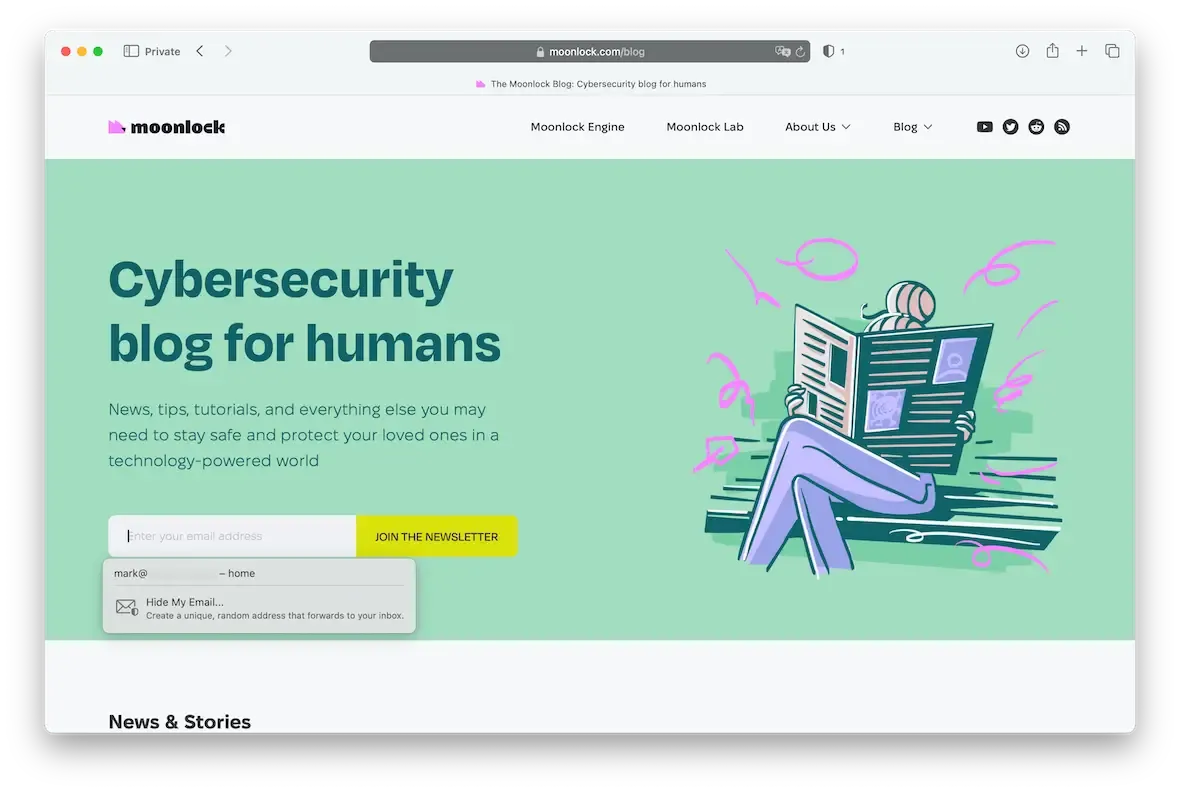
If you are signing up for a newsletter, for example, why does the site need to know your real name and real email? Use a fake name. Call yourself Joe Bloggs or Minnie Mouse. Obviously, you can’t use a fake email address if you’re signing up for a newsletter, but you can cloak your email address with Safari’s Hide My Email feature.
As far as additional information, if you absolutely must give a date of birth and geographic location, make them up. Have a designated internet birth date (I tell sites I am 95 years old), and tell sites that you live on the other side of the world (I tell websites that I live in the Maldives).
If they’re collecting data on you, let’s mess it up. Why not, right?
Use a VPN
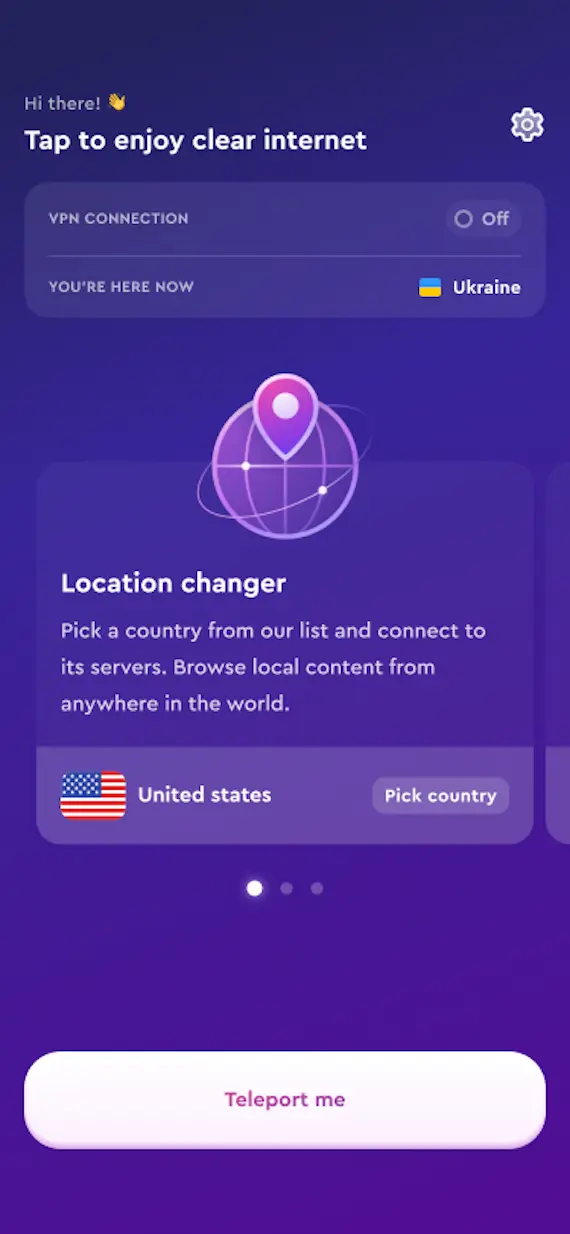
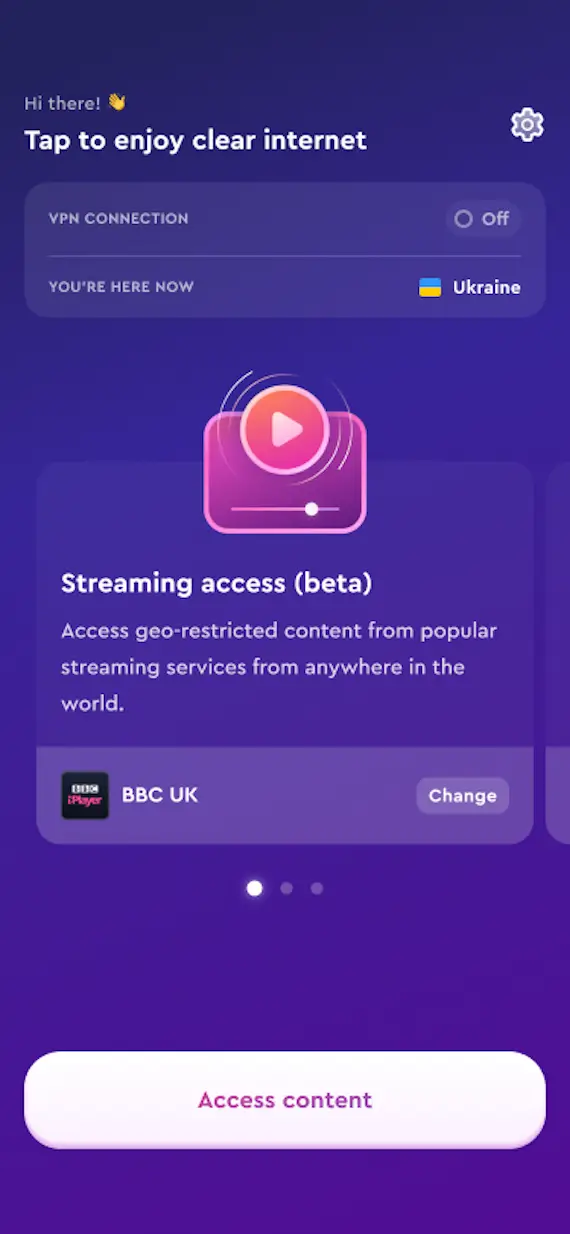
In addition to the security advantages of a virtual private network (VPN), it will also unblock geo-restricted websites for you and show you different versions of websites. For example, Google results in one country (or even in one city) won’t be the same as those shown in another country or city.
If you truly want to conceal your real location and stop sites from tracking you, sign up for a VPN. There are many to choose from, but we naturally recommend our own, ClearVPN.
Don’t click links in emails
The classic method for scammers to get hold of your personal information is to send you a malware-infected link in an email, posing as your bank or other trusted company. The best way to avoid this is to never click a link in any email. Instead, go to the site directly and input your details yourself.
If you do think you have clicked on a malware link, use CleanMyMac powered by Moonlock Engine to get rid of any unwanted visitors straight away.
Change your passwords on a regular basis
I recently met someone who hadn’t changed any of their passwords since 2012. And ironically, she kept wondering out loud why her accounts were always getting hacked.
A lot of websites now have automated reminders for you to change your password on a set basis. Nevertheless, whether websites remind you or not, you should make it a standard practice to change all of your passwords every 3 months. Use a password generator such as LastPass to generate random passwords for you that will be saved automatically.
Enable 2-factor authentication
As well as using strong passwords, enable 2-factor authentication on every website that offers it. Most of the big sites do, but you can check to see if a site has it by checking the 2FA Directory.
Use an authenticator app such as Google Authenticator or Authy. SMS authentication isn’t as secure, since there is a danger of your phone being cloned and your texts redirected.
Avoid public Wi-Fi
You may have a craving for caffeine, but do you really need to check your email or your online banking at the same time?
Public Wi-Fi hotspots at coffee shops and cafes are obviously very convenient, but from a security point of view, they are an absolute nightmare. They are either not password protected, or the shop just tells everyone what the password is. And you can be sure that there will be at least 1 person in there monitoring the network for user details.
Keep your browser and apps updated at all times
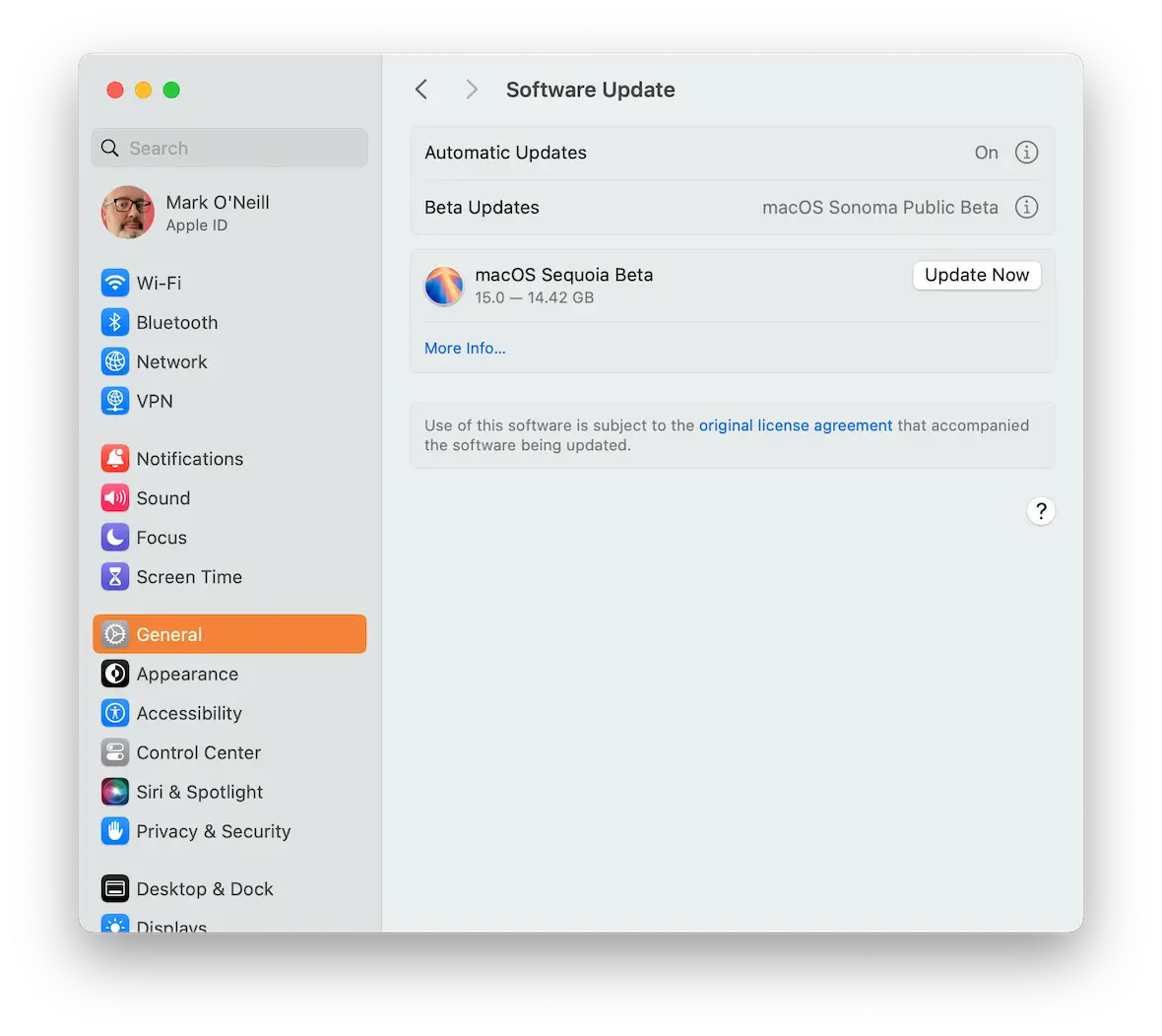
We end with an obvious tip but a tip that many people seem to neglect due to neglect or laziness. Check for browser updates and app updates on a daily basis, and make sure you install them. Developers don’t make security patches just for the fun of it! That new patch could seal a hole in your browser’s security that a hacker can drive a dumpster truck through.
Conclusion
There are lots of traps and pitfalls on the internet, and dishonest people will use them to try to trip you up. Instead of being the Wile E. Coyote in the scenario, always falling into traps, be the Road Runner who effortlessly avoids them.
Some of these security measures we’ve listed here may seem like a drag, but while other users are dealing with malware, you will be coasting along, browsing securely.