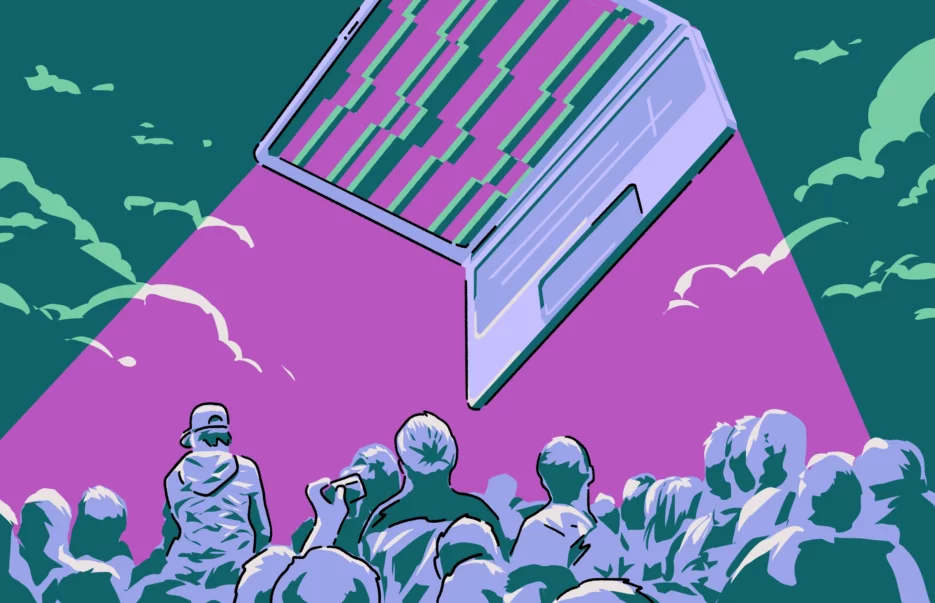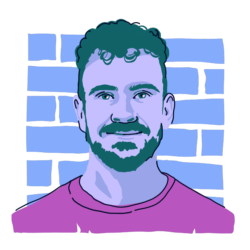If you’ve noticed that your MacBook screen is flickering and/or glitching recently, you’re probably wondering what’s causing it. And, more importantly, you probably want to know how to fix it.
Your MacBook could be your workhorse, your main device that you use for research, or a device you use occasionally for leisure. Either way, the screen not working properly will significantly decrease your user experience. In the worst-case scenario, it could even render your expensive laptop inoperative.
Let’s go through the possible reasons why your Mac screen could be flickering, how to fix it, and how to prevent issues like this in the future.
Is a Mac’s screen glitching a serious problem?
There isn’t a simple, straightforward answer to this question, as there are many varying reasons why your screen could be glitching. It could be as simple as a software update or removing malware, but it could also be a defective hardware component that either needs to be replaced or repaired by a professional.
To aid in your understanding and help you troubleshoot your MacBook, it is helpful to know the difference between flickering, glitching, flashing, and blinking.
- Flickering: typically a flashing of light (irregular)
- Glitching: malfunctioning of the screen
- Flashing: burst of bright light (can be irregular and very fast)
- Blinking: similar to MacBook screen flickering, but a more consistent pattern
So, why is your MacBook screen flickering?
There are many different issues that could be contributing to the screen on your MacBook starting to flicker or glitch. It could be something as simple as the device needing a software update, or it could be a symptom of hardware problems like a faulty backlight or the display itself becoming defective.
The following are the most common causes of a Mac screen flickering.
Software glitches
If system files become corrupt or a bug develops in a Mac’s software, it can cause the screen to flicker and glitch. Images can become distorted, and the general operation of the device will be negatively impacted.
Hardware (display) issues
A loose connection to the screen, a faulty display cable, or a damaged/defective screen module can all cause issues with the screen. This problem is often the easiest to spot, as there may be physical damage to the device.
Graphics card issues
Outdated drivers or physical damage can cause your graphics card to function incorrectly, leading to screen issues. This can be fixed by downloading updated and/or correct drivers.
Overheating
Excessive heat can cause a multitude of problems for any electronic device. An overheating MacBook is a serious issue. Among other symptoms, the screen flickering on a MacBook and glitching are common side effects of overheating.
Water damage
Electronics and water don’t mix, and this definitely applies to your MacBook! Moisture can cause a short circuit in the display or other parts of the laptop. This can lead to various issues, including issues with the screen.
Malware
Malware is malicious software designed to get into your computer and carry out various tasks without your permission. It can be used to operate your device, steal your information, or just generally damage your MacBook. Malware can absolutely cause your screen to flicker and glitch.
If your Mac has been acting strange lately, then it is definitely possible that malware could be using your computer in the background. The good news is, however, that you don’t have to try to find the malware yourself. That’s what Moonlock was built for.

Moonlock’s Malware Scanner will search your entire system for suspicious files. It will scan hidden and dormant files, along with things like email attachments, to make sure no stone is left unturned.
Once found, the malicious files are quarantined immediately and presented to you for deletion. And Moonlock doesn’t stop there. Its System Protection feature reviews your Mac’s settings for weak spots and shows you (in plain language) how to beef up your security. Your Mac deserves better than uncertainty, so try Moonlock for free today.
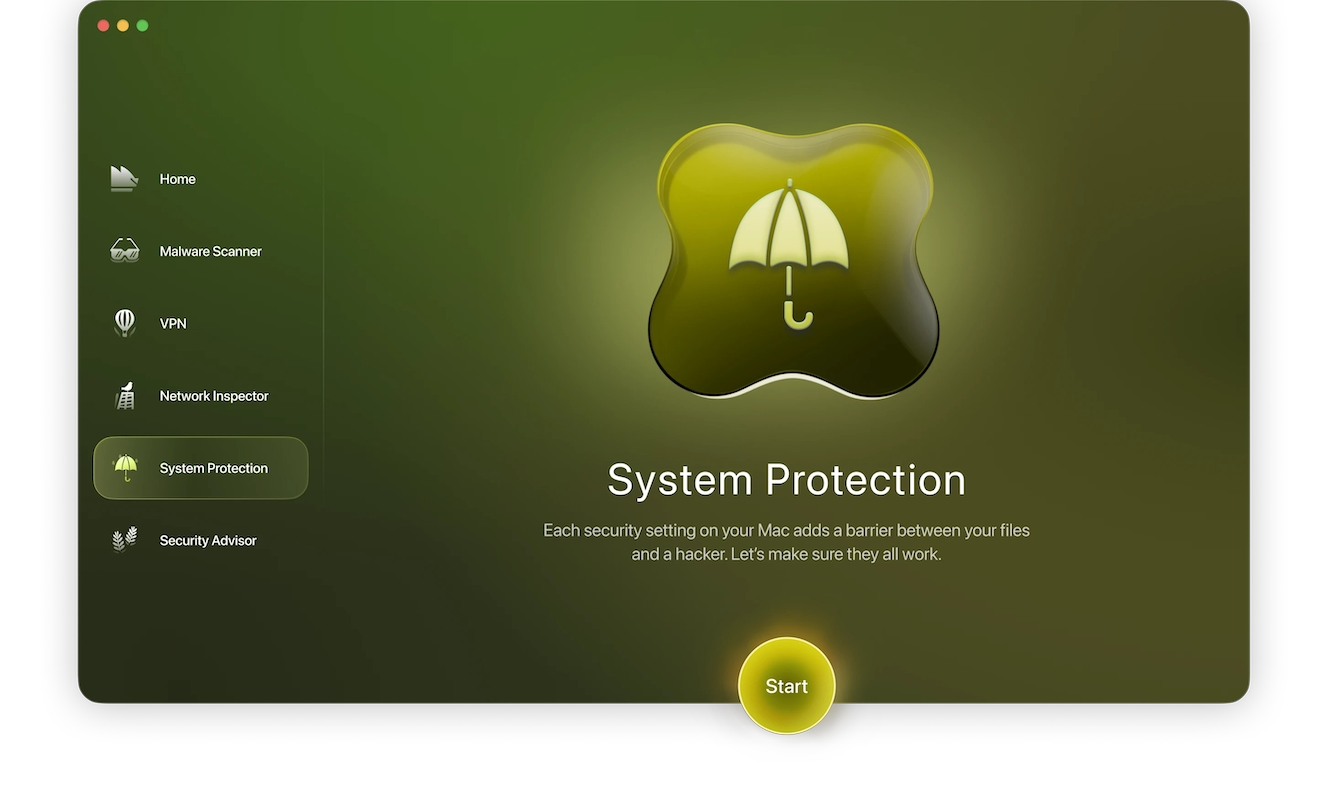
How to fix the MacBook screen flickering issue
As touched on above, the right method to fix screen flickering issues on your Mac all depends on what’s causing the problem. Aside from taking your machine to a repair specialist, here are some of the most feasible fixes.
Restart your computer
This one might seem too simple or redundant, but the old “turn it off and turn it back on again” trick has been solving electronic issues for years.
A restart is the first thing you should try, as this simple fix may solve your MacBook screen flickering issues. Simply open the Apple logo menu at the top left of your screen and select the Restart option.
Check for software updates
Updating to the latest software can fix a whole host of common problems, and it’s another simple measure to take when trying to fix MacBook screen issues.
Simply open the Apple logo menu (top left of screen) and navigate to System Settings > Software Update. If an update is available, it will show up here. Hit Update/Upgrade Now to start the process.
Run diagnostics
Your MacBook has a built-in diagnostics tool, so use it! The results will hopefully rule out any serious software issues.
To run diagnostics on your MacBook:
- Apple Silicon: Hold the power button. When the startup options come up, press Command + D.
- Intel: Turn on the MacBook and press and hold the D key. Release it when you see a change on your screen.
Turn off automatic graphics switching (only for standalone graphics chips)
Automatic graphics switching is a feature that is designed to save battery life. However, it has been known to cause MacBook screen flickering problems in the past.
Try disabling automatic graphics switching to see if this makes a difference. Go to the Apple logo menu and navigate to System Settings > Battery > Options > Automatic Graphics Switching.
Disable True Tone
True Tone is another feature designed to improve user experience, but it’s worth disabling it to see if it solves MacBook screen flickering or glitching.
To disable True Tone, go to the Apple logo menu and navigate to System Settings > Displays > True Tone.
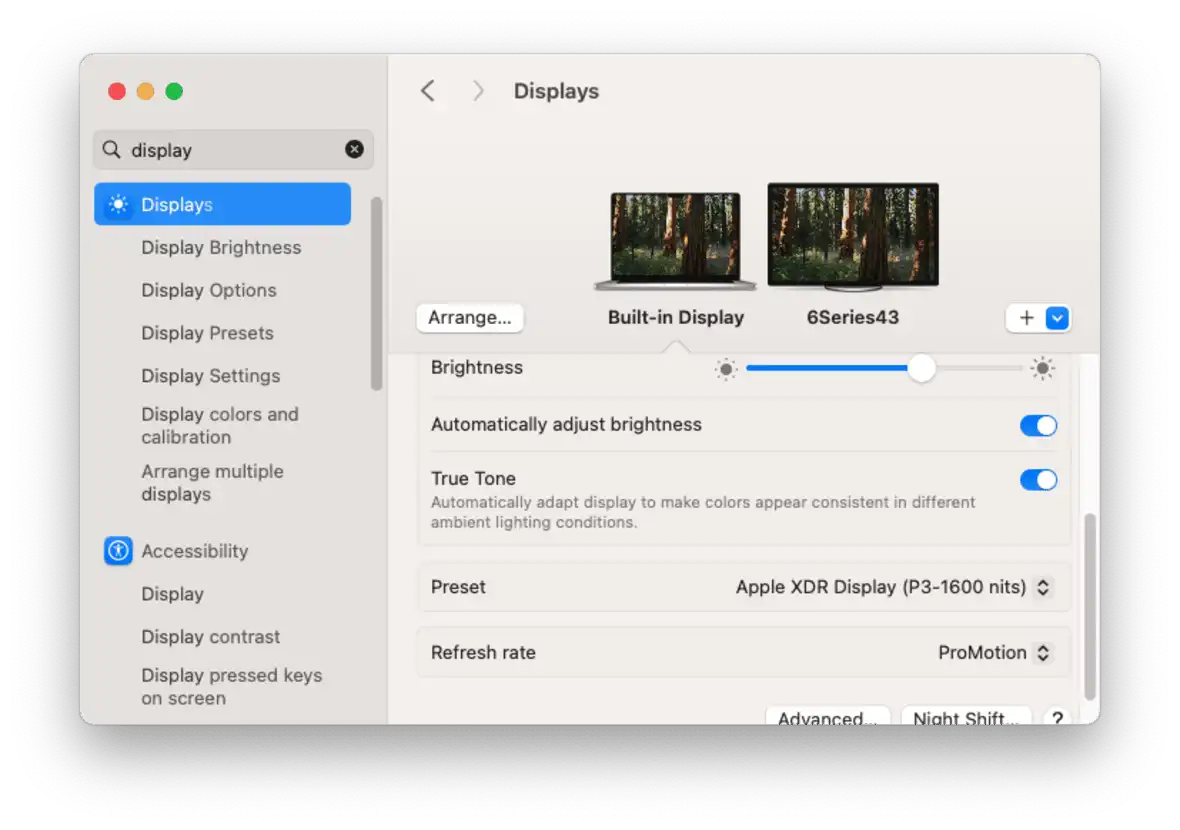
Turn off Dark Mode
Dark Mode turns your Mac’s menus from light to dark. In some cases, toggling the option on or off may make a difference in screen performance.
Open up the Control Center and toggle Dark Mode on and off. The option can be found under the Display brightness bar.
Check your Mac for malware causing screen glitching
Malware is and always will be a constant danger for your Mac, so regularly scanning and removing malware is essential to keeping your computer running optimally. You will reduce the chances of encountering any flickering or glitching issues with your Mac if you remove malicious files.
Here’s how to deal with screen glitching if malware is the problem:
- Sign up for a free trial of Moonlock.
- Find the Malware Scanner.
- Run a Deep Scan to check absolutely everywhere in your system.
- Review the results of the scan in Quarantine.
- Delete everything the scan found.
- Enable Real-Time Protection and Background Monitoring to keep you protected 24/7 going forward.
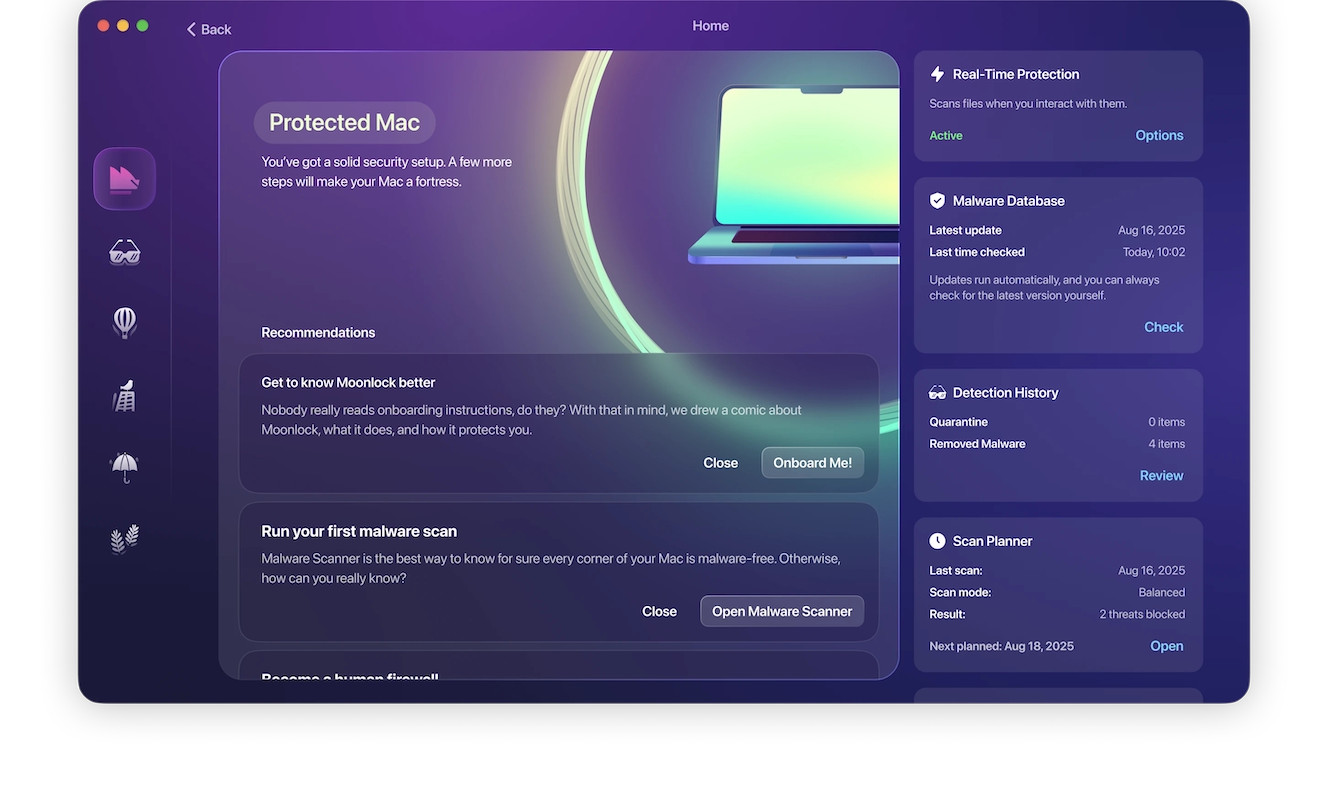
How to keep your MacBook display free from glitches and flickers
No one wants their MacBook to experience issues, especially if they use it for work, research, or other important tasks. Thankfully, there are some steps that can be taken to help prevent issues with your screen.
The following are a few actions that will help prevent Mac screen glitches and flickers:
- Keep your software updated.
- Run diagnostics regularly to catch issues early.
- Adjust energy saver settings to turn off automatic graphics switching.
- Scan for malware using Moonlock’s Malware Scanner.
The options above (or a combination of a few of them) can be good preventive measures to ensure that you enjoy problem-free use of your MacBook for as long as possible.
The old adage is that if you take care of something, it will take care of you. That saying certainly applies here. Putting the effort into maintaining your MacBook greatly decreases your chances of experiencing problems in the future.
This is an independent publication, and it has not been authorized, sponsored, or otherwise approved by Apple Inc. Mac and MacBook are trademarks of Apple Inc.