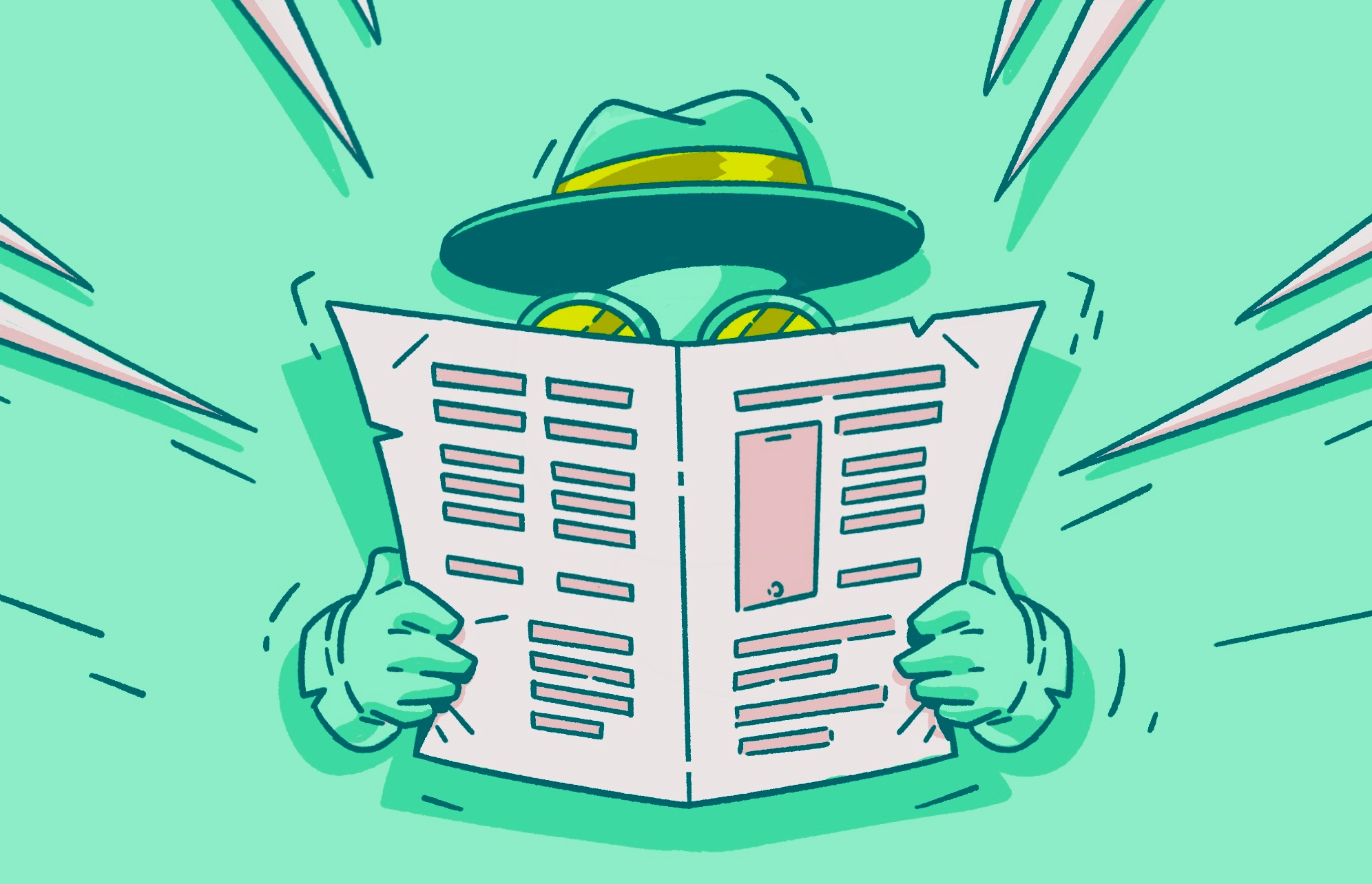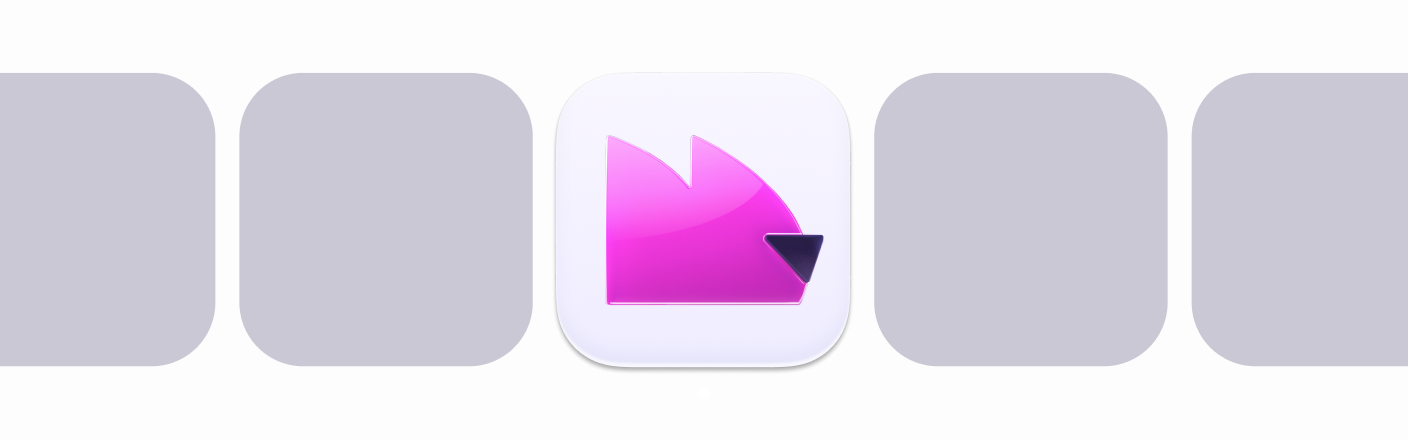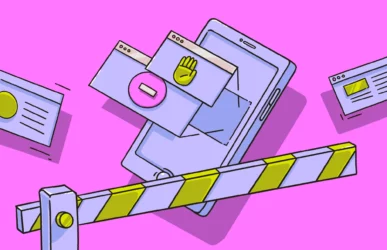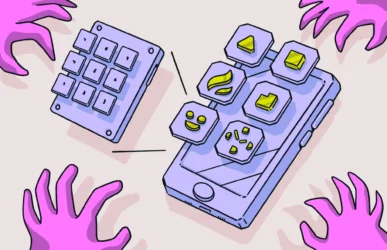Privacy has become a core concern for users around the world. Websites that track and sell your personal data, malware, and financial data theft risks are some of the main concerns shared by users. When using your iPhone, Safari Private Browsing and Chrome’s Incognito mode are helpful tools, but they aren’t 100% safe or private. In this guide, learn all about the private browsing modes in iPhone browsers, how they work, and what their limitations are..
How Private Browsing on Safari for iPhone works
Private Browsing is meant to protect your information and block websites from tracking you. When Private Browsing is on, Safari won’t remember the sites you visit, your search history, or your AutoFill information. You can also view a Privacy Report to see a summary of the trackers that Intelligent Tracking Prevention has blocked. Plus, you can customize the settings in the Safari app to better manage your privacy protection.
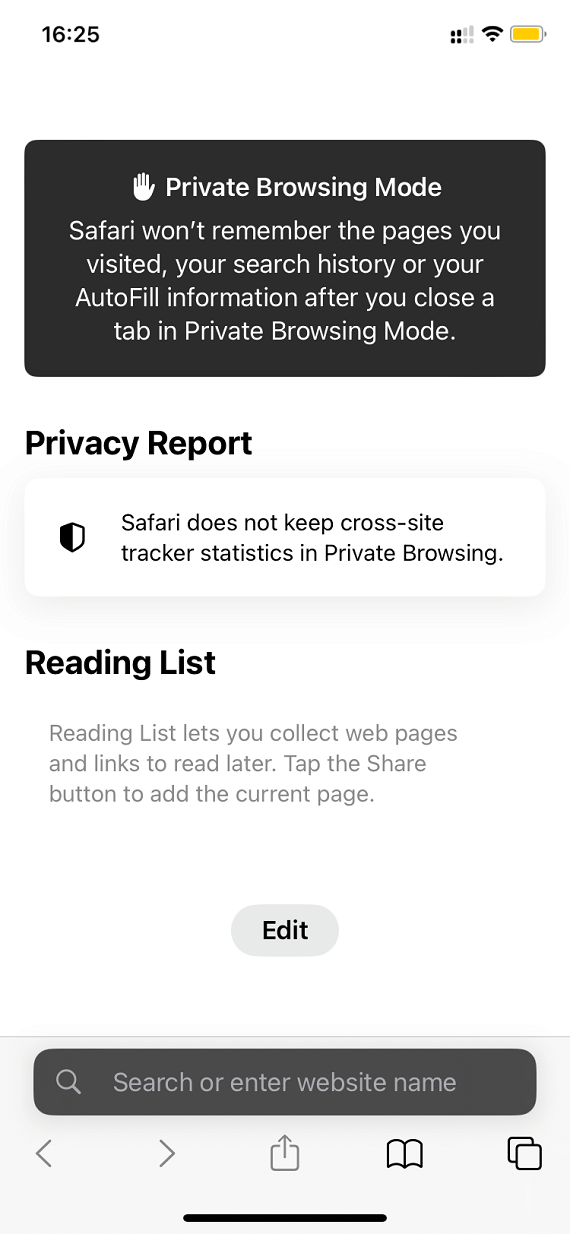
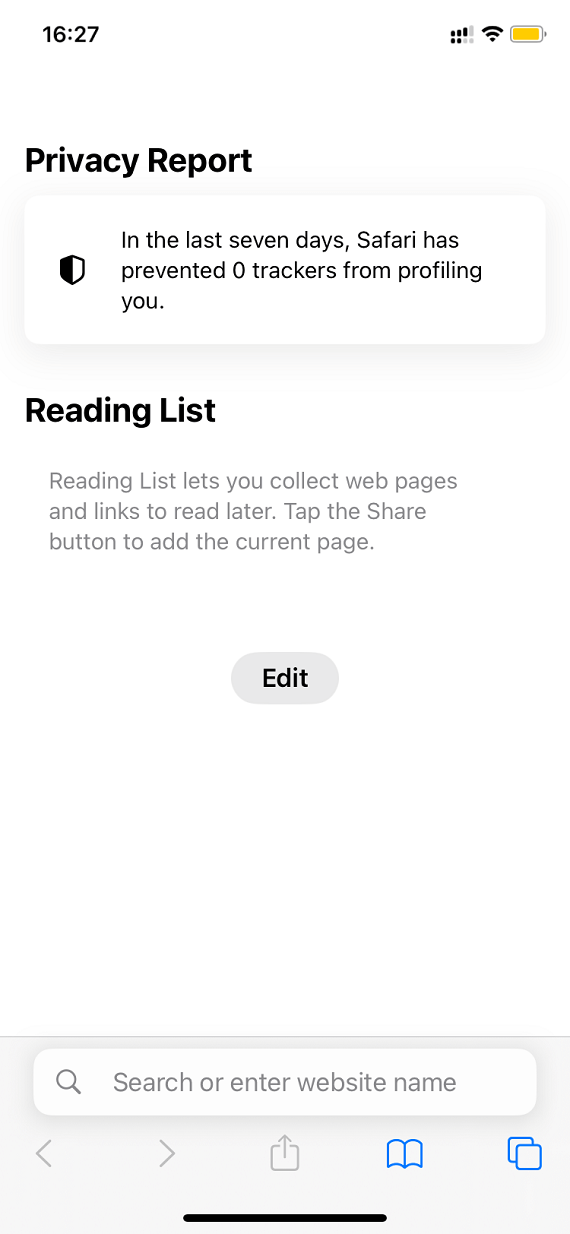
Apple launched a new, improved Private Browsing privacy mode in September 2021, when the company released iOS 15. Private Browsing can prevent cross-site tracking, block cookies, and hide your IP address. You’ll also receive warnings for malicious or fraudulent websites. You can also prevent websites from gathering your personal data, which they later use to display or send you targeted ads. Additionally, Private Browsing prevents sites from automatically checking if you have Apple Pay enabled.
An online search will reveal step-by-step instructions on how to view your web history even if Private Browsing is on. However, most of them are fake. The whole purpose of Private Browsing is to protect you. Therefore, accessing information guarded by this Apple feature is very complex and requires sophisticated technical knowledge.
That said, parenting and spyware apps and software can bypass Private Browsing features. But remember that using software to access user data without a user’s consent is illegal and punishable by law.
Safari’s Private Browsing mode prevents the information from being stored on your phone and linked devices. However, internet service providers, cellular providers, and network administrators, including public Wi-Fi providers, can still track your activity.
The feature is very effective at giving warnings when you are exposed to fraudulent and malicious sites. But Private Browsing is not a malware scanner or removal tool. The feature will not protect you against cybercriminal activity, viruses, or malware.
Protect your privacy across the Apple ecosystem
How to turn Private Browsing mode on and off on iPhone
Before turning Private Browsing on, keep in mind that Autofill will be deactivated. This means that logging in to sites can be more time-consuming. Also, note that Private Browsing does not protect you against everything. As mentioned above, it’s not a solution for malware or viruses. Other sites, networks, and internet providers can still track you. That said, the feature is still effective when it comes to providing a layer of privacy.
To turn on Private Browsing on your iPhone:
- Open Safari on your iPhone.
- Tap the Tabs button.
- Tap [number] Tabs or Start Page to show the Tab Groups list.
- Select and tap Private (the open hand icon signaling stop), then tap Done.
Safari Private Browsing also works on your iPad. Use the same steps to activate it on your tablet.
To turn Private Browsing off:
- Open Safari on your iPhone.
- Tap the Tabs button.
- Select Private to show the Tab Groups list.
- Tap [number] Tabs, then tap Done.
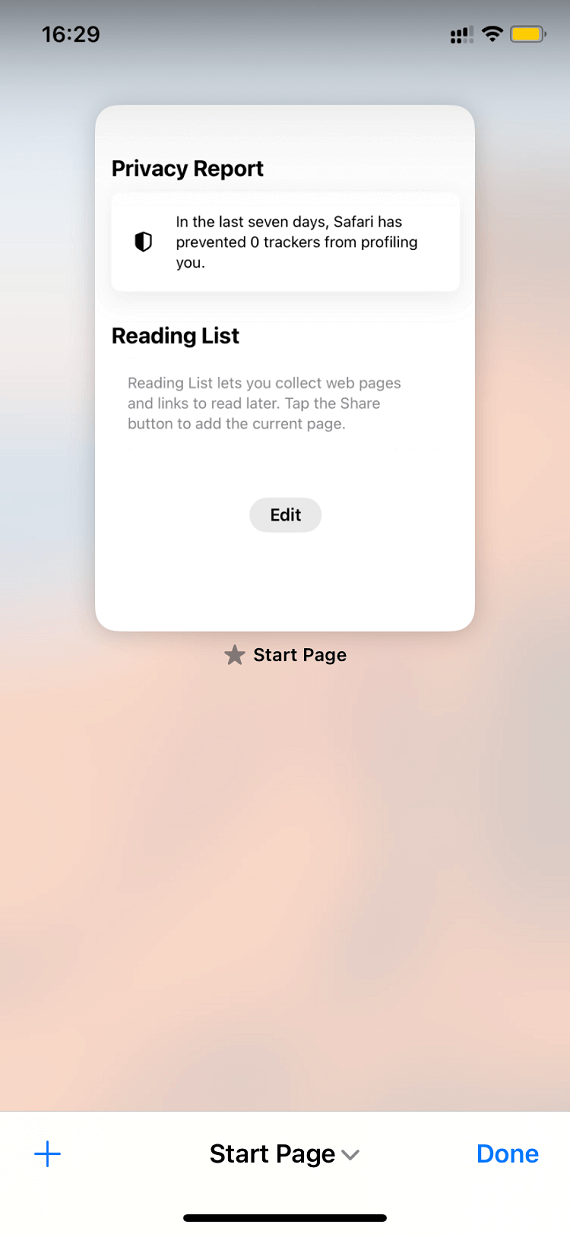
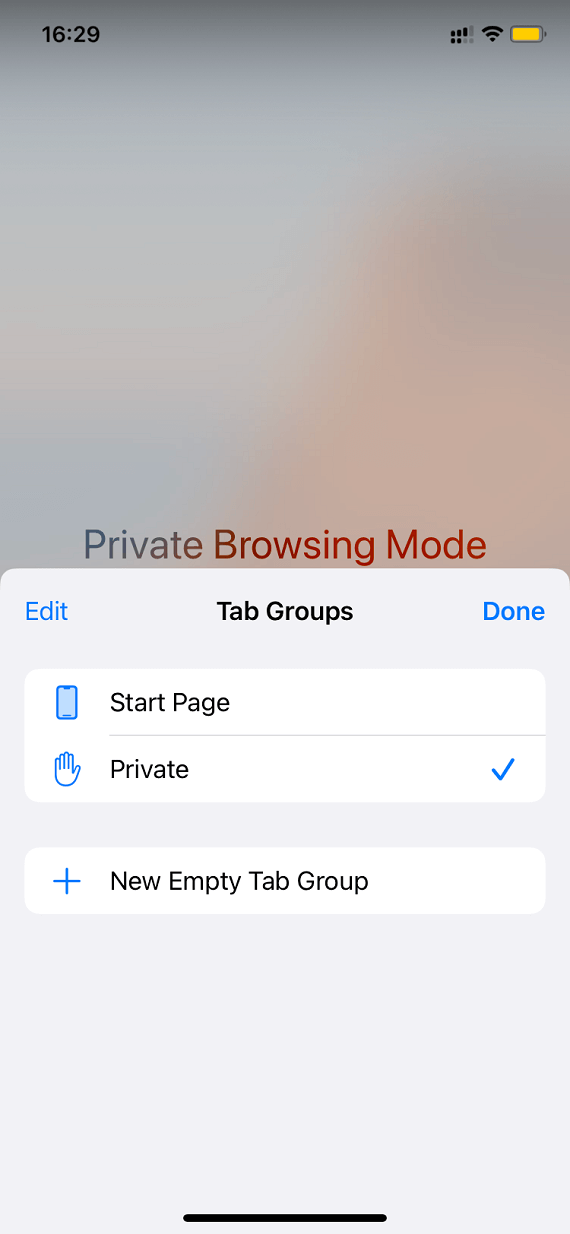
How can you tell if Safari is in Private Browsing mode? Simply open Safari and go to any site. If the address bar is black or dark in color instead of white or gray, then Private Browsing is on.
How Incognito mode on iPhone works
Incognito mode on an iPhone is very similar to Private Browsing, but you use a different browser like Chrome. Despite the different terminology, they both do basically the same thing.
iPhone’s Incognito mode allows you to browse privately on your iPhone without your browsing data being tracked. After you close Chrome, your cookies are not saved, and neither is your browsing history.
However, even though privacy mode on the iPhone offers some protection, it does not stop hackers from finding you, malware from infecting your device, or your ISP from tracking your online activities.
How to turn Incognito mode on or off in Chrome, Mozilla Firefox and Opera
Each iPhone browser works slightly differently and uses various terms to describe similar features. For example, Chrome uses the term Incognito mode to describe it, and Firefox calls it Private Browsing. Follow the steps below to turn on incognito mode on your iPhone using each popular browser.
Chrome
1. On your iPhone, open the Google Chrome app.
2. Tap the Incognito icon at the top.
3. Tap the “+” icon to open a new Incognito tab.
To turn it off again, close the Incognito mode tabs and switch to regular tabs by tapping the icon in the middle.
Mozilla Firefox
1. Open Firefox on iPhone.
2. Tap the icon (square with an I in it) at the bottom of the screen.
3. Tap the mask button at the top of the screen.
To turn private browsing off, tap the mask again.
Opera
1. Open Opera on iPhone.
2. Tap the three horizontal dots menu.
3. Tap Private mode.
Tap Private mode again to turn it off.
Understanding the limits of Incognito mode on iPhone
We would all love to believe that using an incognito mode on iPhone will keep our online activities private and safe. However, we live in a digital world with many online threats, and private browsing cannot protect us from everything.
Tracking risks with iPhone’s incognito mode
Unfortunately, incognito mode on iPhone only provides a thin veil of protection, mainly on your physical device. Even with incognito mode, the websites you visit and your ISP can still track you and collect data. If you log into your social media accounts while in private browsing mode, your posts will still appear as you.
Legal and ethical concerns
Since your ISP and network administrator can access all your online activities and history, browse with caution using ethics as your guidebook. Law enforcement and the courts can subpoena your records and discover everything you did online.
Network tracking reality in Incognito
If you are on a network, for example, your work environment, your network administrator can see and track everything you do regardless of whether you turn on incognito mode. Network admins use specialized tools to keep the network safe, which gives them access to your activity. Network security is their priority, not your privacy. Therefore, you cannot absolute privacy when browsing a corporate network.
No defense against malware
Incognito mode on iPhone does not protect you from malware. Your device can still be infected, and if you are already infected, the hacker could spy on all your actions and use that information against you.
More ways to browse privately on iPhone
There are services and apps beyond Private Browsing that can enhance your privacy. Subscribers of iCloud+ can use a feature called iCloud Private Relay. This will prevent websites and internet network providers from creating detailed profiles using data they have tracked from your activity.
iCloud Private Relay encrypts the traffic (search history and related files) that leaves your iPhone while browsing online. It also sends this data through separate internet relays. This means that sites and providers cannot see your IP address or location.
To turn on Private Relay and protect your IP address and browsing in Safari, go to Settings > [your name] > iCloud > and switch Private Relay on.
Additionally, some alternatives are quite effective at keeping your private data private. Some search engines are designed with full privacy in mind. These include DuckDuckGo, Firefox Focus, Brave, and others. Let’s dive into the top choices, how to use them, what they can and cannot do for you, and where to download them.
1. Use a private search app for iPhone like DuckDuckGo
The main goal of DuckDuckGo is user privacy. With the promise of not tracking you ever and protecting your web history, DuckDuckGo was born as global privacy trends began to rise. The search engine has become a popular option and has millions of users.
How does it work? Not only does DuckDuckGo not store your search activity, but it also takes extra effort not to share it. When you visit sites on Google or Bing, your iPhone automatically shares information such as your IP address and history. But DuckDuckGo is coded to prevent sending most of this information to websites. They might know your IP address and be aware that you visited them, but they will not know what you did before that (search history).
The company also uses automatic encryption on sites where it can be enabled. Law enforcement agencies don’t even file information requests to DuckDuckGo because there is no data to be shared.
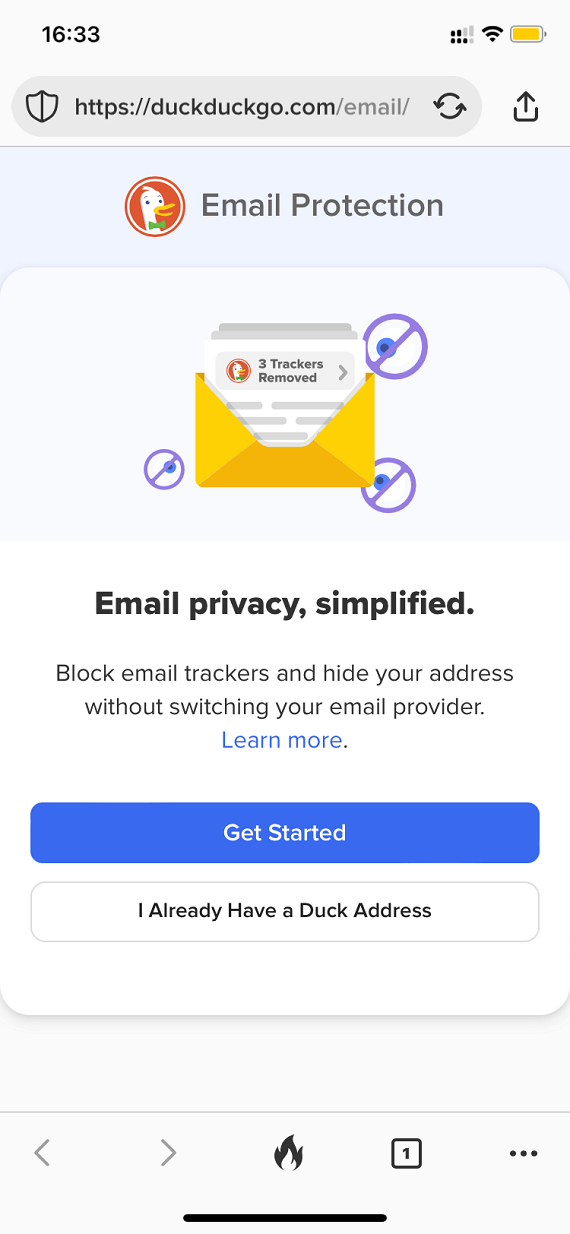
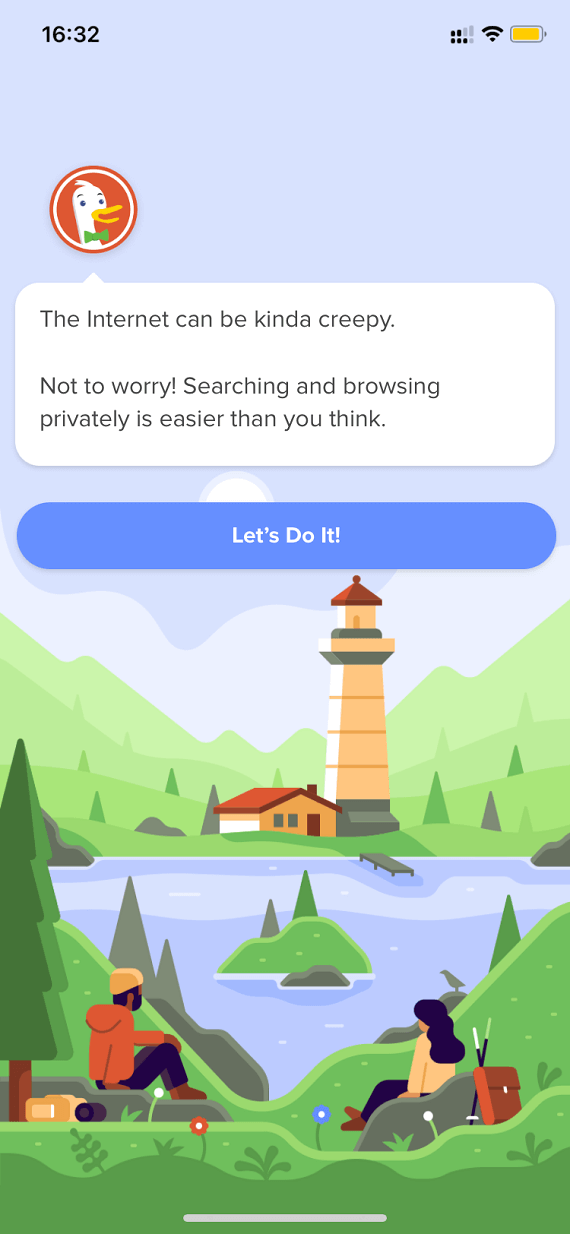
DuckDuckGo can:
- Provide Private Browsing by default
- Automatically stop and block third-party scripts from loading before companies can track and collect your data
- Deploy encryption enforcement, automatically shielding data from Wi-Fi and network sniffers
- Enable built-in email protection
- Protect you against companies who build profiles from your data
- Block tracking cookies
DuckDuckGo cannot:
- Protect you against malware or viruses
- Prevent cyberattacks
- Prevent phishing and social engineering attacks
- Provide 100% guaranteed tracking in all cases
- Provide 100% guaranteed network and Wi-Fi privacy protection
The search engine works just like any other search engine. Privacy features are automatic but can be customized through the settings options.
You can download DuckDuckGo and activate it as a browser extension for Google, Safari, Bing, and other search engines. Or you may want to download it as a private search engine on your computer or as an app for Android or iOS.
2. Get a private browser for iPhone like Brave
Brave leads the top privacy rankings for search engines thanks to its robust security features. However, iPhone users complain about it not being as user-friendly or as powerful as Safari. Switching search engines can be a challenging experience, so be prepared to get through the first few days.
Brave offers all the security and privacy features that DuckDuckGo offers but adds some others. It can protect you against fingerprinting, an advanced form of tracking used by certain sites. It also issues alerts for malware and phishing.
Brave can:
- Block intrusive ads
- Block cross-site trackers and cookies
- Prevent cookie-less trackers or fingerprinting
- Provide alerts for malware and phishing protection
- Offer VPN protection, keeping your IP masked and your data private, even when it leaves your device
- Protects you against bounce tracking
Brave cannot:
- Protect against malware or viruses (it is not an anti-malware solution and can only issue alerts)
- Provide all its enhanced security features for free, as some features are paid-for only
- Give iPhone users access to its crypto wallet (at the time, it is only available for desktops)
Like DuckDuckGo, Brave works like any other search engine, and security settings can be customized.
3. Try a privacy-focused browser like Firefox Focus
Users choose Firefox because its privacy settings are highly customizable. In contrast with other search engines, Firefox has a minimalistic design. It is not just built for strong privacy and security but also to avoid distractions. By removing most of the features used by other search engines, Firefox gains agility and speed.
By default, the security settings are set to High when you download and install the Firefox app. However, you can further customize a detailed list of privacy and security settings. You can also customize cookies and third-party trackers and set the level of security that works best for you.
If you want the highest level of security, just turn on the Strict option. It will block every single tracker it can detect. The Standard option is a choice for more moderate browsing. With Firefox in Private mode, you can forget about search history, cache, temporary files, and cookies. Firefox is also supported by an NGO solely dedicated to fighting for your rights online and making the internet a better, more just, and safer place.
Firefox can:
- Delete history, clear cookies, passwords, and other data with one tap
- When in Private Mode, prevent the storage of site history or other data
- Customize your privacy settings
- Block ads
- Protect you from tracking
- Enhance your browser speed thanks to its minimal design
Firefox cannot:
- Block fingerprinting
- Guarantee Wi-Fi and network privacy
- Offer protection against bounce tracking
- Provide you with a VPN
Technology companies and organizations have learned that your privacy is very important. But, despite the trends and new products, there is still much work to be done to secure it. While Safari Private Browsing will provide an initial layer of privacy and further enhance your posture with iCloud, you can also download a specialized search engine. Ultimately, your online privacy is in your hands.