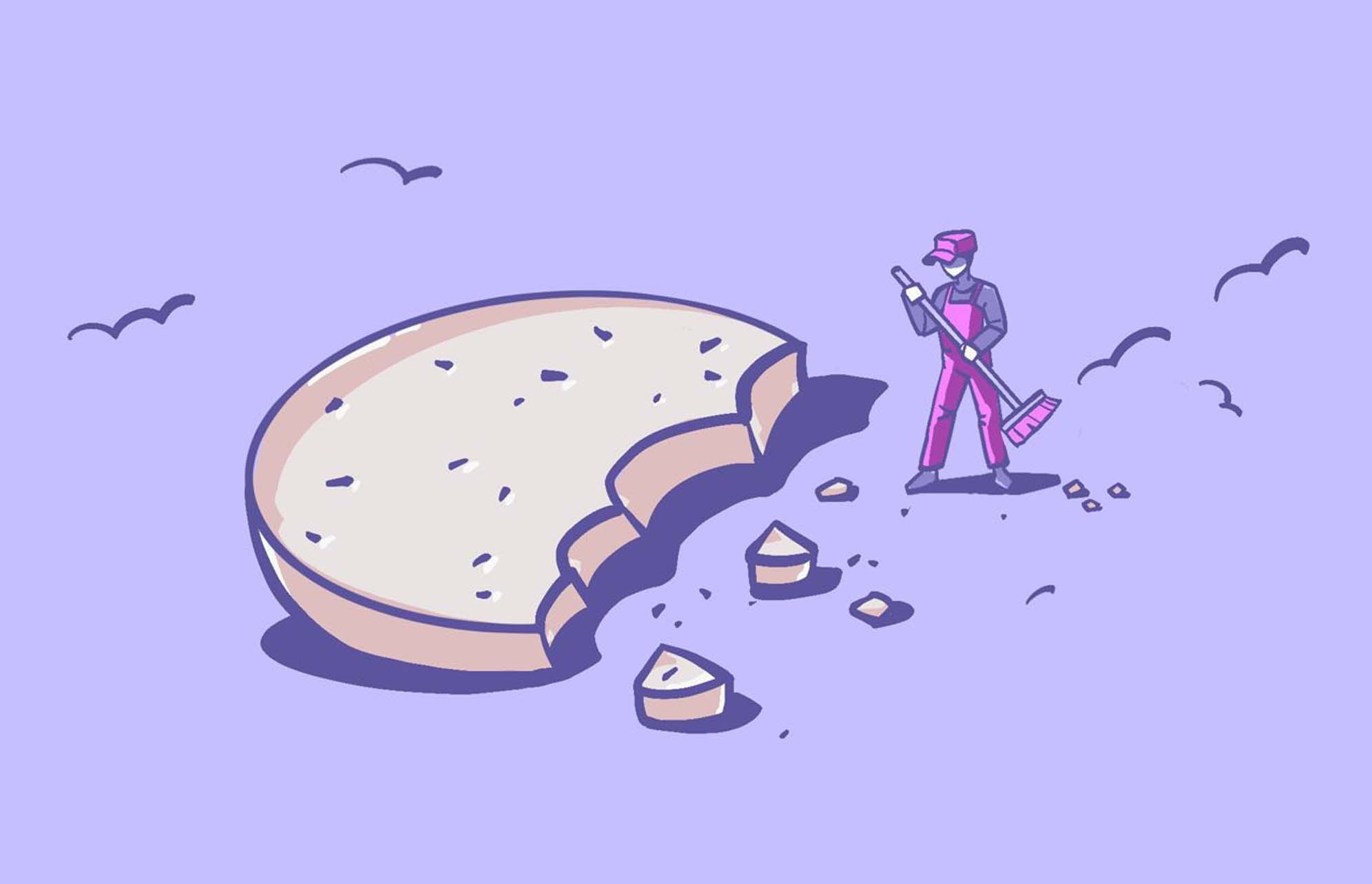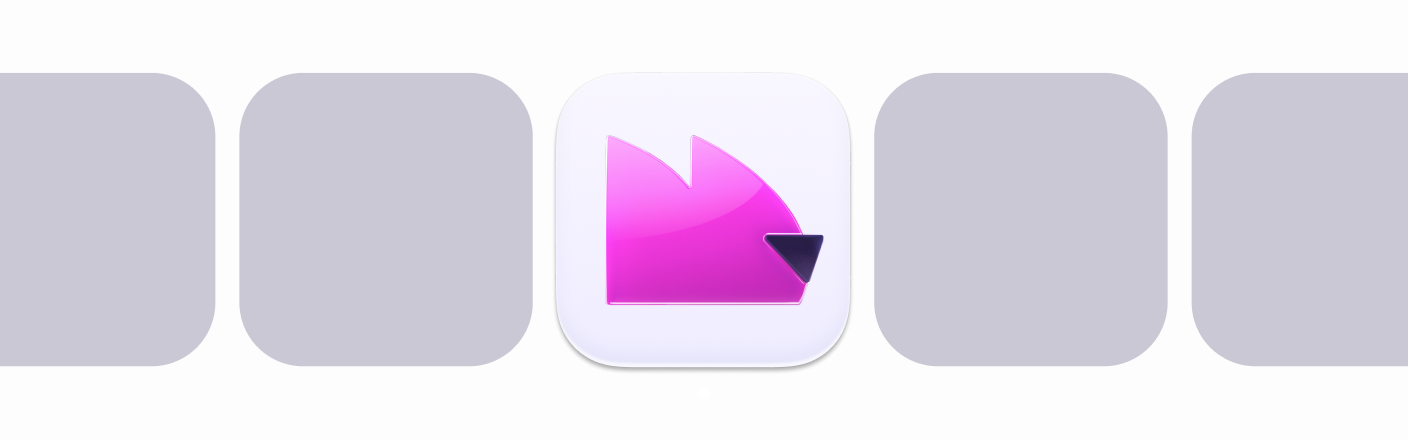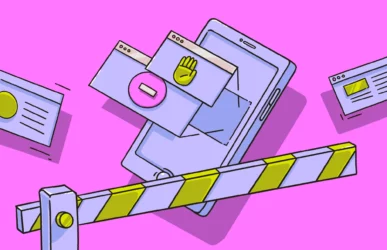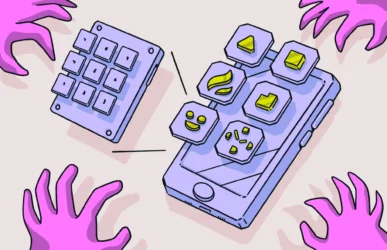An iPhone is a powerful mini-computer capable of running your life from your pocket. So, like your Mac laptop, your iPhone internet browser needs cookies enabled in order to run at peak performance. However, there are advantages to clearing those cookies on a regular basis — as well as disadvantages. Let’s take a look at those advantages and disadvantages, as well as how to clear cookies on the iPhone.
What are cookies, and why do you need them on an iPhone?
Despite what the Cookie Monster would have you believe, iPhone cookies are not crumbly, delicious, or full of chocolate chips. Instead, they are small files of data that are placed on your iPhone when you visit a site. They contain useful and convenient information, such as your login details for that site and what links you have already clicked on.
Most cookies are set to expire after a certain period of time (for example, 2 weeks, a month, or even longer than that). But others, such as third-party cookies, are insidious in that they follow you around to other sites, scooping up your user activity and using it to deliver personalized ads — among other things.
That’s why cookies are also seen as privacy and security threats. It’s also the main reason why you should get rid of cookies on a regular basis. Removing them will make your browsing a bit more private (at least for a while), and it won’t hurt you to enter your login details again.
What happens when you clear cookies on iPhone?
When you delete cookies, you erase all the information stored on your browser. Automatic “remember me” login options will no longer work for your sites, as cookies save your website preferences, your account, and sometimes even your passwords. Additionally, if you clear cookies and block them, some sites may malfunction, and others will ask you to turn cookies on. Before erasing your cookies, ensure you have the login information for all the sites you use on your browser to avoid lengthy recovery processes.
Do you own a Mac, too?
Why you might want to delete cookies on your iPhone
There are several reasons why you might want to clear cookies from your iPhone. These include:
- Freeing up storage space: Deleting cookies, cache, history, and website data is one way to free up space and improve a device’s performance.
- Privacy: Many sites use cookies to gather your personal data and later use them or sell them to the highest bidder to run marketing campaigns. Clearing cookies and turning them off will safeguard your privacy.
- Malware: From browser hijackers to spyware and more, cookies are the perfect location for cybercriminals to hide malware that can control your device. To increase security, or when you notice suspicious security alerts, you might want to clear your cookies.
- Outdated and inefficient cookies: Some cookies are outdated or wrongly coded and can cause your device to malfunction. After all, errors in code are more common than you might think.
Can removing cookies cause any problems?
As mentioned above, the only problem you can experience when erasing cookies is that sites “forget” your personal preferences, your login information, and your passwords. You should be fine if you have all your authentication info in order. You might notice that some sites you visit are slightly altered when you return due to missing personal preferences, but these changes will be minimal and will not affect your experience.
How to clear cookies on your iPhone
Cookies on an iPhone, as with any device, are stored in your browser. To delete them on your iPhone, you will need to open your web browser. The default iPhone browser is Safari, but if you use multiple browsers, you will have to clear the cookies on each individually. Read below to learn how to clear the cache and cookies on iPhone.
How to delete cookies in Safari on iPhone
Clearing cookies in Safari on your iPhone or iPad is straightforward. You even have the option to erase the cookies on your iPhone, clear the browser cache, and delete your website browsing history all at once.
To clear Safari cookies, cache, and history on your iPhone:
- Go to Settings > Safari.
- Select Clear History and Website Data.
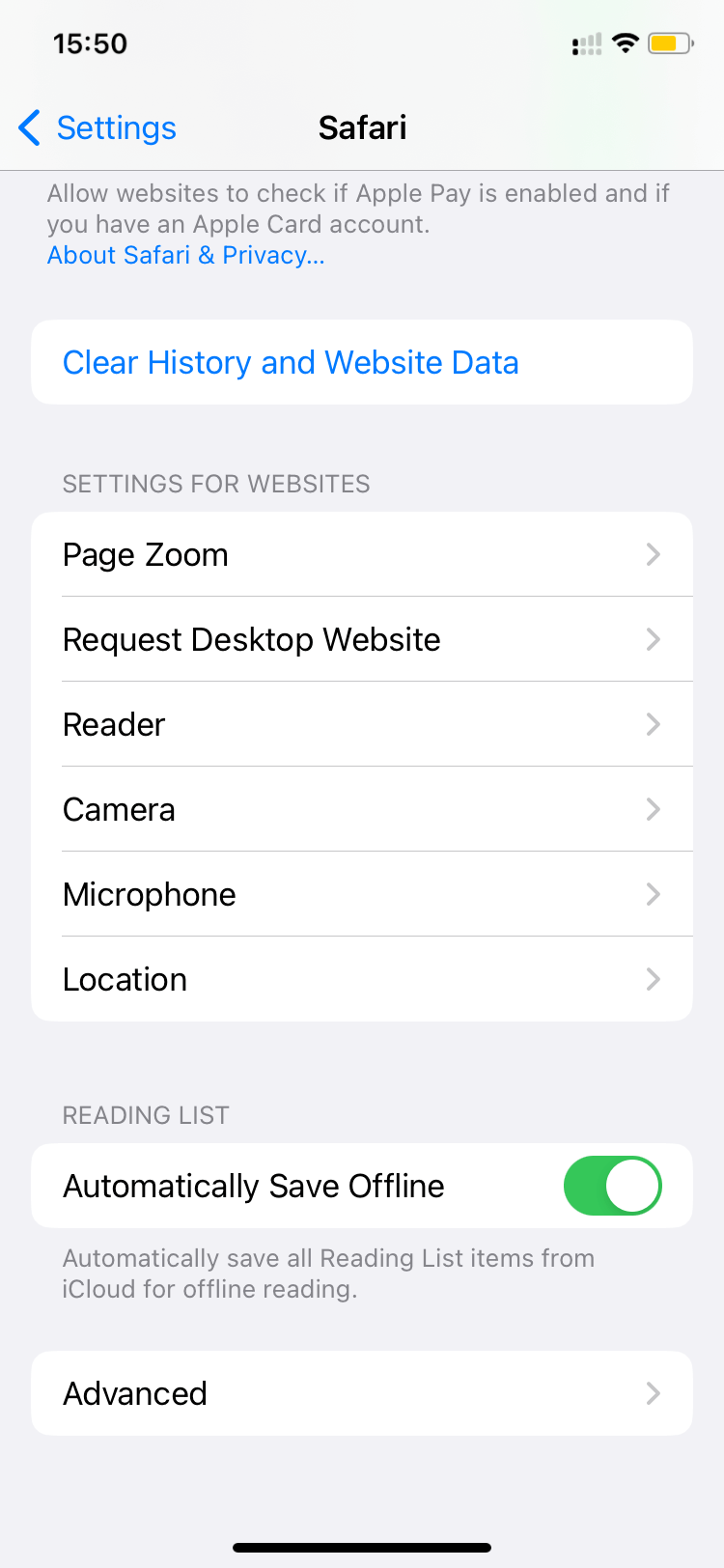
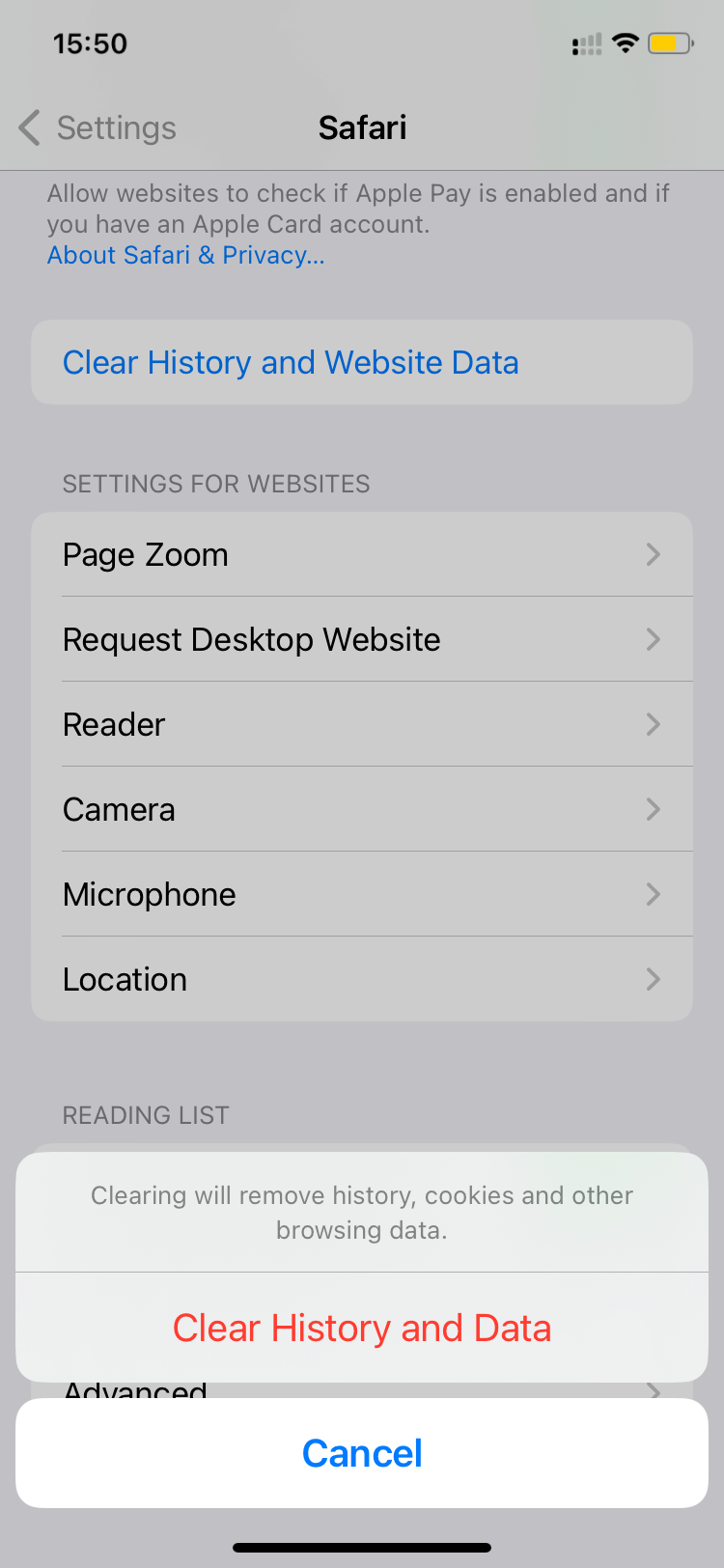
Note: Clearing your history, cookies, and browsing data from Safari won’t change your AutoFill information, an Apple feature that saves your authentication information for sites or payments.
How to clear cookies but not Safari browser history
If you want to keep your browser history but delete cookies, there is a simple way to do that on Safari.
To clear cookies but keep your history:
- Go to Settings > Safari > Advanced > Website Data.
- Then tap Remove All Website Data.
You can also turn on Private Browsing if you want to visit sites without them being registered in your history.
How to turn off cookies on iPhone
Are you sick of dealing with cookies and want to avoid all interactions with them? No problem. You can turn off cookies on your iPhone by blocking them on Safari.
To block cookies on Safari:
- Navigate to Settings > Safari.
- Turn on Block All Cookies.
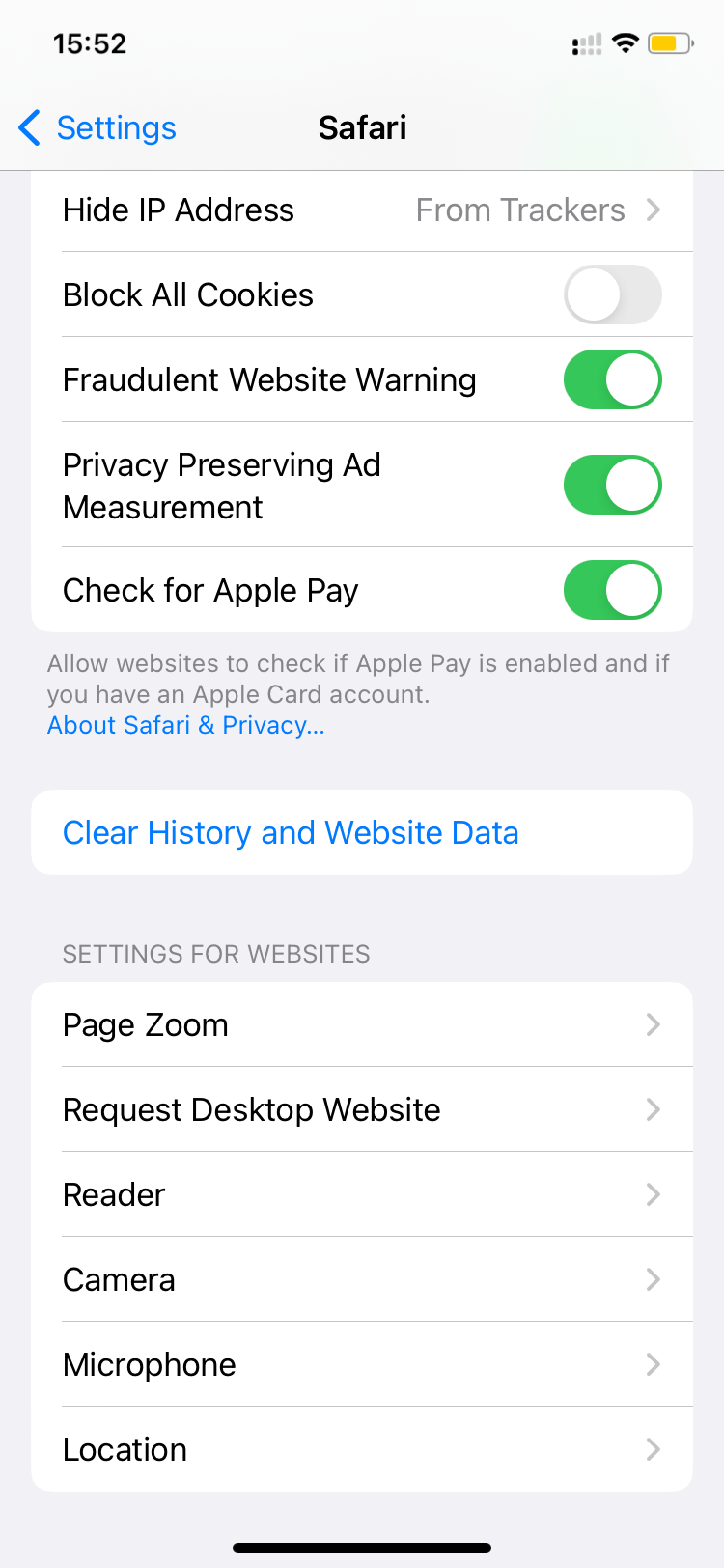
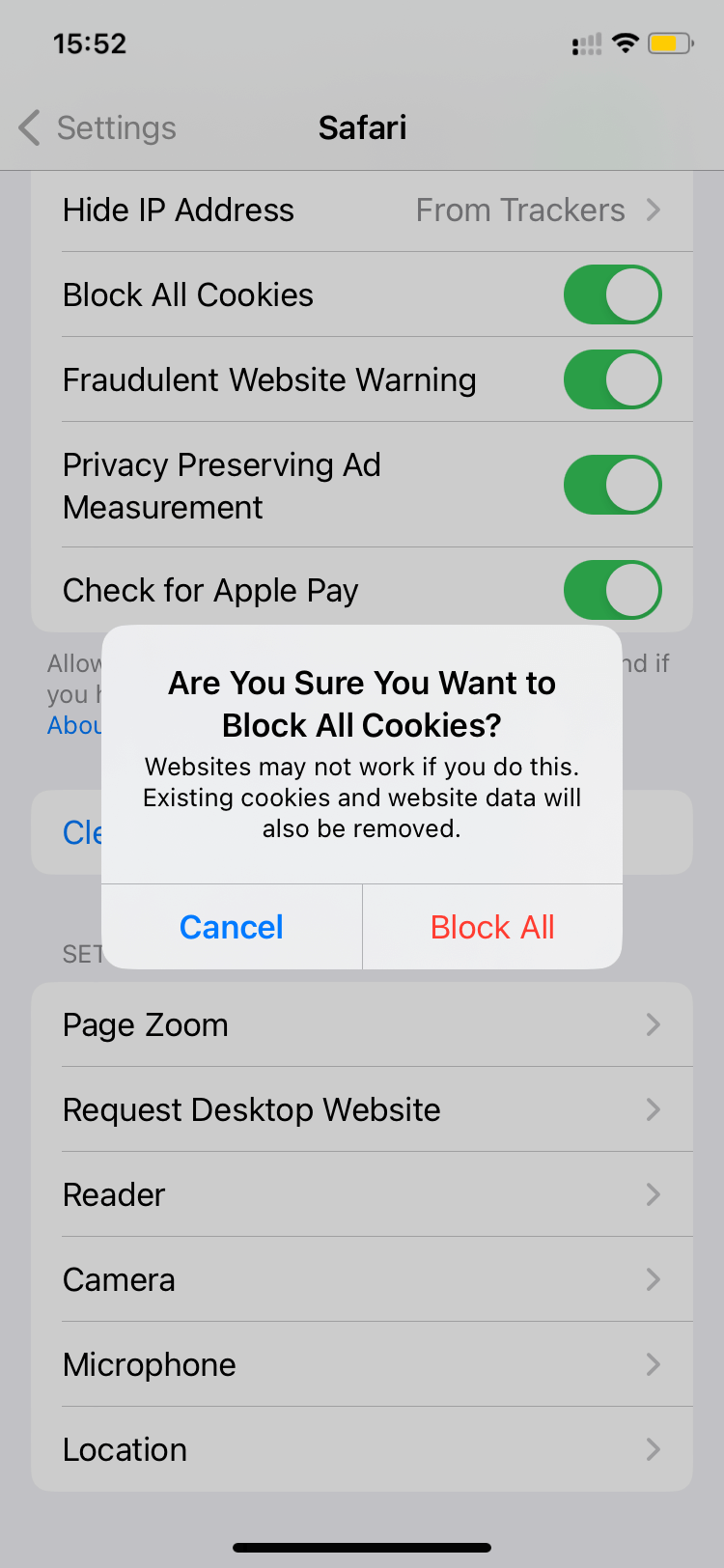
Just keep in mind that if you block cookies, some web pages might not work.
What happens if you block all cookies on your iPhone?
Blocking all cookies on your phone will strengthen your security and your privacy; however, there are some drawbacks you might wish to consider. For example, some sites require cookies for you to be able to log in. You might even enter your correct username and password only to have the site not recognize you due to blocked cookies.
Some sites have built-in features that require active cookies. These features will either malfunction, behave strangely, or not work at all. Cookies and streaming media are also heavily linked, and users have complained about poor streaming experiences due to blocked cookies. The industry is moving toward a cookieless future, so most modern sites operate perfectly without cookies or with cookies blocked. Nevertheless, some sites might not work properly.
Many users leave cookies turned on for sites they trust and delete the rest to avoid possible issues. But the reality is that while cookies have come a long way, the industry is shifting away from their use. The global user perception of cookies has changed, which is why you see so many sites asking for your permission to save cookies on your browser. The bottom line is that besides strengthening your security and privacy, blocking cookies only on your iPhone should not affect your daily life, though it may slightly alter your experience of navigating the internet.
How to get rid of cookies in Chrome for iPhone
If you are a Google Chrome fan, you probably use it on your iPhone. Fortunately, deleting cookies on Chrome on your phone is easy. Just follow a few simple steps.
To get rid of cookies on your iPhone:
- On your iPhone or iPad, open Chrome.
- Tap More > Settings.
- Tap Privacy and Security > Clear Browsing Data.
- Check Cookies, Site Data.
- Uncheck the other items.
- Tap Clear Browsing Data > Clear Browsing Data.
- Tap Done.
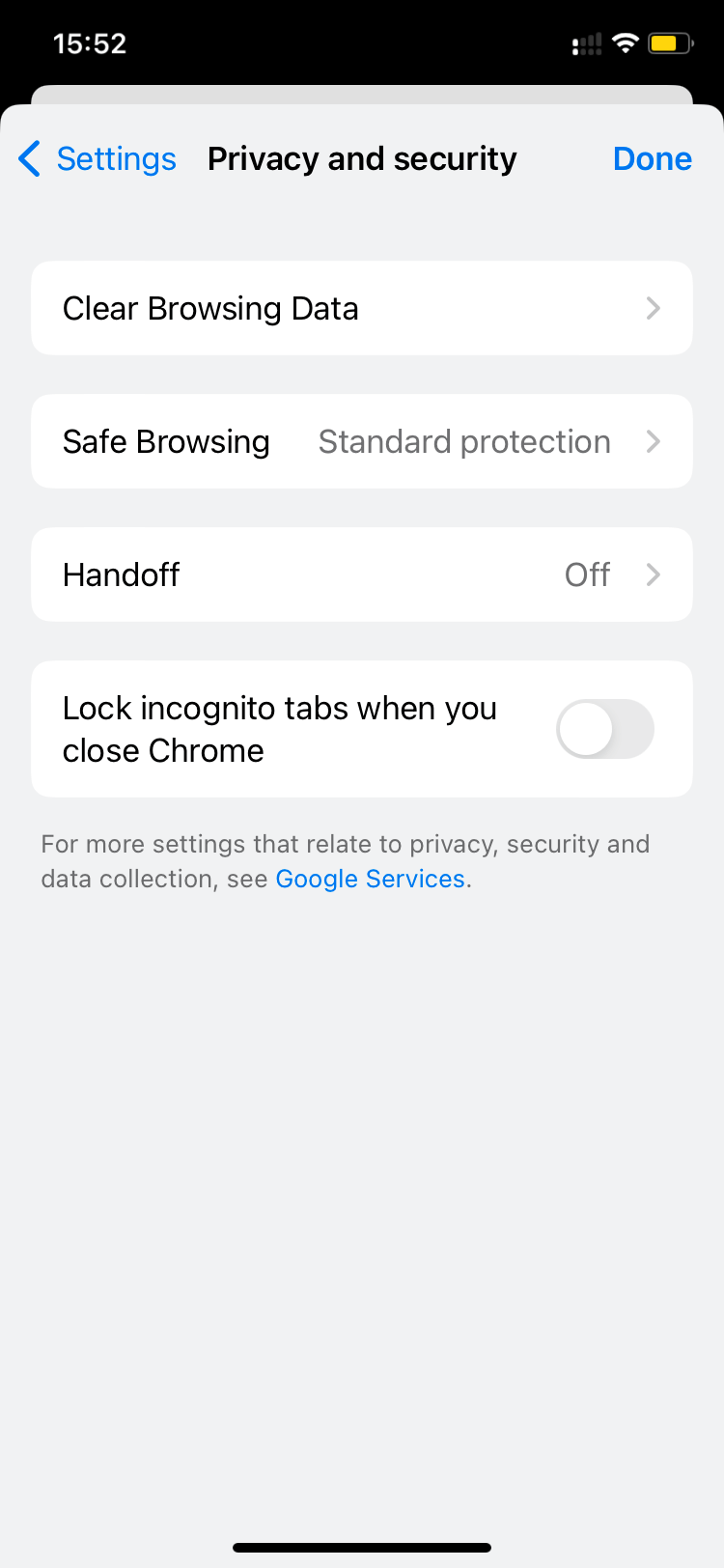
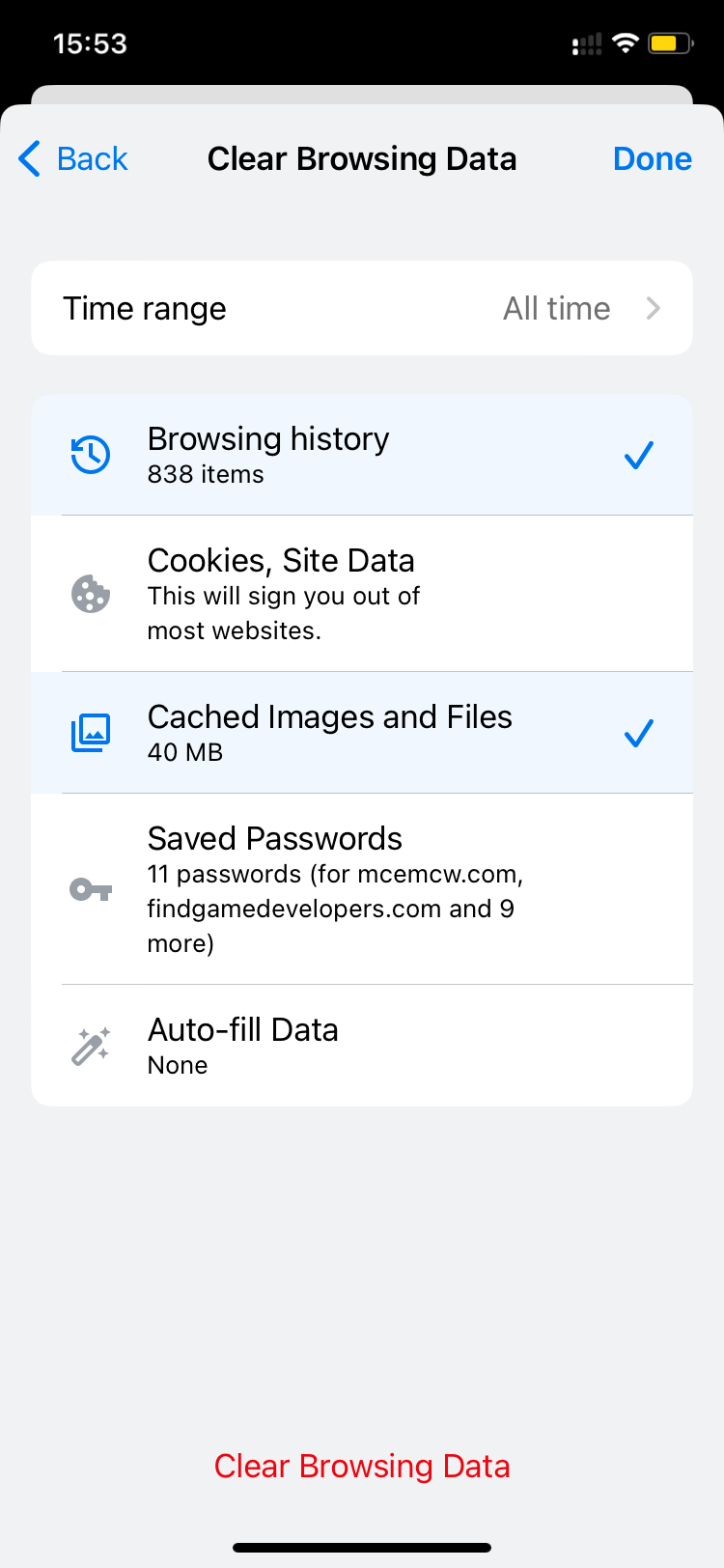
How to erase cookies in Firefox for iPhone
When deleting cookies on Firefox, things get a little more complex due to the browser’s specific options. You can clear recent history and specific websites from history, individual site data, and private data.
To clear recent history in Firefox:
- Tap the menu button at the bottom of the screen (the menu will be at the top-right if you’re using an iPad).
- Select History from the bottom panel to see your visited sites.
- Tap Clear Recent History…
- Choose from the following timeframes to clear:
- The Last Hour
- Today
- Today and Yesterday
- Everything
To clear a specific website in Firefox:
- Tap the menu button.
- Select History from the bottom panel to see your visited sites.
- Swipe right on the name of the website you want to remove from your history and tap Delete.
To clear private data in Firefox:
- Tap the menu button.
- Tap Settings in the menu panel.
- Under the Privacy section, tap Data Management.
- At the bottom of the list, select Clear Private Data to remove all website data.
With these options in Firefox, you will also be clearing browsing history, cache, cookies, offline website data, and saved login info. You can select different time frames or select specific sites to clear.
How often should you clear cookies on your iPhone?
There’s no hard and fast rule for how often you should erase cookies on an iPhone. Doing it once a month instead of every 2 weeks, for example, isn’t going to make much difference. It really depends on how much you value your privacy, as well as how often you use the internet. If you are a heavy user, those cookies are going to stack up faster than if you only use the internet once a week to check email.
In other words, how often you should clear cookies will come down to your own personal preferences. But, in general, wiping your Safari cookies once a month is a good frequency to aim for.
Does deleting cookies make an iPhone faster?
Resetting cookies has almost no effect on an iPhone’s speed. It’s like a placebo effect — you may think the browser is faster, but in reality, it isn’t.
Saying that, clearing cookies does technically ditch a lot of files that may be cluttering up your browser. So there may be a very slight performance improvement, although it won’t be enough to make your hair stand on end at the sudden rush of speed. Plus, remember that as soon as you start using your iPhone browser again, those cookies will come right back. So any perceived speed benefit won’t last very long.
When you remove cookies from your iPhone, do it for the privacy aspect, not to gain a negligible temporary bit of speed.
Should cookies be enabled or disabled on an iPhone?
Whether or not cookies should be enabled or disabled on an iPhone is, again, dependent on your personal preferences.
Advantages of keeping your cookies enabled
Cookies aren’t all bad. There are some advantages to keeping them enabled, including:
- The convenience factor: When you visit a website again, you’re logged in and ready to go. No need to go looking for your password, reset your forgotten password, or start fumbling with 2-factor authentication codes.
- It remembers your previous activity on that site: Visited links are grayed out, so you know what you have already read.
- Personalized content: A website can suggest new content based on what you’ve already read. Some people may find that extremely intrusive, though.
- More streamlined online shopping: If you put things in your online shopping cart, a cookie can leave them there if you leave the site without completing the sale. The site can also save your checkout preferences and payment information.
Disadvantages of keeping your cookies enabled
In addition to the opposite of everything mentioned in the previous section, here are some more disadvantages to keeping those cookies:
- Some website features will stop working: Unfortunately, some websites will tell you that they need cookies to function properly. You then have to decide if that functionality is worth it.
- Account hacking: Cookies will keep you logged in to sites, which means someone else using your computer could gain immediate access to your accounts.
- Third-party cookies: Some cookies, such as third-party cookies, will follow you around the internet and build up a user profile based on your browsing preferences.
- Malware: While the chances of it are very rare, it is theoretically possible for a website owner to put malicious code inside a cookie.
Cookies may be on their way out, but they’re still used extensively by users worldwide every day. And while they may seem harmless, experts have long proven that cookies can be used by cybercriminals and marketers who abuse the personal data they collect. To keep your iPhone safe and avoid giving away your information to unknown and untrusted sites, keep an eye on your cookies. From clearing cookies to blocking them entirely, you can now choose how you manage your data and your browser information on your iPhone.