The Calendar app on your iPhone is one of the most peaceful and quietest apps on your device. You record an event — an upcoming task or a loved one’s birthday — and your calendar sends you a quick reminder to keep track of it at the right time.
But what happens when those push notifications become insistent? Or what if they start sending you reminders to “quickly download” a piece of software or sign up for a free trial? And then, when you open your calendar, it’s full to the brim with events highlighted in bright red and a bunch of emojis. If this has ever happened to you, you might have a calendar virus on your Mac or on your iPhone.
What is a calendar virus?
Despite its name, a calendar virus isn’t really a virus. Rather, it’s a kind of spam that targets your calendar instead of your email or text messages.
Similar to how your phone number or email can be leaked and added to newsletters without your consent, a calendar virus can subscribe you to spam calendar invites on iPhone and Mac without asking for permission. It doesn’t install malicious software on your device, so it often goes undetected even by the best antivirus software.
On its own, a calendar virus is more annoying than it is harmful. The frequent notifications are just text, emojis, and links in your calendar, and the issue can’t leave the app to infect other parts of your iPhone or Mac.
Common Apple Calendar virus spam notifications
If your calendar gets infected by spam subscriptions, the individual events are made to look urgent and intimidating, urging you to click a link or visit a website. The titles are often clickbait spam, with malicious links disguised as helpful fixes.
Here are a few examples you should keep an eye out for:
- “Congratulations! You’ve won a new iPhone — claim now.”
- “Payment failed. Verify your account information.”
- “(3) new system alerts — update required immediately.”
- “Your iPhone is infected! Click here to remove viruses.”
Not only should these types of alerts not come from your Calendar app, but they also try to create a sense of panic to urge you to interact with them. The golden rule of cybersecurity still stands: Don’t click any links or download any files from unknown sources.
Is spam on the iPhone Calendar harmful?
If you don’t act to remove the virus from your device, things won’t get worse, but they won’t get any better on their own, either.
Since it’s not really a virus, it can’t spread to other parts of your phone, nor can it change app settings or download files without your consent. However, you’re leaving an open avenue for scammers to reach you. These fake events aren’t just annoying; they’re designed to manipulate you into taking risky actions that could compromise your device.
There are many risks associated with interacting with these messages, including:
- Phishing attempts: Many of these events include links to fake websites designed specifically to steal your Apple ID or payment information. The sites are often an exact replica of a legitimate counterpart, making it difficult to tell the difference once you’re there.
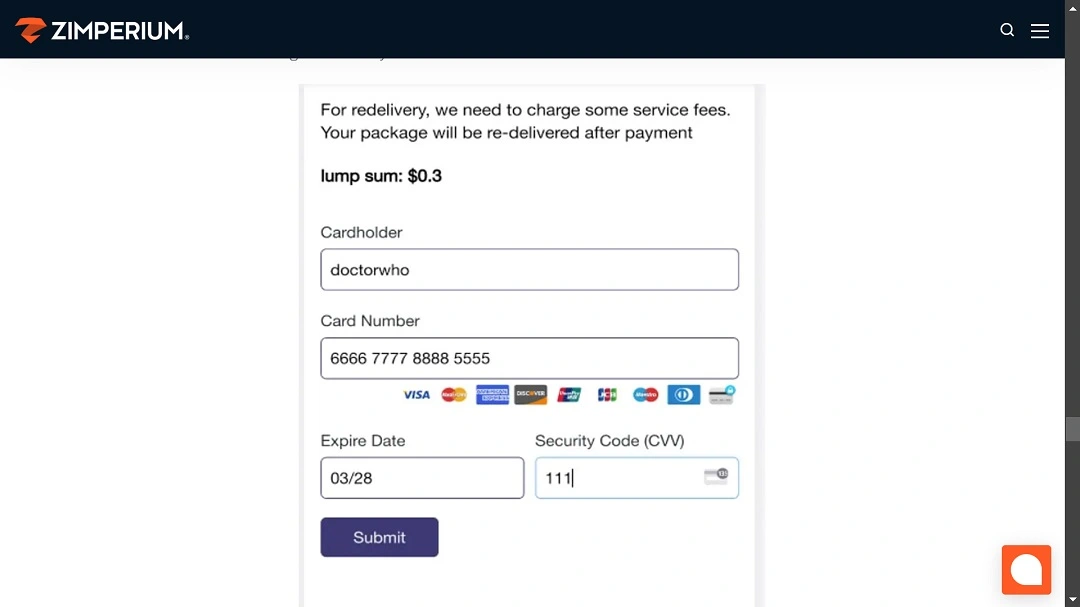
- Downloading malware: Clicking a link in spam notifications could trigger a download of malicious software to your device. This could be anything from adware to spyware and ransomware.
- Harvesting your data: Even if you don’t enter your personal information on a malicious site, simply visiting one can expose you to trackers. By collecting even more information about you, attackers could make the next phishing attempt more difficult to evade.
- Scams and fraud: Notifications of fake giveaways, lotteries, or shopping offers are rarely legitimate. If you follow through with it, you could end up losing money without any hope of getting it back.
- Constant harassment: There’s no guarantee of the content included in the notifications. A calendar spam virus can flood your device with countless notifications every hour, which may include anything from annoying to explicit and inappropriate messages.
How a calendar virus works
As stated previously, a calendar virus doesn’t work like traditional malware. You don’t accidentally download it by clicking on a bad link. Instead, it sneaks into your device by abusing the way the Calendar app handles invitations to events and calendar subscriptions.
Once inside, it can’t do anything more than send you insistent notifications to the point that your original calendar reminders might be drowned out.
How did you get a calendar virus on your device?
While not malware in the traditional sense, you can get a calendar virus on your device in similar ways. Here are some of the most common infection methods:
- Email and text invites: Accidentally tapping Accept on a spam email or text message that offers a discount code, for example, could sign you up to a spam calendar.
- Website pop-ups: Compromised or malicious websites often display malicious pop-up windows that look like they’re asking for consent to accept cookies or agreeing to the site’s terms of service. Clicking on one could silently install a spam calendar on your device.
- Bundled with other downloads: Applications from unverified sources sometimes include malicious files, ranging from malware to spam calendar subscriptions. That’s why it’s important to only download files from a trusted source.
- Social engineering tricks: Text messages or emails with urgent messages such as “Your iPhone is hacked!” or “Win a free prize!” are social engineering attempts trying to get you to click on a link.
How to get rid of an iPhone Calendar virus
Fortunately, as long as you haven’t clicked on any of the links pushed by the spam calendar, you’re in the clear. You can easily get rid of a calendar virus on your iPhone with iOS 14.6 all on your own.
Open the Calendar app on your iPhone. Navigate to one of the unwanted events and tap on it.
Tap Unsubscribe from This Calendar at the bottom of the screen. You’ll get a pop-up to confirm the action. If you’re certain that it’s a spam calendar, tap Unsubscribe and Report Junk. This will remove all instances of that calendar from your app, and reporting it would help Apple detect and ban spam calendars more easily.
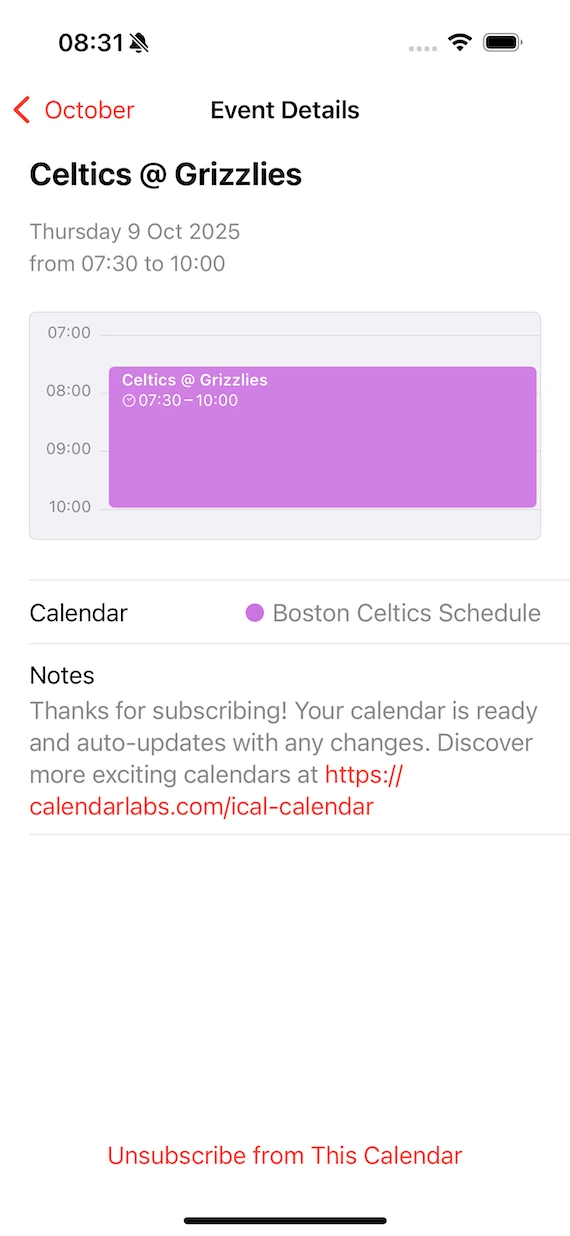
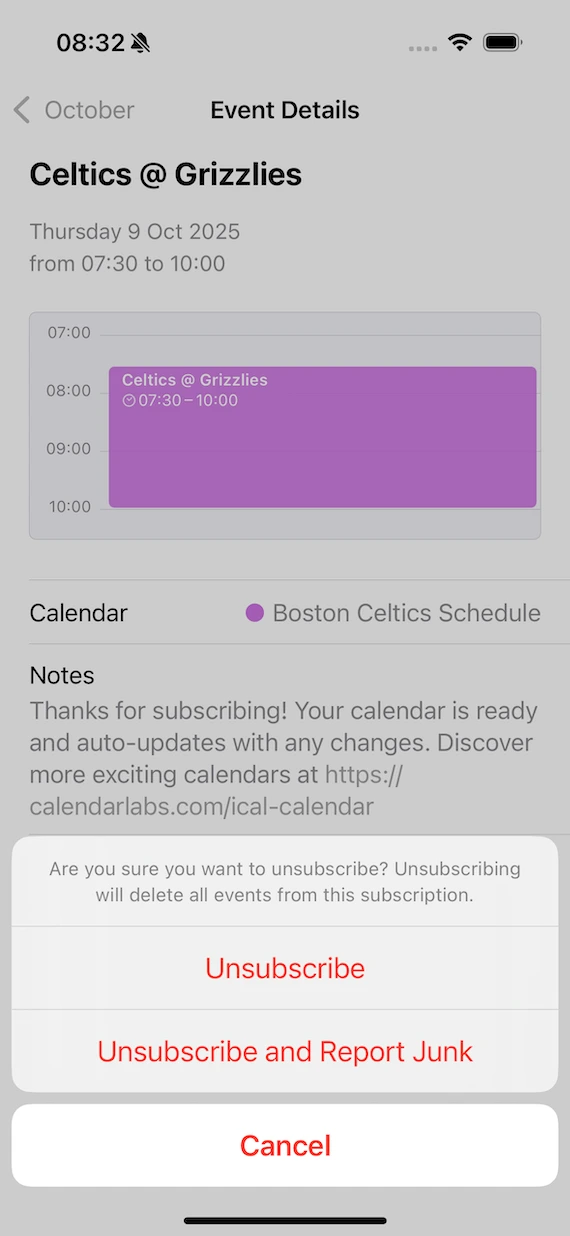
If you’re getting spam from multiple calendar subscriptions, going through the events one by one might not be feasible. Here’s what you can do instead.
Open the Calendar app on your iPhone. Tap on Calendars at the bottom of the screen. Under Subscribed, you can see all the calendars you’re currently subscribed to. Tap on the (i) next to the calendar you’d like to unsubscribe from.

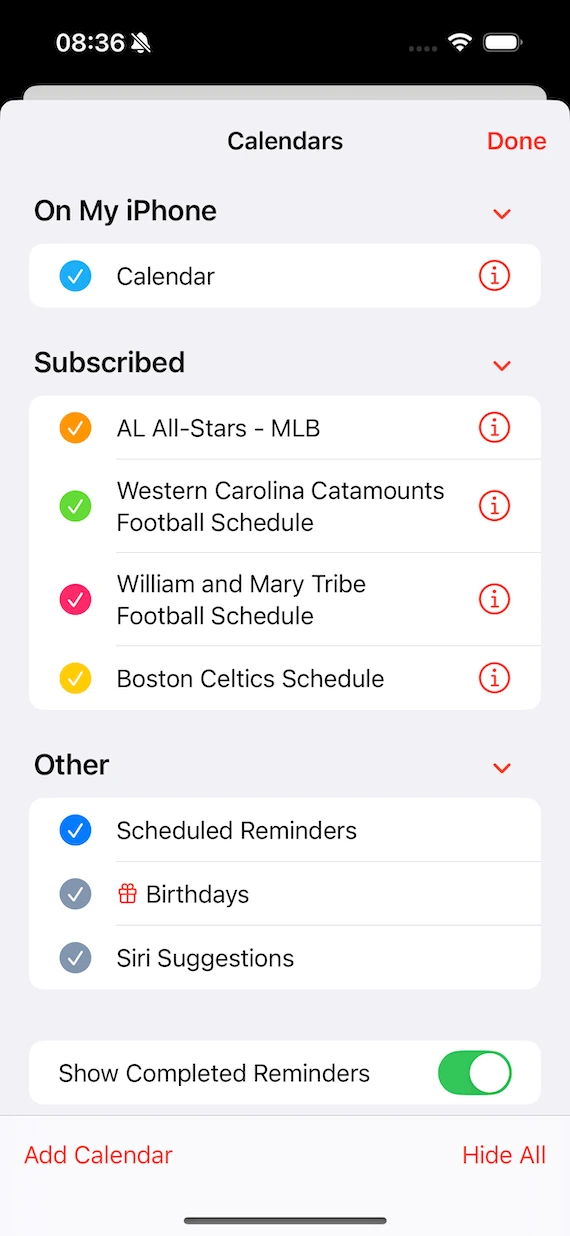
Tap Unsubscribe, then confirm your choice by either unsubscribing or unsubscribing and reporting the calendar as junk. When you’re done removing all spam calendars from your app, tap Done in the upper-right corner of the screen.
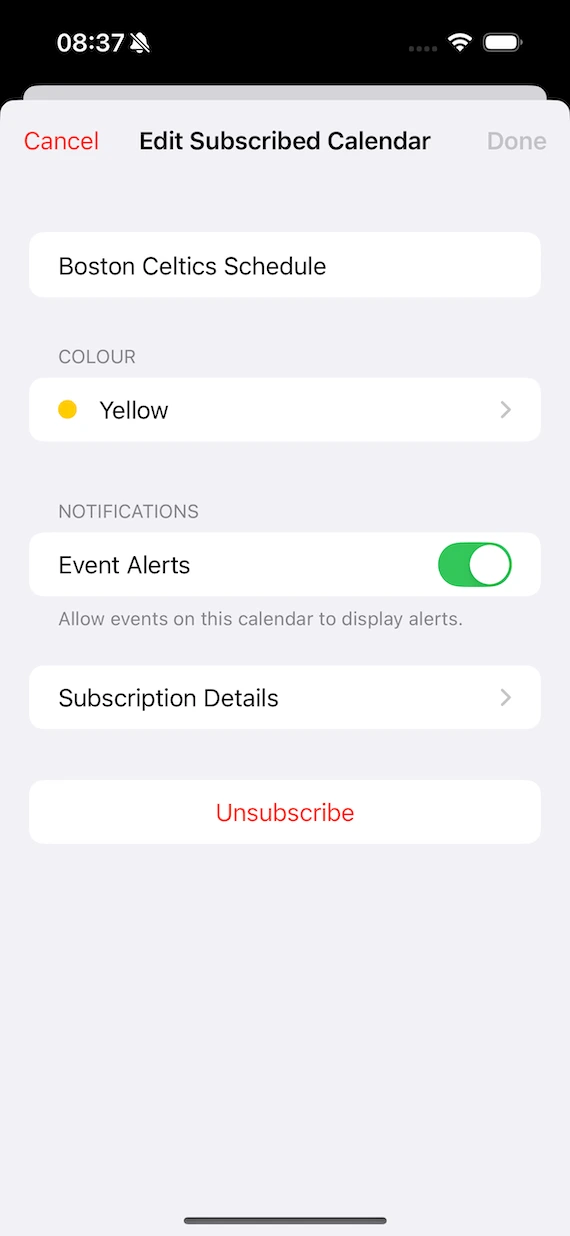
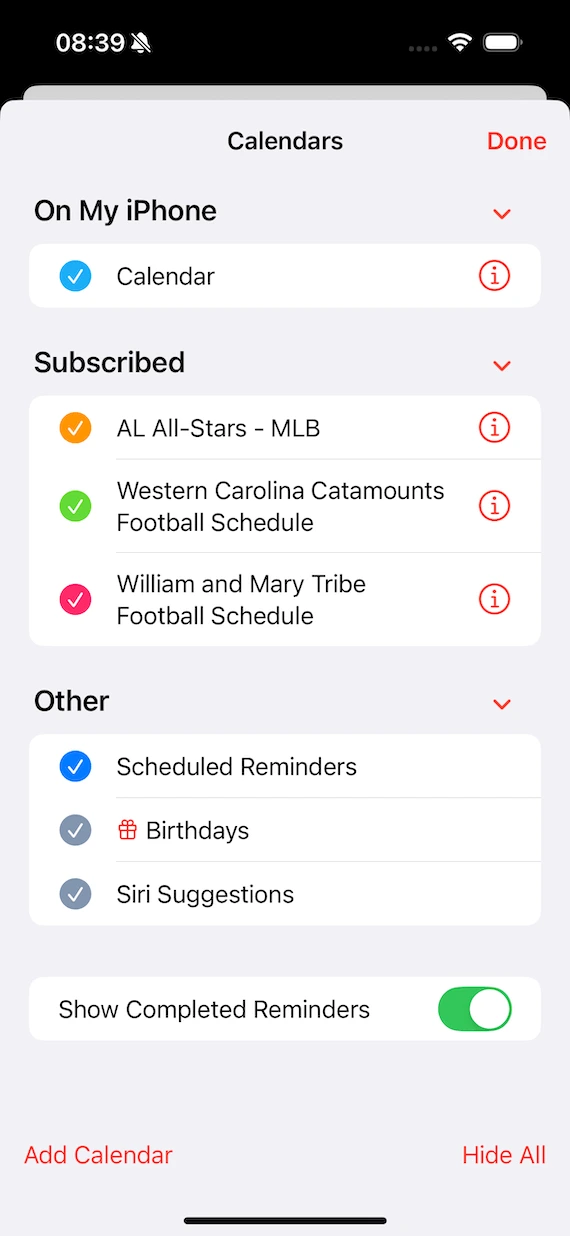
How to remove a calendar virus on a Mac
If your Apple devices are synced, removing the calendar virus from your iPhone will also remove it from your Mac and vice versa. Here’s how to unsubscribe from spammy calendars on your Mac.
Open the Calendar app. Then, click on one of the spam events. You’ll see a bubble pop up next to the event.
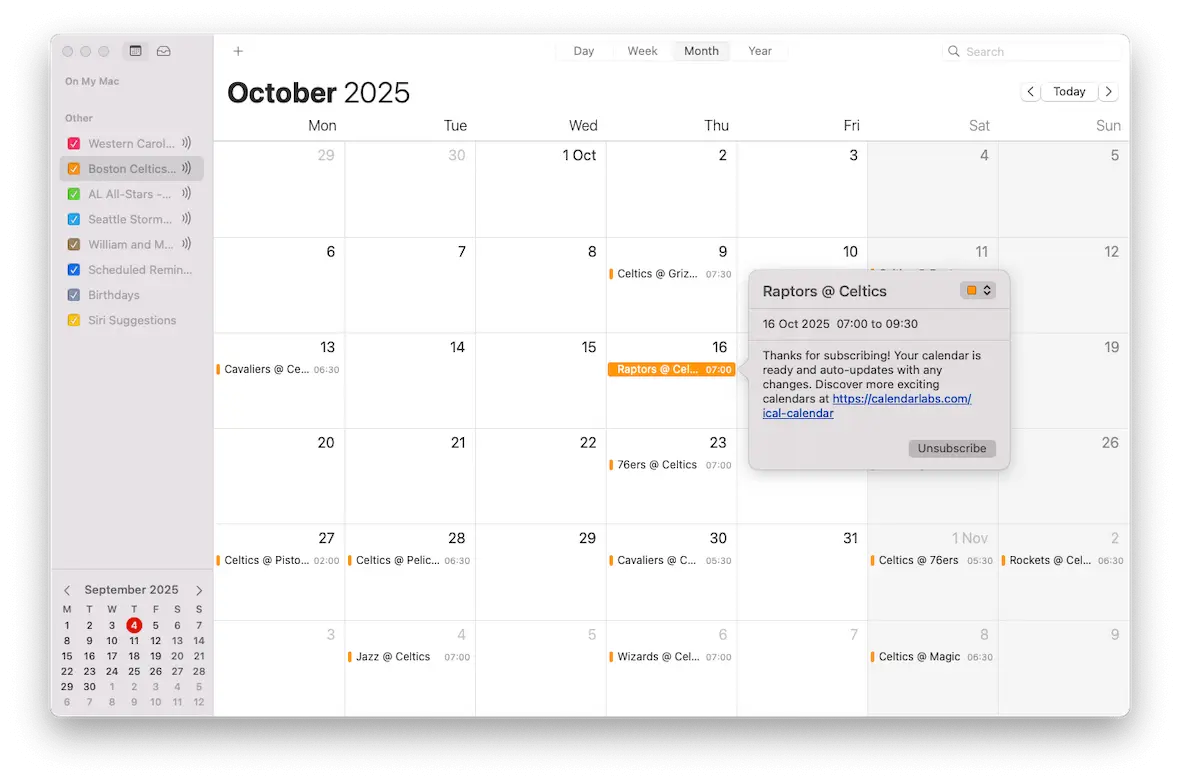
By clicking Unsubscribe, you’ll get a pop-up window to confirm your choice. Click Unsubscribe or Unsubscribe and Report Junk. This will remove all future events from this calendar.
Alternatively, you can pick out the calendar you’d like to unsubscribe from on the left side of the Calendar app. Right-click the calendar name, then click Unsubscribe.
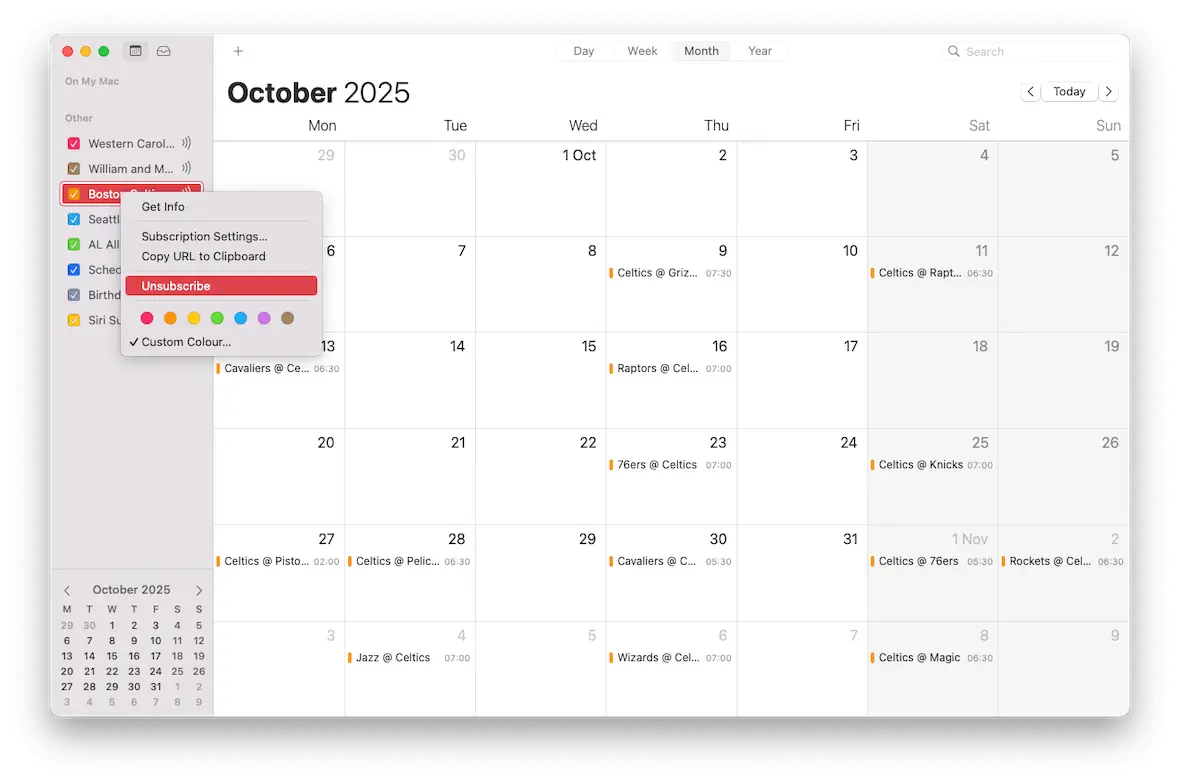
You’ll get a similar pop-up window, where you can choose to Unsubscribe or Unsubscribe and Report Junk.
What should you do if you suspect there’s malware on your Mac?
When it comes to malware, whether it’s annoying or harmful, the key is to act fast. Don’t waste precious time trying to manually locate and remove the infected file. You should instead rely on specialized virus removal tools that you can trust, whether it’s your Mac’s built-in XProtect or the smart and lightweight Moonlock antivirus.

To scan your Mac for malware, sign up for a free trial of Moonlock and follow these steps to run your first scan:
- Open Moonlock, then click on the Malware Scanner tab from the left-hand sidebar.
- From the drop-down menu, click Configure. Don’t worry, this step takes less than a minute, and you only need to do it once. Moonlock will remember your preferences for all future scans.
- A new window will pop up with additional scan configurations. Under “Scan type,” you can choose between Quick, Balanced, and Deep scan. Right below, you’ll find each scan type’s Speed, Depth, and Purpose clearly outlined.
- We recommend opting for a Deep scan, especially for your first time, and selecting all the optional file types: archives, disk images (DMG), and packages (PKG).
- Once you’re happy with your selection, exit the pop-up window.
- Back on the Malware Scanner tab, click Scan.
Moonlock will begin methodically going through all the files on your Mac, looking for all sorts of malware that could be lurking in dark corners. If it finds anything, it’ll immediately lock it in Quarantine, isolating it from the rest of your system. Once the scan is complete, you can safely inspect and remove the malware at your own pace.
How to stop the calendar virus from coming back
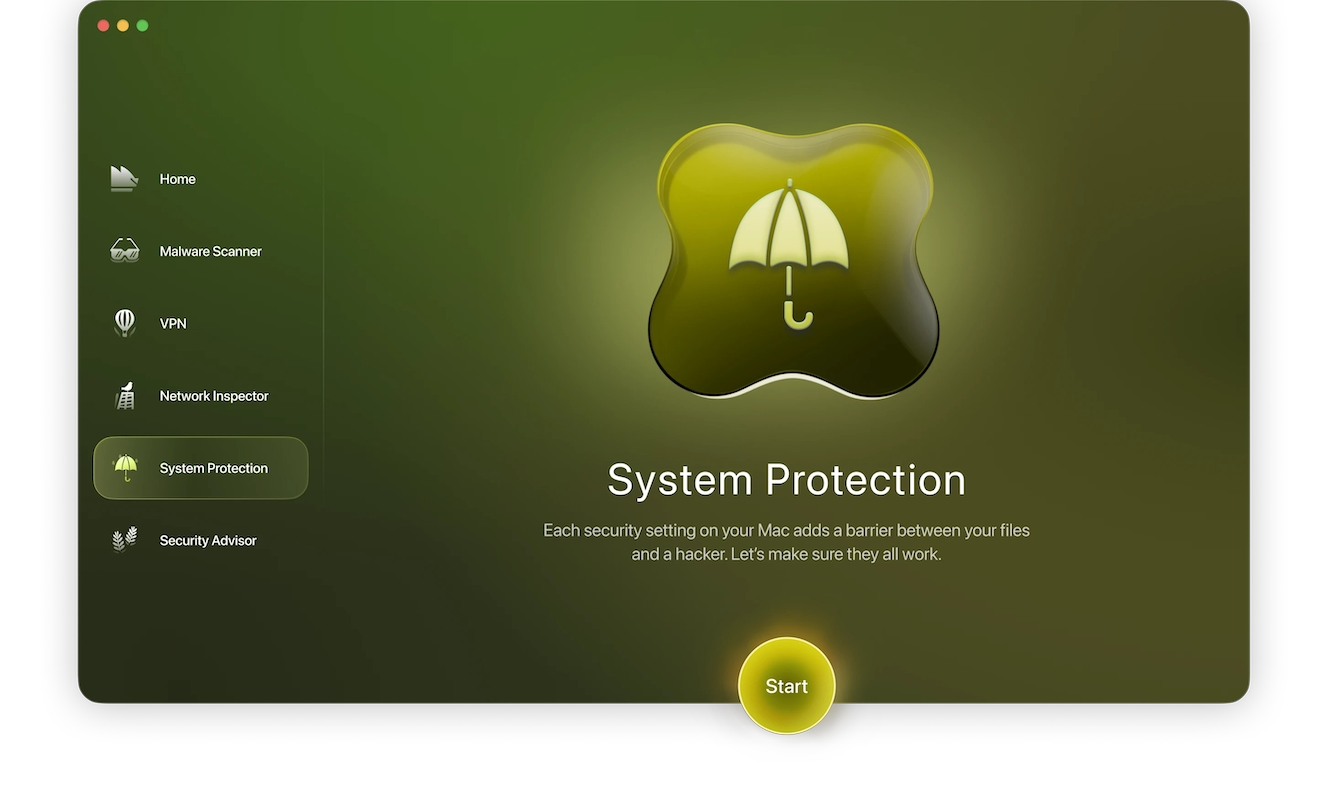
Once you’ve cleaned your calendar of spammy events, it’s important to prevent a calendar virus from getting a hold of your device again. While mostly harmless, calendar viruses are incredibly sneaky, so you’ll need to be careful with your internet browsing moving forward.
Here are some tips to keep your calendar safe:
- Don’t accept unknown calendar invites: Ignore or delete invites to events from unknown individuals.
- Optimize your Mac’s own defenses: Use Moonlock’s System Protection to help you best configure the built-in security tools from Apple already on your Mac.
- Disable auto-subscription: Any calendar you subscribe to should be one you actively choose to add to your Calendar app.
- Be careful with pop-ups: Avoid clicking Allow or Ok on pop-ups on suspicious websites.
- Run regular security scans: Use a trusted security tool on your Mac and iPhone to regularly check for malware or vulnerabilities in your system.
Better yet, avoid falling into the traps of malware in the first place by working on your internet hygiene and online cybersecurity skills. Let Moonlock’s Security Advisor guide you through building simple yet powerful habits that you can adopt to stay safe online.
This is an independent publication, and it has not been authorized, sponsored, or otherwise approved by Apple Inc. Mac and iPhone are trademarks of Apple Inc.






