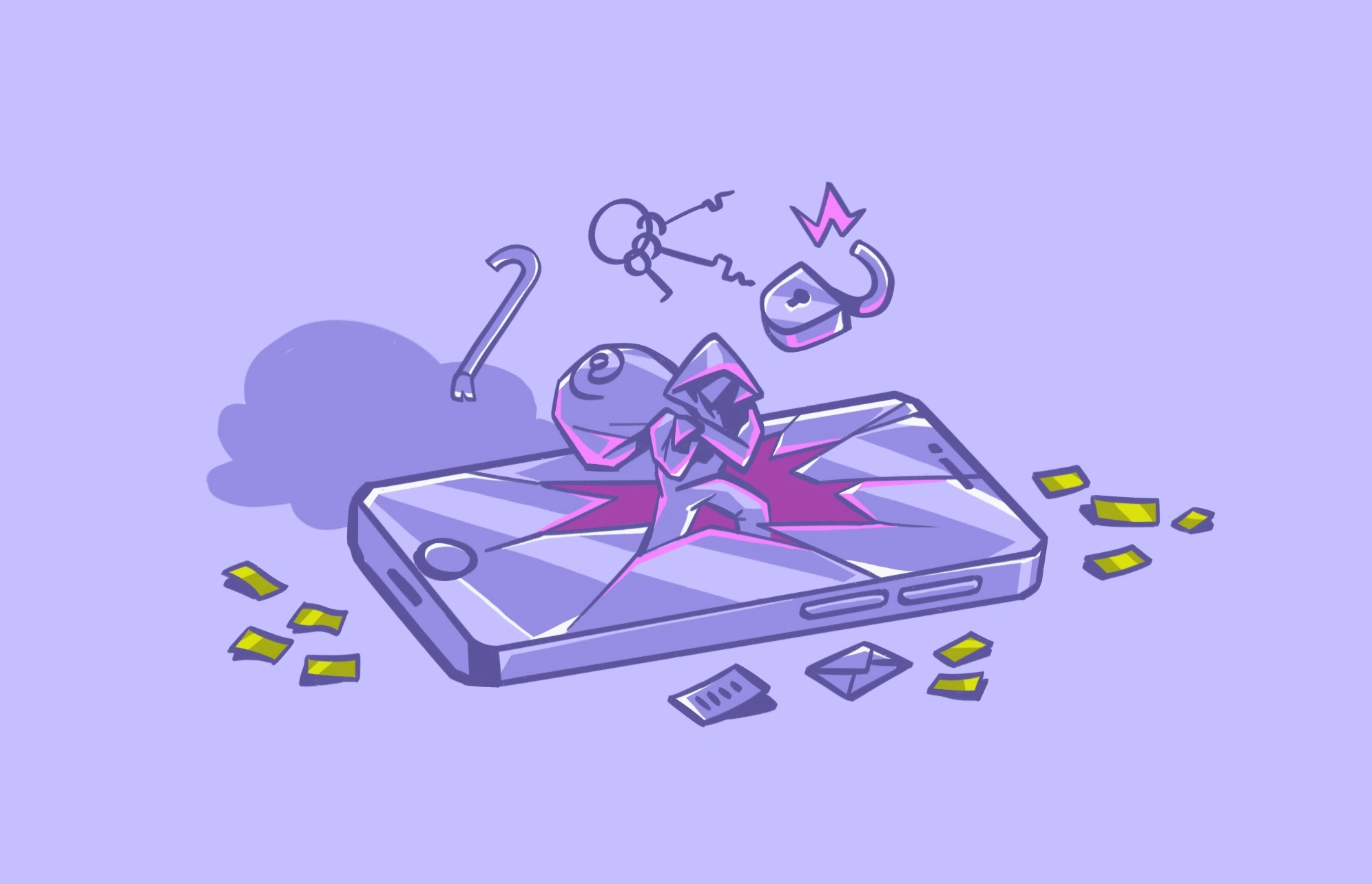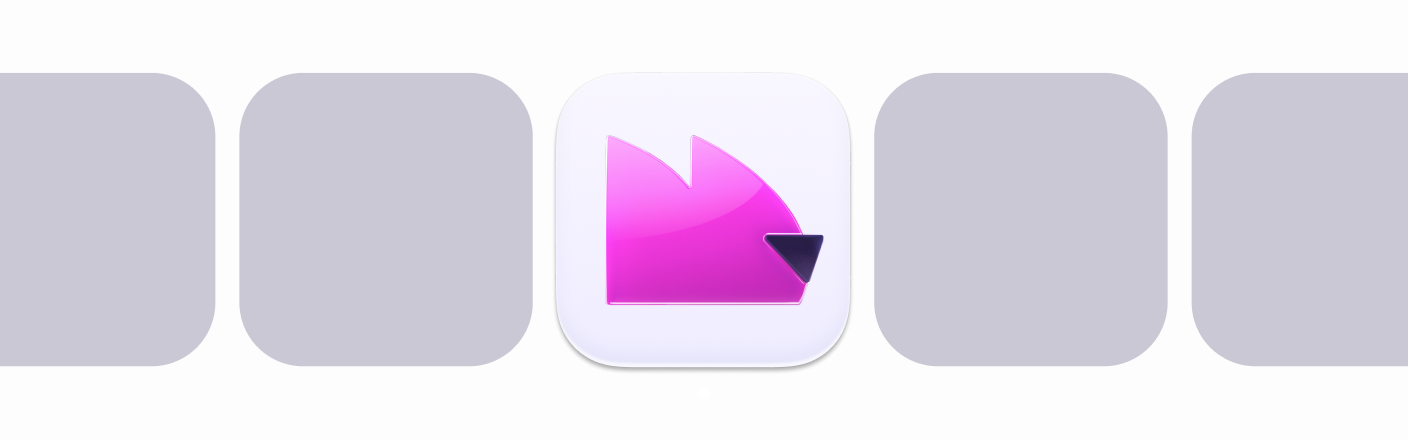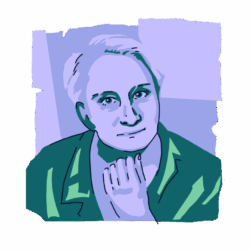Although Apple’s iOS system is built for privacy and security, any device, system, and network can be hacked — even an iPhone. As alarming as that sounds, don’t worry. There are ways to tell if your phone is hacked. And even if it is, it’s not the end of the world.
In this guide, we’ll outline the signs of a hacked iPhone, how to check if your phone is hacked, and what to do about it.
Can an iPhone be hacked?
A question people often ask when their phone isn’t working optimally is, “Is my iPhone hacked?” While iPhones are known for their strong security, it’s important to remember that no system is ever foolproof. Despite what Apple (and fans of Apple) may say, it is possible to hack an iPhone.
When you boil it down, an iPhone is simply a computer connected to the internet. There will always be unpatched vulnerabilities that hackers can exploit to hack an iPhone remotely.
We should stress that iPhone hacks don’t happen every day. Nevertheless, it’s essential to be aware of the signs in case it happens to you. It isn’t easy to hack an iPhone, but someone with the right tools and knowledge can do it if they’re determined enough.
Noticed suspicious activity? Check your Mac, too
The highest-profile incident in which an iPhone has been hacked was the Pegasus affair in 2020. Pegasus is a piece of spyware developed by an Israeli company called NSO Group, although it’s generally acknowledged that the real perpetrator was most likely the Israeli government.
Pegasus used an unpatched vulnerability in iMessage to gain access to iPhones, targeting journalists and foreign government officials in particular.
Another notable example of tapped iPhones was the intriguingly named Operation Triangulation in 2023. Again, an iMessage vulnerability was to blame for several thousand devices being infected with malware, leading to conversations being recorded and devices’ movements being tracked.
How can someone hack my iPhone?
While iPhones are secure, cybercriminals are constantly developing new methods to exploit vulnerabilities and gain access to your device. This can result in a hacked iPhone or, as some users describe it, a “tapped iPhone” where your data or communications are intercepted. Here are some common methods used by iPhone hackers.
Method 1: Phishing attacks
Phishing attacks are deceptive tactics where hackers try to trick you into clicking on malicious links or opening attachments that contain malware. These links or attachments might be disguised as emails or messages from legitimate sources like banks, social media platforms, or even friends.
Once you click on the link, your iPhone can be hacked through the link, or malware can be installed to steal your login credentials
Method 2: Stealers
Another way iPhone hackers can compromise your device is by installing stealer malware. These apps can disguise themselves as legitimate ones on the App Store, but once downloaded, they operate in the background to steal your data.
Method 3: Spyware
While less common, a more sophisticated method employed by iPhone hackers involves spyware. This type of malicious software infects your device and runs undetected, often without any visible signs. Both stealers and spyware targeting iPhone users are becoming more common every year.
Like stealer malware, spyware can access and exfiltrate a wide range of data, including:
- contacts
- messages (including SMS, iMessages, and even content from messaging apps)
- call history
- browsing data and history
- photos and videos
- keystrokes.
In some extreme cases, spyware can even activate your iPhone’s microphone or camera, allowing hackers to eavesdrop on conversations or capture your surroundings.
Method 4. Jailbreak
It used to be fashionable to jailbreak an iPhone, as it removed all of Apple’s restrictions on the device, allowing users to make their own customizations. However, that also opened the door to malware of all descriptions.
Users may chafe at Apple restricting what they can do on their devices, but removing the security safeguards that stop malware is just going to allow malware to come in. For this reason, jailbreaking an iPhone is not recommended.
How to tell if your iPhone is hacked: 5 common signs
The last thing you want to believe is that some stranger has hacked your iPhone and is spying on your texts, emails, and phone calls. An even worse thought is that they are using a key logger to steal your passwords and access your private accounts.
Unfortunately, an iPhone can be hacked when it is used on insecure Wi-Fi networks or through man-in-the-middle attacks. Other ways hackers can get inside your iPhone are through social engineering or if you make a mistake as simple as downloading and installing an unsafe app.
If you’ve ever wondered, “Is my iPhone compromised?” use the signs below to check.
1. Battery life and performance drop
Is your iPhone not running well? If your phone is taking longer than usual for an app to open or close, or your battery is draining fast, it could indicate that your iPhone has been hacked. If the iPhone starts overheating, it could be a sign that a nefarious program is running in the background.
2. Contacts say you are spamming them
If your friends and colleagues complain that you are sending them messages or spam you know nothing about, your iPhone might be hacked. Check your record of sent messages.
3. Messages sent
If, upon checking your record of sent messages on your iPhone, you discover messages that you did not send, it may indicate that someone else has control over your device. The same may be true of outgoing calls.
4. Higher-than-normal device usage
If your data plan shows higher-than-normal usage and you haven’t been using your iPhone any more than usual, it’s possible that your phone has been hacked and is being used by an intruder.
5. Unrecognized apps and pop-ups claiming your iPhone was hacked
The top two examples of iPhone hacking signs are apps that you didn’t install and a sudden influx of intrusive browser pop-ups.
Unrecognized apps serve as the central HQ for malware to do its tasks, and the browser pop-ups often claim that your device has been hacked through fake security alerts designed to scare you.
Hackers often attempt to funnel their victims toward “antivirus software” to fix supposed security problems. This, of course, is a scam. Not only does the useless software not fix anything, but falling for the trick could compromise personal information such as your credit card number.
If you get fake security alerts, notice unknown apps, and see lots of browser pop-ups on your iPhone, it’s possible that your device has been hacked. Shut the phone down immediately and start to take preventive measures.
What can happen if my iPhone gets hacked?
Unfortunately, the consequences of an iPhone hack can range from inconvenient to downright dangerous. Let’s explore some of the potential risks that can arise if your iPhone is compromised:
- Data theft: Hackers can steal a wide range of personal information from your phone, including your contacts, messages, photos, videos, browsing history, and even financial data if it’s stored on your device. This information can be used for identity theft, fraud, or even blackmail.
- Financial loss: If hackers gain access to your financial accounts or credit card information, they can steal your money or make unauthorized purchases.
- Loss of privacy: A hacked iPhone can compromise your privacy in a big way. Hackers can steal your messages and photos, and even listen to your conversations through a compromised microphone. This can be a major invasion of privacy.
- Device damage: In some cases, malware can damage your iPhone’s software or even render it unusable.
- Spam and phishing attacks: Hackers can use your compromised device to send spam or phishing attacks to your contacts. This can damage your reputation and put your friends and family at risk.
Here’s how to check if your iPhone has been hacked
If you’re getting strong indications that your iPhone may be hacked, you need to know for sure. So, how can you tell? In this section, we will cover proactive ways to check to see if you need to remove a hacker from your iPhone.
Review installed configuration profiles
The quickest way for a hacker to obtain higher user privileges on a compromised iPhone is to install a configuration profile. These profiles can be found under Settings > General > VPN & Device Management.
If there are any configuration profiles there that you don’t recognize, you could have a hacker problem.
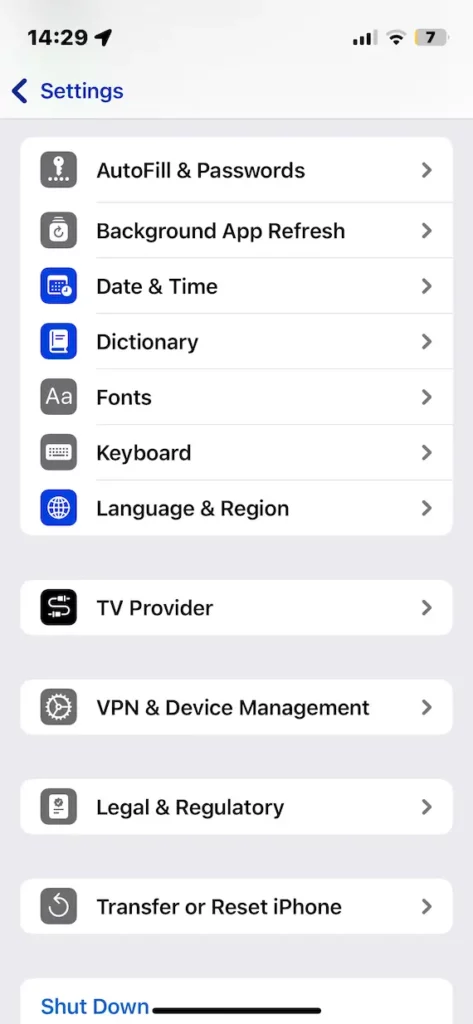
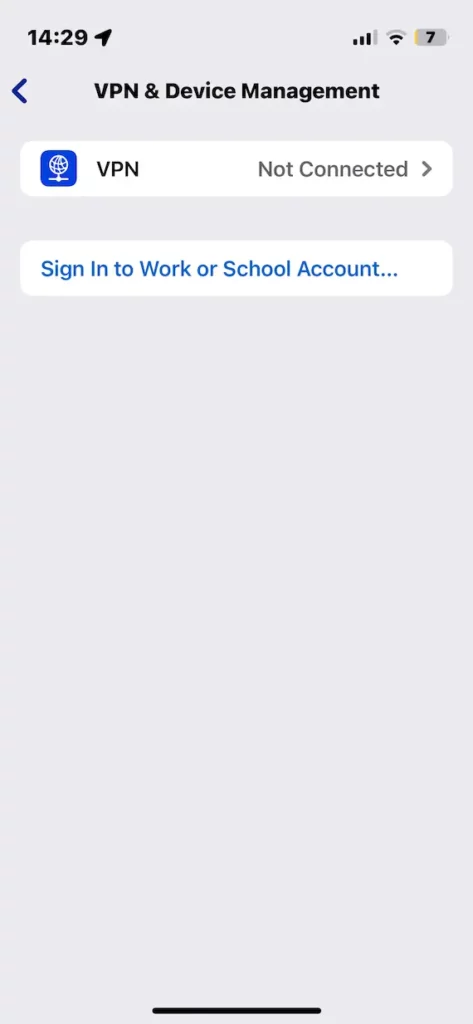
Look for unknown devices connected to your Apple ID
Your Apple ID lists all the connected devices on that account. This list should be reviewed regularly because any unknown devices listed there could be a sign of a big problem.
You can see this by going to your Apple ID in Settings and scrolling to the bottom of the screen.
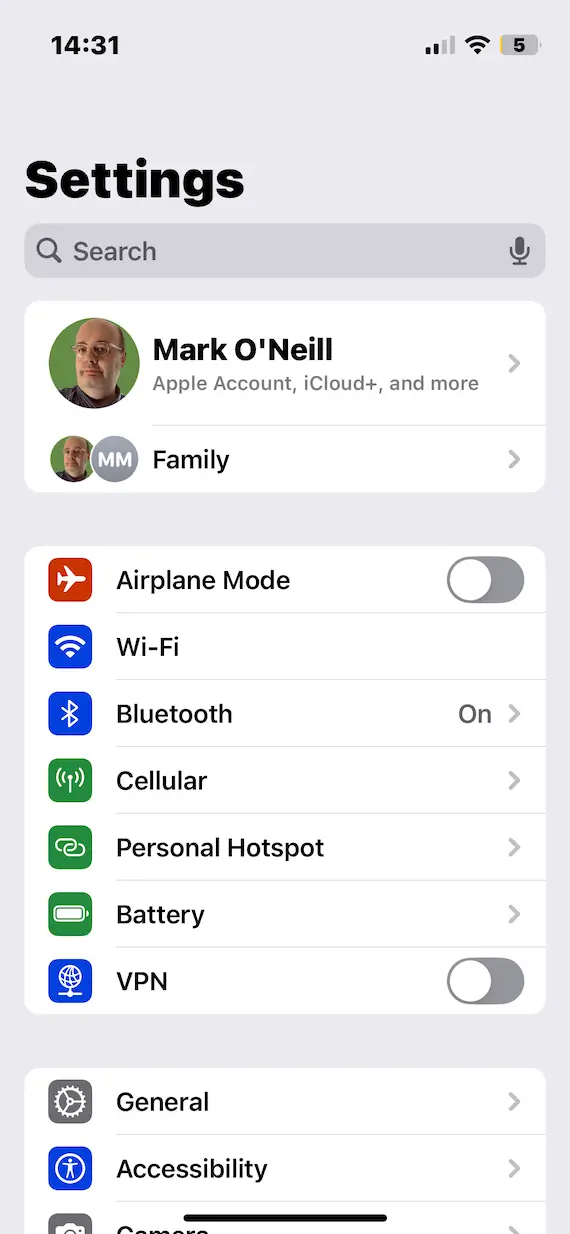

Check your installed apps and their permissions
You should check your installed apps on a regular basis to see if any unknown ones have appeared. But don’t stop there. Check their permissions, too.
Apps can often award themselves necessary permissions to carry out tasks that are not needed. Many iPhone users install the app but don’t bother to review what privileges have actually been granted.
Go to Settings > Privacy & Security and scroll down to the list that starts with Accessories. There, you’ll see different phone features and the apps that have access to them. Check each one and ask yourself if the app truly needs access to your microphone, camera, etc.
Check your data plan usage
When a hacker installs malware on your iPhone, that malware is going to be very high-maintenance, eating up your data plan usage when you’re not connected to Wi-Fi. Why? Because an internet connection is malware’s route for exfiltrating your stolen data.
If your data plan is rapidly being chewed up, you need to pinpoint where the issue is. Checking what apps are using your data plan will provide important clues.
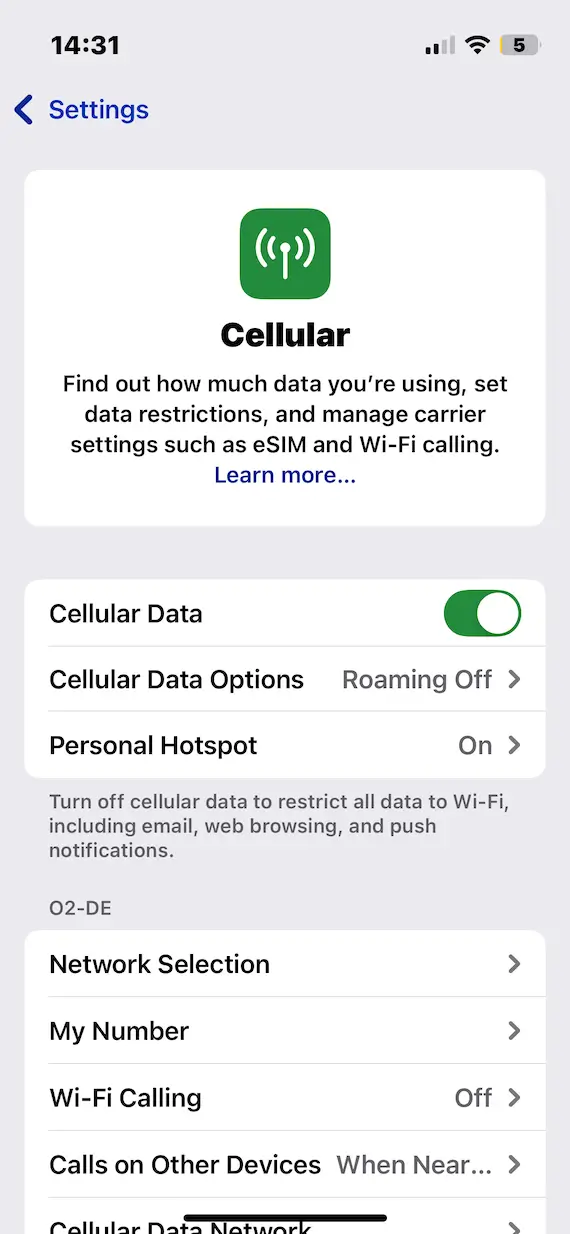
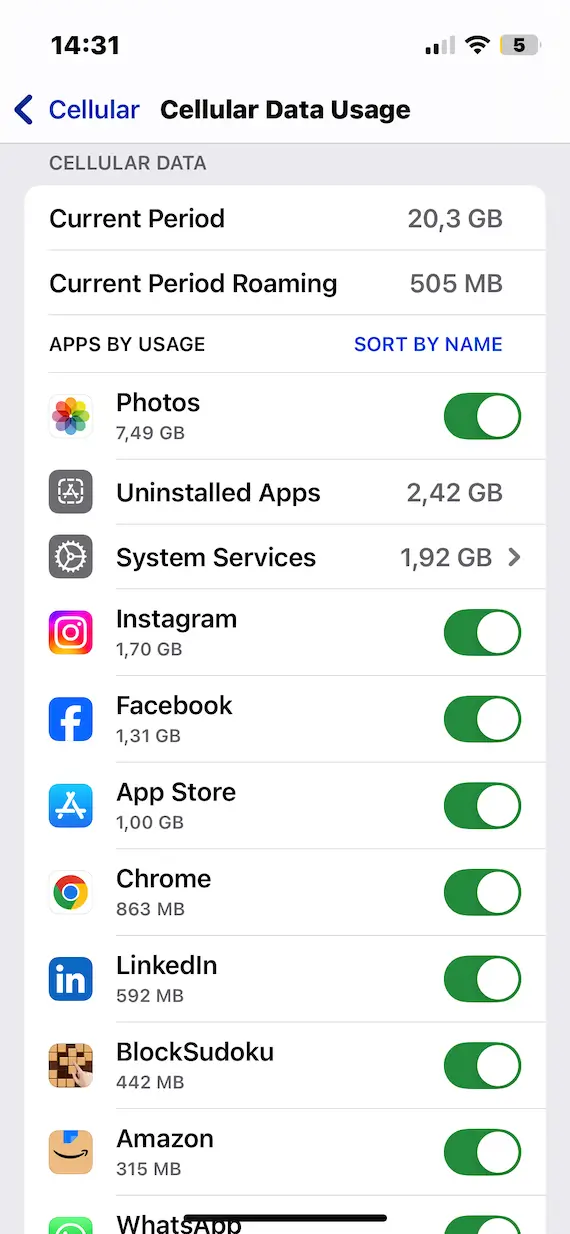
Look at your battery usage
Speaking of high-maintenance malware, something else it needs a lot of is battery power. This means your battery is going to rapidly deplete and overheat.
If you see your battery rapidly draining and your phone is getting uncommonly warm, go to Settings > Battery and identify the perpetrator.

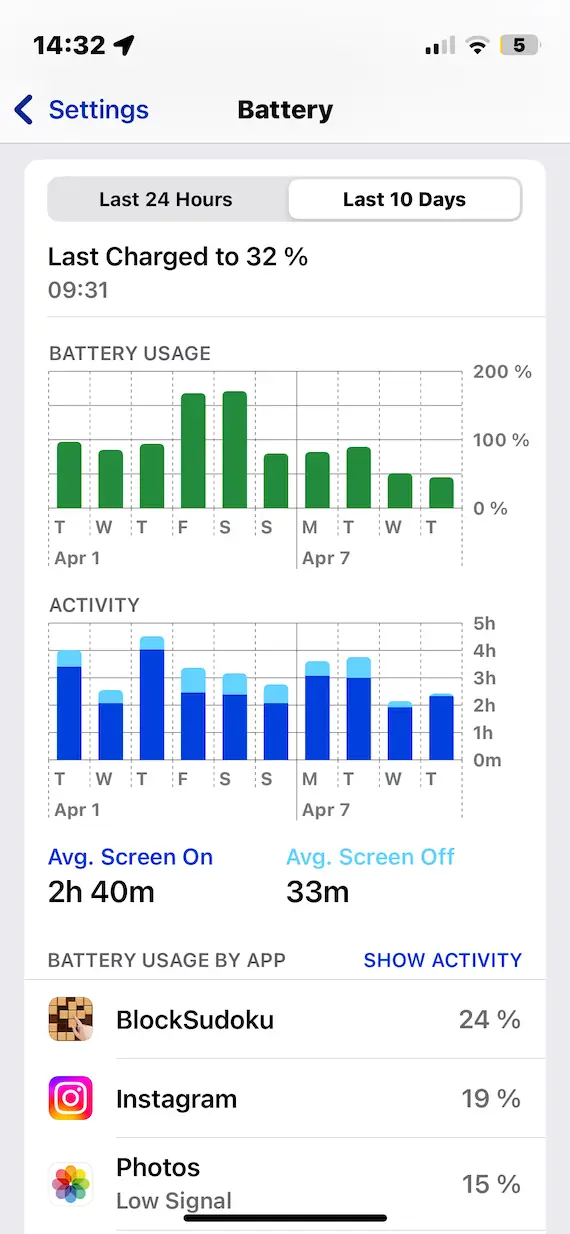
Find out if your iPhone is hacked with these codes
Using the Unstructured Supplementary Service Data (USSD) system, you can use special codes and receive information from the Global System for Mobile Communications (GSM). These codes can help you determine if your iPhone has been compromised.
- Redirection code. If you aren’t getting calls and texts from your contacts, they could be getting redirected to another location. You can check this by typing in: *#062# on your phone’s keypad and tapping the Send button. The resulting phone number is where all your calls and texts are being directed — or redirected.
- Redirected missed calls code. If someone has hacked your iPhone, they could be forwarding your missed or busy calls to another number. To check on this, dial *#61#. If this leads you to discover that your calls are being forwarded without your permission, you can turn that feature off by dialing ##61#.
- Calls being tracked code. If you fear that someone may be tracking your iPhone, you can quickly check by dialing *#21#. If you see a number you don’t recognize, change it by dialing *#21#.
- Reset forwarding settings code. The code ##002# is a universal reset for turning off forwarding and erasing any forwarded messages, calls, and data. It also resets all the forwarding settings on your iPhone.
- Complete reset code. If you suspect that your iPhone is hacked, you can perform a factory reset by using code *2767*3855#. This will restore all original settings and wipe out all the data and apps on your phone. Just be sure to back up your data first.
My iPhone is hacked: What do I do?
Although it’s not a great feeling to discover that your iPhone is hacked, don’t fret. Follow the tips below to fix the problem and move on.
1. Install and run antimalware
Install and run a trusted cleaning software to scan your phone for issues. If it finds any, you can automatically clean it up. You may have to factory reset your phone to undo all the damage.
2. Change all your passwords
If a hacker has gained access to your phone, you should immediately change all your passwords (from a computer, not from the infected device).
3. Delete suspicious apps
It may help to delete any unwanted/suspicious apps you find on your phone, especially if you did not install them. That said, skilled cybercriminals can hide malicious software where you won’t find it.
4. Factory reset your iPhone
To clean up everything at once, you can perform a full factory reset of your iPhone. To do this, navigate to Settings > General > Transfer or Reset iPhone > Erase All Content and Settings. Then tap Continue to factory reset your phone. You can restore your iPhone from a recent backup to avoid losing any of your data.
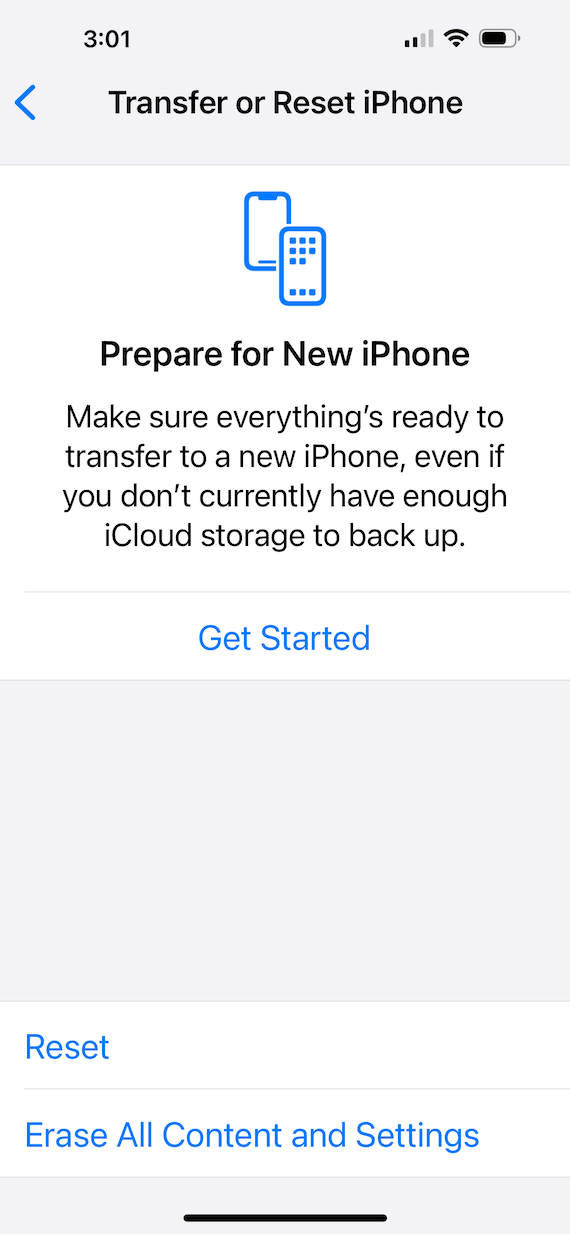
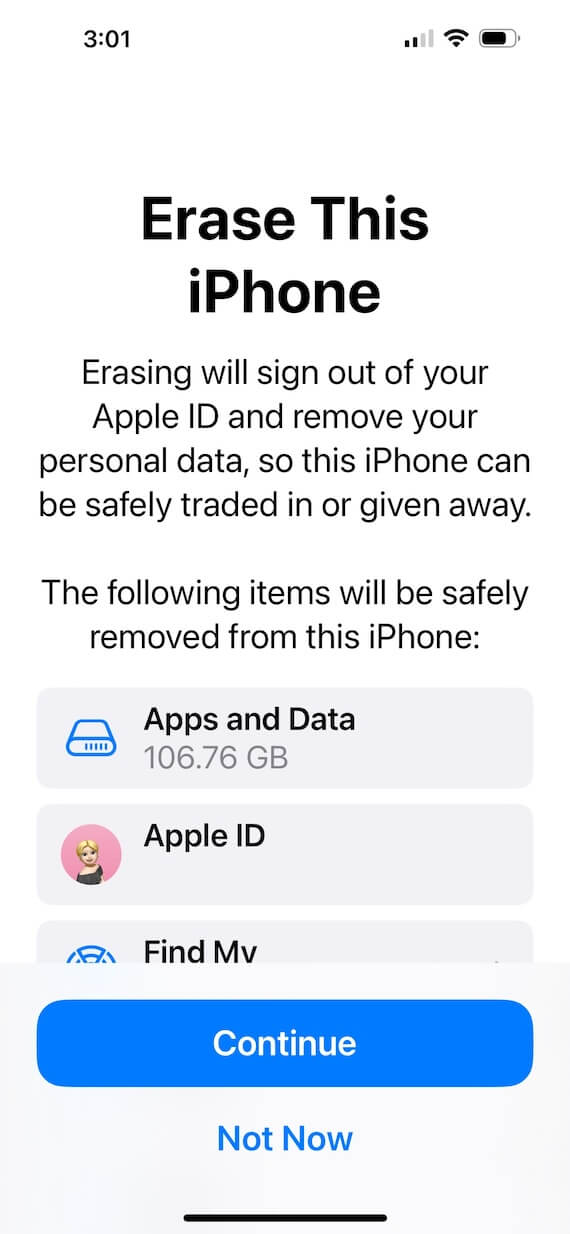
5. Change your cybersecurity habits
Moving forward, you should bolster your cybersecurity habits to avoid any further intrusions. Here are some tips to help you stay safe:
- Never click links in suspicious emails.
- Do not install anything on your iPhone except verified apps through the App Store.
- Keep a close eye on all your passwords.
- Use long, strong passwords, and do not share them with others.
- Never use the same password on multiple websites.
- Never connect to an unsecured Wi-Fi network (like a coffee shop or hotel) without a VPN to keep intruders out.
iPhone users must be diligent when it comes to keeping their devices safe. Monitor your phone for any strange activity or performance issues. Overall, if you notice anything odd, it’s best to immediately perform a factory reset on your phone, change your passwords, and turn on encryption for an added layer of security.
This is an independent publication, and it has not been authorized, sponsored, or otherwise approved by Apple Inc. iPhone and iOS are trademarks of Apple Inc.