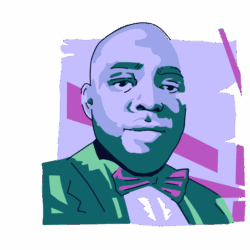Imagine turning on your Mac only to discover that your browser has become irritatingly sluggish and throwing up unsolicited ads here and there. Or that the processing speed has slowed noticeably. This could be Adaware Web Companion at work.
What is Adaware Web Companion?
Adaware Web Companion, a tool belonging to the company Lavasoft, has tried to market and position itself as your fearless defender against malware. But, in an ironic twist, its reputation quickly changed from Bruce Wayne to the Penguin in the blink of an eye.
Lavasoft’s underhanded business tactics bundled Adaware with other software. This is not unethical in itself, but it did make Adaware extremely difficult to remove, as well as slowing down any system it cared to live in.
To add insult to injury, Web Companion is often installed without the user explicitly granting consent. A piece of malware posing as anti-malware — you really can’t make this stuff up.
So, how do you get rid of Adaware Web Companion and restore your Mac to normalcy without smashing it to pieces? It’s not easy, but it can be done. Many people have resorted to the nuclear option of completely wiping and reformatting their computers to completely destroy Web Companion. Fortunately, you have some alternative options.
Is Adaware Web Companion malware?
No, Adaware Web Companion is not malware. It’s an app marketed as an internet security tool that shields your computer from malware and dangerous websites. However, if you’re not careful, this app can trick you into clicking malicious ads in your browser. In this way, the app is not safe for your Mac.
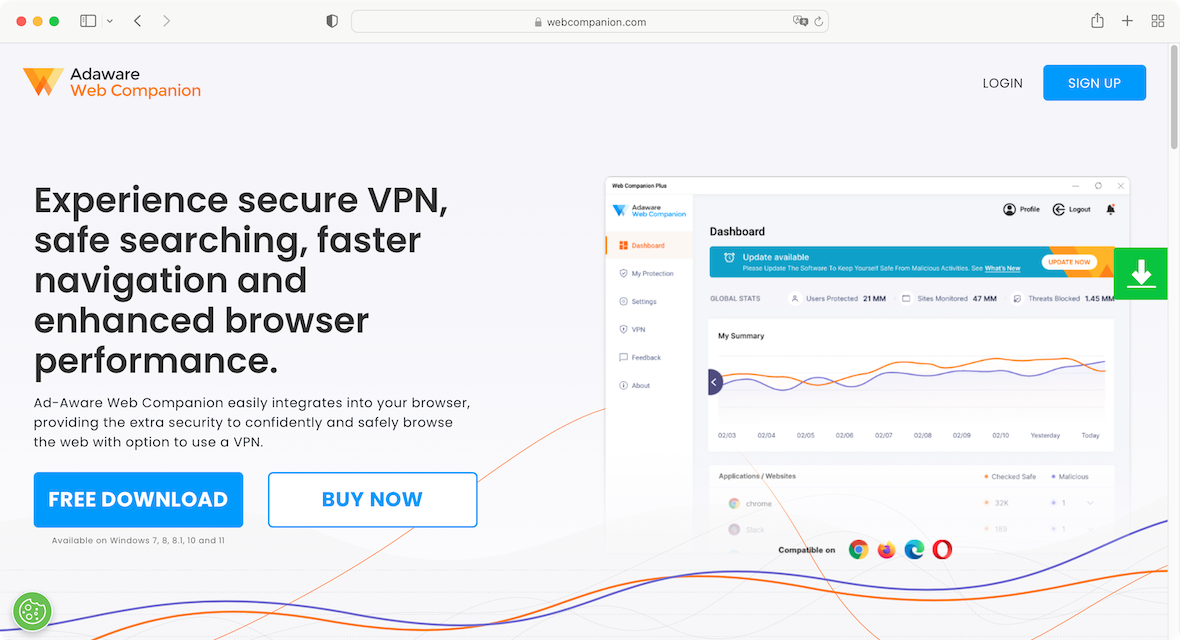
Apart from having a history of creating security and performance issues for users, Adaware has a suspicious installation pattern and was labeled as “bundled software” in 2013 by security consultant Dancho Danchev. As bundled software, Adaware Web Companion is mainly distributed as part of a bundled installation package with other apps, making its way into your computer, even without your approval.
In addition to these concerns, reports have shown that Adaware can drag some malicious files into your Mac, interrupting the processing speed and making unauthorized changes to your browser.
As a result, Adaware Web Companion is classified as a Potentially Unwanted Program (PUP).
How Adaware Web Companion affects system performance
A PUP will, more than anything, really screw up your device’s system performance. It will slow your Mac to a suffocating crawl, which will make using the device all but impossible.
This is done by placing intrusive pop-up ads on your screen, as well as consuming large amounts of CPU and memory on your device. This will also have the unfortunate consequence of overheating your battery, which can cause damage over time.
How do you get rid of Adaware Web Companion, and should you?
If your Mac already has Adaware Web Companion running, you should get rid of it. However, it’s important to mention that getting rid of it can be tricky. This is because, sometimes, the app may be installed on your computer without retaining its original package name, “Adaware Web Companion.”
If you’re not careful, you might not even notice this app hidden within a folder of installation files. Check for “Web Companion” instead, and you may see the tool if it’s there.
Now, you may be wondering, “How did I end up having Adaware Web Companion on my computer when I didn’t install it?” Well, there are different ways the Adaware tool can get into your Mac. For instance, it could have come from an ad pop-up you clicked without paying attention to the details. It could have been installed along with other programs you Okayed to download on your computer without customizing what should and should not install.
Regardless of how Web Companion got into your Mac, here are the two ways you can get rid of it.
How to uninstall Adaware Web Companion
If this program somehow snuck into your Mac, you can follow the steps below to uninstall it manually:
- Open Finder
- Click Applications
- Look for Adaware Web Companion in the list of installed apps and right-click on the app
- Click Move to Trash
When you complete the steps above, go to your Trash and click on Empty Trash to remove the app from your trash folder.
Adaware Web Companion may masquerade as an antivirus tool, but it’s not the only sketchy program presenting itself as a cybersecurity tool. Experience has shown that PUPs like Adaware are largely unsafe due to how they can affect the performance of your computer.
Worse still is the fact that this tool can sneak in without your knowledge. If you uninstall Web Companion, as well as other potentially unwanted applications, this will keep your Mac running smoothly.
However, it is possible that you may have installed a Web Companion virus as well. To be absolutely sure, you should also use Moonlock, a Mac protection and antivirus app.

Sign up for a free trial of Moonlock and download the app. Then, find Malware Scanner in the sidebar, and do the following to check your MacBook for malware threats. Here’s how:
- Choose the Deep scan type in the drop-down menu.
- Now click the Scan button to send Moonlock on its way to start searching your Mac for any malware threats that might be there due to Adaware Web Companion.
- If any malware is found, Moonlock will isolate it in Quarantine. Open it, select all, and click Remove to destroy it.
To be extra thorough, make sure the real-time protection feature is active. Go back to the Home screen and click Explore. In the top-right corner, you will see if the feature is on or not. With it, Moonlock checks every file you download, making sure nothing malicious slips in.
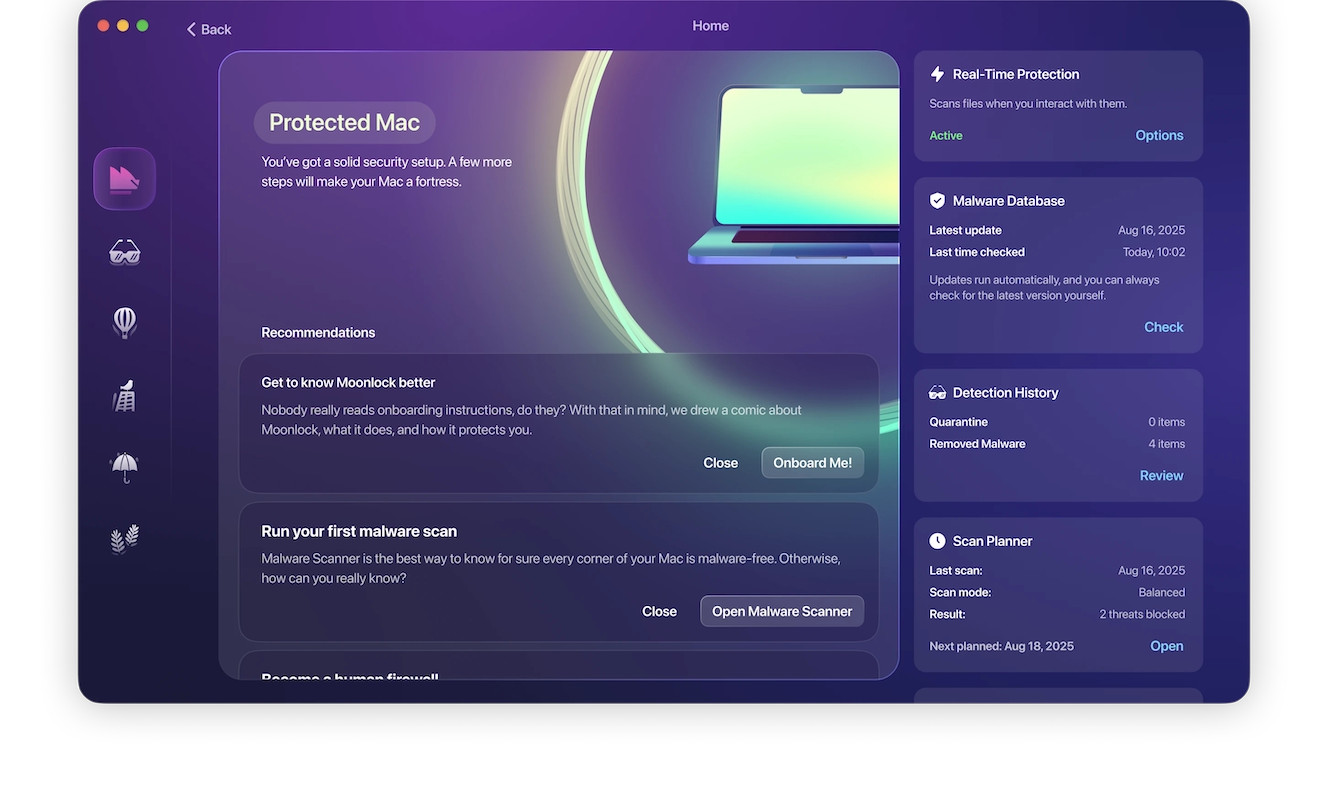
How did Adaware Web Companion get on my computer?
If something forces its way onto your computer without your consent, then it is natural to wonder how it managed to do so. And if you don’t figure it out, what’s to stop it from happening again?
The answer: Bundling with other software
We’ve all done it, especially when it comes to terms and conditions. We’ve rushed our way through the app installation process, going click, click, click without actually reading each window.
Your time is valuable, and you just want the app installed. But in your rush, you’ve failed to notice that you have just agreed to certain other pieces of software being installed, too — including Adaware Web Companion.
Is bundling illegal? No. Is it unethical? That depends on your point of view. If the software installation clearly says, “Do you want to install Adaware Web Companion?” then they are merely offering a choice. The problem comes when people don’t notice what they are agreeing to, and it gets added to the computer without their consent.
Plus, by offering Adaware Web Companion as an additional add-on, the software you are installing is endorsing it. Consequently, there are credibility issues involved with a company you previously assumed you could trust.
Why Adaware Web Companion raises concerns
Lavasoft has not done itself any favors with the way Adaware Web Companion behaves on customers’ devices. Being awarded the unenviable title of a PUP (potentially unwanted program) isn’t good for PR or the company bank account. A reputation like that is virtually impossible to shake off.
There are many negative and undesirable outcomes if you have a PUP on your MacBook, including the following:
- A PUP will act as a browser hijacker, taking over your browser settings. This will include changing your default search engine, changing the settings for your homepage and new tab page, and changing the security settings. You will then be redirected to their preferred search engine, as well as being sent to malware-infected websites.
- A PUP will steal your personal data. This will be accomplished by watching everything you do in your browser, as well as looking at all the private files on your hard drive. In the browser, it can install a keylogger to record login details, as well as monitor the websites you visit and the search terms you make.
- It can also access your browser autofill feature to access your address and credit card details. The PUP owner can then financially benefit by selling those details to third parties, or they may use them themselves.
- You may also find apps and browser extensions that you didn’t install. These are usually installed by the PUP to help move your data out of your machine and to an external server. They will also contribute to slowing down your MacBook.
- Since large amounts of your data are being moved to an external server, this will have an effect on your Wi-Fi connection. You will experience your Wi-Fi continually cutting off and eventually shutting down.

How to prevent the installation of unwanted applications
Since we have hopefully just convinced you that PUPs are not what you want on your system, you’ll need to know how to avoid them.
Don’t just download stuff for the sake of it
Many people see a cool-sounding piece of software on a website and immediately start downloading it without a second thought. But how do you know what you are actually downloading? How do you know that the code behind that app is on the level? The simple answer is, you don’t.
Unless an app comes from the macOS App Store or the iOS App Store — where there are stringent security processes in place — don’t download it.
Don’t rush through installation processes
As we said, we all rush through installation processes, clicking through each window like our lives depended on getting through them as quickly as possible. But in your rush, you are not likely going to notice that the software you are installing is also installing something else that isn’t advertised on the box.
The solution here is simple. Go through the installation process slowly. Read each window, and don’t agree to anything that you don’t understand. And never agree to install any bundled software that you didn’t ask for.
Free software is not often good software
Everyone loves a freebie, but ask yourself this: If they aren’t selling this app, how are they making their money?
Developers have to eat like everyone else, so if you’re not paying for the software, you’re paying elsewhere. You just don’t know it. Companies like this are susceptible to approaches by unethical developers who offer them easy money to put a PUP on their installation programs.
Remember the saying, “If you’re not a customer, you’re the product.”
Automatic Updates can be your worst enemy
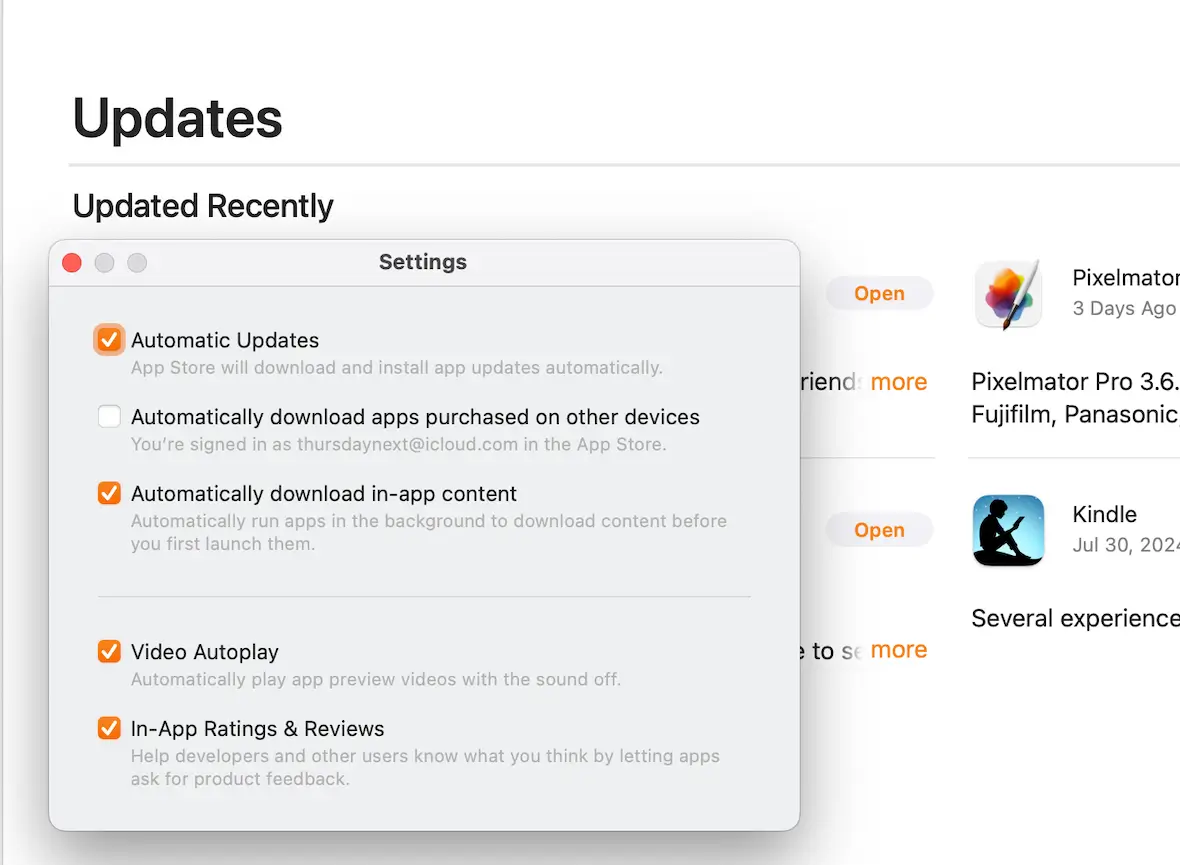
Apple likes to tout its Automatic Updates feature. No longer do you have to remember to update software! Now, your machine will do it for you! Well, no thanks.
What’s the problem here? For starters, that software being automatically updated in the background could come with some nasty gremlins attached. Then your computer slows to the speed of a 56k modem, and you are now faced with wiping everything on the drive and starting from scratch.
Is it really so hard to manually check for updates and do it yourself? If you’re not using a piece of software enough to remember to check for updates, then maybe you should just uninstall it. You obviously don’t need it.
You can disable automatic updates by going to an app’s settings and disabling it (if they offer the feature).
The world would be a much better place if everyone was honest. But, unfortunately, the world doesn’t spin that way. There are always going to be unethical and dishonest developers out there, determined to make a buck any way they can, without thinking or caring who it adversely affects.
Fortunately, with an abundance of caution and some crack computer ninja skills, you can avoid PUPs like Adaware Web Companion. Remember, forewarned is forearmed. Don’t be a victim.