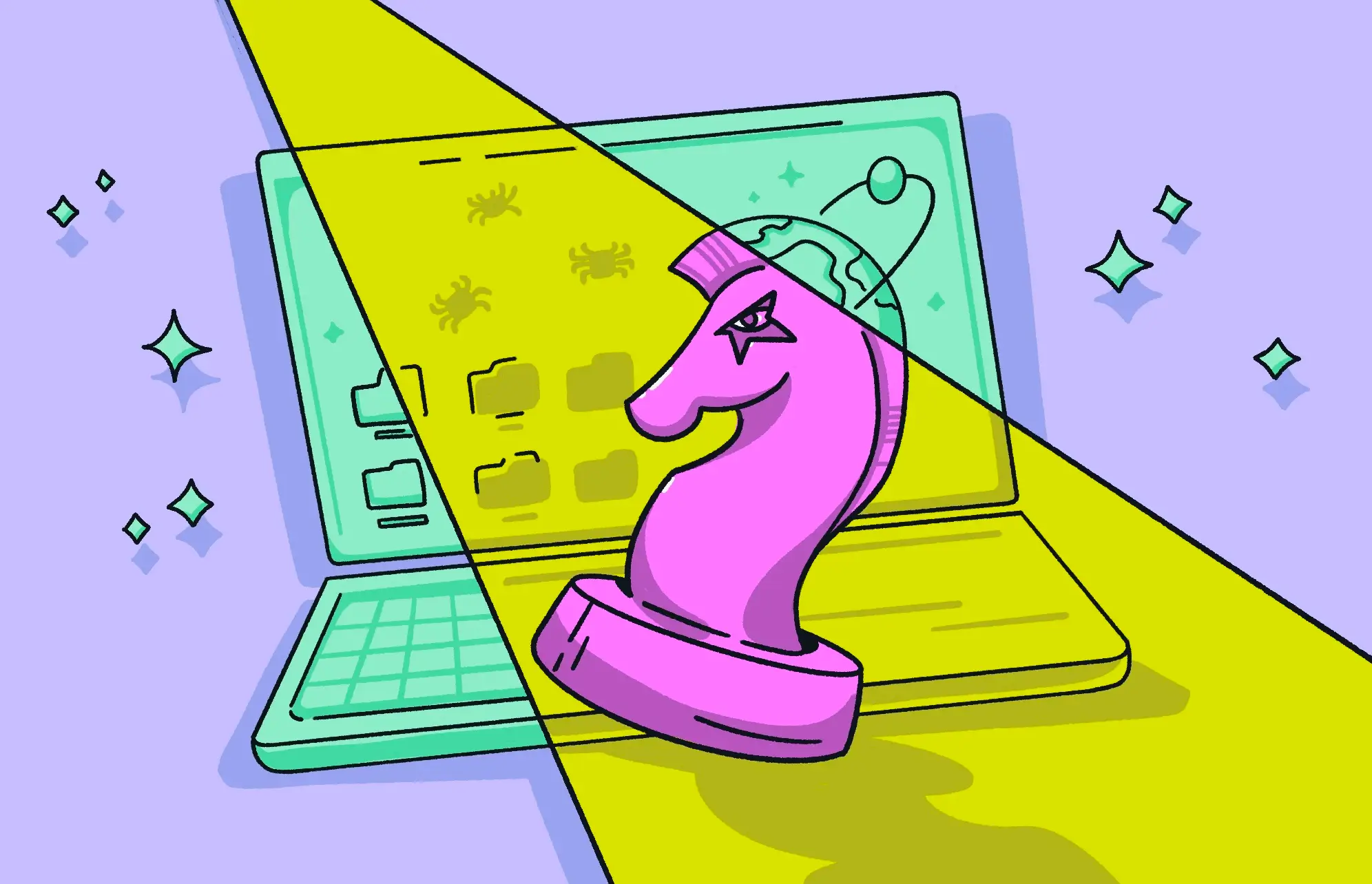Trojan viruses are some of the most difficult types of malware to avoid. As the name implies, a trojan virus hides itself inside something innocuous, something legitimate, then jumps out when the legitimate software is installed. So, how on earth can you detect a trojan virus?
Just to clarify, however, a trojan is not technically a “virus.” A virus replicates itself and jumps from device to device on a network (and then onto other networks). A trojan, on the other hand, is a type of malware that a user has to install themselves.
Can antivirus software detect a trojan?

Yes, an antivirus scanner can usually detect a trojan, but this depends on the quality of the trojan scanner being used.
The best antivirus platforms are updated on a regular basis with information on the latest trojan threats. They will immediately detect malware if it tries to install itself on your Mac.
Trojans can be tricky, though. Their specialty is hiding inside another piece of software, which makes them difficult to detect without a trojan scanner. If one gets onto your computer, it can burrow into the inner workings of your Mac.
That said, a top-grade antivirus like Moonlock will make short work of finding the trojan and eradicating it.
How to detect a trojan virus on Apple devices
There are 2 ways to detect a trojan on Apple devices — an easy way and a harder way. The easy way is to use a trojan scanner or trojan antivirus tool. The harder way is to look for the trojan yourself and hope you won’t miss anything in the process.
How to check for trojans on Mac with a trojan scanner

Macs already have a built-in antivirus scanner, which can pick up malware like trojans. XProtect, which comes built into every Mac, runs silently in the background. You might think that would be enough, but the old mantra always applies: There’s no such thing as too much protection.
Having an additional line of defense is just good sense. It’s like having 2 fences around your property instead of only one.
Our recommendation for that second line of defense is Moonlock, a powerful, lightweight, fast antivirus tool that will detect trojans and any other malware on your machine. Start your free trial of Moonlock, download it on your Mac, and follow the instructions below.
Open Moonlock
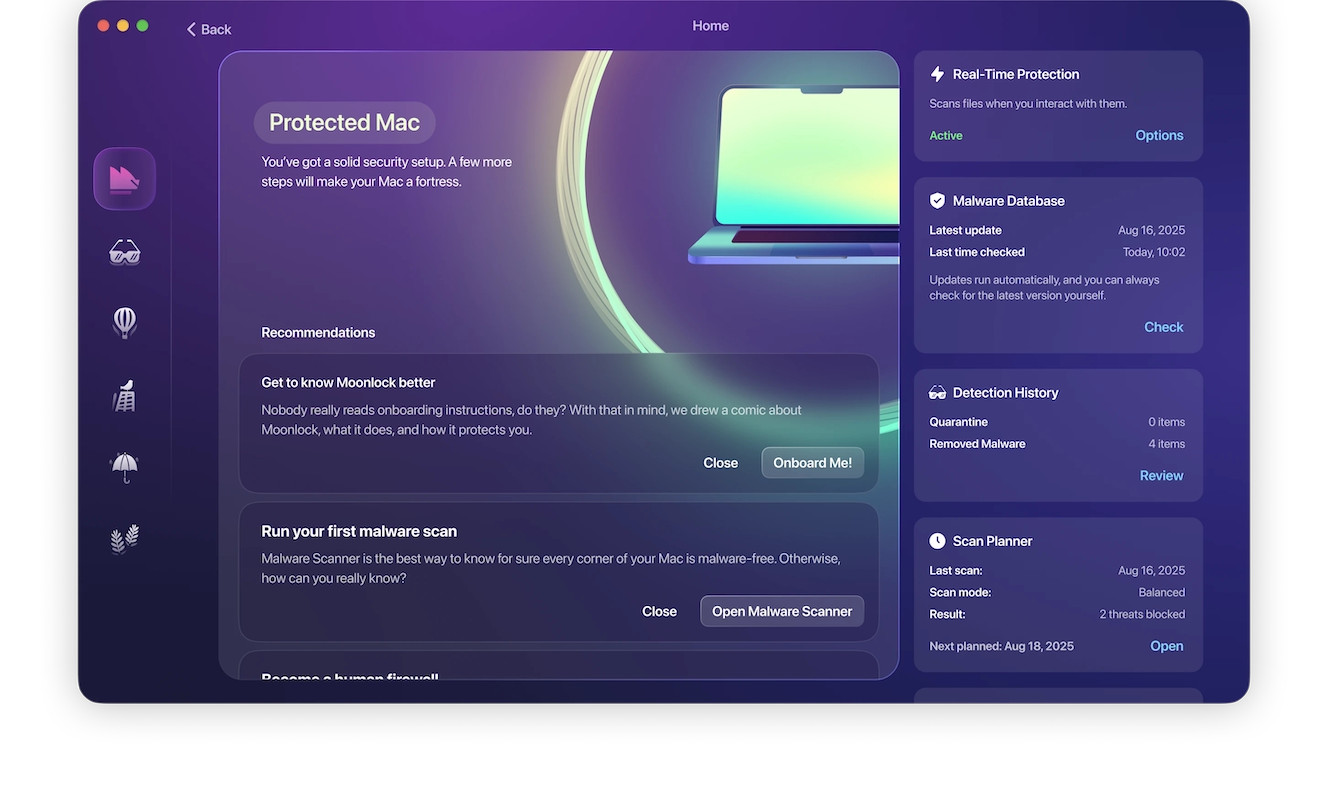
Before beginning your scan for trojans, choose Deep scan mode to make sure you’re taking full advantage of everything Moonlock’s Malware Scanner offers.
You can also click Configure and make sure that every option is selected — that way, your Mac gets a thorough going-over, and any trojans hiding in there will be found.
It’s also an excellent idea to enable real-time protection, an option to look for threats in the background. By doing so, you’re turning your Mac into a 24/7 trojan and malware detector.
Run Malware Scanner

Now that you’ve got everything configured, it’s time to go trojan hunting, Hit the Scan button, and Moonlock will start searching. Once it’s done, you’ll see the results listed in a neat list.
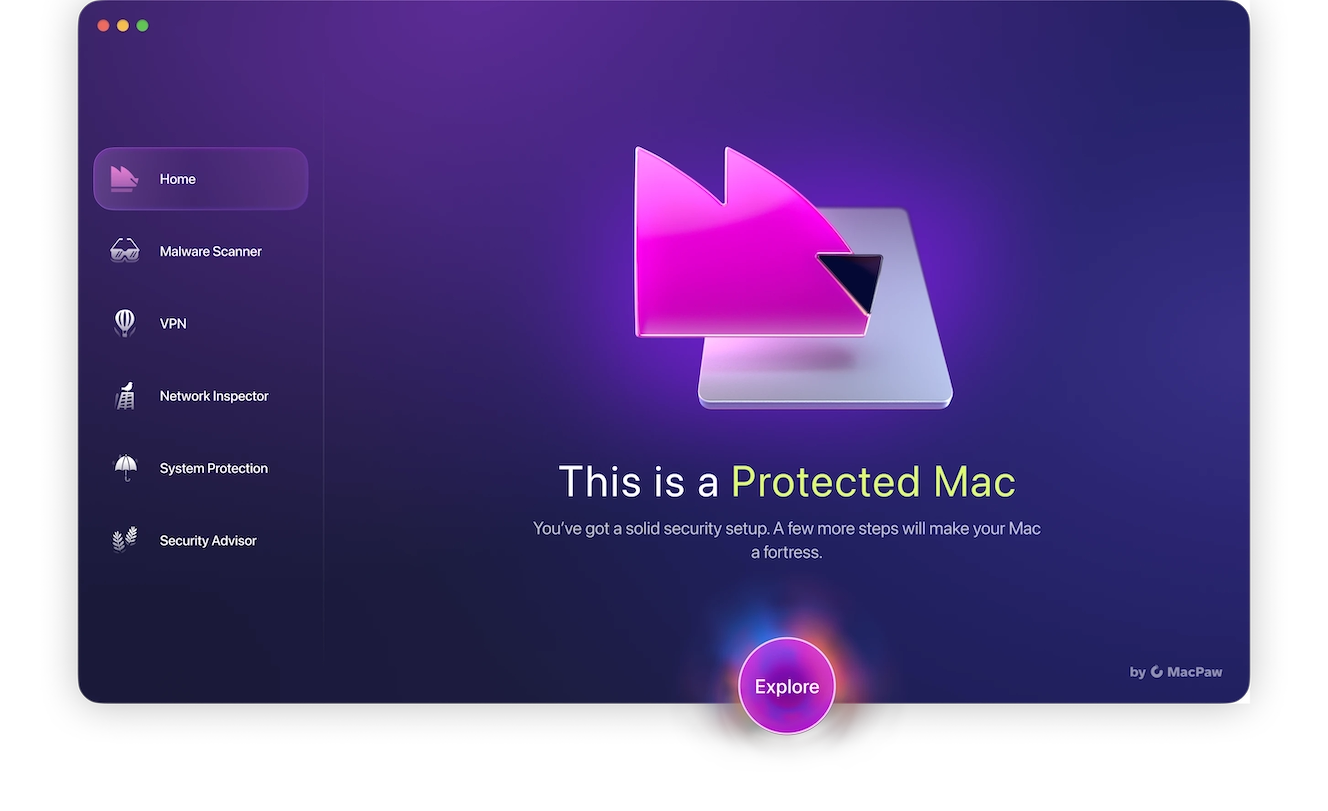
Once the scan is finished, select all of the threats that were foung and click Remove. Watch as Moonlock makes them all disappear.
Now wasn’t that easy?
How to detect a trojan on a Mac without software
If, for any reason, you can’t install Moonlock, another option to detect a trojan is to search for it manually. This process can be long and tedious, and there’s no guarantee of success.
Here’s how to detect a trojan manually:
- Check installed apps in Finder: All malware needs a place to gain a foothold on a device, somewhere to activate scripts and move data about. This is usually an app that installs itself on your Mac without your permission. Check your Applications folder to see if there’s anything you don’t recognize.
- Check your browser: Trojans can also come in through malicious browser extensions. There is less of a chance of this if you install apps from the official app stores. However, if you choose to sideload an extension, your risk of a trojan increases. You should also delete all temporary browser files and cookies.
- Kill all unknown running processes: If you’ve deleted any suspicious apps, then any unknown running processes will have stopped. But just in case, open Activity Monitor and see if there are any unrecognized processes consuming large amounts of CPU and memory. If so, force-quit them.
How can you check for trojan viruses on iPhone?
Unfortunately, Moonlock is a Mac-only tool. To detect trojan viruses on an iPhone requires that you do it yourself.
Here is a list of ways to check:
- Look for apps you didn’t install.
- Check the battery to see if it’s being drained faster than usual.
- Check your data plan to see if it’s being used up faster.
- Is the phone overheating? This can be a sign that malware is taxing your device to its limit. (It can also just be a malfunctioning battery.)
- Is your phone performance sluggish or slower than normal?
- Is your browser redirecting you to websites you didn’t want to go to?
- Is your iPhone making unauthorized calls or sending texts to premium rate numbers?
Is a trojan virus easy to detect?
By yourself (without the aid of an antivirus program or a trojan scanner), a trojan virus can be hard to detect. It will hide inside another app and/or will have the name of a trusted brand to deflect suspicion.
Trojans usually consume large amounts of CPU and memory, and other factors, like your Wi-Fi connection, can be affected.
Moonlock detects trojans easily. Finding them yourself is much more work, and you may very well miss something.
How else can you know if you have a trojan virus?
A trojan detector can help, but there are also other signs of a trojan.
Suspicious network connections
If you notice that your Mac is connecting to a domain or IP address that you don’t recognize, it could be the trojan’s server.
Your devices keep rebooting
If your device keeps rebooting, or even shutting down completely, that could be a sign of a trojan — or other malware — working in the background.
Files are damaged and can’t be opened
If a file can’t be opened and is obviously damaged, a trojan could be responsible.
What to do after detecting a trojan
If you’ve detected a trojan, what’s next?
Disconnect from the internet
Without an internet connection to the outside world, a trojan is severely hobbled, as it has no way of exfiltrating your data. Disconnect from your Wi-Fi immediately.
Run Moonlock to check for a trojan
If you’re sure you have a trojan, run Moonlock’s Malware Scanner. It will find all traces of the trojan and delete it.
Change your passwords and enable 2FA
Go to your most essential accounts — email, social media, online banking, even your iCloud account — and change the passwords. Also, enable 2-factor authentication if you haven’t already.
Check your browser
There may also be unauthorized changes to your browser. This could be a different search engine, your security settings being downgraded or disabled, a set of pages that will open when the browser starts, or an app you didn’t install. Change it all back.
Wipe and reset your device
In the end, you may just want to wipe and reset your Mac to its factory settings. It’s the only way to be 100% certain you’ve removed the trojan.
Detecting a trojan is not so difficult if you know what to look for and the correct way to remove it. Avoiding one can be difficult, but detecting it and destroying it doesn’t have to be.
This is an independent publication, and it has not been authorized, sponsored, or otherwise approved by Apple Inc. Mac and iPhone are trademarks of Apple Inc.