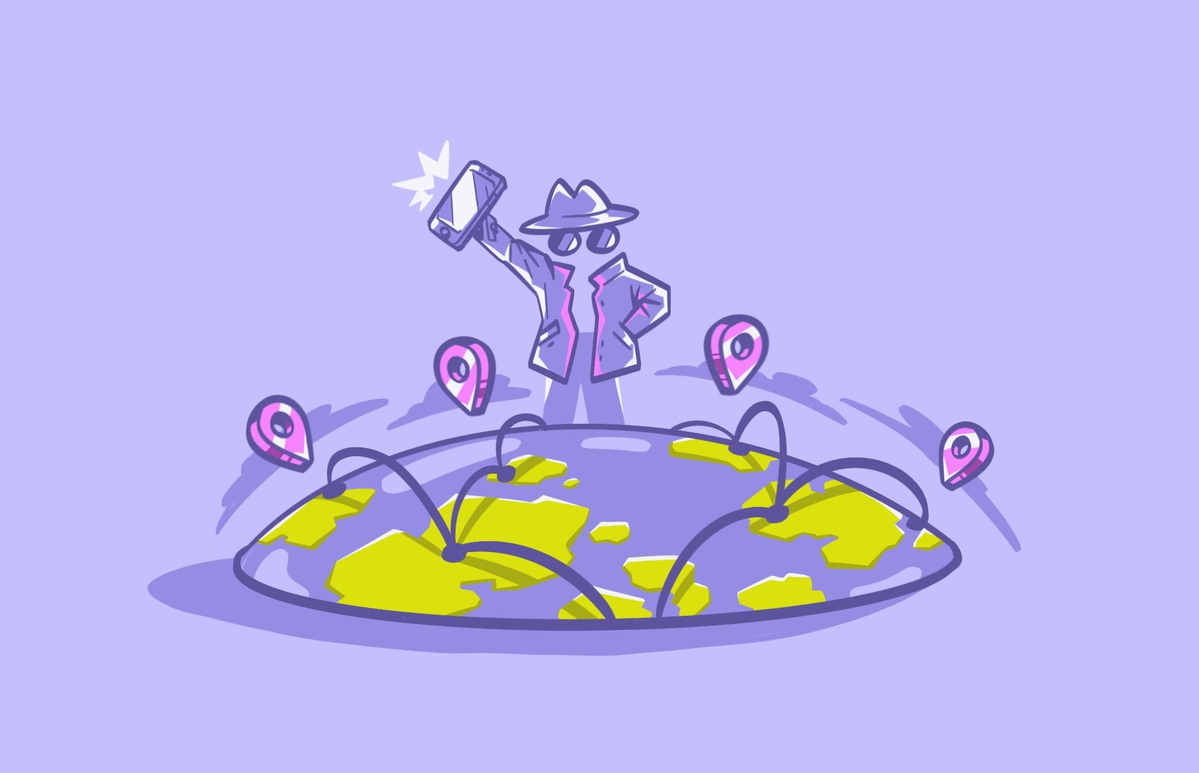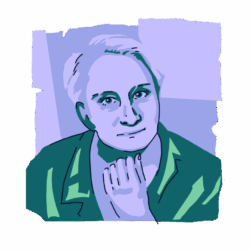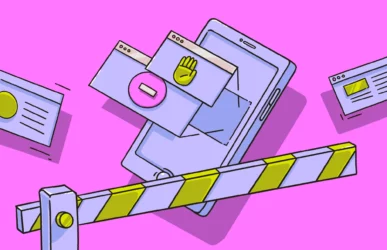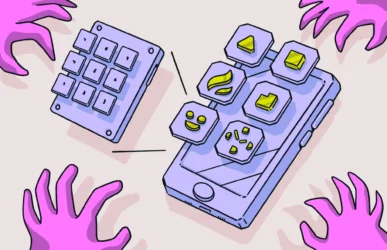Your IP address can be seen as your identifying fingerprint when browsing the web. It identifies your geographical location and who your internet service provider is. It is the online equivalent of your home address. It also serves as the record that you visited specific sites at specific times.
Even though an IP address has a legitimate and valid purpose, it can also aid hackers and other criminals looking to scam you or harm you. Fortunately, there are ways to hide your IP address so nobody can figure out where you are or how to hack into your network.
What is an IP address?
An IP address is a string of numerical characters that identifies a computer or other device connected to a network that uses the internet. In addition, every website also has one or more associated IP addresses. So, when you type https://www.facebook.com into a web browser, you’re really going to 69.63.176.13 (or one of Facebook’s many other IP addresses).
Despite what many people think, an IP address does not reveal your name or your physical address. It merely shows the general geographical area you are in. But in some cases, if someone is trying to figure out who you are, that may be all the information they need.
What are the risks if a hacker obtains my IP address?
A VPN hides your IP address by rerouting your internet traffic through an encrypted tunnel on a server in your own country or in another country. But a hacker knowing your IP address does not open the door for them to walk into your network. They still have to find a way in, such as exploiting a vulnerability on your network or tricking you into clicking a malware-infected link.
Therefore, always have a password on your router, and always keep the firmware updated.
If a hacker manages to get a hold of your IP address and find a way in, they could:
- Track your web browsing activity: They could see the websites you visit and what you download.
- Use you as part of a botnet: Hackers who launch distributed denial of service (DDoS) attacks use lots of infected computers to make their attack. If they gain access to your network, your devices could be part of that DDoS.
- Access smart home devices: By gaining access via your IP address, a hacker could access and control your smart home devices.
- Bypass online security measures: If they have your login credentials to various online accounts, hackers can use your IP address to bypass security measures required to verify your identity if logging in from another location.
How does it work when I hide my IP address?
Everyone online has an IP address. These unique numbers are assigned by your internet service provider (ISP). An IP is publicly visible, and by using your IP, bad actors can easily track you, monitor your online activities, and, in some cases, intercept your communications and steal data.
Unfortunately, it is becoming increasingly dangerous to use online resources without some type of IP address protection. The best way to keep yourself and your online activities private is to hide your IP address.
Why do I need to hide my IP address?
The bottom line is if you are online and don’t take specific steps to mask your IP, you are exposed.
One of the reasons to hide your IP is to keep your search history private. Marketing companies and data harvesters can collect a lot of information by knowing your IP address, location, device type, and operating system. Hiding your IP also keeps your online activities private from your ISP, some of which track their users and store data about what they do online.
Another big reason is to protect yourself from government surveillance. Plus, governments sometimes demand tracking information from ISPs. If you live in a country where websites are blocked, you might want to mask your IP to access resources you cannot access otherwise.
Most importantly, allowing your IP address to be exposed can make you vulnerable to many online threats, including:
- Man-in-the-middle attacks
- Hacking
- Malware
- Ransomware
What happens when I hide my IP address?
By hiding your IP address using a few different methods, you will show up online with a different IP and location. You can even make it appear as if you are in an entirely different country. No one can track you or see your activities.
What is IP masking?
IP masking is a means of making it appear as if you are using a different IP than your actual one. Just like putting on a mask, you present the world with a different number, thus hiding your real IP address.
How can I check if my IP address is hidden?
Sometimes, it can be difficult to tell if your IP address is effectively hidden. Fortunately, you can use resources like WhatsMyIP to check your IP address to see if the number is different than the one you are used to.
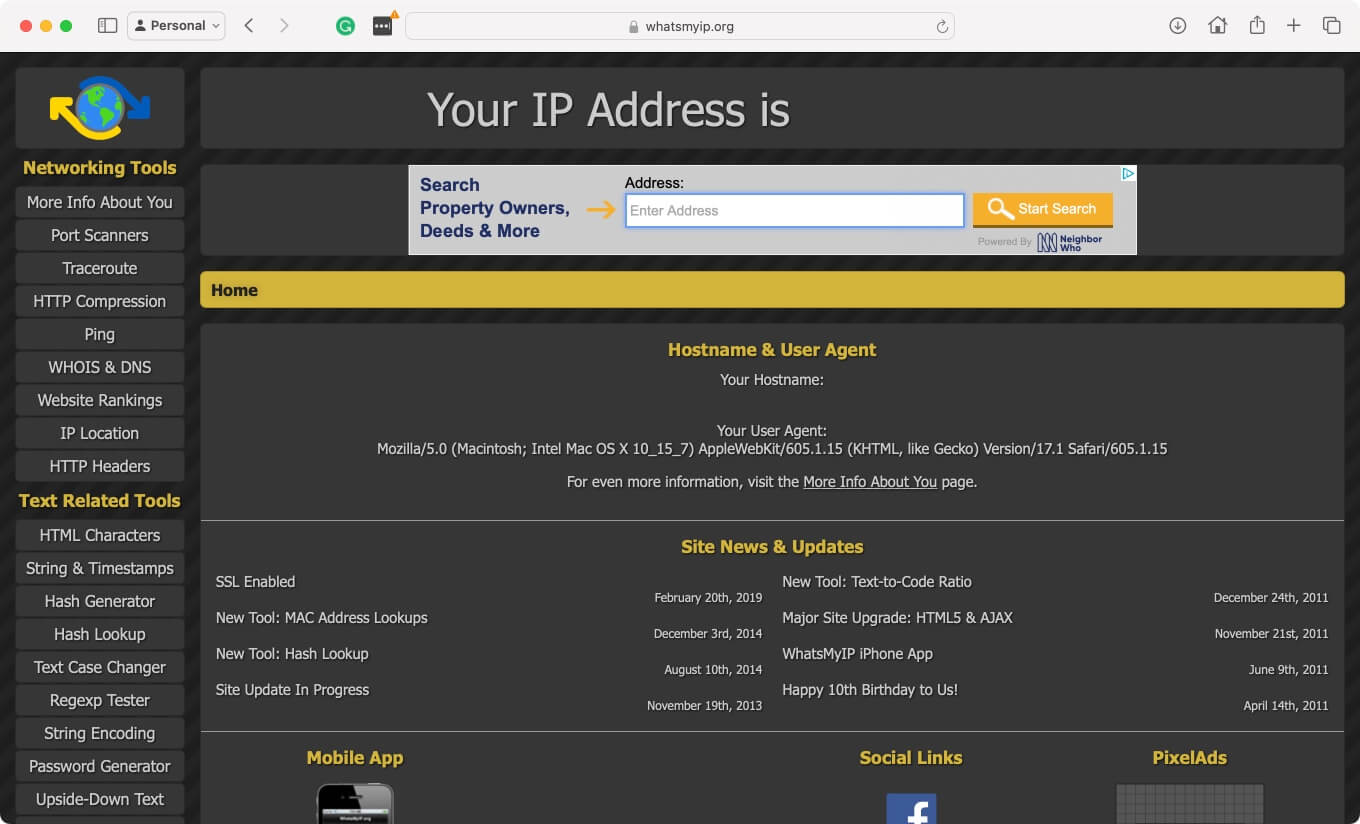
How to hide IP in 5 different ways
There are several effective ways to hide your IP address. They include masking your IP with a VPN, using a proxy server or Tor browser, and using an alternative network like your mobile ISP or public Wi-Fi.
1. How to hide your IP address using a VPN
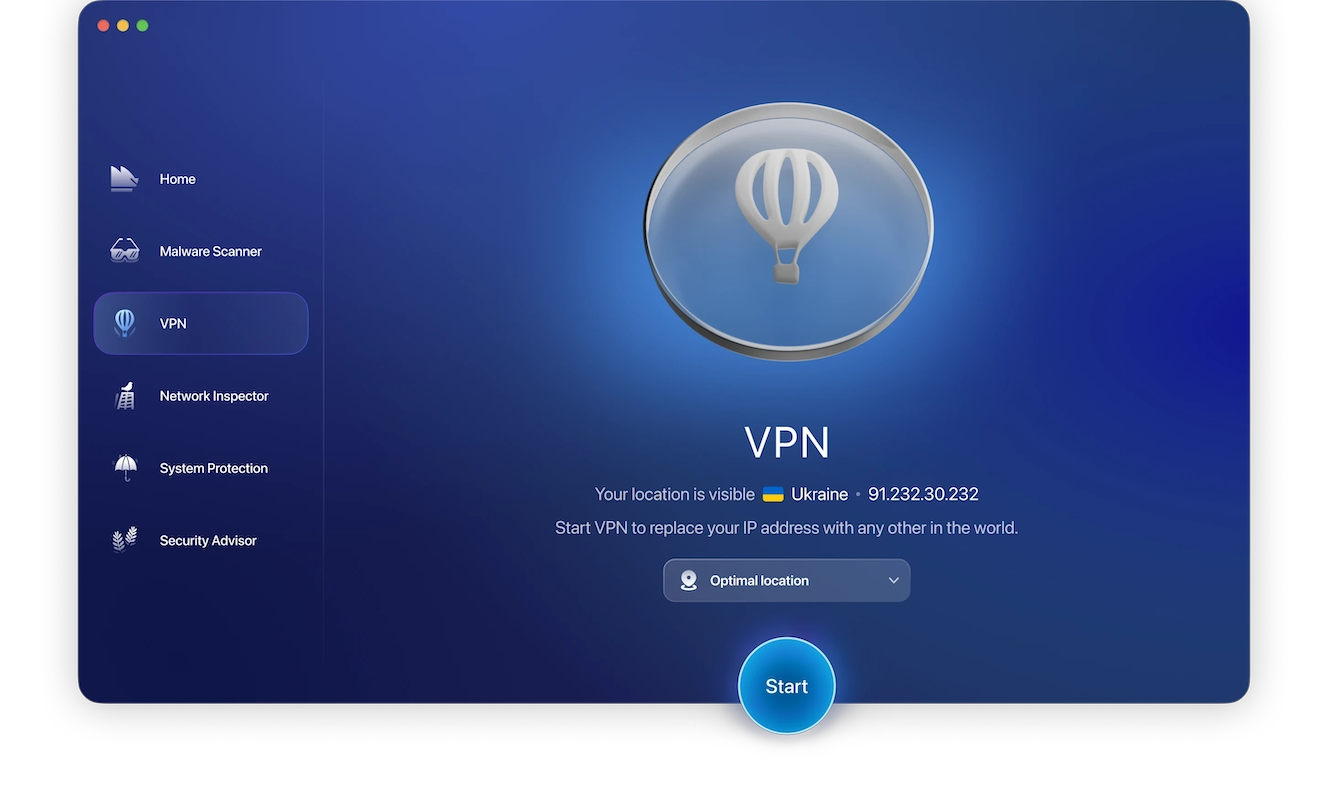
The most effective way to hide your IP address is by using a virtual private network. This keeps your exact IP address and location a secret. That is exactly what Moonlock’s VPN does. However, that’s not all Moonlock does — it’s a complete Mac protection suite that constantly protects your device and online environment.
Moonlock includes real-time protection from malware and background monitoring, along with AES-256 encrypted browsing, System Protection, and a Security Advisor to ensure your system and online habits are aligned for maximum security.
When you enable Moonlock VPN, your online identity is immediately hidden, your IP address is locked away, and all of your data is encrypted and protected from hackers, advertisers, and prying eyes. You are secure with Moonlock whether you are at home or on public Wi-Fi.
Protect your privacy and your Mac. Enable Moonlock VPN today!
Here’s how to protect your privacy on your Mac:
- Sign up for your free trial and install Moonlock.
- Open the software and find the VPN tab.
- Hit Connect to immediately hide your IP and encrypt your traffic. Moonlock will automatically select a server for you. You can choose to change the region/server if you want.
- Allow Moonlock to keep running in the background to make sure you are protected.
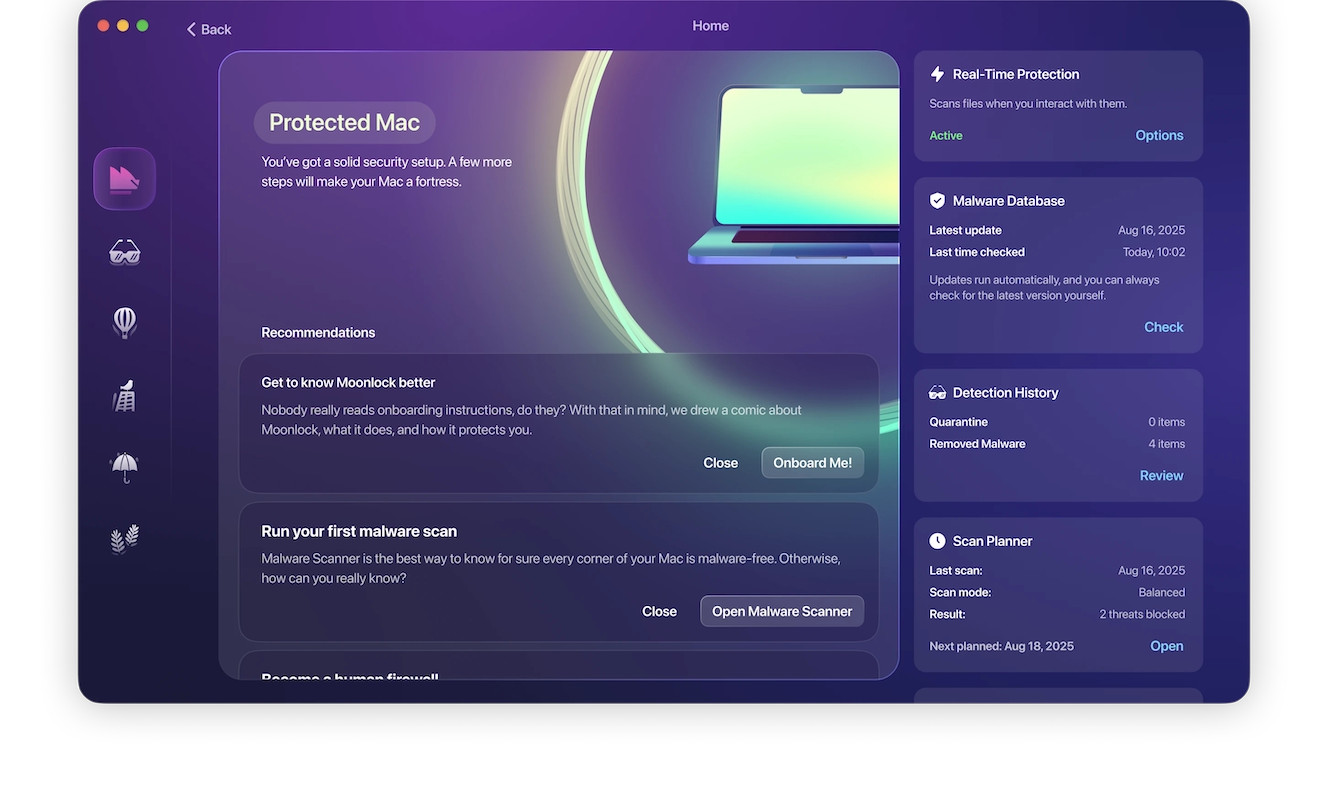
2. How to block your IP address with a proxy
Proxy servers are usually slower than VPNs but are still effective for blocking your IP address. That said, you may need to pay for proxy server access.
Once you have a proxy server on your Mac:
- Navigate to Settings > Network.
- Choose Wi-Fi or Ethernet, depending on how you are connected.
- Choose Advanced, then Proxies.
- You can choose Auto Proxy Discovery or Secure Web Proxy (HTTPS).
- Enter the server and port numbers.
- If the server requires a password, select that setting and enter it.
- Click OK to save your settings, and you are all set.
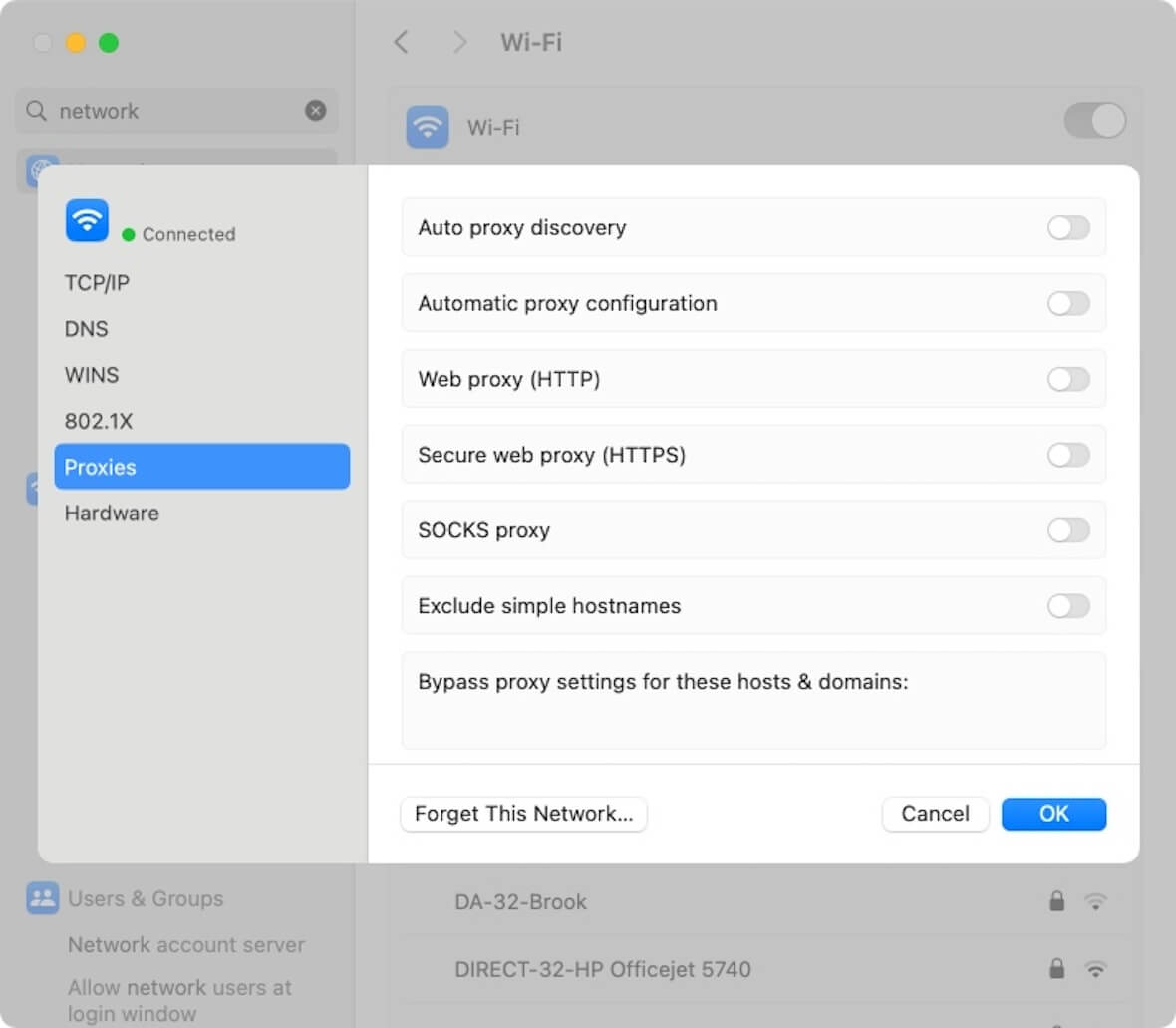
3. How to disguise your IP address using your wireless network
A very simple way to disguise your IP address is to use your cell phone as a personal hotspot and connect your Mac to it. All your internet traffic will go through the phone and appear to come from a completely different IP address than the one associated with your wireless account.
To disguise your IP address using a personal hotspot:
- On your iPhone, navigate to Settings > Personal Hotspot.
- Enable the Allow Others to Join option.
- On your Mac, go to the Wi-Fi icon at the top right and search for your iPhone. (It will be under the heading of Personal Hotspot.)
- Click to connect to your iPhone, and you’re done.
The downside to using this technique is that it will quickly drain your iPhone’s battery.
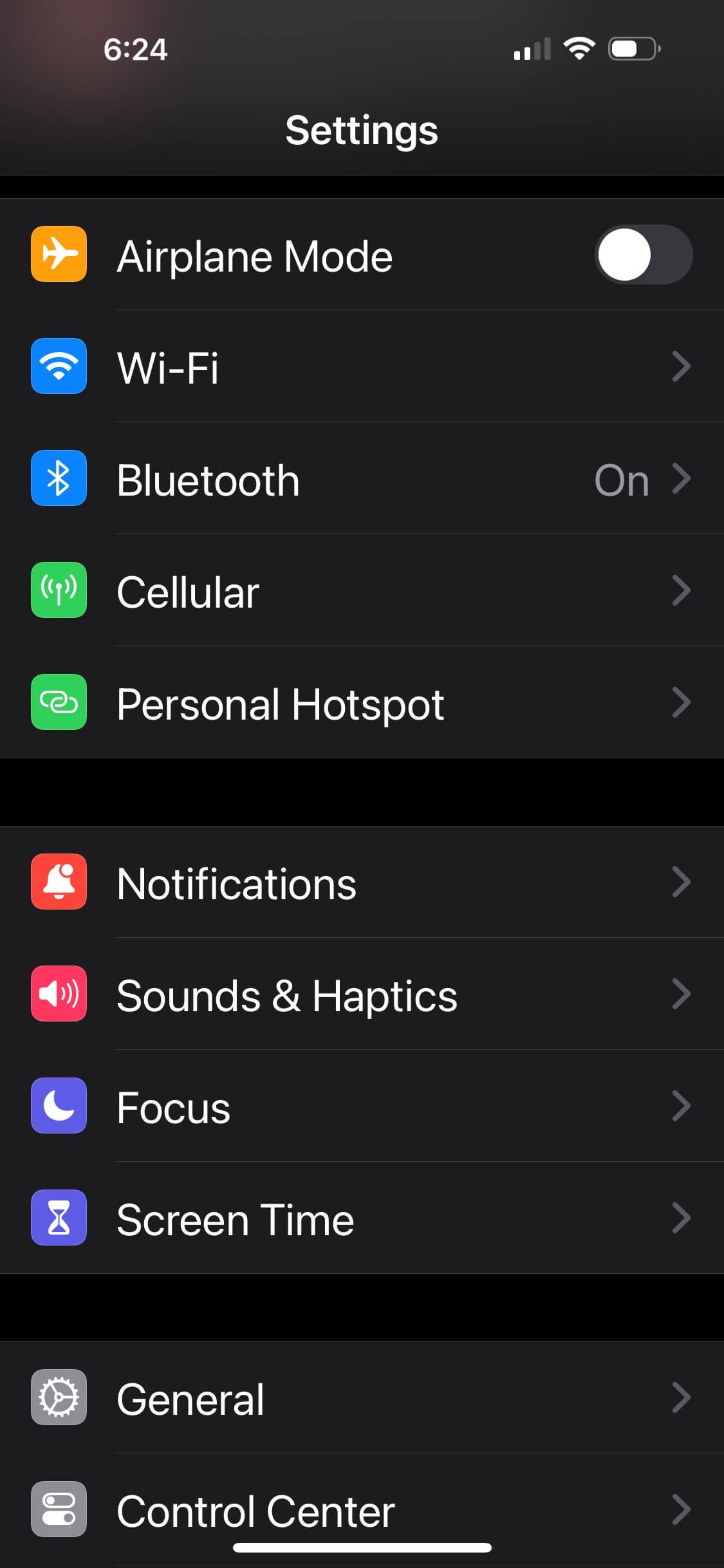
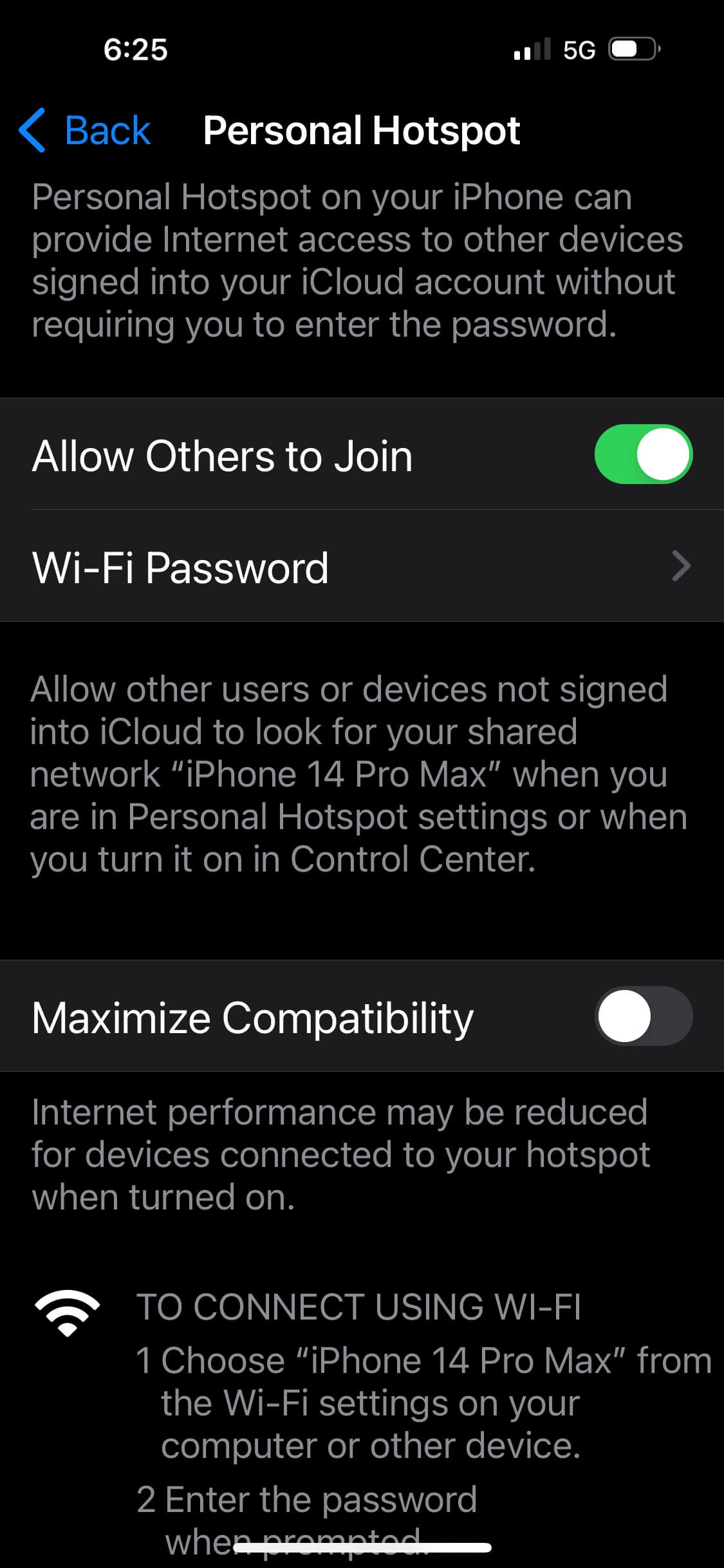
4. How to cover your IP address with Tor
Tor is a unique internet browser that works on the dark web and masks your IP and online traffic.
To use Tor:
- Download Tor.
- Install it on your Mac.
- Use it whenever you want to mask your IP and browse online anonymously.
5. How to conceal your IP address with public Wi-Fi
If you are searching for a way to scramble your IP address, another way is to use an alternative network or public Wi-Fi. However, using public Wi-Fi without a VPN is not the safest option. These open networks can be dangerous and expose you to man-in-the-middle or other attacks. However, if you need to hide your IP address in a pinch, logging onto a friend’s network or a public Wi-Fi network will do the job.
To log on to a new Wi-Fi network:
- On your Mac, click the Wi-Fi icon at the top right.
- Find the network you want to join.
- Enter the password if it’s not unsecured.
- Start browsing.
Do not access bank accounts or other private apps on any unsecured network. You never know who’s watching.
Сommon myths about IP address masking
IP address masking is an excellent method to preserve and protect your online privacy and security. However, certain myths about the process refuse to die, and if you are to be truly secure online, you need to be aware of the following misconceptions.
Myth 1: IP address masking makes you completely anonymous
IP address masking will make it difficult for someone to track you. But, if you are engaged in illegal activity, law enforcement will likely have the tools to find you eventually. The same goes for a skilled and determined hacker. It will just take more time, more skill, and more effort, which most hackers won’t bother with. Law enforcement, however, will.
Myth 2: IP address masking makes you look like a criminal
Some people may think hiding their IP address will look suspicious to the outside world. Perhaps people will think you have something to hide.
Well, you do have something to hide — your IP address! But the act of hiding it does not in any way indicate illegality. There are many legitimate reasons why you would want to hide your IP address. Media streaming is the first example that springs to mind. You will also need to protect your identity if you live in an oppressive regime.
Myth 3: If you have IP address masking, you don’t need anything else
It’s easy to fall for the fallacy that if your IP address and location are protected, there is no need for any other security tools, such as an antivirus scanner, strong passwords, 2-factor authentication, or security patches.
The fact is that IP address masking is not a one-size-fits-all solution. In addition, you also need to maintain strong passwords and continually scan for malware.
How to protect your IP address from hackers
To finish off, let’s recap how to secure your IP address from hackers:

- Run regular malware scans: Use Moonlock’s Malware Scanner to find any existing hidden or dormant threats on your Mac that can allow hackers in. It will search deep in your system (even email attachments) and quarantine anything it finds immediately.
- Don’t use public Wi-Fi: Avoid public networks when you can. But if you really need to check your email at Starbucks, turn on your VPN.
- Always install patches and operating system updates: If a hacker gets your IP address, you’ll stand a better chance if your system is bulletproof.
- Install a firewall: A firewall stops unauthorized access to the devices on your network and increases your overall security.
- Don’t respond to phishing emails: If you receive any emails with links or requests to confirm your IP address, do not reply.
Overall, a VPN is the safest and most reliable solution to mask your IP, keep all your data secure, and keep your online activities private. And as always, follow standard online security practices to keep yourself safe.
This is an independent publication, and it has not been authorized, sponsored, or otherwise approved by Apple Inc. iPhone is a trademark of Apple Inc.