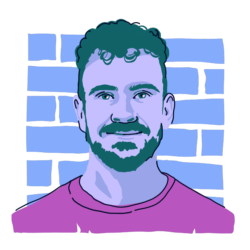Your MacBook is meant to be your go-to productivity tool, assisting you in pumping out many hours of intensive work. You’ve seen the advertisements and probably invested a lot of your hard-earned money. You have the sleek, powerful machine in front of you. However, some time has passed, and you’ve noticed the battery isn’t what it used to be. The 10 to 18 hours of previous usage now seem like a distant memory.
If your MacBook is dying way too quickly, the reasons could range from worn hardware and resource-heavy apps to clutter and malware. Understanding why this is happening, and knowing some simple, sensible first steps to take, is essential to turning your machine back into the workhorse it once was.
So, why does your MacBook die so fast?
Issues like MacBook battery drain and/or constant restarting aren’t caused by a single factor. Some issues are obvious, like an old battery or the machine’s brightness set at maximum.
Other problems develop quietly in the background, including malware or syncing services you may not notice. Here are the most common culprits of a quickly dying MacBook battery.
Poor battery health and aging cycles
Every MacBook battery has a finite life, and as it ages, you may notice your MacBook not holding a charge like it used to. Your MacBook battery life may suddenly drop after just a few hours. A battery that once gave a full day may only last a few hours.
If you see a “Service Recommended” message under Battery Health, your hardware is likely reaching the end of its usable life. You can check by navigating to System Settings > Battery > Battery Health.
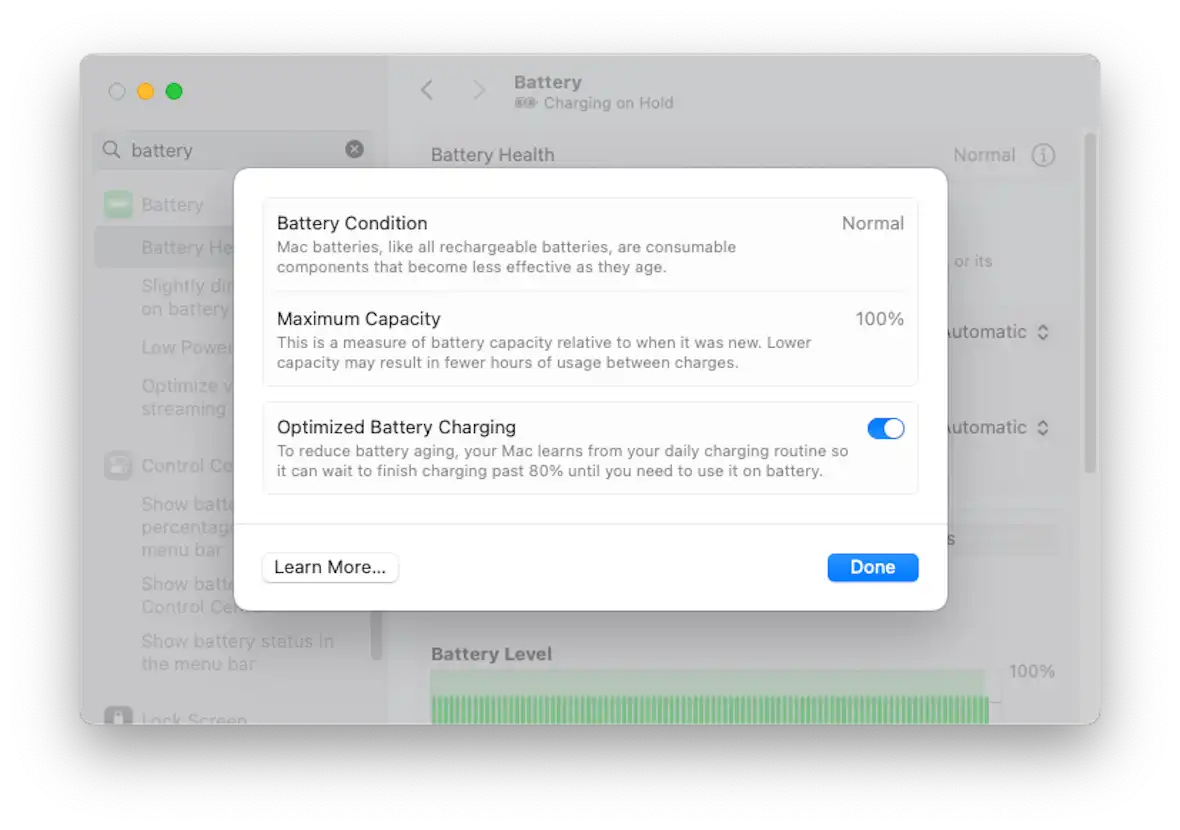
Background apps and processes
Many apps continue running after you close them. Login items, syncing services, and even malware can drain energy without your permission.
The Activity Monitor’s Energy tab reveals which apps have consumed the most power in the last 12 hours. If an app or process you rarely use appears near the top, it’s worth shutting down.
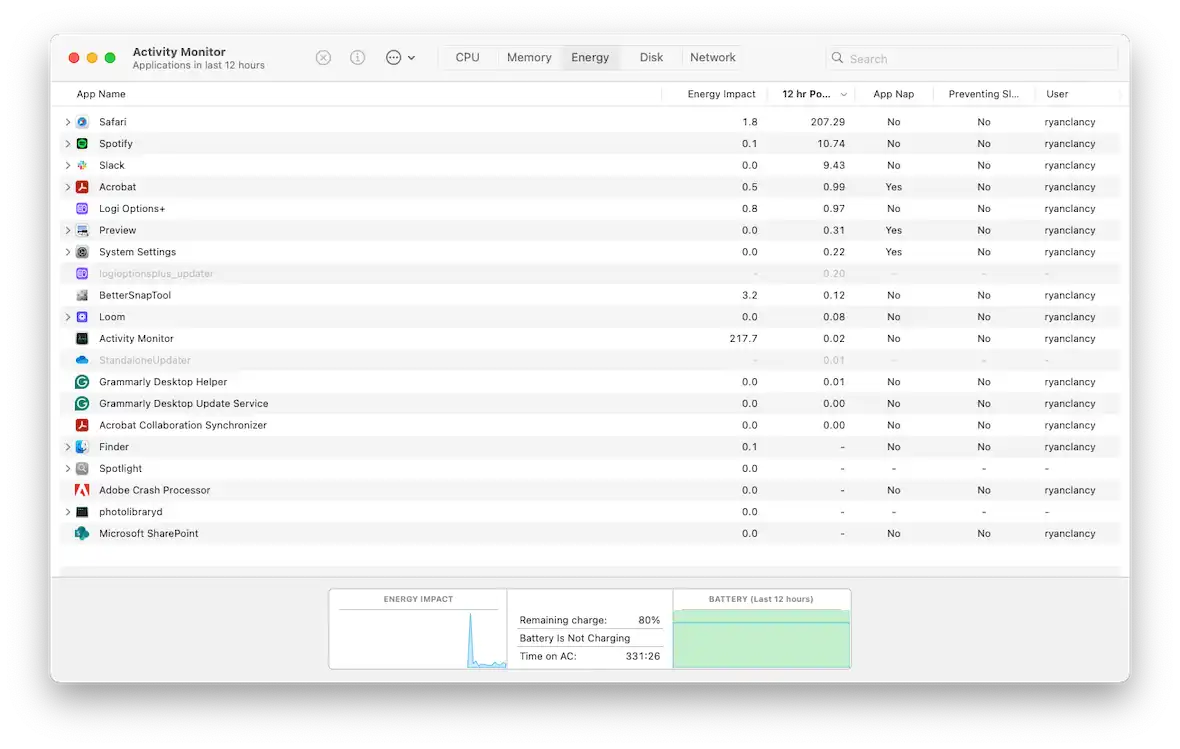
Wrong settings and power-hungry features
Your Mac’s default settings may be using more energy than necessary. Bright displays, Bluetooth constantly scanning for devices, and Wi-Fi searching for networks all cut battery runtime. Features like Power Nap (which lets your Mac check for updates while asleep) also contribute to overnight drain.
Resource-heavy apps, browsers, and too many tabs
Resource-intensive tasks like video editing or large spreadsheets can drain the battery on a Mac in a matter of a few hours. Browsers also play a big role. Safari is efficient, while Chrome is known for higher energy usage. Even one streaming or animation-heavy tab can draw power equal to a desktop program.
Overheating and hardware strain
Why does your MacBook get so hot and die fast? Well, heat makes a big difference in how a Mac runs. Overheating comes from demanding apps, blocked vents, or processes stuck in loops. If your MacBook feels hot or the fans run constantly, the system is probably working harder than normal.
Malware
The dreaded malware! Malware is any software that is designed to use your Mac without your permission. This can be dangerous for security reasons, but it can also seriously affect the performance of your machine.

Whether you’re aware of its presence or not, malware can drain the battery on your Mac. It does so by running processes in the background that you’re unaware of. If malware is constantly using your Mac’s processing power in the background, you will see a huge difference in the life of your battery between charges.
The best way to rule out the presence of malware (or start the removal process) is to use a security app specifically designed for macOS. Moonlock is a lightweight, dedicated security app that works seamlessly with Macs and has a robust Malware Scanner that will seek and remove all threats on your device.
Its Deep Scan will comprehensively search every bit of your computer, looking for hidden files, files that have been dormant for years, and even suspicious files in email attachments. Once the threats are found, they are immediately moved to Quarantine, preventing them from causing any more issues to your system.
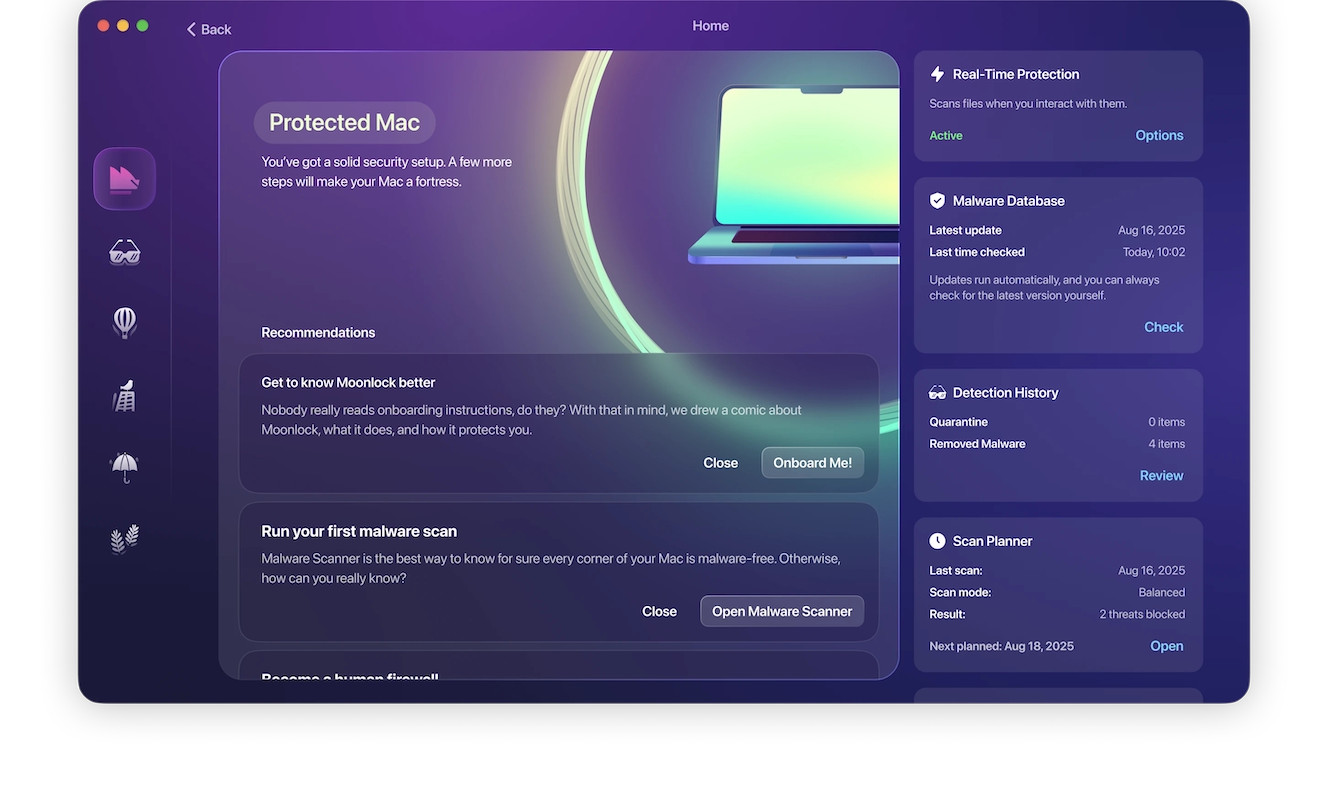
After the threats are removed, Moonlock’s real-time protection will prevent any new malicious files from entering your Mac by continuously monitoring 24/7. That means fewer restarts, fewer slowdowns, and a longer-lasting battery overall. Protect your battery life and your peace of mind.
Is there a specific reason my MacBook battery drains overnight?
Many users ask, “Why does my MacBook battery drain overnight?” The cause is usually background apps, syncing, or malware that stop the Mac from entering full sleep mode, leaving the MacBook losing battery by morning.
How to stop your MacBook battery from draining quickly
Most fixes are straightforward. Adjusting system settings, closing unused apps, and managing accessories can restore hours of battery life.
Adjust brightness, Wi-Fi, and Bluetooth settings
Reduce display brightness to a comfortable level without straining your eyes. Also, be sure to turn off Bluetooth when not in use and disconnect Wi-Fi if you don’t need it.
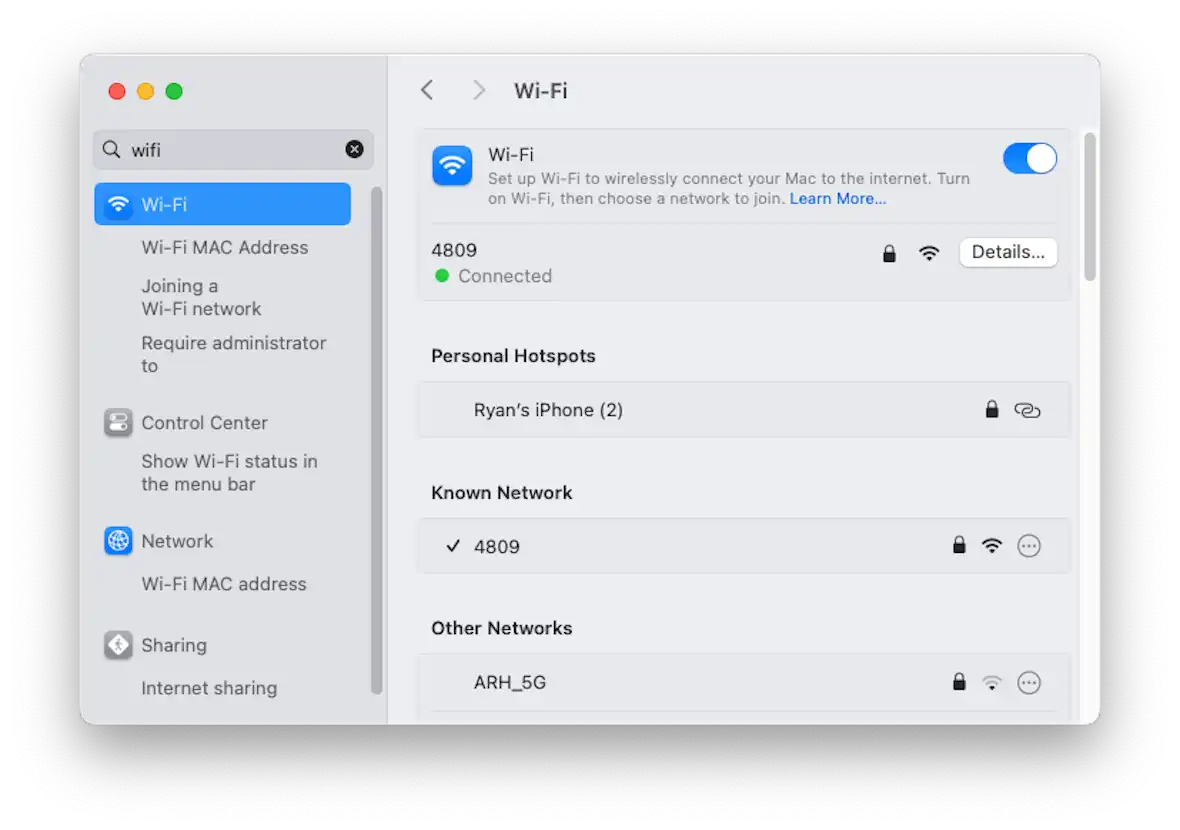
Enable Low Power mode and optimize charging
Low Power mode can add hours when your MacBook dies quickly or your laptop is dying so fast you can’t finish a project. Optimized charging slows chemical aging by learning your charging patterns.
Perform a malware scan
Malware can fly under the radar at times, but that doesn’t stop it from being one of the more damaging threats to your Mac. Ransomware, cryptominers, and other malicious programs can keep your CPU running at full tilt long after you have logged off, draining the battery in the short term and damaging the battery’s health overall.
To make sure that there are no unwelcome guests on your Mac using your power and resources, scan your system with Moonlock. Moonlock is a security app specifically designed for macOS and can identify and neutralize threats before they can cause any more damage.

Here’s how to fix your battery-draining issue if malware is the cause:
- Start your free trial of Moonlock.
- Find the Malware Scanner.
- Run a Deep Scan to search all files and apps. This will scan hidden files, dormant files, and even email attachments.
- Review the results of the scan in Quarantine. Look for any clues on how the files entered the system in the file names and other information.
- Remove all results from the scan when you are finished reviewing them.
Keep your Mac clean, cool, and energy-efficient — try Moonlock!
Quit unused apps and close browser tabs
Close and/or shut down any apps or programs you aren’t using and avoid keeping dozens of browser tabs open.
Disconnect accessories
USB drives, dongles, and external hard disks draw from your battery as long as they are plugged in.
Keep your macOS and apps updated
Apple frequently releases updates that patch problems affecting battery life, such as apps running when they shouldn’t or features in the background. Installing the latest system version (and updating your apps alongside it) can give you longer runtime.
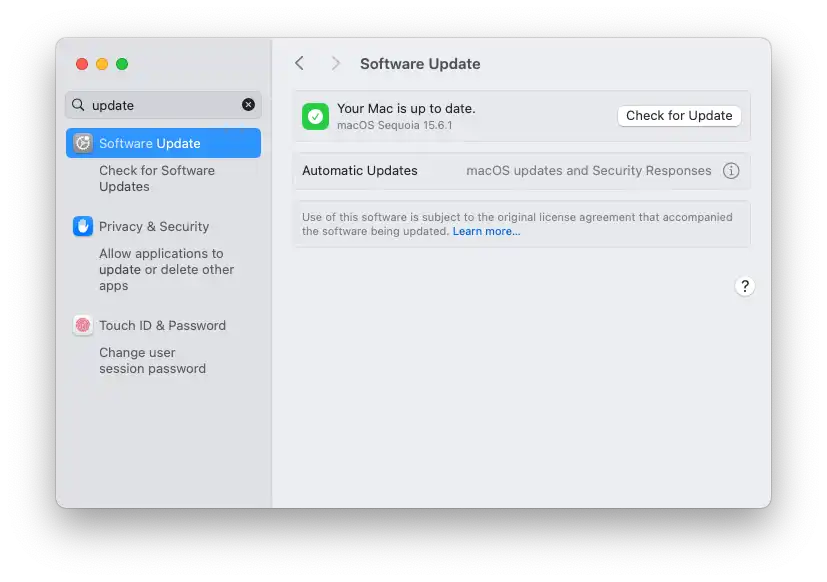
When a draining MacBook battery needs professional help
Sometimes, no fix works, and the computer keeps dying fast, even on a full charge. A brand new MacBook that dies quickly could have a faulty battery or a charger that needs to be replaced.
If your cycle count is beyond 1,000 or the runtime has dropped to only a few hours, a professional repair is the safest option.
Best habits for longer Mac battery life and stronger system security
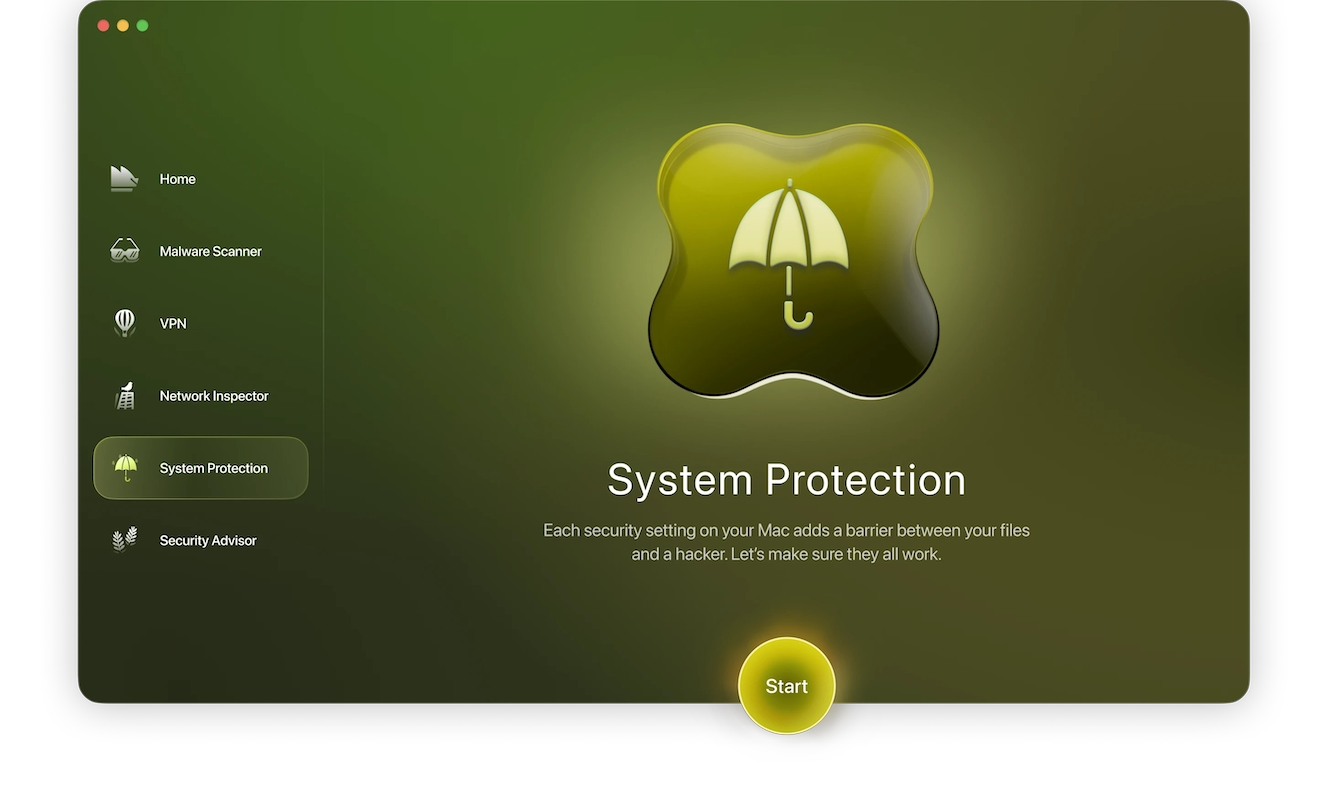
Healthy habits keep your battery performing longer:
- Moonlock’s Malware Scanner will seek and destroy (remove) all threats that exist on your Mac before they impact performance. Its real-time protection will also continuously monitor any new threats and prevent them from entering, keeping your Mac protected moving forward.
- Keep macOS and apps updated to patch bugs that cause hidden drain on your Mac.
- Charge in a balanced way. Some users prefer the 50–80% range, while others keep their Mac plugged in to reduce cycle wear.
- Moonlock’s System Protection can help here, too! It reviews your security and privacy settings, highlighting misconfigurations, risky permissions, or weak spots that could leave your system exposed or drain resources unnecessarily. Keeping those settings optimized helps both your safety and your battery runtime.
- Close browser tabs and apps you aren’t using.
- Overheating can degrade battery health and slow your system. Keep your Mac’s vents unobstructed, avoid using it on soft surfaces that trap heat, and clean dust buildup around fans or vents regularly.
A MacBook that loses charge quickly is inconvenient, but most issues can be remedied with a simple fix. Checking Activity Monitor, lowering energy-hungry settings, or running a malware scan often restores hours of runtime. When hardware itself is the problem, a replacement is the right call.
Pairing these steps with habits like regular cleanups and battery monitoring makes it easier to keep your MacBook dependable day after day.
This is an independent publication, and it has not been authorized, sponsored, or otherwise approved by Apple Inc. Mac and MacBook are trademarks of Apple Inc.