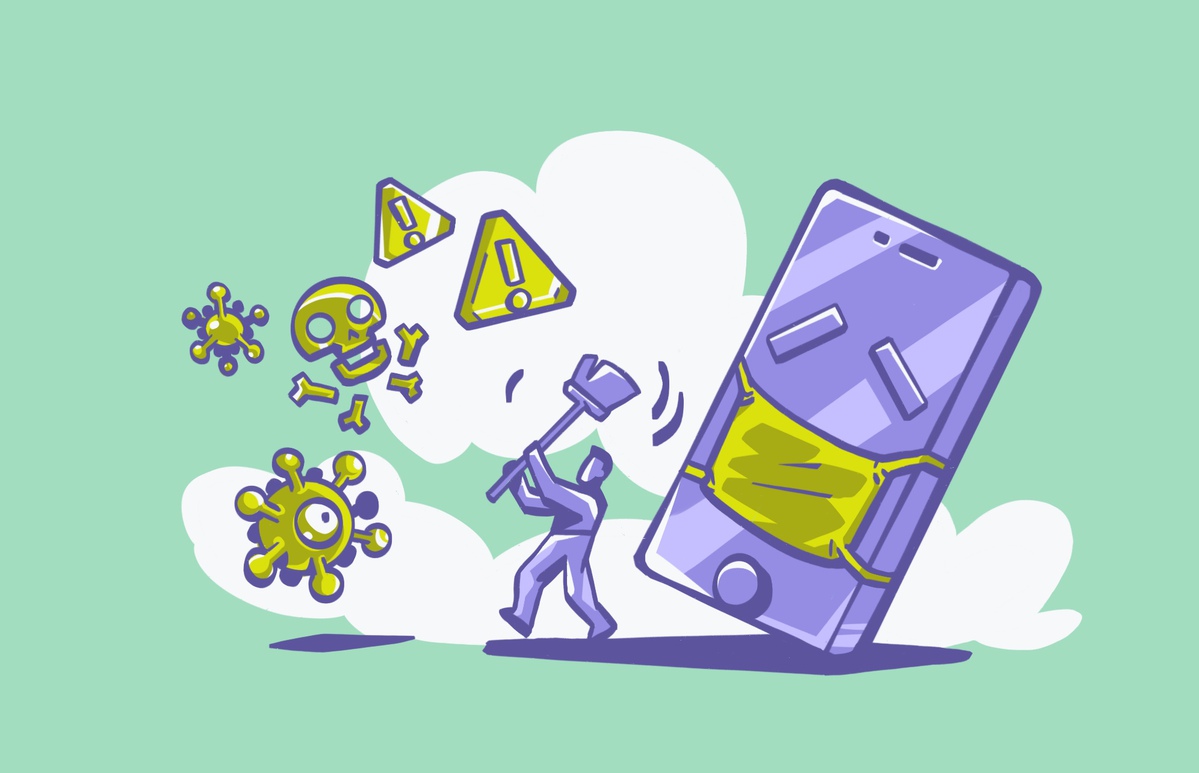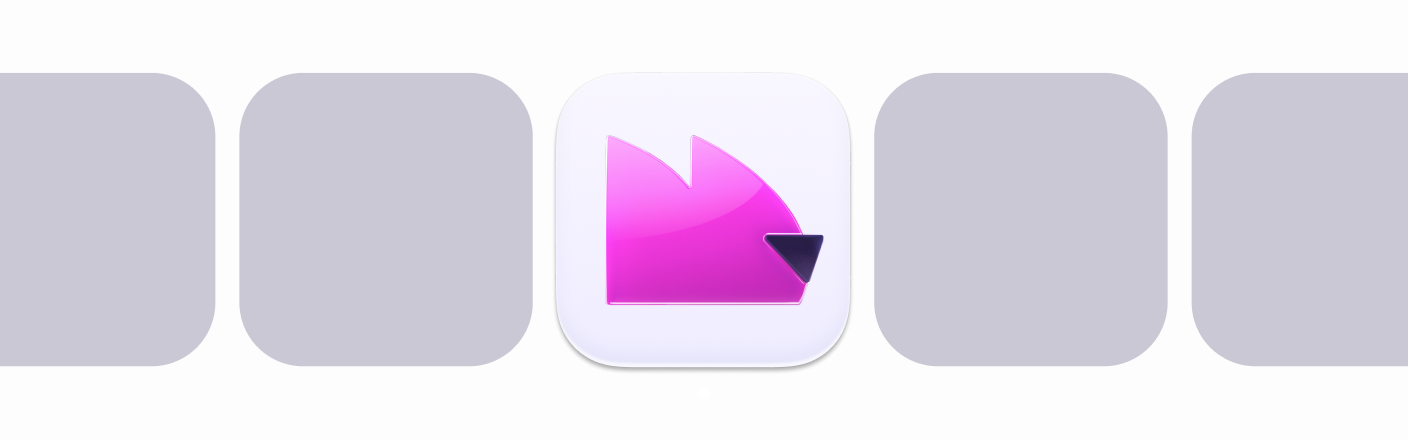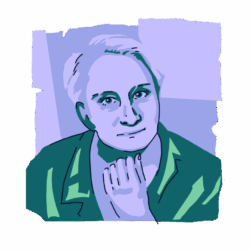Remember the good old days when flip phones reigned supreme and the most high-tech mobile device was a Blackberry? In those simpler times, we didn’t have to worry about the dangers of carrying computer viruses around in our pockets. Since then, the cybersecurity landscape has changed dramatically. Now, anyone with a mobile device must take steps to protect themselves against the many threats — even iPhone users, who might worry about an iPhone virus.
After so many years, the debate is still raging between Windows and Mac, and the iPhone and Android. As fanboys and fangirls on both sides list the long benefits of their preferred platform, one argument always comes from Apple fans.
iPhones don’t get viruses. iPhone malware doesn’t exist.
Unfortunately, that’s not strictly true. Tech has moved on in huge leaps and bounds over the years, and now everyone with a mobile phone in their pocket is at risk of their device getting a virus on it. And that includes iPhones. A virus on an iPhone can be anything from adware to spyware to ransomware.
Do iPhones get viruses or other types of malware?
Unfortunately, the answer is yes. Despite Apple’s robust security features, iPhones can get viruses and other types of malware. And although these incidents are relatively rare, all iPhone users should know how to protect themselves by using the proper tools and resources.
iPhones occasionally get viruses and other types of malware. It is more difficult to get a virus on an iPhone for a number of reasons. One is that iOS is a closed system and Apple maintains extremely strict controls on what can be installed – sideloading is not allowed. Each app is also sandboxed in its own isolated area of the phone, so if an app is compromised, it can’t spread and affect other apps.
Plus, don’t forget that iPhones are continually updated with new security patches.
So how can you tell if an iPhone has a virus? We’ll be tackling that question later in the article.
Check if your Mac is the root of the problem
Can iPhone viruses disappear?
No, iPhone viruses do not disappear on their own. They will remain on your device until you remove them. This can be done by updating your iOS version, or deleting any apps which you think may have been responsible for planting the virus.
The nuclear option is to reset the iPhone to factory settings, NOT using the iCloud backup. The iCloud backup will likely have the infected files included, so you would have to delete the backup and start the whole phone installation from scratch. Doing this will remove the virus and any other malware.
Why is it uncommon for iPhones to get viruses?
Apple tightly integrates its hardware and software, making its mobile devices less penetrable than many others on the market. However, the operating system (iOS) is not infallible, and iPhones do get viruses and malware from time to time.
Another reason why iPhones are less likely to get malware and viruses is because Apple strictly controls the apps available in the App Store. Apple scans all applications for malicious content and only allows apps it deems safe to be sold in its online store.
Additionally, hackers typically focus on Android devices and Windows OS systems because the platforms are easier to bypass in order to infect devices. Nevertheless, some bad actors do focus on Mac and iOS users.
Where do iPhones get viruses and other malware from?
Some of the most common ways your phone could be infected include:
- Visiting a malicious website – Regardless of the device, you could infect your iPhone by visiting a website laced with malware or ransomware.
- Jailbreaking your iPhone – Some users like to exert more control over their phones and choose to “jailbreak” them. However, this process is not recommended, as it opens the device up to additional threats and undermines built-in safety precautions.
- Downloading apps from unsafe sites – If you like downloading games and free software from third-party sites, be careful. Some of these may be malware in disguise.
- Connecting to FREE/unsecured Wi-Fi – Be wary of public Wi-Fi networks. When you hop on that free, open network at your local coffee shop, you may be exposing your iPhone to man-in-the-middle attacks, viruses, and spyware.
- Not updating your iPhone – Always keep your operating system updated with the latest version. Apple constantly releases security updates and patches to prevent intrusions and help keep you safe.
- Allowing widespread permissions to third-party apps – Some third-party apps ask for expansive permissions to features they don’t need access to. Be cautious when offering access to your contacts, the microphone and camera, location services, and photos.
Сan iPhones get viruses from websites?
iPhones cannot usually get viruses from websites, due to the robust security features that iPhones are designed with. However, saying that, there are two scenarios where an iPhone can get a virus.
- From malicious links – if you click on a virus-infected weblink, then that malware can make its way onto your iPhone, via the browser.
- If you have a jailbroken iPhone, then you have removed all the security features on the device, thereby making it more vulnerable to virus and malware threats. For this reason, it is strongly recommended to not jailbreak your device.
How to check for viruses on iPhone
If you suspect that your iPhone has a virus, then it’s time to take some proactive steps and go on the offensive.
An iPhone virus scan is actually not possible because there is really no such thing as an iPhone antivirus app. Due to the nature of the iPhone’s design, with its sandboxed app environments, antivirus software is unable to work because iOS does not grant them the necessary system permissions to do its job. So, companies like Norton, AVG, and Avast instead market themselves as “iPhone security apps” with things like an ad blocker and a VPN.
So, if you can’t scan the iPhone for viruses in the traditional sense, what is the easiest way to detect and nuke the virus? In the next section, we will list ways for you to work out if you have an iPhone virus. If one of them is on your iPhone, the fastest and most effective way to destroy the virus is to completely wipe your phone and start from scratch.
Signs your iPhone was infected by a virus
If you need to check your iPhone for a virus, go through this list and see if your phone is suffering from any of them.
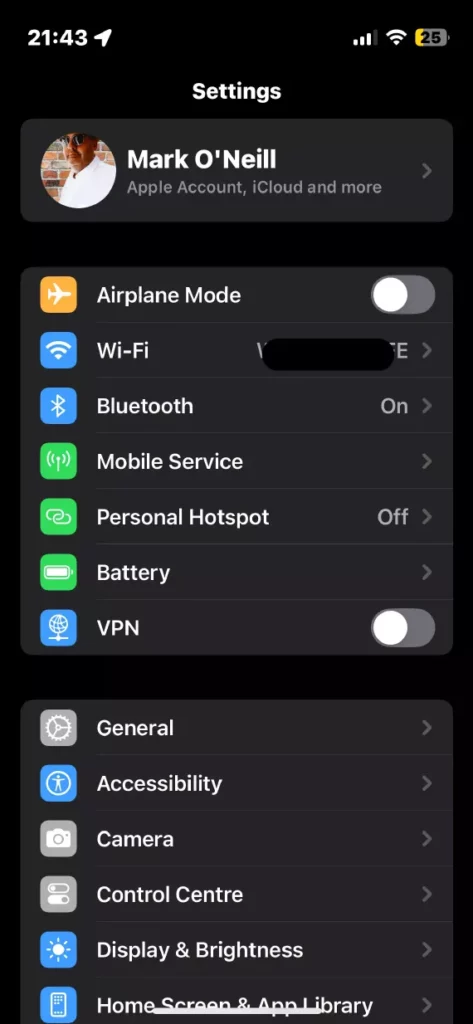
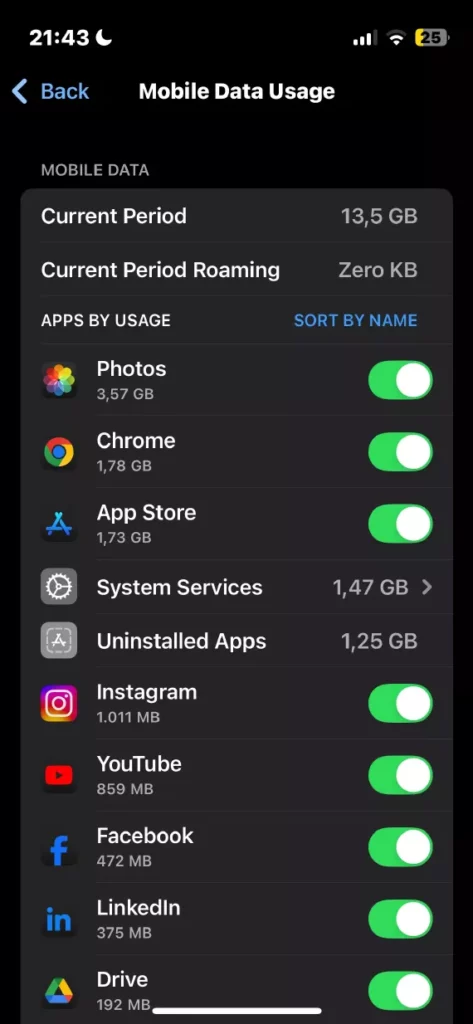
- Suspicious apps. This one is highly unlikely, since sideloading is impossible and all apps have to go through the iOS App Store and its rigorous vetting standards. But if you do think that an app is suspicious and has somehow slipped through Apple’s controls, then delete it immediately. Then inform Apple Support immediately.
- Look at your app usage. Suspicious apps are going to use up a lot of internet data. So if your data plan is quickly running low, it could be a virus-infected app that is eating it all up. Again, virus-infected apps on an iPhone are a very rare occurrence, but it can happen.
- Look at your battery usage. As well as chewing up your data usage, an iPhone virus will also devour your battery charge. If your iPhone battery is getting drained extremely quickly, then it could be a sign of a virus.
- Is your phone going slowly? If it takes forever for browser pages to load or app icons to react when you touch them, then that is a worrying sign.
- Are apps crashing? If so, that is another ominous sign.
- Is your iPhone browser getting pop-ups? The worst ones are the fake virus alerts – which have viruses hidden inside them. Talk about cruel.
Best apps for an iPhone virus scan
Despite the many threats out there, there are some great tools available to help with a quick iPhone virus scan. The following are some of the most reputable iOS antivirus apps.
Norton Antivirus
Norton Antivirus is a trusted brand that offers iPhone users protection through ransomware, malware, and spyware detection and deletion tools. Other features include ad tracking, phishing and online scam protection, and a VPN to secure your private information.
Avast
Avast is another antivirus company with free and paid versions of their protection suite. The program protects against viruses, malware, ransomware, and malicious websites. It even blocks phishing emails and includes browser threat detection. You can also pay extra for a VPN for private browsing.
How to get rid of viruses on iPhone
If you discover a virus on your iPhone, you will want to get rid of it quickly before it damages or steals your information. There are a few ways you can approach the issue.
Before taking drastic action, try some of the following simple techniques for removing a virus from your iPhone.
Update your operating system
- Go to Settings.
- Tap General.
- Tap Software Update.
- If your iOS isn’t updated, follow the instructions to update your iPhone.
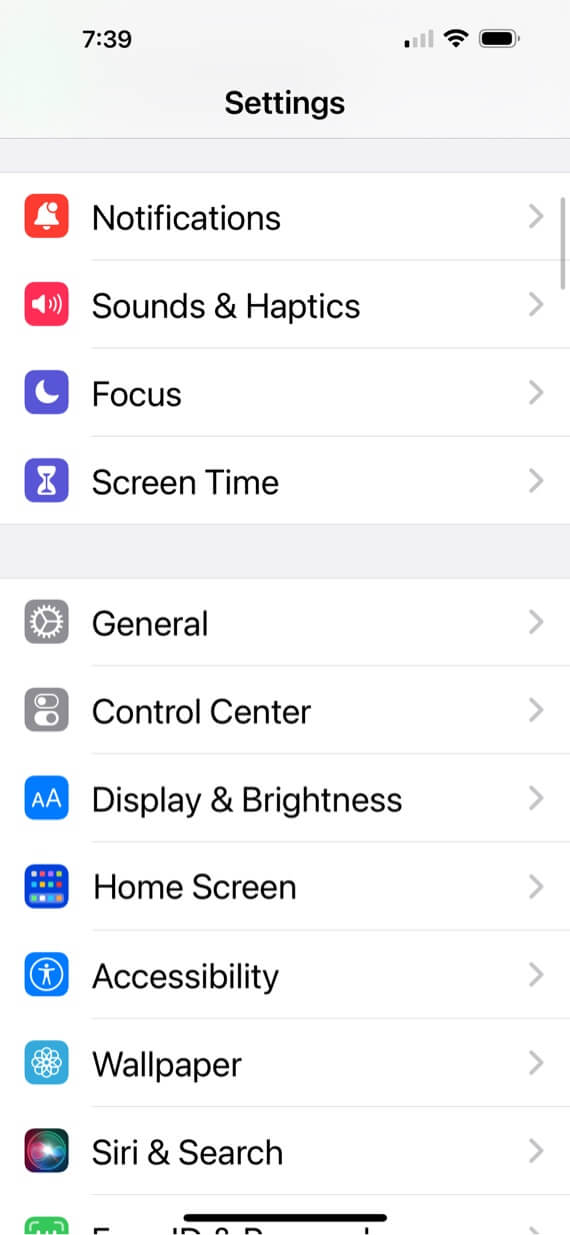
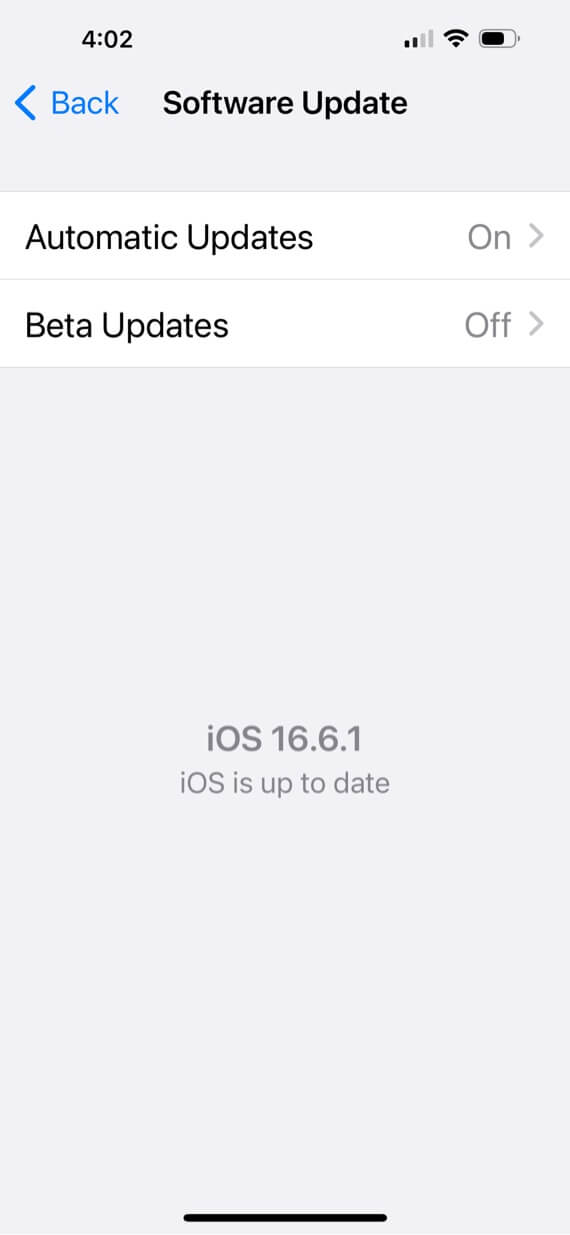
Clear your iPhone browsing history and data
- Go to Settings.
- Tap Safari.
- Tap Clear History and Website Data.
- Tap Clear History and Data.
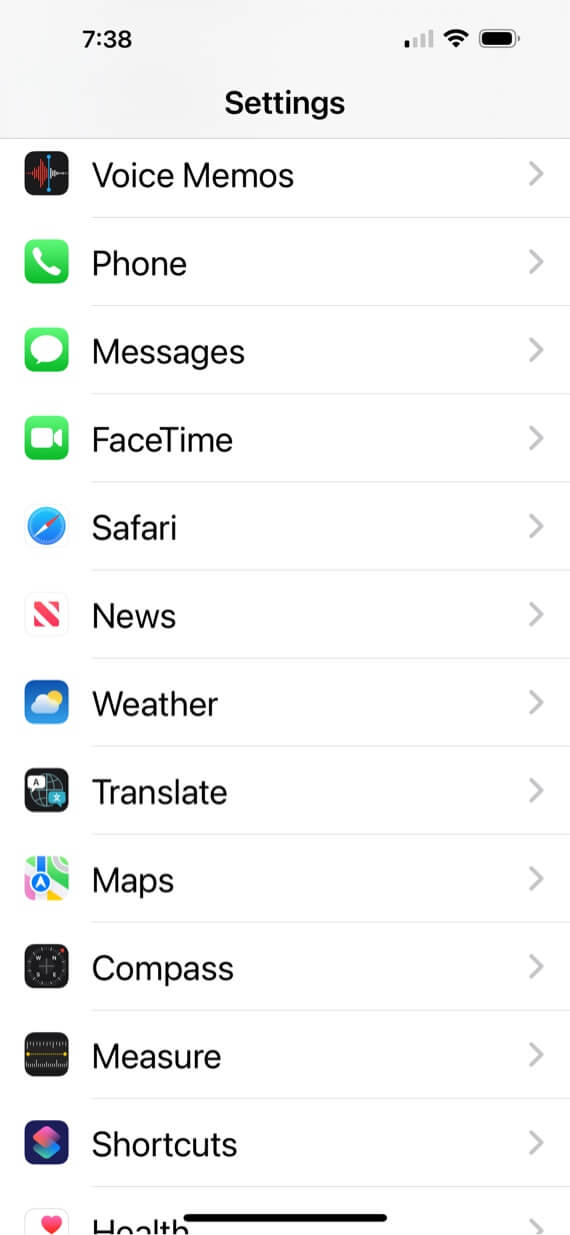
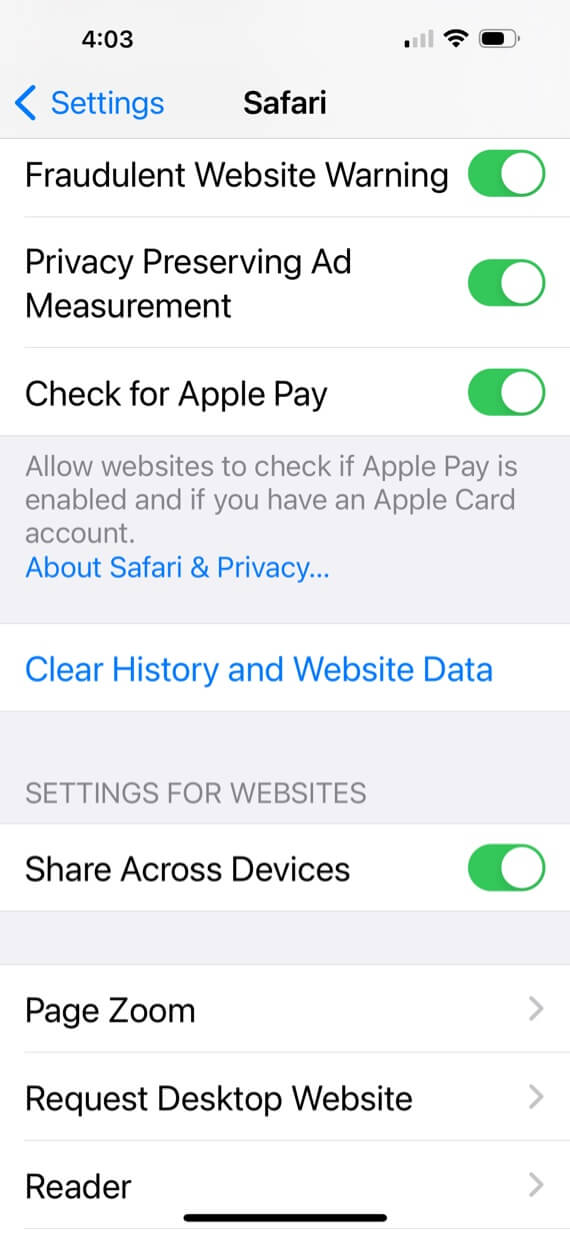
Remove apps you don’t recognize
- Locate the app icon on your Home screen.
- Tap and hold your finger on the app until your app icons begin to vibrate.
- Tap the minus sign at the top left of the app.
- Confirm you want to delete it.
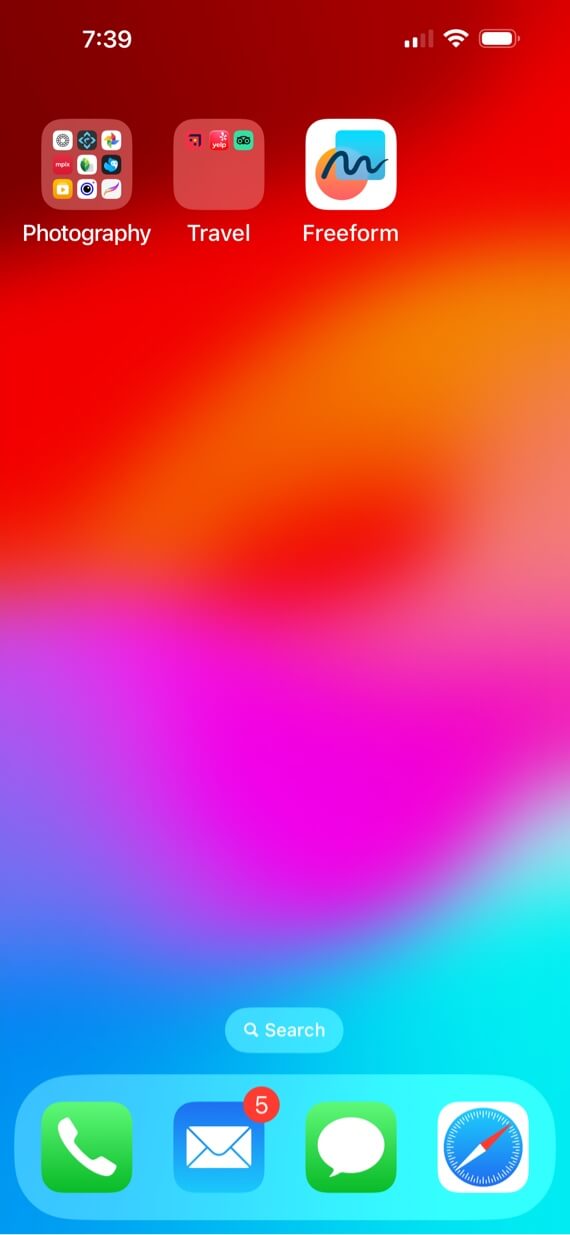
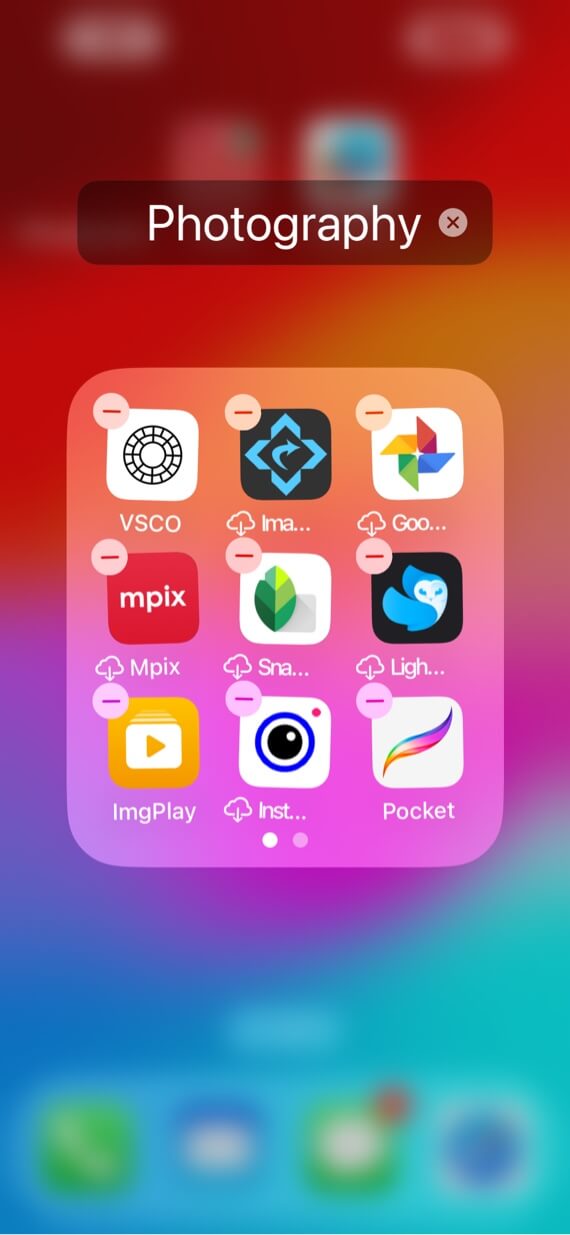
Restore your iPhone from a previous backup
- Go to Settings.
- Tap General.
- Tap Transfer or Reset iPhone.
- Choose Erase All Content and Settings.
- Choose Restore from iCloud Backup.
Perform a factory reset on your iPhone
- Go to Settings.
- Tap General.
- Tap Transfer or Reset iPhone.
- Choose Erase All Content and Settings.
- Choose Set Up as New iPhone.
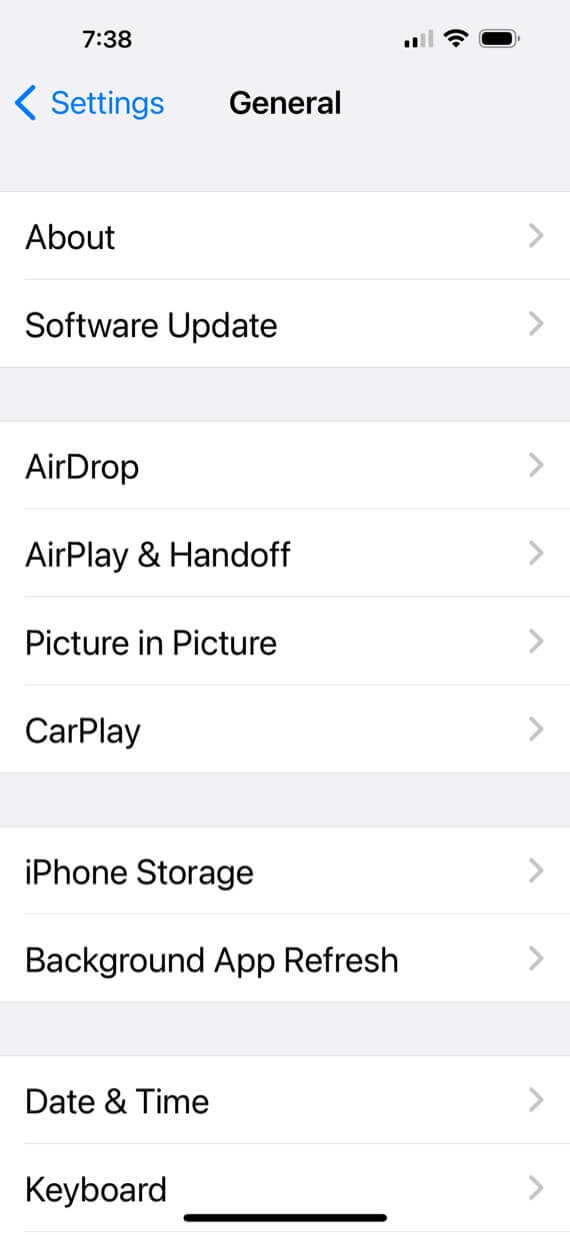
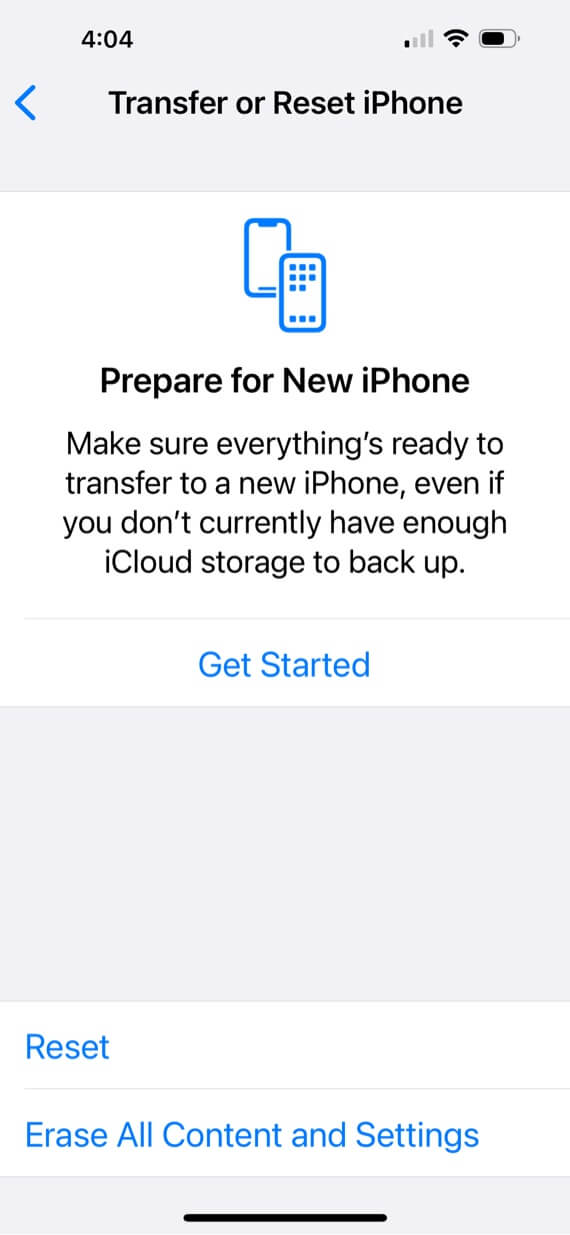
Do not select Reset. And do not install an iCloud backup. Your backups could have the virus lurking on it. Delete all your backups and start again.
How to delete a virus on iPhone using Norton AntiVirus
If the prior steps don’t fix the problem, you can easily delete an iPhone virus using Norton AntiVirus. Here’s how to remove viruses from an iPhone with Norton.
- Open Norton AntiVirus on iPhone.
- Run Quick Scan and let it complete.
- When the scan is complete, the app will ask if you want to delete the virus. Choose the yes option.
Once the virus has been removed, reboot your iPhone to clear out any cached information. Then run another scan to be sure the device is clean.
How to safeguard your iPhone against viruses and malware
Once you have wiped and reinstalled iOS on your iPhone, the virus should be gone. Just go through the list above once again and see if any of them persist.
Wiping and reinstalling iOS is quite an annoying process, especially if you have to delete the iCloud backup. So how do you protect your iPhone from viruses and malware in the future?
Don’t jailbreak your phone
iOS has outstanding security features, but they are all for nought if you remove them. That is exactly what you do if you jailbreak your phone, and it really isn’t worth it. Keep your phone the way it is, and keep those security measures.
Always install all operating system updates
Always check on a regular basis if Apple has a new iOS update. You can find out by going to Settings > General > Software Update. You can also enable Automatic Updates on the same screen.
Always update your apps
By the same token, you must also always keep your apps updated. You can get those updates by going to the iOS App Store, and tapping your avatar at the top right hand corner of the screen. Scroll down further down the screen, and any outstanding updates will be sitting there waiting for you.
Don’t click on unknown links on suspicious websites
Be extremely cautious about clicking links on suspicious websites. If in doubt, don’t click it. Of course, if you are clicking a link on the New York Times website, that is obviously safe. But if you don’t know the site, and the site looks dodgy, then leave the page immediately.
Conclusion
As we have said, getting a virus on an iPhone is a very rare occurrence, but nothing is completely impossible in life. We would be very arrogant to believe that it could never happen. But taking some precautions will go a long way to avoiding viruses or malware on an iPhone.
And if you’re unlucky enough to get a virus? Well, that’s what the reset option is for.