If you’re unfortunate enough for your Mac to be infected with malware, you’re likely experiencing a flood of phony virus notifications. The only thing worse than not dealing with the situation is clicking on one of these pop-ups — accidental or otherwise. This will only make a bad situation worse, so learning how to stop virus notifications is essential.
Read on to find out how to recognize a fake virus notification, where these threats come from, and what you can do to get rid of a Mac virus alert pop-up.
How to recognize a fake virus notification on a Mac
Let’s start with some signs of a fake virus notification so you know what to look for.
They’re badly designed and may use poor grammar
There are 2 elements that cyber attackers tend to cut corners on: graphic design and grammar. Malware-infected ads and fake notifications are usually amateurish in appearance, and the English grammar can be laughably bad.
Right away, this should flag the ad as a potential threat. No legitimate company would produce ads like this.
Fake virus notifications try to scare the living daylights out of you
Most legitimate ads try to sell to you based on the advantages of buying their products. A fake ad, on the other hand, tries to freak you out.
A malicious pop-up will send out flares, red flags, and alarm bells, (ironically) informing you about viruses on your Mac, urging you to click the ad immediately.
Virus notifications appear suddenly without your consent
Naturally, malware is something that appears on your computer without your permission. So, if you suddenly get suspicious-looking ads or browser notifications on your screen, you could have an intruder lurking.
They’re asking for personal information
No authentic ad is going to ask for personal details. If the ad asks for a credit card number, date of birth, social security number, or the name of your first pet, don’t proceed.
Virus pop-ups have strange, garbled URLs
If an ad was to come from Moonlock, the destination URL would be something like https://www.moonlock.com/spyware (for example). This is clear and professional, and it clearly telegraphs the link’s destination.
If, however, a destination URL is a jumble of letters and numbers with an unclear domain, think twice.
Note that you can see a destination URL before you click by putting your cursor arrow over the ad. The URL will appear at the bottom-left of the browser.
How to get rid of virus notifications on a Mac
If the symptoms in the previous section match what you’re experiencing, you may have malware on your Mac. So, how can you stop getting virus notifications on Mac? And is there a way to remove malware from your device?
How to remove virus notifications on a Mac using Moonlock

While you can try your hand at stopping fake virus notifications on Mac manually, your best option is to use Moonlock, the antivirus app for Mac. With a free trial of Moonlock, the scan and removal process is simple and only takes a couple of minutes on your end:
- Open Moonlock and navigate to the Malware Scanner tab on the left. If this is your first malware scan with Moonlock, you’ll need to configure your settings. From the drop-down menu, click Configure. This will take you to a new window with advanced security settings.
- Under Scan type, you can choose between Quick, Balanced, and Deep scan, with each scan type’s Speed, Depth, and Purpose right below it. We also recommend selecting all available scan options: archives, disk images (DMG), and packages (PKG).
- Once you set up the Moonlock Malware Scanner to your liking, close the advanced settings page. Back on the Malware Scanner tab, click Scan.
Depending on the degree of search, Moonlock will go through your Mac, looking for threats that might be causing the nonstop fake virus notifications. Once it finds the culprit, it’ll isolate it from your system in Quarantine, preventing it from causing further harm to your Mac. You can then safely inspect and remove the malware.
Check browser settings or reinstall the browser
Suspicious ads can also come from a browser hijacker. Check your browser settings for any changes you didn’t approve of. Or, to be extra safe, you can uninstall and reinstall the browser altogether.
If you use Safari, we have an article on removing Safari viruses.
Update your Mac
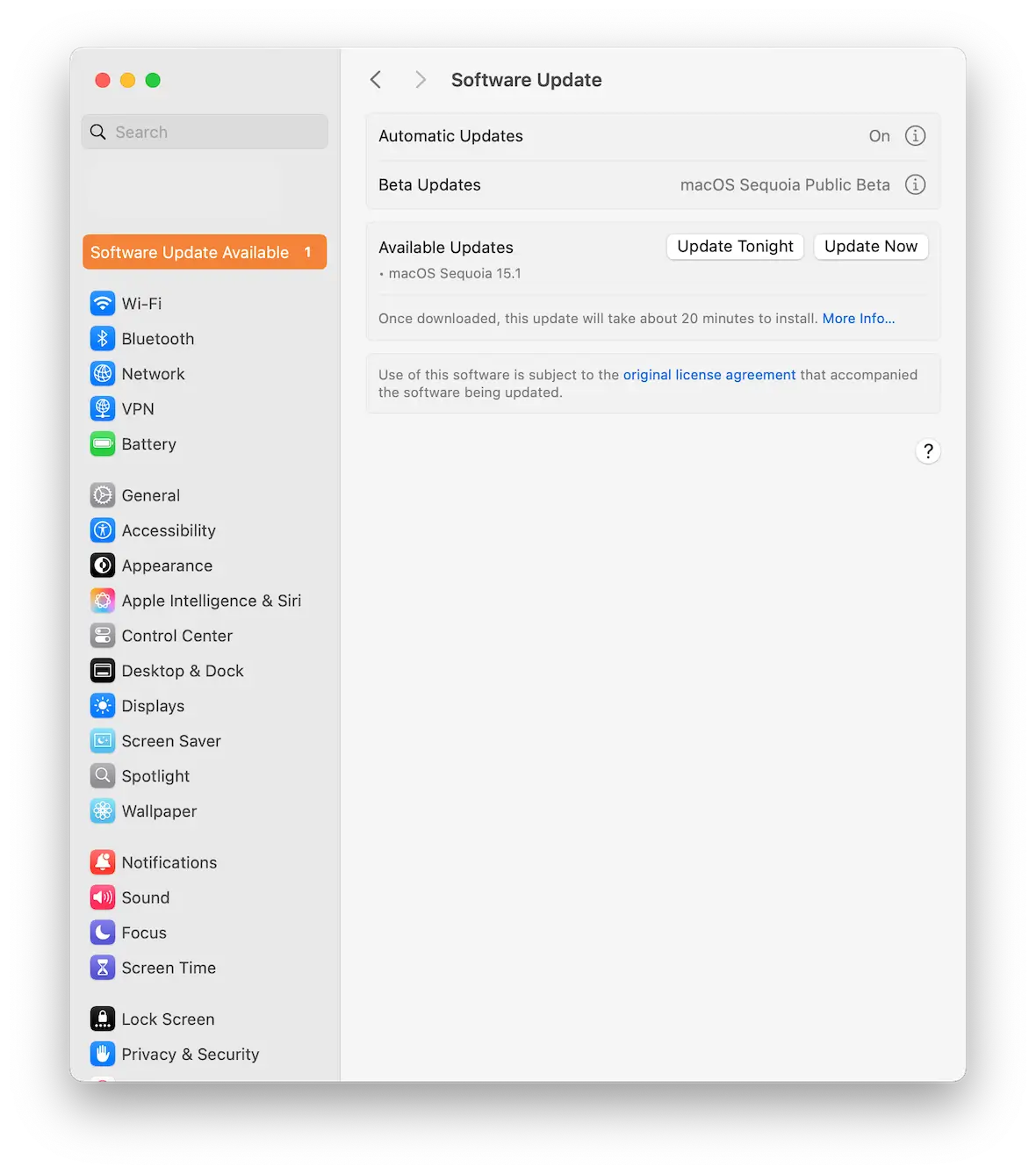
Finally, you should always check to see if there are any Mac updates waiting to be installed.
Malware always takes advantage of system vulnerabilities, so you should start by updating to the latest version of macOS. This is especially true if you’re running any public beta versions of macOS. They are never perfect until the final version comes out.
What is a fake virus notification, and how does it work?
A fake virus notification occurs when a malicious pop-up on your Mac screen tells you that your machine is infected. You’re then urged (through scary and aggressive language) to click a link to buy their “antivirus software.”
Clicking this link, however, can release more malware or lead to a download page that will only cause more trouble for your Mac. The attackers are likely seeking to steal your personal details, which you will be asked to enter on their website to buy the product.
Why do fake virus pop-ups appear on your Mac?
This type of malware can come from several different sources. It almost always comes from other malware that’s made its way onto your machine. Perhaps you clicked a malware-infected link, installed software with trojan malware hiding inside, or have a remote access trojan (RAT) on your system.
Always be careful to distinguish between fake virus notifications and genuine Apple alerts. Apple will alert you to new system updates and any genuine apps that want notification access.
What can a virus alert pop-up do to your Mac?
Virus alert pop-ups can have multiple negative effects on your Mac. Here are some of them:
- Introduction of more malware: Malware spawns like mice. One leads to another, which leads to another.
- System instability: Left unchecked, virus alert malware will make your Mac unstable by slowing it down, overheating the CPU, and causing crashes.
- Data theft: The main purpose of malware is to steal your data. Therefore, a virus alert pop-up can and will lead to personal data on your Mac being stolen.
- Financial losses: If you buy a piece of malicious software being pushed on you, or if more malware finds it on your device, your credit card number will be stolen and used. Consequently, financial losses and big credit card bills may await you.
What to do if you keep receiving virus notifications on your Mac
If the virus notifications don’t stop, it means you weren’t able to fully remove the threat from your device. This can happen due to a wide variety of reasons. Maybe you didn’t include a particular category of files in your search or you restored some files from an infected backup.
Don’t worry, your Mac isn’t doomed to a factory reset. You just need to be more rigorous in your approach to malware removal.
Run another malware scan with Moonlock
A second malware scan with Moonlock might be just what you need to clear away any remains of the virus. This time, however, make sure you opt for a Deep Scan and include all optional file types. That way, Moonlock wouldn’t be limited to which files it’s able to search for malware.
Sign up for a free trial of Moonlock today to make sure your Mac is in top condition and protected from fake virus notifications.

Look for apps that you didn’t install
Malware often runs in the form of an app installed on your computer. Go to your Applications folder and look to see if anything unrecognized is there. If so, delete it immediately.
Look for suspicious running processes
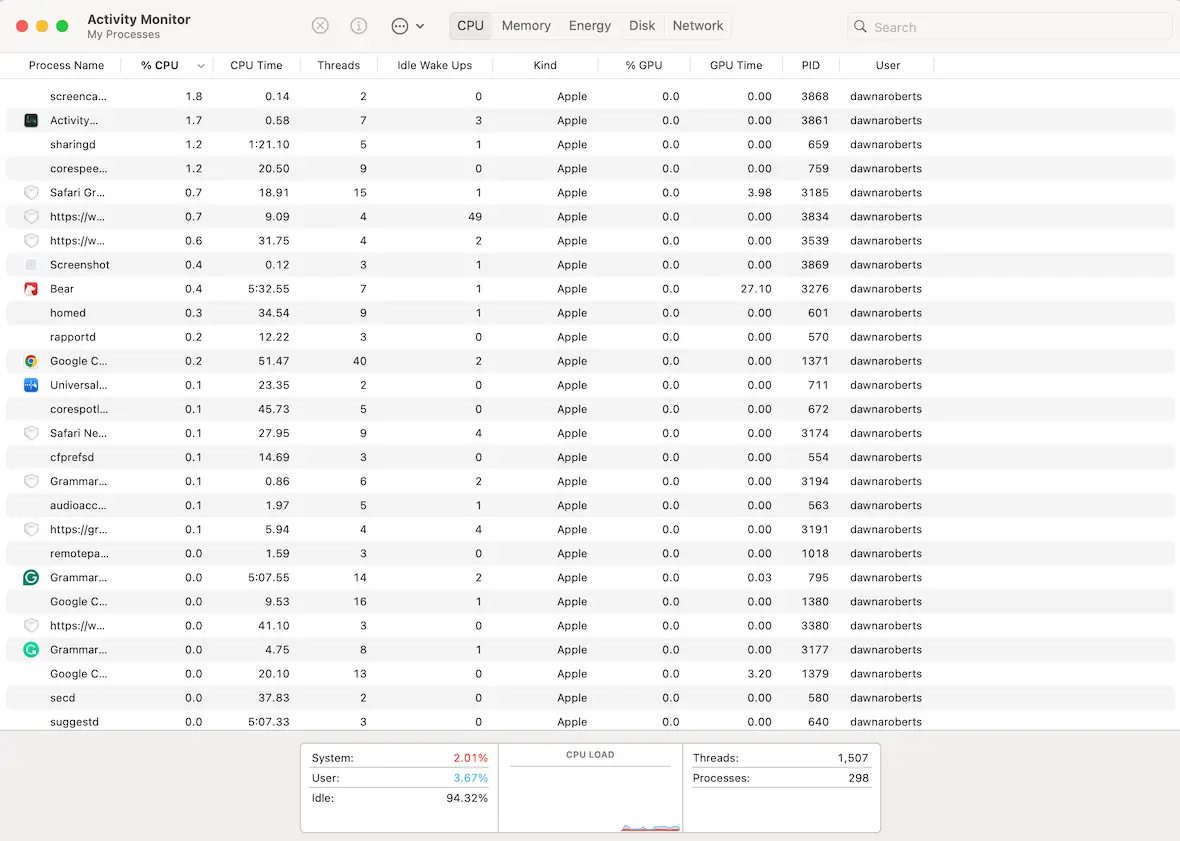
If malware is running, it will show up in the Activity Monitor. Open Activity Monitor, sort the list by the processes that are consuming the most CPU and memory, and see what shows up. You have the option to force-quit the processes.
Be careful when force-quitting — some processes are essential for the running of your Mac. Run a web search to see what a process is before you force-quit it.
Wipe and reset your Macbook to factory settings
If you’ve gotten this far and still have fake virus notifications, it may be time to consider wiping and resetting your Mac or MacBook.
We’ve provided an in-depth tutorial here. You can also watch the following video to get even more information.
Always make sure you’ve backed up all your data before you wipe and reset your machine.
The process of stopping fake virus notifications on Mac can be annoying, but it’s essential. Malicious pop-ups are not only dangerous to your system but can compromise your private data. They should never be ignored. As time goes on, the problem will only get worse, and the damage to your data will multiply.
This is an independent publication, and it has not been authorized, sponsored, or otherwise approved by Apple Inc. Mac, Safari, and macOS are trademarks of Apple Inc.






