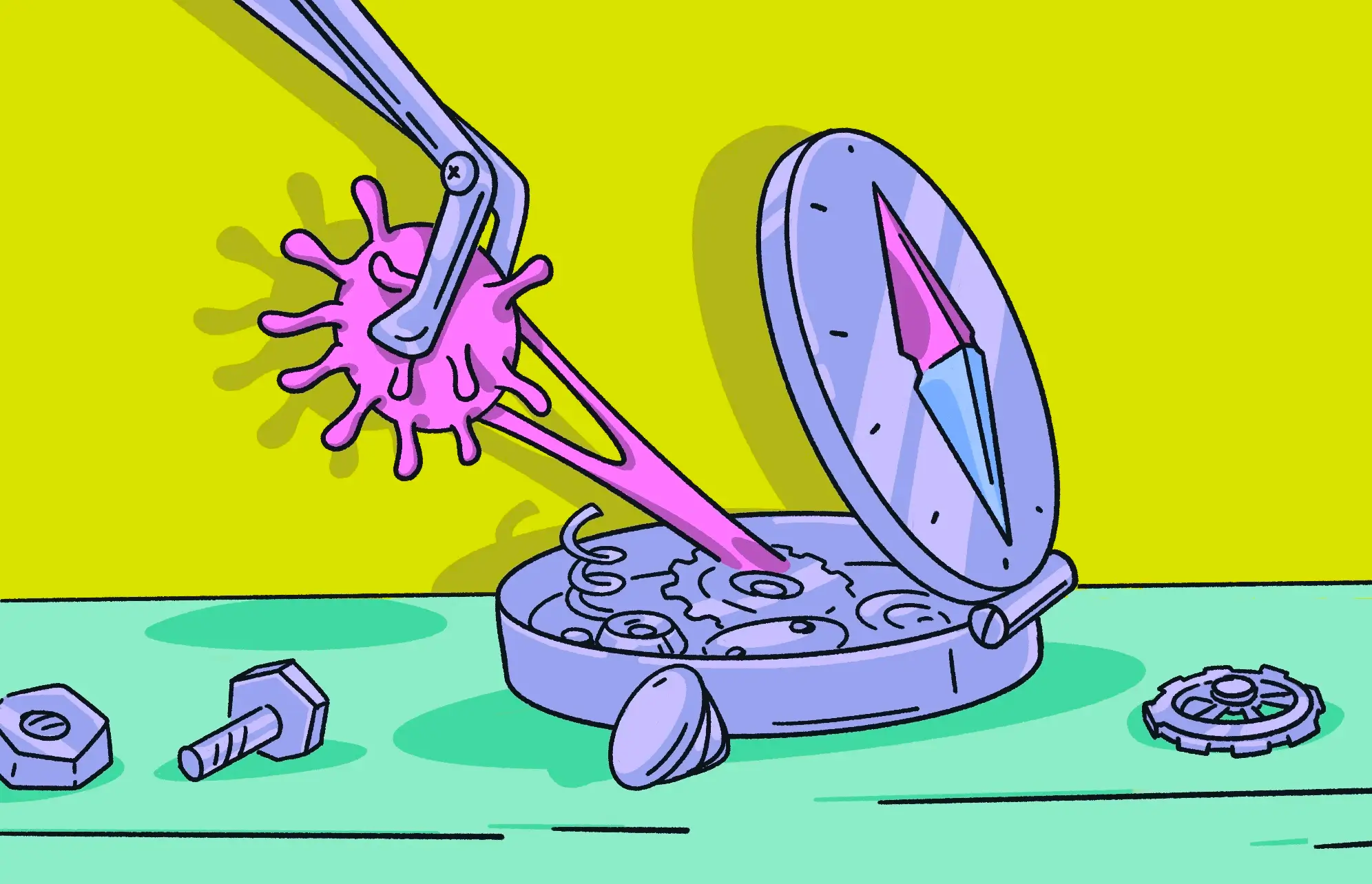Thanks to the increasing market share of Macs and MacBooks, the Apple ecosystem has never been a higher-value target for malware attacks. Unfortunately, the danger extends beyond macOS and iOS, reaching Apple’s default web browser, where a Safari virus has the potential to cause no end of problems.
Despite the fact that Safari is widely accepted as the most secure browser, the fact remains that, like any other browser, Safari can still be infected by a virus. So, what is a Safari virus, and how do you remove it if you have one? We have the answers for you.
What is a Safari virus?
A Safari virus is one that affects the Safari internet browser on macOS and iOS. This can be anything from a browser hijacker to adware, spyware, and remote access trojans.
A browser hijacker can change your homepage, your default search engine, and your security settings. It can also infect your system with ads, and your web visits will be regularly redirected to malicious destinations.
How can Safari be infected by a virus?
Here are some of the ways that Safari can be susceptible to malware:
- Malicious websites and links: Some of the biggest sources of malware are malicious websites and malware-infected weblinks. This puts Safari front and center when coming into contact with viruses.
- Unpatched browser vulnerabilities: The top browsers get regular security patches, but until unpatched vulnerabilities are discovered, zero-day threats can be exploited.
- Old macOS operating systems: If you are running an old version of macOS, you’ll also be running an old version of Safari (the browser and the operating system are linked).
- Malicious extensions: A browser’s usefulness is enhanced by its extensions. But extensions can also be a browser’s Achilles’ heel if any of them are packing destructive code.
- Ignoring Safari’s security notifications: Safari warns you if a site you’re visiting is potentially problematic and/or doesn’t have an HTTPS security certificate. Ignoring these notifications will eventually lead to unwelcome visitors.
- Downloading from sketchy sources: Downloading everything you can get your hands on, especially from illegitimate sources, is a risky practice. If the download source is an infected site, you’ll have problems.
How to remove a Safari virus from your device
If you end up with a Safari virus on your devices, what’s the best, most efficient, and fastest way to remove it?
How to remove a Safari virus from your Mac with Moonlock

The best way to fully remove the Safari virus from your Mac is by using Moonlock anti-malware software. Instead of having to search for the vulnerability in your browser and remove it manually, you can rely on a powerful antivirus to do it for you.
Still not sure? Try Moonlock for free and run your first anti-malware scan. Here’s what you need to do:
- Open Moonlock, then click on the Malware Scanner tab from the left-hand sidebar (it’s the cool-looking sunglasses icon). From the drop-down menu, we recommend selecting a Deep scan to make sure the scan covers all files.
- Click Scan, and Moonlock will start methodically searching your Mac, looking for all traces of the Safari virus, as well as any other threats that might be hiding on your device.
- Once the scan is complete, if Moonlock has found a Safari virus (or any other malware) on your Mac, it’ll isolate them in Quarantine and present them in a comprehensive list.
- All threats will be fully removed from your Mac with the help of Moonlock.
How do you manually get rid of a Safari virus on Mac?
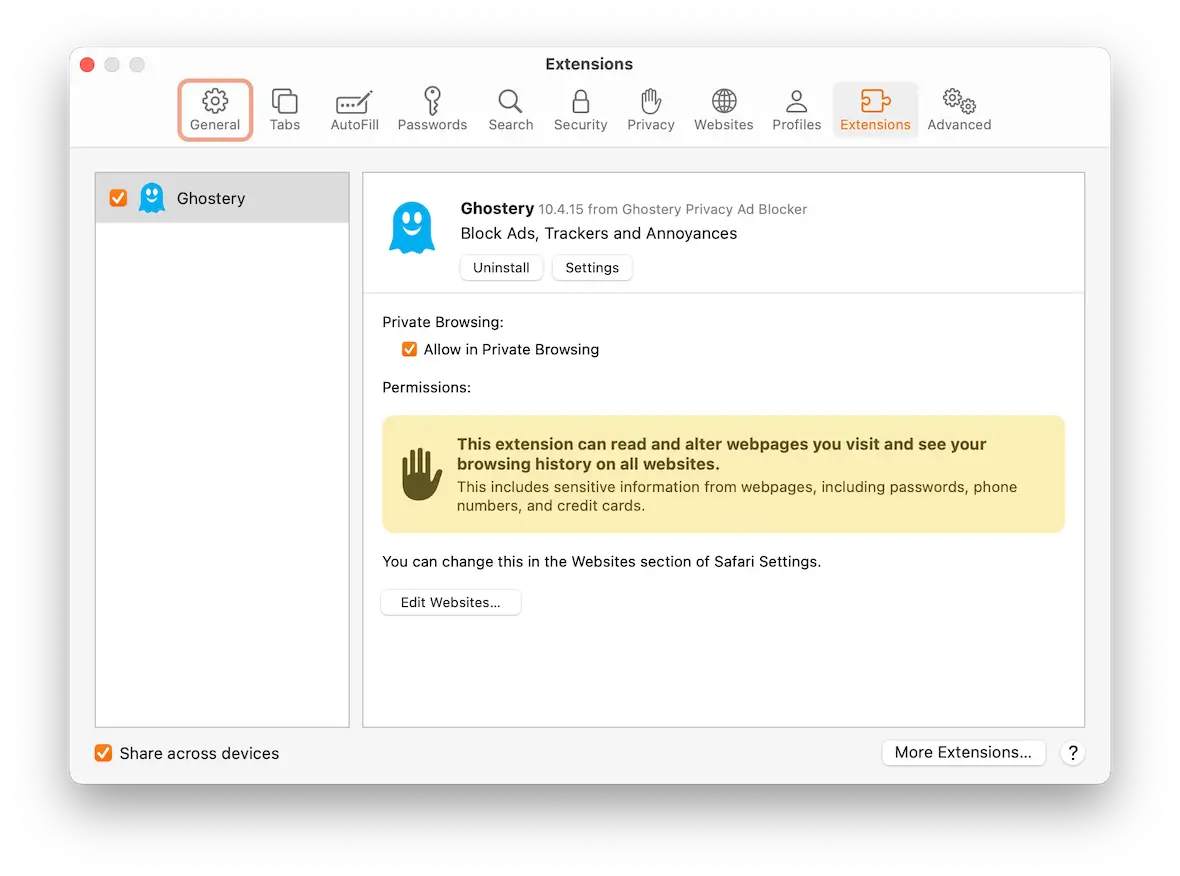
Moonlock is such a powerful solution that we immediately recommend using it instead of trying to remove malware from your Mac or Safari manually. It’s difficult to know if you get everything, whereas nothing escapes the attention of Moonlock.
If, however, you insist on doing it manually, here’s a list of the areas you need to look at:
- Check your homepage and default search engine settings.
- Go to Safari settings and see if there are any malicious extensions.
- In the settings, remove the browser history, cache, and cookies.
- The Autofill settings provide access to your contacts book. See if anything has been altered, and be sure to let your contacts know.
- Look for malicious user profiles that may have been set up without your knowledge.
- If the virus persists, you may need to consider wiping your Macbook to factory settings.
Can your Mac remove a Safari virus on its own?
Even though Macs have a virus checker called XProtect, there are times when it may not be enough to catch all malware, including a Safari virus.
You need to remember that malware and viruses are developing and evolving all the time. XProtect is good, but it isn’t always up to date with the latest threats. Only a regularly updated antivirus platform like Moonlock can truly erase all threats.
How to get rid of a Safari virus on an iPhone
Removing a Safari virus on your iPhone is slightly different, but it’s still very straightforward.
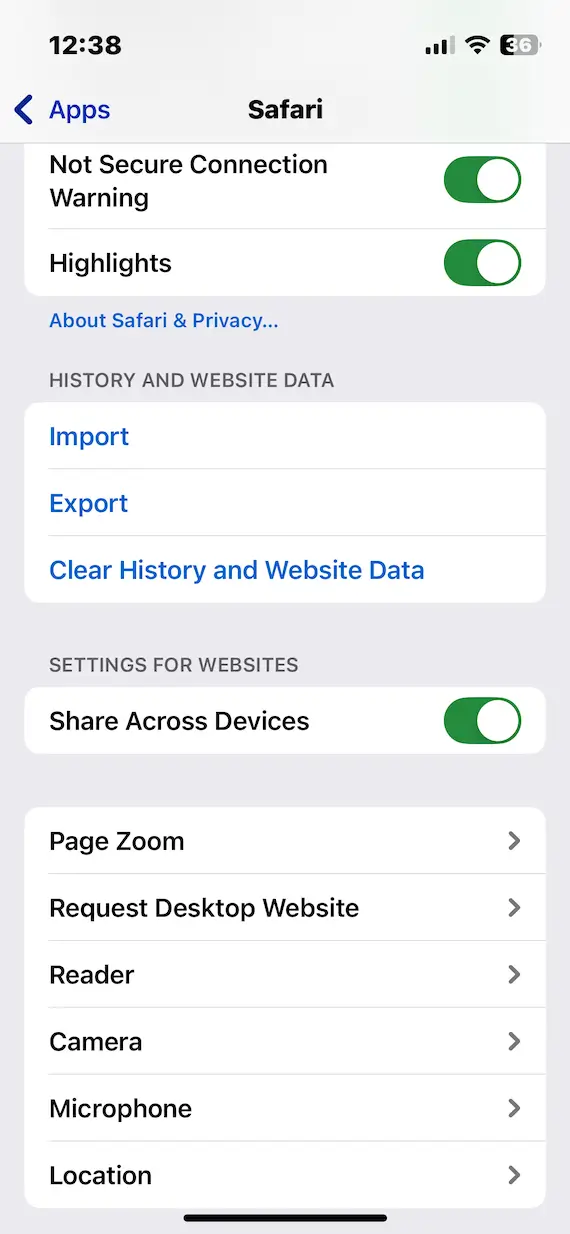
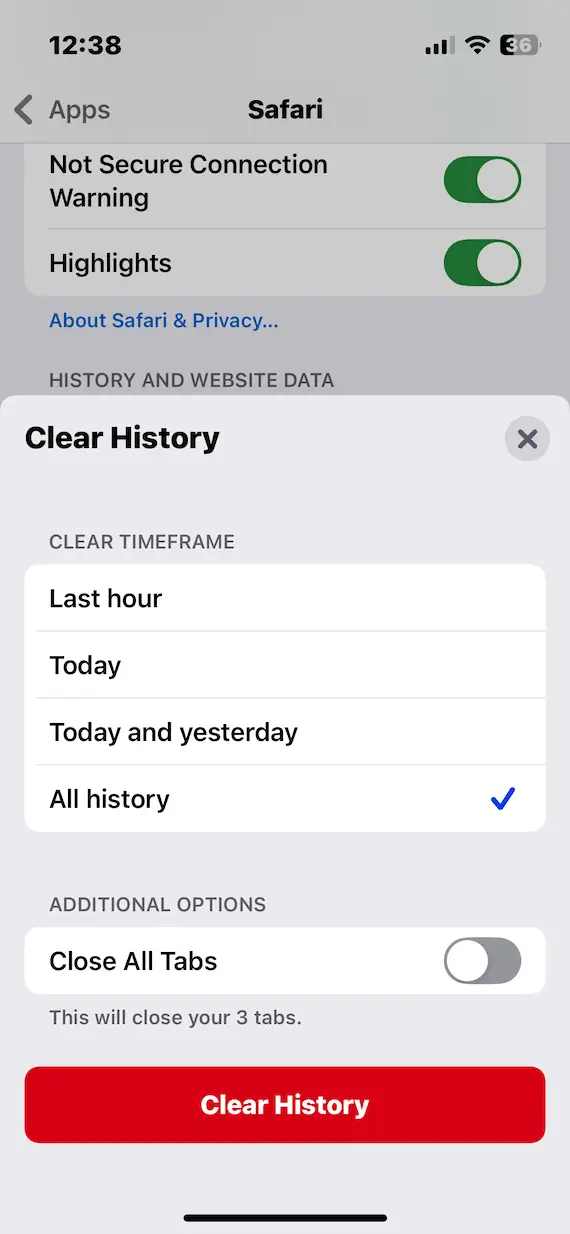
- The first step is to clear all Safari settings.
- Go to Settings > Apps > Safari, and select Clear History and Website Data. In the box that then pops up, select All History and tap Clear History.
- Check for iOS updates by going to Settings > General > Software Update. If there’s anything waiting, install the update.
- If you still suspect a virus is present, you need to start considering a backup or a reset. Let’s start with the easiest option. Go to Settings > General > Transfer or Reset iPhone.
- Tap Erase All Content and Settings. Go through the process and install a backup.
- The last-ditch option is to wipe and reset the iPhone. Go to Settings > General > Transfer or Reset iPhone again. This time, select Reset. On the next screen, tap Reset All Settings and follow the on-screen prompts. This will wipe everything, so be sure to have a backup ready.
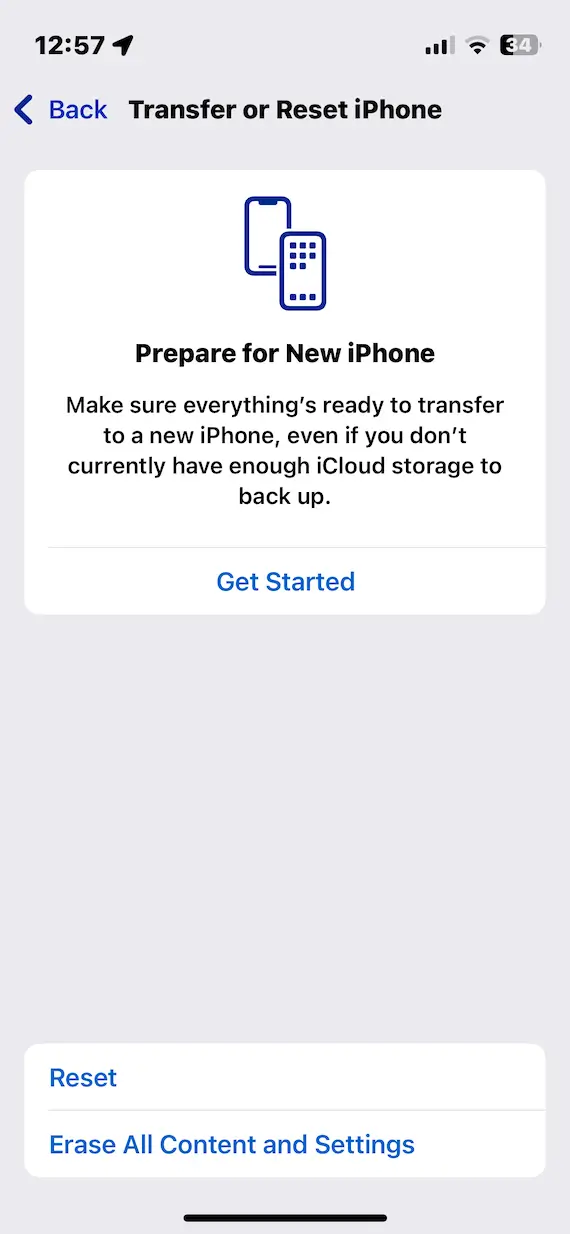
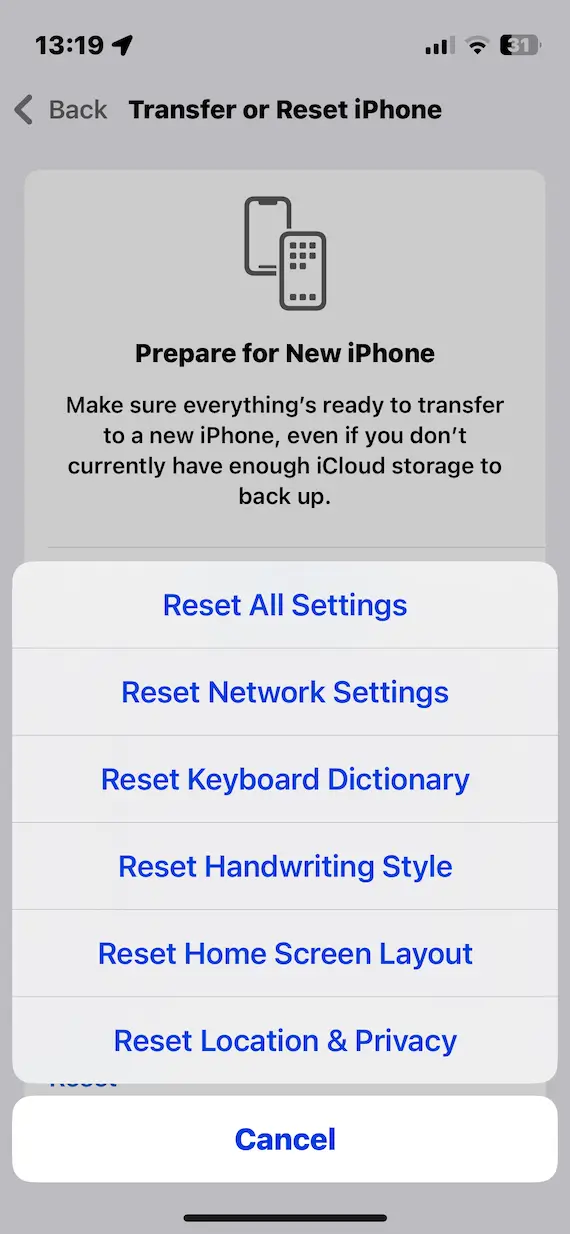
The signs of a Safari malware infection
Before you can remove a Safari malware infection, you first need to be able to recognize it. Here are some of the similarities between a MacBook infection and an iPhone infection:
- Your device slows down and eventually crashes.
- Your device may have extensions and apps installed that you didn’t install yourself.
- Your Wi-Fi connection may frequently go out.
- Your battery starts to overheat.
- Your data plan is suddenly used up.
- Multiple ads start appearing in your Safari browser.
Does Safari offer protection against malware?
Safari doesn’t have a built-in antivirus solution, but it does have various other features that can help deter a Safari virus (some are under the Security tab in Safari settings).
Here are some of Safari’s malware protection features:
- You’ll be warned about dangerous websites that are either fraudulent or malicious.
- Safari has a pop-up blocker that will hopefully stop some, if not most, Safari virus pop-up windows.
- Third-party cookies can be blocked from your device. You can also block all cookies, although this could break some sites.
- Cross-site tracking is limited by restricting cookies and other website data.
How to prevent Safari virus infections
All of this can be easily circumvented by simply knowing how to prevent a Safari virus infection in the first place. There are some common things you can do that will drastically reduce your chances of it happening to you.
Never download anything outside the App Store
Going outside of the Apple App Store for apps and software heightens the chances of malware reaching your Apple device. For secure, safe apps, your best bet is the App Store.
Sure, some third-party developers make shiny, cool apps that promise to make your Mac even better. But how do you know they haven’t included any nasty extras?
Always use a VPN
When you use the internet, you leave yourself vulnerable to a myriad of online threats, particularly if you’re using a public network like Wi-Fi at a café or an airport. However, hackers can’t get to your network traffic if it’s continuously being redirected through a secure, encrypted server in a whole other geographic location. That’s why we always recommend you use a VPN before connecting to the internet.
Moonlock’s VPN ensures that you’re never left unprotected, with a Kill Switch feature that cuts off your connection if your VPN drops. We also have a strict no-logs policy, honoring our commitment to both privacy and security.
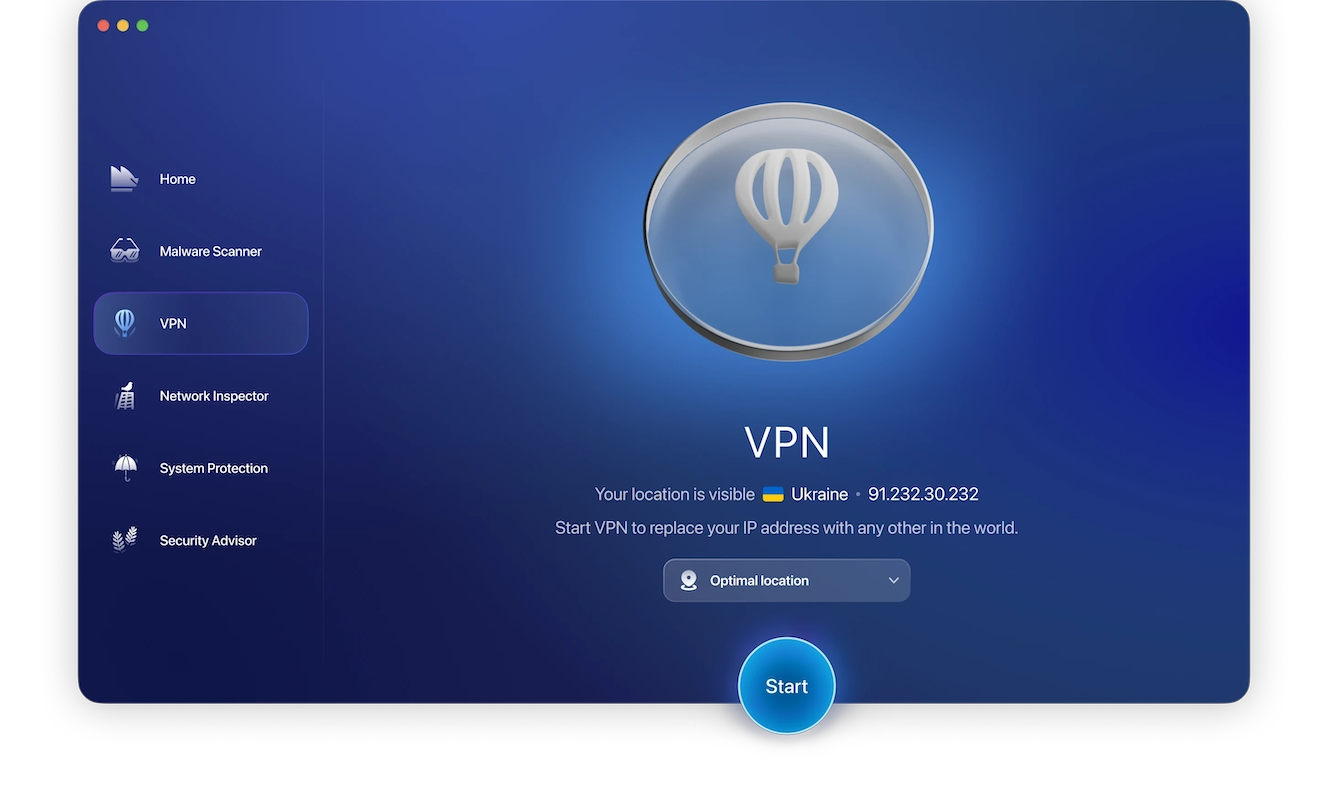
With Moonlock, you always have a VPN connection ready to go. Just click on the VPN tab from the left sidebar in the Moonlock app, choose your preferred location from the drop-down menu, then click Start.
Make sure your network is properly configured
If you don’t put a password on your Wi-Fi network and make sure all other settings are properly configured, you’re asking for trouble. Always add a password, and if anybody you don’t know or trust asks for your login details, don’t give them!
Enable built-in security tools on your MacBook
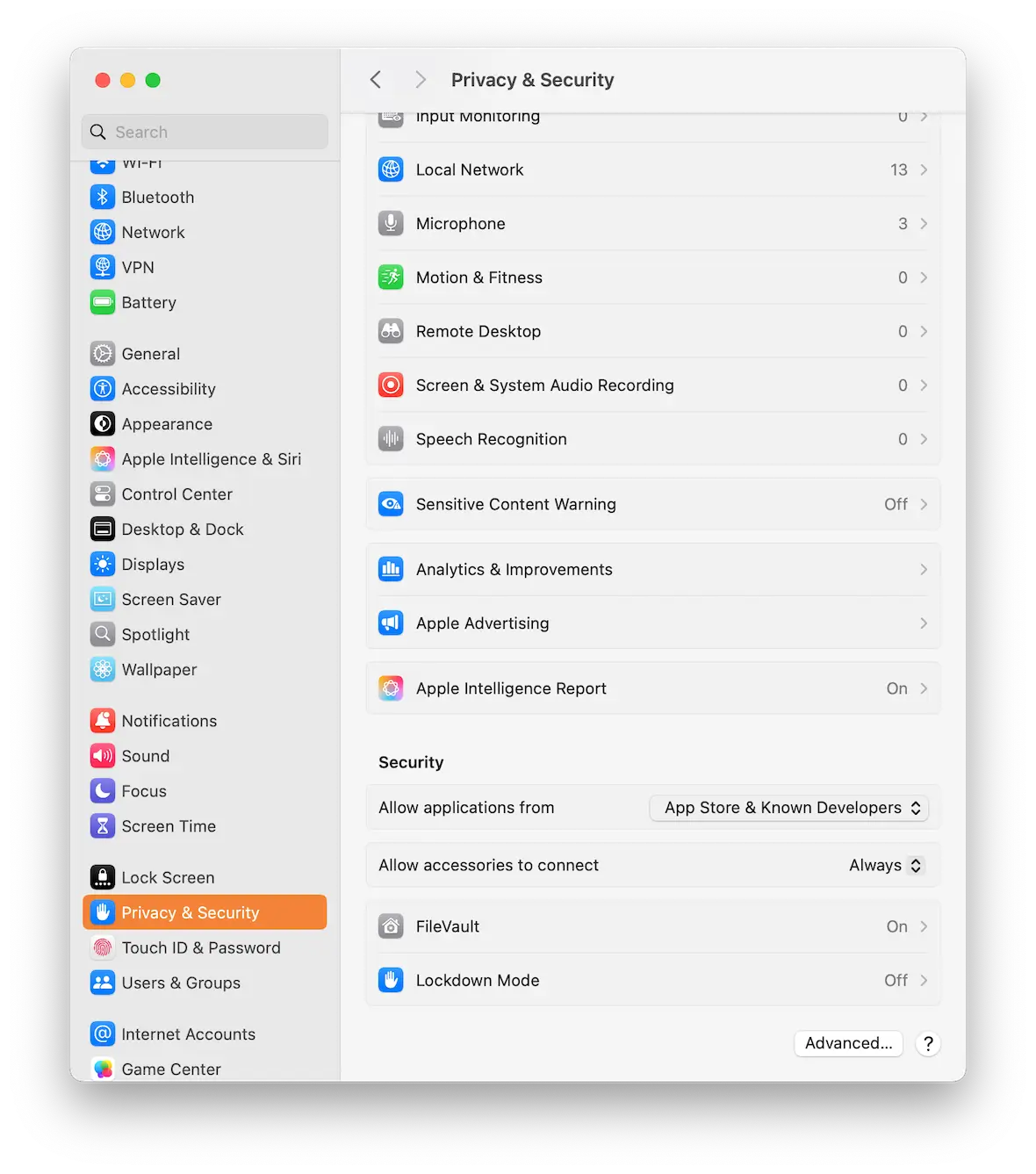
Your Mac has some built-in security tools, but key features like FileVault and Firewall are disabled by default until you switch them on. Gatekeeper, which protects against malicious apps, can also be switched off, although this isn’t recommended.
Always enable these tools and keep them on. Just go to System Settings > Privacy & Security and select your preferences. To make sure you’re not missing anything, use Moonlock’s System Protection to go through your system’s settings. It’ll configure your Mac for maximum protection and will help you turn off any risky configurations. Even with a free trial of Moonlock, the optimized security tools are yours to explore!
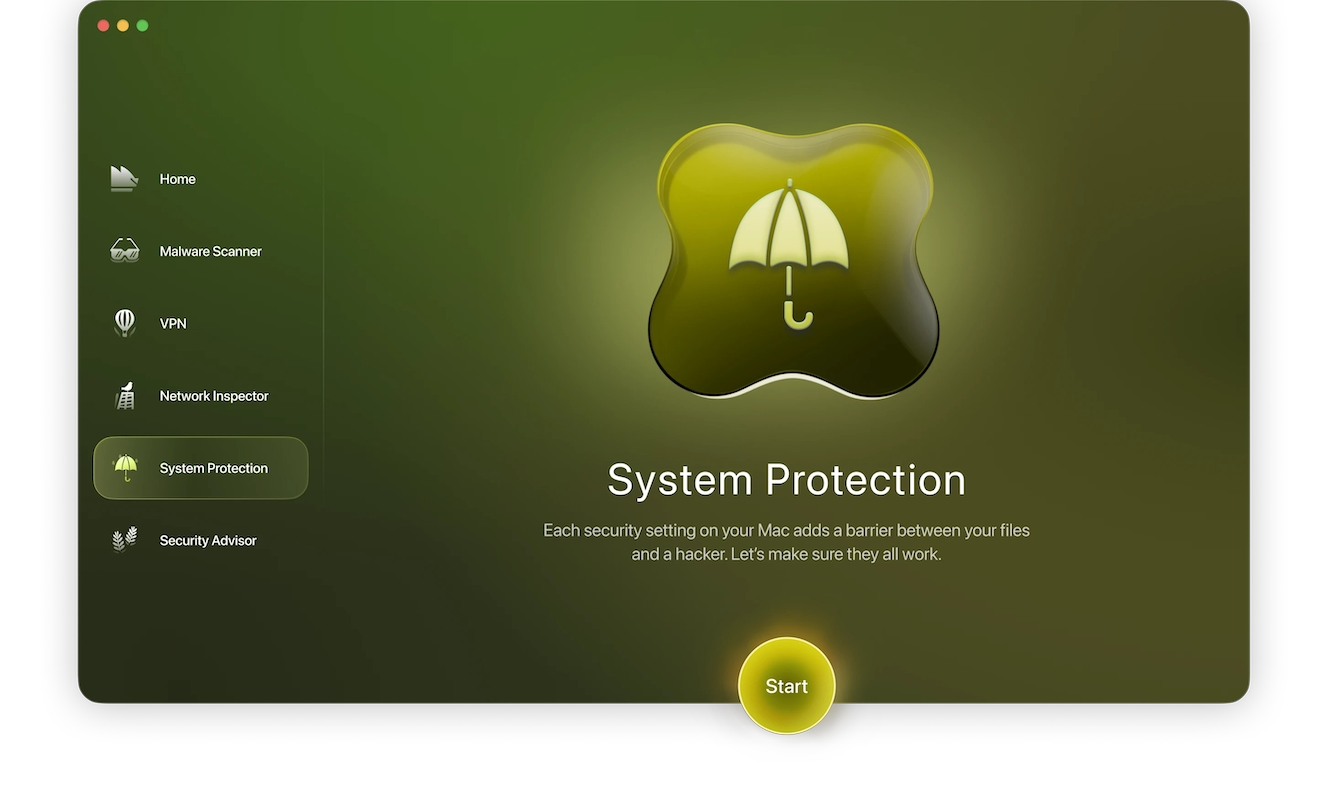
Be extremely cautious with email or SMS links
Malicious email or SMS links are the easiest “low effort, high reward” method for hackers to get a Safari virus onto your device. Once a user unwittingly clicks that link, the virus is off to the races.
Only click links if they come from trusted sources (family members, friends, and colleagues). Even then, you may want to exercise caution and go to the website directly and log in.
Another option is to right-click the link, copy it, and run it through VirusTotal. The service will tell you if the destination is safe or not.
Immediately install all macOS and app updates
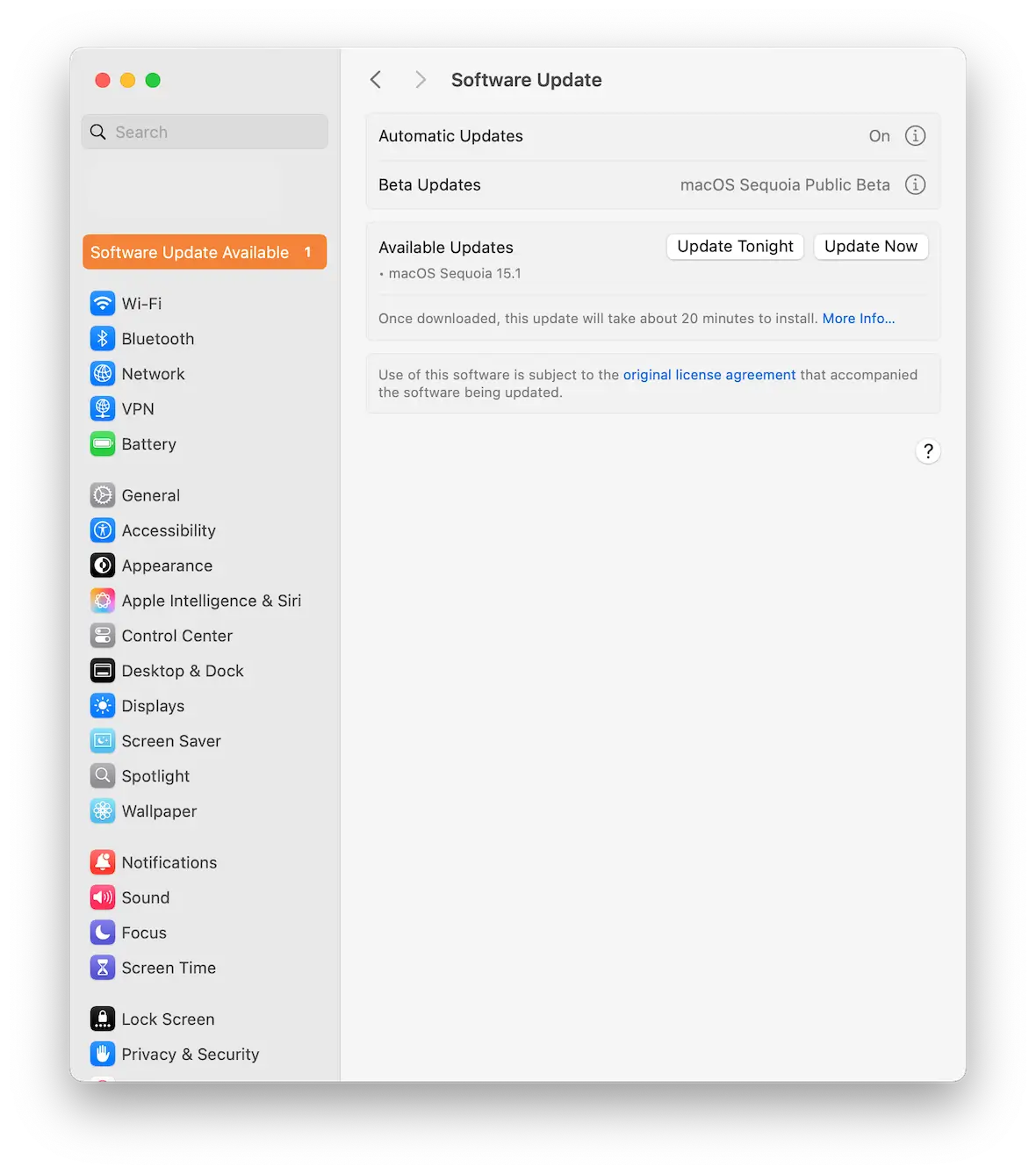
You must always install any system updates or app updates. These sometimes represent improved system stability or new features, but they also patch security vulnerabilities based on new threat information. Look for new macOS updates by going to System Settings > General > Software Update.
Browser viruses are just one of many forms of malware making the rounds on the internet today. But they can all be easily combated by following some common-sense rules, using Moonlock to frequently run malware checks, and frequently reading Moonlock articles for advice.
This is an independent publication, and it has not been authorized, sponsored, or otherwise approved by Apple Inc. Safari, macOS, and iOS are trademarks of Apple Inc.