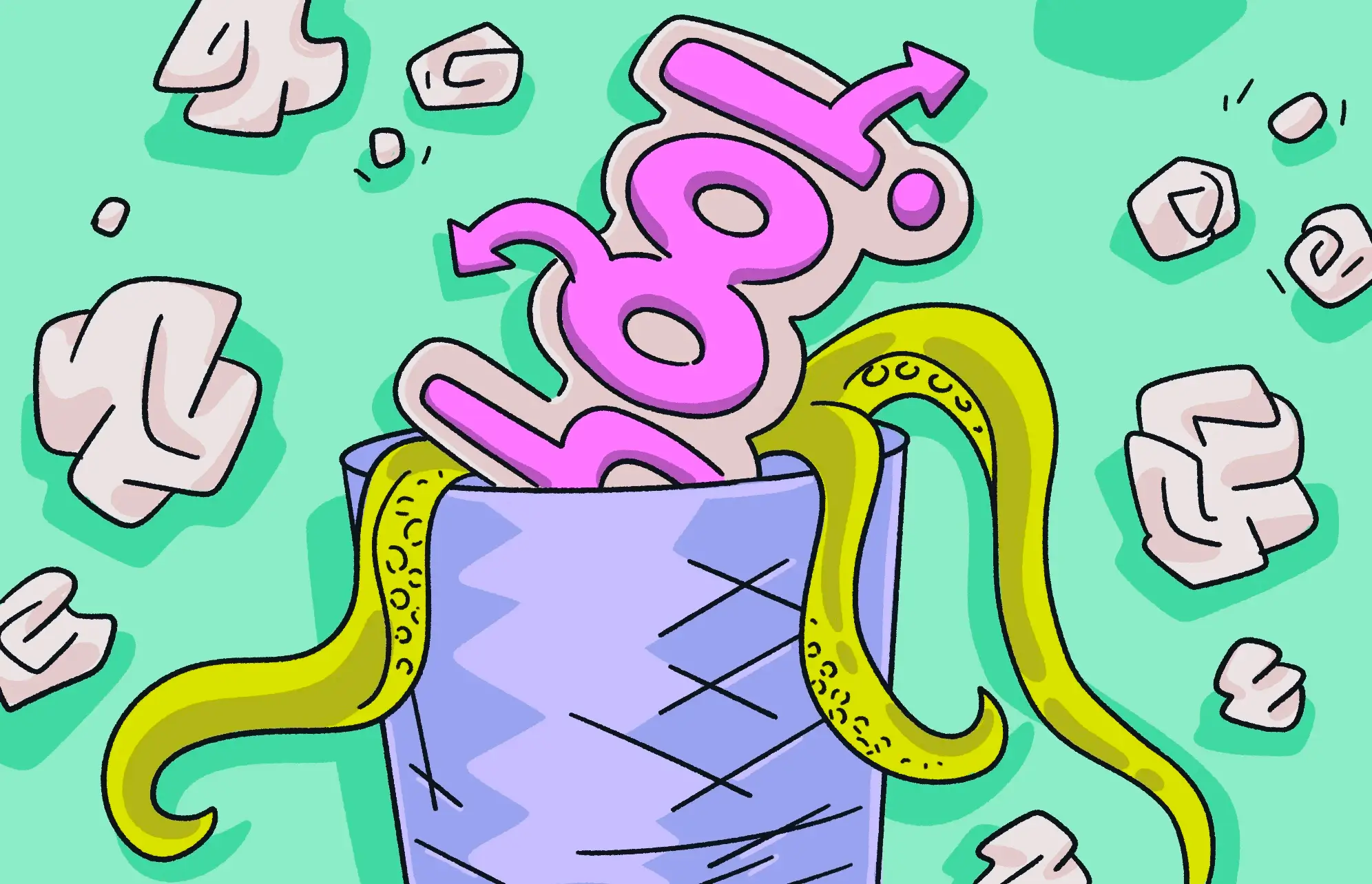If you’re doing web searches on a search engine like Google or DuckDuckGo, you will understandably be startled if your search results are abruptly redirected to Yahoo Search. You’ll probably find yourself asking how you ended up on Yahoo. Was it just a mistake? We’re here to answer that question.
Why does my search engine keep changing to Yahoo?
So, why does Yahoo keep replacing Google? The short answer is that you could have browser hijacker malware on your MacBook that is specifically designed to redirect all of your online searches to Yahoo Search. This is not just a minor annoyance, as we will shortly demonstrate.
What is the Yahoo redirect virus?
The Yahoo redirect virus is technically not a “virus” but malware (we recently wrote about how viruses and malware differ). Specifically, it’s a browser hijacker malware, which, as the name suggests, takes over your browser, changes the settings, and generally wreaks havoc.
Again, as the name implies, this malware redirects you to Yahoo Search. So, if you start searching on Google or an alternative search engine like DuckDuckGo, those searches will be forcibly sent to Yahoo instead.
However, before you arrive on Yahoo, the hijacker funnels your searches through one or more shady domains. This is done so fast that you don’t realize it’s happened.
You eventually end up on Yahoo. Seeing a recognizable name is meant to lower your guard. Never mind the fact that one minute you’re on Google, and the next you’re on Yahoo. Nothing suspicious about that at all.
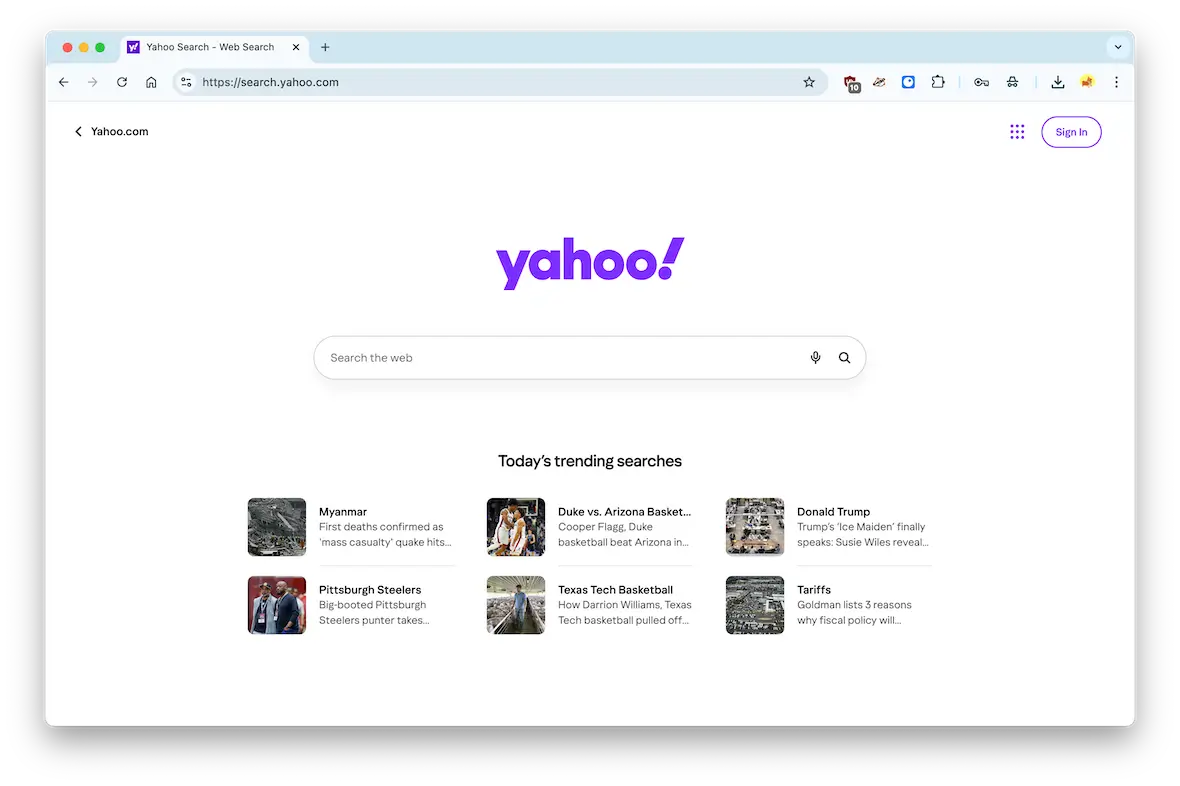
In this respect, the Yahoo redirect malware is identical to the Bing redirect malware, which forces all search queries to Bing. Other similar offenders include SearchBaron and QSearch.
So, why do they do this? What’s in it for the hackers and criminals behind the Yahoo redirect malware? Simply put, money. The old and timeless motive. By inserting this malware, the criminals hope to earn ad revenue by muscling their way into your web browsing.
How dangerous is the Yahoo redirect virus?
It can be easy to dismiss this as only a minor nuisance and irritant. But this would be a mistake. The Yahoo redirect malware is dangerous in many respects:
- It will steal your browsing data, such as your IP address, approximate location, web searches, sites visited, and more. This information can then be sold on third parties who will make profiles about you to serve you with intrusive ads.
- It will steal your personal information — name, credit card details, passwords, logins, files, images — anything they can grab that may be of monetary value and blackmail value.
- It will serve you malware-infected ads that will attempt to deceive you into buying and downloading malicious software you don’t need.
- It will eventually bring in more malware, and they could potentially be much worse than having your searches redirected.
- If you try to reset your browser to the default search engine, the Yahoo redirect malware will change it back again.
The reasons above are why malware of any description needs to be removed immediately.
The main symptoms of Yahoo hijacking your browser
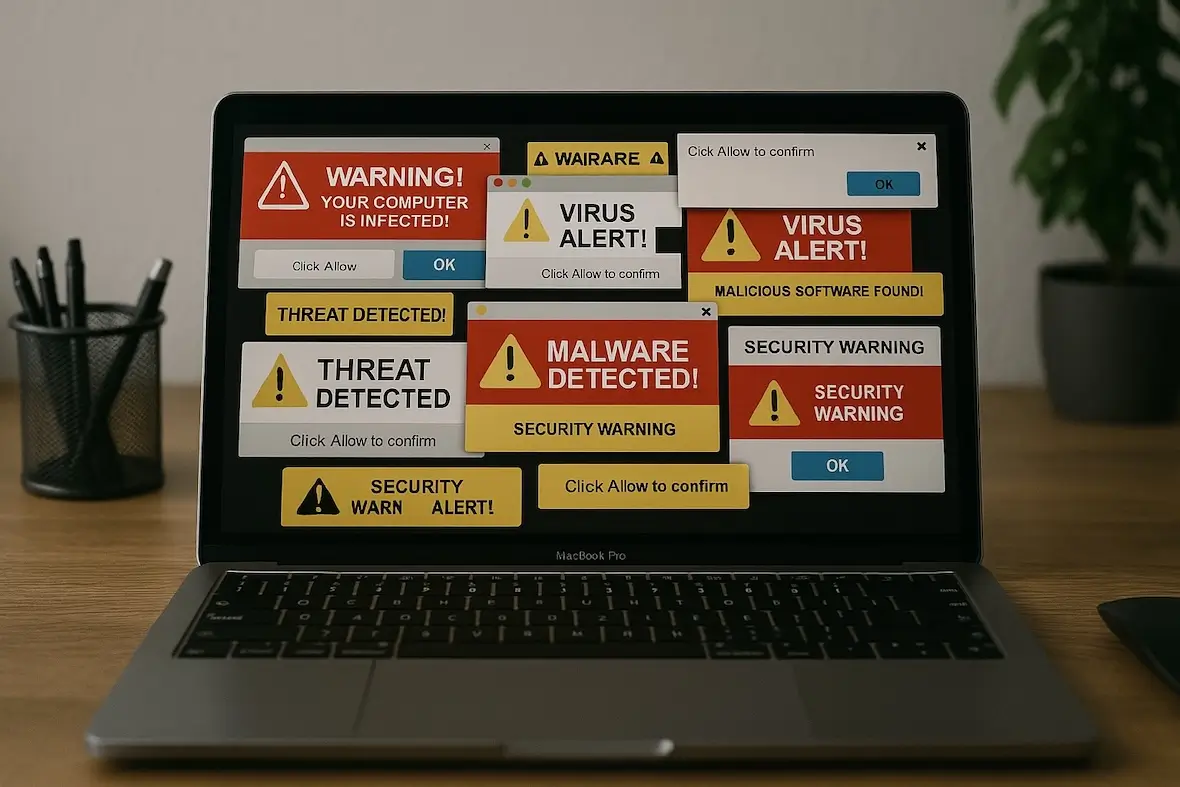
Has Yahoo hijacked Chrome? Are you the victim of a browser hijacker? Here are a few signs that may indicate that you have the Yahoo redirect malware:
- Your web browser slows down to a crawl.
- Unknown browser extensions suddenly appear.
- Unknown apps appear in your Applications folder.
- Your CPU and memory hit over 90% with suspicious scripts.
- Your searches are automatically redirected to Yahoo.
- Your computer is suddenly bombarded with scareware ads.
- Your antivirus software is warning you of malware infections.
If you recognize any of these symptoms, you may have a serious malware problem that needs to be addressed.
What does the Yahoo redirect virus do to your Mac?
After running through the signs of the Yahoo redirect malware, let’s now turn to what it does to your Mac:
- It overwhelms and taxes your CPU and memory.
- This will cause your MacBook to overheat, causing the battery to become damaged.
- Your Mac will slow down, causing it to eventually crash.
- The malware will get into the inner workings of the MacBook, causing damage that will be costly to have repaired (if it can be repaired).
- You will end up with junk files clogging up your hard drive space in Finder.
How to get rid of the Yahoo search virus
Okay, now we move on to the stuff that will put you on the offensive instead of the defensive.
Check your Mac for malware first

To get rid of the Yahoo redirect malware quickly, cleanly, and efficiently, it’s best to use a specialized tool. And you can’t get any more efficient or specialized than Moonlock.
In fact, it’s so good that Moonlock offers you a free trial so you can see for yourself. We’re confident you’ll love it so much that you’ll keep it.

Once you have claimed your free trial and installed Moonlock, open it up and do the following:
- Select the Moonlock Scanner on the left, which activates the malware removal tool.
- Choose Deep scan mode in the dropdown menu. Go to Configure and check if every scan option is selected there.
- Close the screen with settings and click the Scan button. Moonlock will start methodically searching for the Yahoo redirect virus, as well as any other malware threats on your MacBook.
- When the Yahoo redirect malware has been found, Moonlock neutralizes and isolates it in Quarantine. Select them all and click Remove.
- Schedule automatic malware scans to detect the Yahoo redirect virus and the like as soon as they reach your Mac. It would be a smart way to protect your Mac going forward.
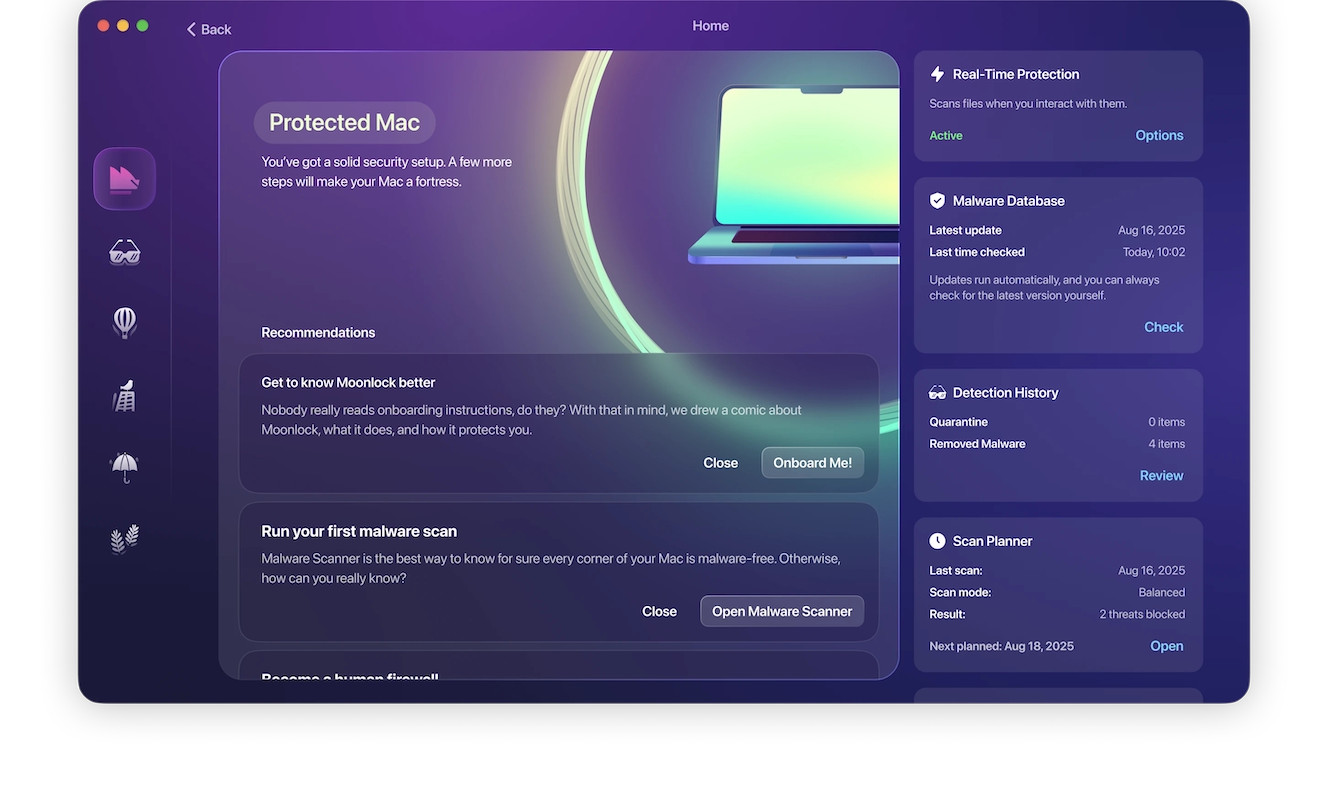
How to remove the Yahoo redirect virus from Chrome
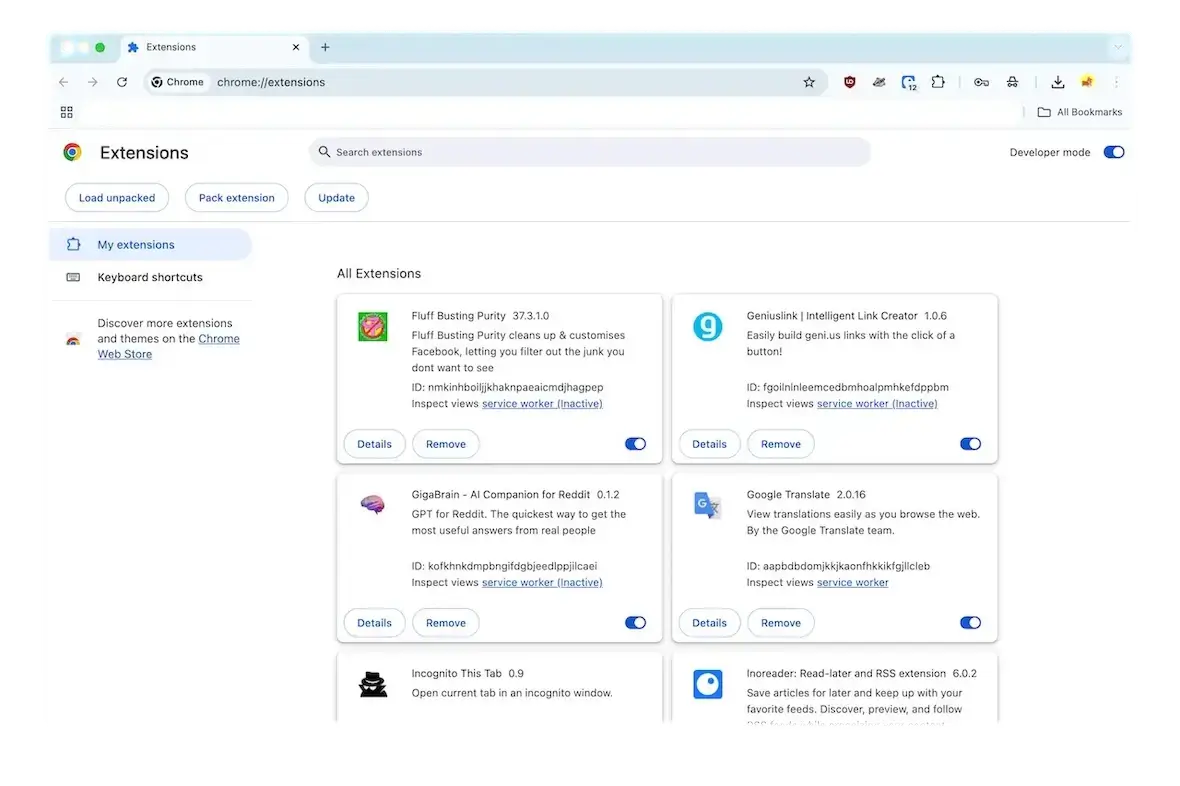
To manually remove the Yahoo redirect virus from Chrome, do the following after removing any suspicious apps from Applications and force-quitting any suspicious scripts in Activity Monitor:
- Settings > Extensions > Manage Extensions. Remove any unknown ones.
- Settings > Appearance. Reset your homepage.
- Settings > Search Engine. Reset your default search settings.
- Settings > Privacy and Security. Delete all cache and temporary internet files.
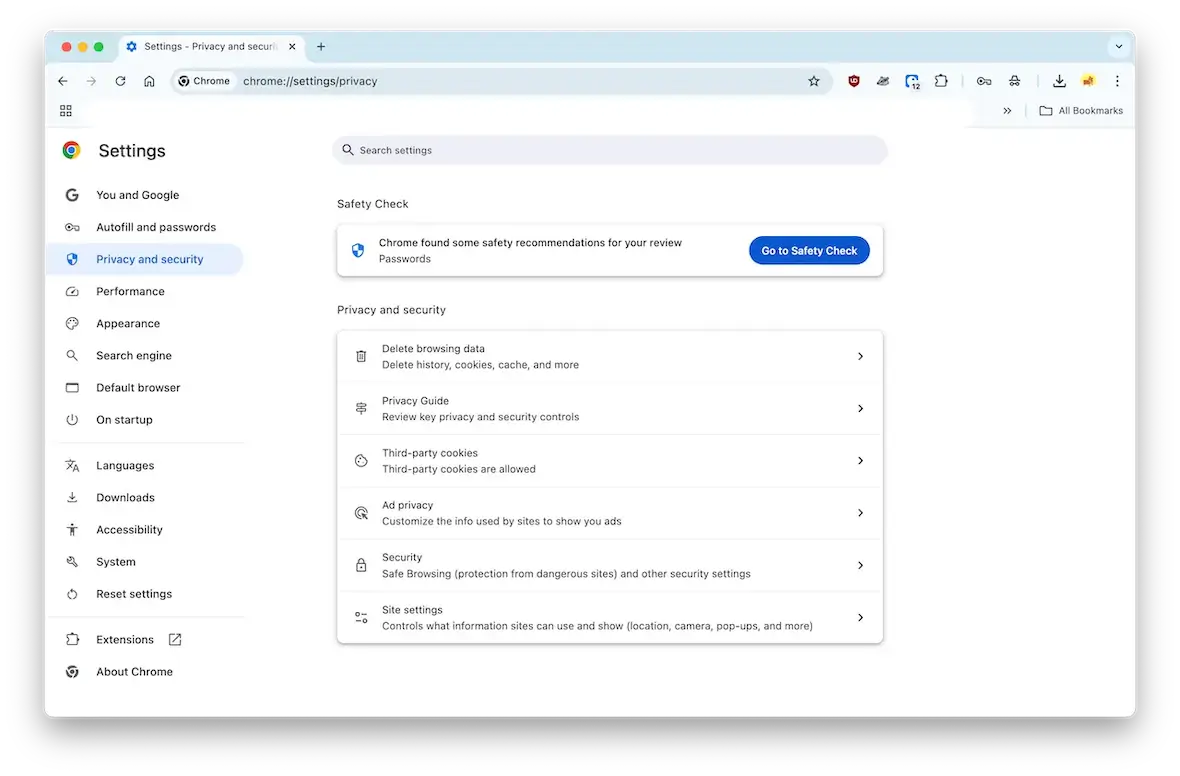
Yahoo virus removal process in Safari
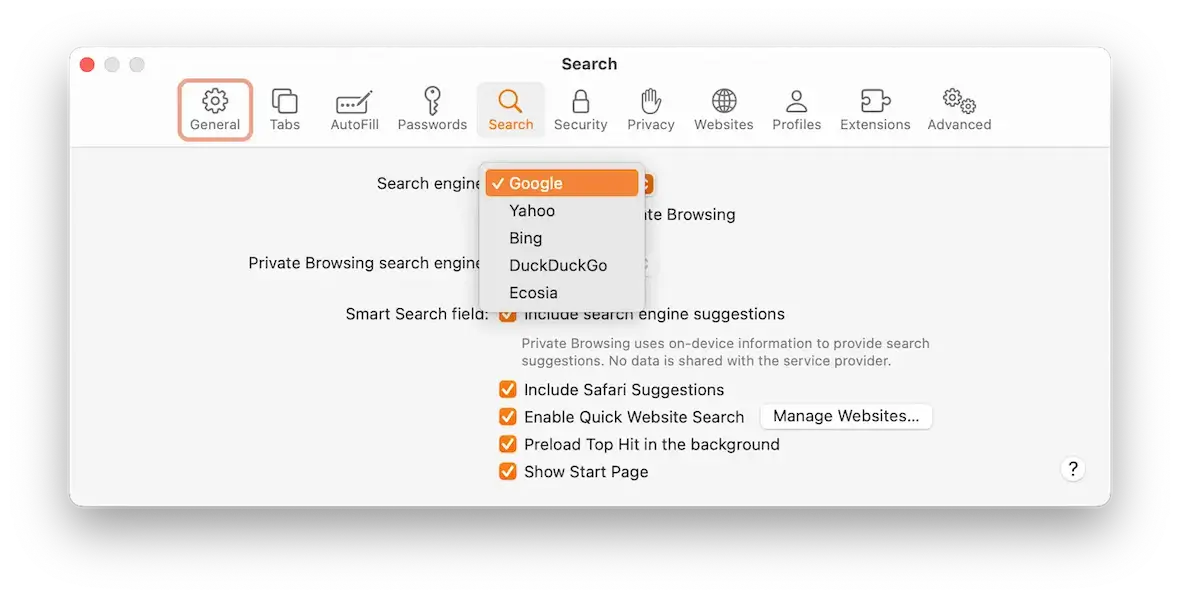
Removing malware from Safari comes down to the same process as Chrome.
- Safari > Settings > Extensions. Remove any unknown ones.
- Safari > Settings > General. Reset your homepage.
- Safari > Settings > Search. Reset your default search settings.
- Safari > Clear History… Delete all cache and temporary internet files.
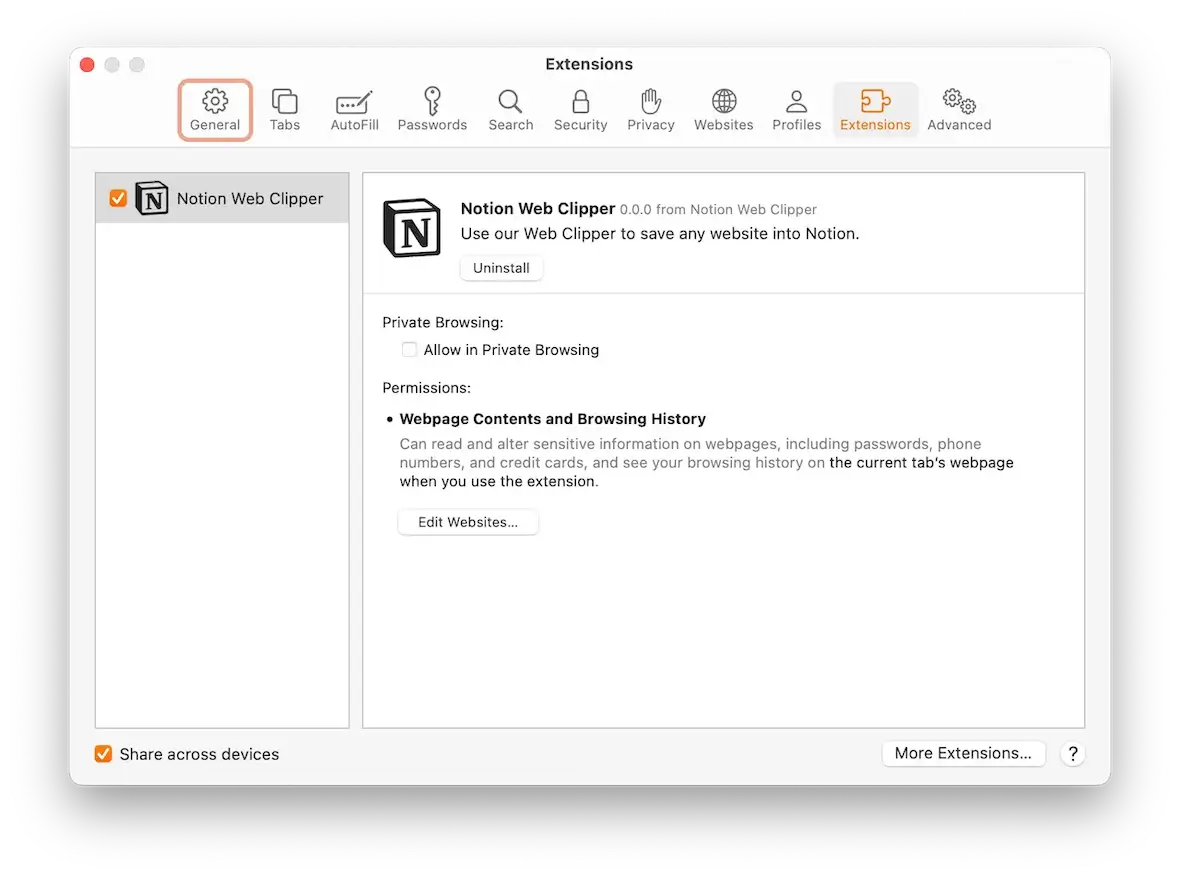
Fix Yahoo replacing Google in your Firefox browser
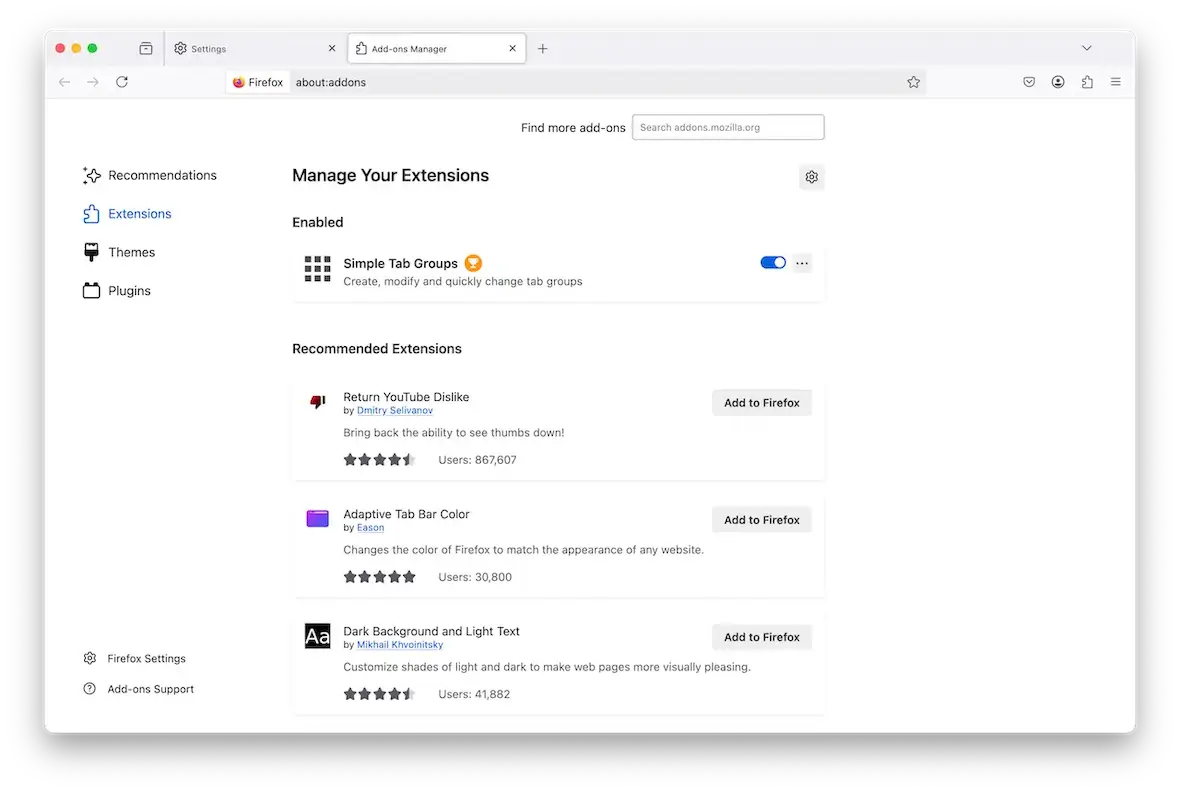
Let’s finally go over the Yahoo redirect malware removal process in Firefox.
- Settings > Addons & Themes. Remove any unknown ones.
- Settings > Home. Reset your homepage.
- Settings > Search. Reset your default search settings.
- Settings > Privacy & Security. Delete all cache and temporary internet files.
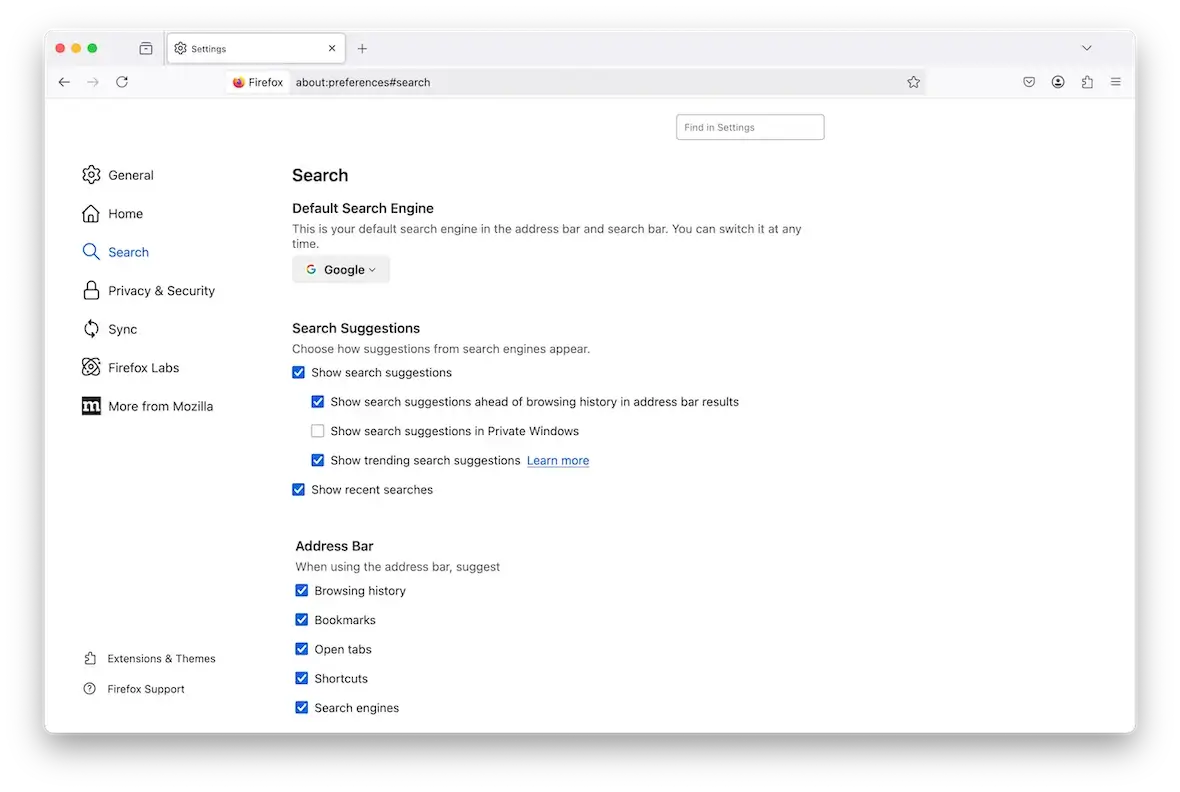
How to reset your browser to default settings
If the Yahoo redirect malware keeps reinstalling itself, then you may have no option but to reset the browser to its default settings.
This is usually a very quick and painless affair. However, it would still be prudent to backup your browser bookmarks and passwords first.
Chrome
Go to Settings > Reset Settings. When the prompt box comes up, click to confirm.
Safari
Since the installation and settings of Safari are closely integrated with the macOS system, there’s no native reset option. The only thing you can do is go to Safari > Clear History and wipe everything (browsing history, cookies, cache, etc.)
Firefox
To reset the Firefox browser, type “about:support” into the URL bar. Then click Refresh Firefox at the top-right of the page.
How to keep the Yahoo browser hijacker from returning to your browser
Once it’s gone, you don’t ever want the Yahoo browser hijacker — or any malware, for that matter — returning. So make sure you do the following to keep your Mac security in tip-top shape:
- Always keep your Mac and your browser updated with all security settings.
- Never give anyone remote access to your computer.
- Never click any links in emails or chat messages from people you don’t know. The same goes for pop-up ads.
- Use an antimalware app such as Moonlock to keep a 24/7 watch on your MacBook for any incoming threats.
- Never install extensions or apps from outside the Mac App Store or trusted developers recognized by Apple.
- Never scan QR codes or plug in unknown USB drives.
Search engine redirects should never be ignored, as they bring hidden dangers with them. Nobody wants their data to be stolen or additional malware to be added to their devices, so follow these tips today to make sure you are the victor and not the victim.
This is an independent publication, and it has not been authorized, sponsored, or otherwise approved by Yahoo Inc. Yahoo Search is a trademark of Yahoo Inc.