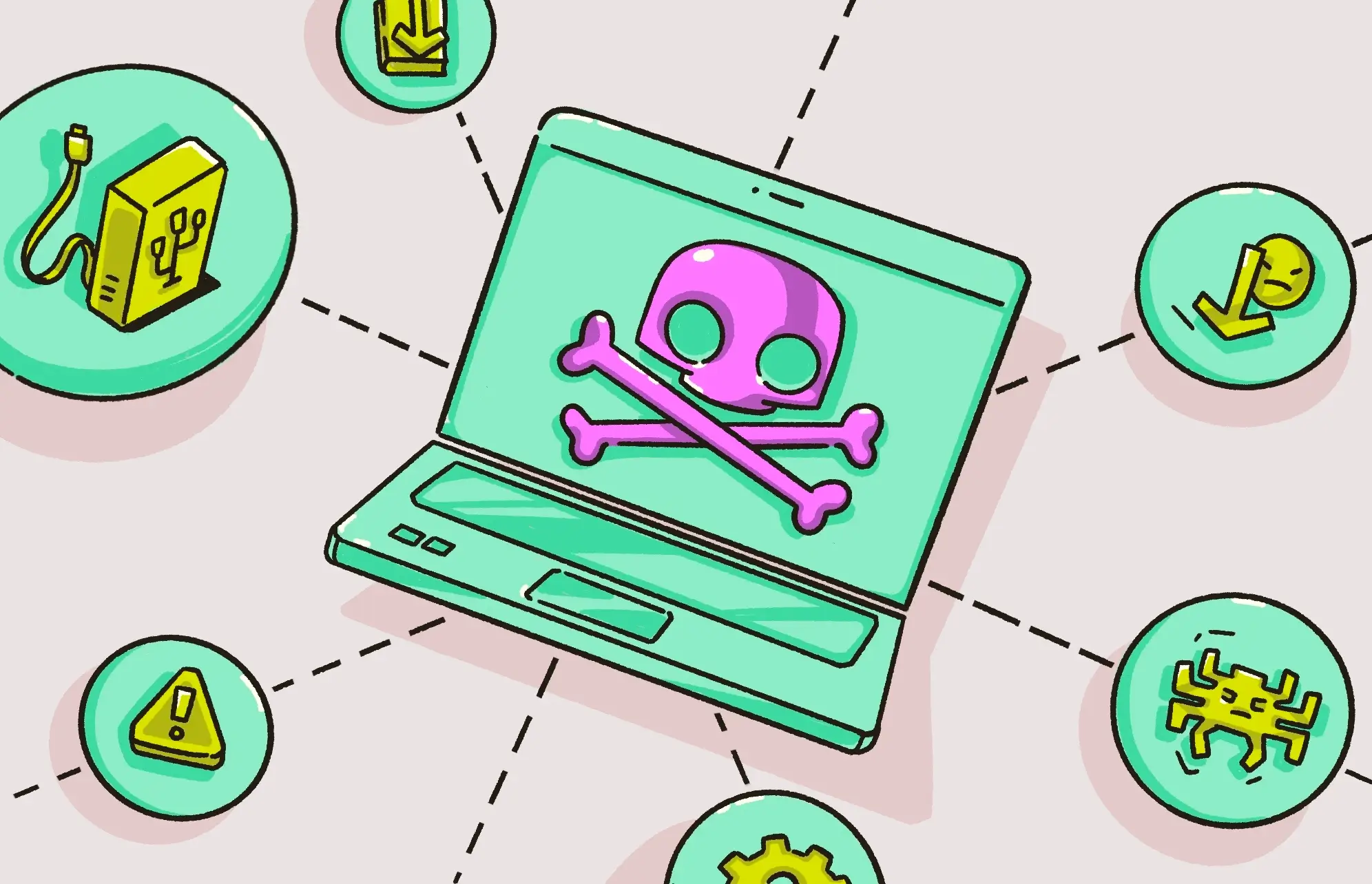Do Macs get viruses? This question has been bouncing around on the internet for years, with Apple fans insisting that it isn’t possible. Some even go as far as to say that an antivirus isn’t necessary if you own a Mac. But is that really true, or is this claim outdated?
Are Macs really safe from viruses?
No, Macs are not safe from viruses or any other types of malware. So, can Macs get viruses? Definitely. In fact, with Apple’s increasing market share, cybercriminals are starting to gravitate toward Macs to try to scam more people.
In the past, the big marketing line was that it was impossible for a Mac to get a virus. But this is no longer the case. As Macs have evolved, so too has malware. Apple computers are now just as susceptible to malware as Windows computers.
To illustrate the point, there have been countless examples over the years of successful malware attacks on Macs, including the Clickfix technique. Clickfix was known in 2024 on Windows and is a technique rather than a direct exploit. It is used in social engineering to make people think that “this webpage will help them fix a PC issue.” However, it is actually a trap that tricks users into installing or executing malware. This is a classic example of how a Windows-based social engineering threat was adapted to target Macs.
That is why you need a reliable and trusted antivirus software like Moonlock. Moonlock is built specifically for macOS and constantly monitors for any threats in real-time. If it detects any malware or other suspicious files trying to make their way into your system, it blocks their entry and sends them to quarantine immediately. Then you can remove them in your own time.
Moonlock is different from typical antivirus software. It works quietly in the background and only gives you guidance when you truly need it.
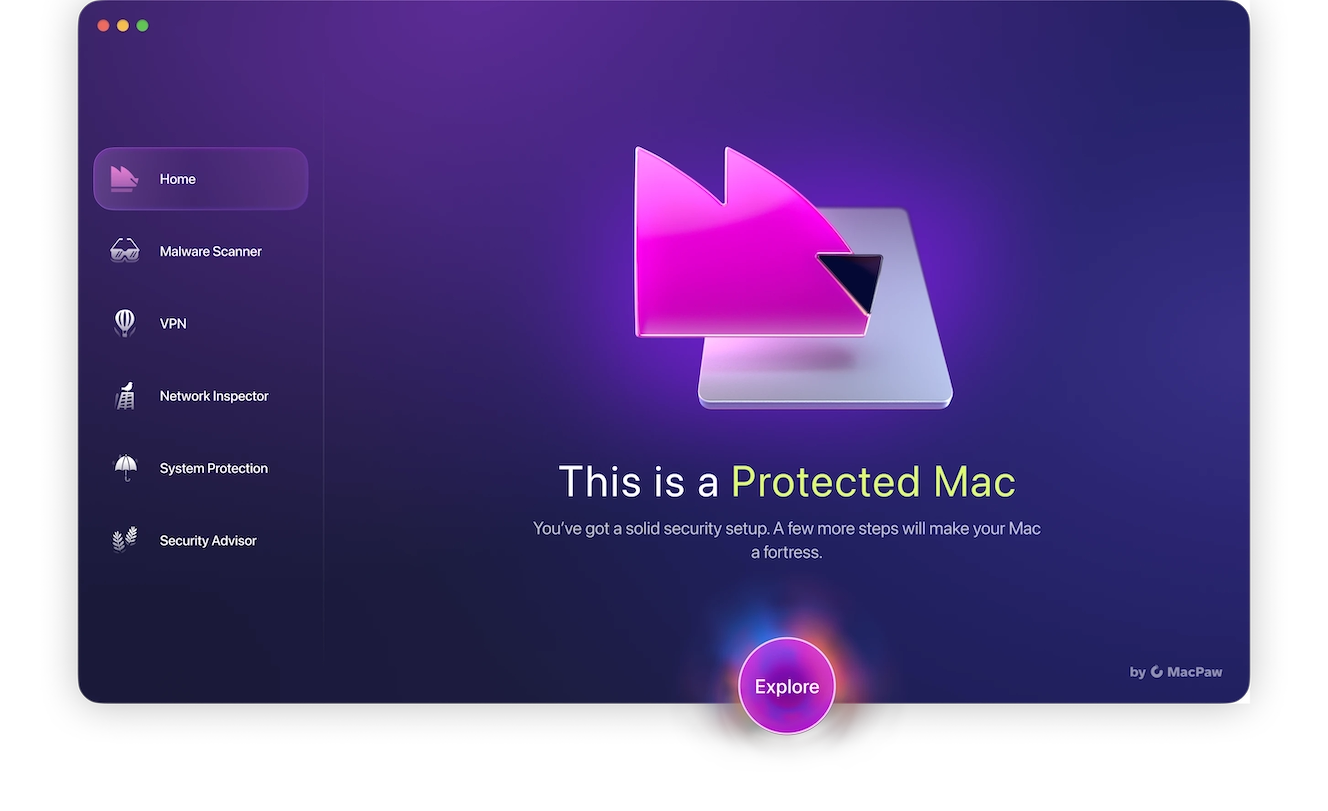
How Apple’s increased market share has affected cybersecurity
A little over a decade ago, Apple quietly dropped the “no viruses” claim from all of their advertising. This came in the wake of the notorious Flashback Trojan malware that affected half a million Mac devices.
Another factor that is changing matters is that more people than ever are using Macs. Windows still has the bigger market share, but Apple holds a 16% share of the U.S. desktop market. As a result, cybercriminals are turning their attention to Mac users.
We’ve recently covered reports on the startling rise in macOS-targeting malware. In 2023, Mac malware accounted for 11% of all malware infections. And while this may seem like a small amount, it represents a problem that is increasing every year.
So, is it possible for Macs to get viruses?
Yes, it is possible for a Mac to get a virus, although it is much less likely to get infected than a Windows machine. This is due to the built-in security tools that Apple puts into their computers, including:
- XProtect: Mac’s built-in virus scanner
- Gatekeeper: a malware monitoring tool for apps
- FileVault: Mac’s complete encryption solution for your files
- Mac firewall: Mac’s defense against unauthorized access to your network
- System Integrity Protection (SIP): A tool that stops unauthorized tampering with core system files, as well as preventing them from being deleted
Nevertheless, no system is 100% perfect. Slip-ups do happen, so viruses can and will occur on Macs.

Still skeptical that Macs get malware? These rising threats in 2025 might change your mind
Maybe you’re still not convinced that MacBooks can get viruses. Let’s take a closer look at the malware threats facing MacBook users in 2025.
The Clickfix technique is an offshoot of an original Windows version. It works through social engineering, making victims think they are doing something that “will fix their device,” rather than spreading automatically. Another form of Clickfix targets CAPTCHA boxes on 3,000+ websites. When the Mac user clicks the CAPTCHA box, it tricks them into copying and pasting a command in Terminal, which then runs a malicious script called Atomic Stealer (stage-1, part-1), stealing logins, crypto wallet data, sensitive files, browser data, passwords, and more.
Another example is FrigidStealer, which appeared in early 2025 and can spread via fake browser updates. This one steals login details, session cookies, data from the browser, passwords, Apple Notes, and other sensitive information.
Finally, we have Banshee Stealer. Spread by phishing links, this one helps itself to your login details, session cookies, crypto wallets, and files.
The main infection vector for most recent malware is the victim’s unawareness. Some malware won’t even run unless you execute it yourself.
Mykhailo Pazyniuk, Malware Analyst at Moonlock
What makes Macs vulnerable to malware
So, if Apple has all these great security tools on a Mac, how can a virus still manage to dupe them and slip through?
XProtect is not perfect
XProtect — Apple’s virus detector — has a good reputation and does a very good job. The issue is that it takes its malware definitions from a database that Apple updates when the company finds out about new malware.
This means that Apple may be slow to respond to new threats, including zero-day exploits (new threats that either haven’t been discovered yet or don’t have security patches yet). In these situations, a Mac can get viruses despite having built-in protection.
A new virus could take advantage of that small window of opportunity and slip past XProtect.
Unofficial apps
All apps available on the Apple App Store are subject to Apple’s strict vetting policy, which greatly reduces the risk of malware. However, rare cases do occur – for example, SparkKitty slipped through the review process and stole cryptocurrency. Despite this, there is a thriving community of developers creating amazing apps for the Mac.
But what if you install something from outside the Mac store? Unfortunately, a small number of unscrupulous developers include spyware, adware, worms, and other nasty surprises in their software. Avoid unofficial apps, and never download pirated software.
Not keeping your Mac and its apps updated
Updates are issued for a very important reason — new threats are being found every single day. And Apple and app developers have to stay one step ahead of those threats. As soon as a new threat is identified, a patch has to be rushed out.
Many users, however, ignore security updates or tell themselves they’ll “do it later,” only to forget. If you don’t install the update, you’re leaving the door open for a new virus to walk right in.
We’ve been conditioned to believe Macs can’t get viruses
Despite the mounting evidence to the contrary, the myth that Macs can’t get viruses persists, and cybercriminals are taking advantage of this misconception.
Users under the impression that their machines are immune to malware might be less discerning. If they get an email from their bank asking them to click a link, they may be more likely to trust it and click the link. If an acquaintance sends a link on WhatsApp and says, “Check this out, it’s really funny,” what’s the harm in clicking on it?
Cybercriminals know how to get people to lower their guard for a split second. And a split second is all it takes.
What to do if you’re worried your Mac is infected with malware
If you’re worried that your Mac has become a victim of malware, you need to take immediate steps. Time is of the essence — once the malware is on your device, it wastes no time getting to work. You need to get the malware off your MacBook as quickly as possible.
The good news is that Moonlock is specifically designed to detect any malicious or suspicious software and neutralize the threat before it becomes an issue.

Here’s how to get the security of your Mac under control and ensure that you are protected going forward:
- Sign up for a free trial of Moonlock and download the app.
- Disconnect from the internet. This prevents the malware from sending or receiving any data from your device.
- Open Moonlock and run a Malware Scan. Open the Moonlock software, go to the Malware Scanner, and run a Deep Scan. This will scan every part of your Mac, even files that haven’t been accessed or viewed in years.
- Review the Scan results. When the scan is complete, everything that Moonlock finds will be quarantined immediately, so don’t think you have to act fast. The software has already neutralized the threats. Review the results to see if you can identify how these files go into your device, and delete everything the scan found when you are ready.
- Schedule regular scans and enable real-time protection. Now that any existing threats are removed, it’s time to set up Moonlock to constantly monitor your device and protect you from future threats. Set up a scan schedule at certain intervals, and make sure that real-time protection is enabled.
When you have Moonlock by your side, removing malware is quick, easy, and worry-free. It is your best friend in making sure that your Mac will perform to the highest standard for the longest time possible.

This should solve your malware problem. However, there are 5 other steps you can take.
- Go to Applications and see if you have any unknown or suspicious-looking apps there. If so, uninstall and delete them immediately.
- Check your browser for unknown extensions. Again, if you find any, get rid of them.
- Check your login items at System Settings > General > Login Items & Extensions. If anything is there that you don’t recognize, remove it.
- Now check the configuration profiles at System Settings > General > Device Management. Again, if you see any that are suspicious, nuke them.
- Finally, check your browser settings. Pay particularly close attention to your security settings. Make sure nothing has been changed. If so, change it back.
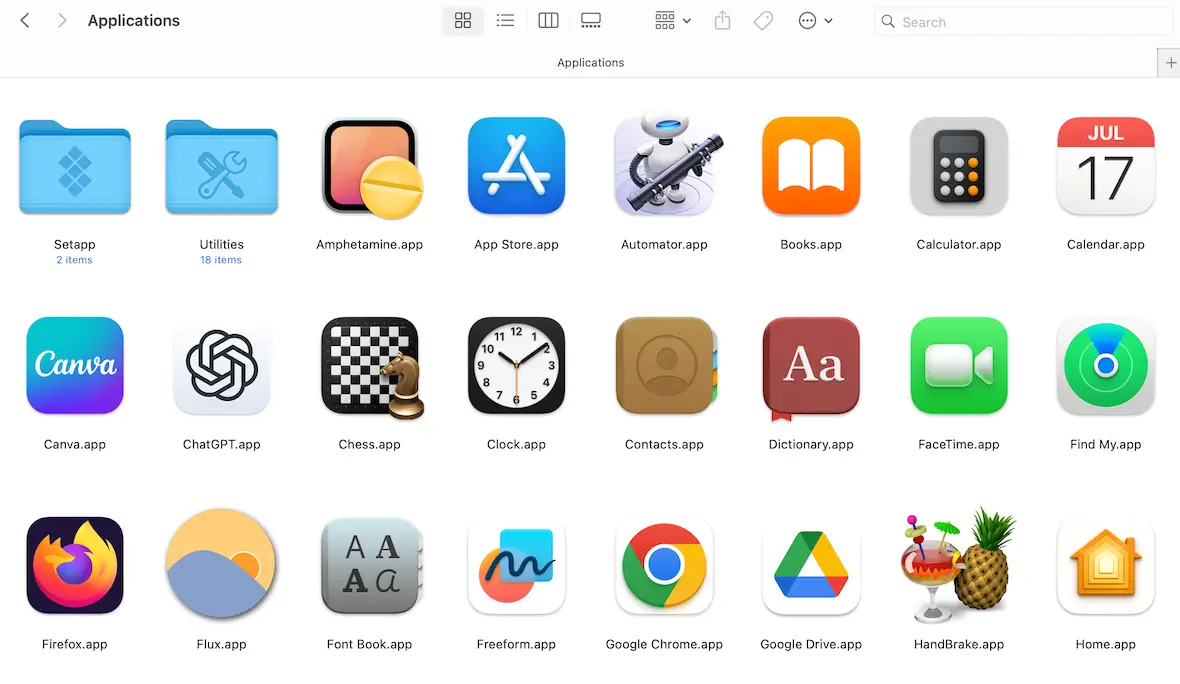
How do viruses get onto Macs?
Malware uses a variety of sneaky ways to jump onto your MacBook. This includes the following:
- Fake software updates: You’ve probably seen the fake Adobe Flash updater notification appear on your screen more than once. If you click it, it will release malware onto your device. Other forms of software “updates” also try to trap you. This is one of the common ways a MacBook gets viruses without the user realizing it.
- Pirated cracked software: Apart from the fact that it’s illegal, another reason not to use pirated software websites is that cracked software often contains unwelcome visitors inside, including rootkits and keyloggers.
- Unofficial browser extensions: By “unofficial,” we mean those that come from outside the browser’s official extensions website. Sideloading an extension bypasses all the usual security checks, and you could end up welcoming malware onto your browser.
- Phishing links and email attachments: Infected links and email attachments rank among the oldest and most effective online threats. Clicking a link or downloading an attachment from an unknown sender is not recommended.
- Infected websites: While simply visiting a website typically won’t infect your device, malware can be delivered if you take certain actions afterward, such as downloading a malicious file or clicking a deceptive link. If your browser warns you that a website is unsafe, do not ignore or override the warning.
Why do malicious actors spread Mac viruses and other malware?
What are the motivations of cybercriminals to spread Mac viruses? Basically, it comes down to the same 3 reasons why they spread PC viruses.
Financial reasons
Everyone wants to make money, and while most of us earn it honestly, ethically, and legally, there are those who take whatever they can, no matter the consequences. Spreading malware on computers, whether it is a Mac or Windows PC, is the classic example of “low effort, high reward.”
By getting their malware onto Macs, attackers can steal identities, credit card numbers, online account logins, valuable company information, and sensitive files. They can also use a victim’s computer to mine cryptocurrency.

Corporate espionage
A company’s worst nightmare is a third party launching an act of corporate espionage against them. One of the most common ones is an online cyberattack against the company’s network. The network may crash, computers may be disabled, and company secrets may be stolen.
Ransomware is a classic example of this. By locking down a network and demanding a large payment in exchange for decryption keys, a hacker can paralyze a company indefinitely.
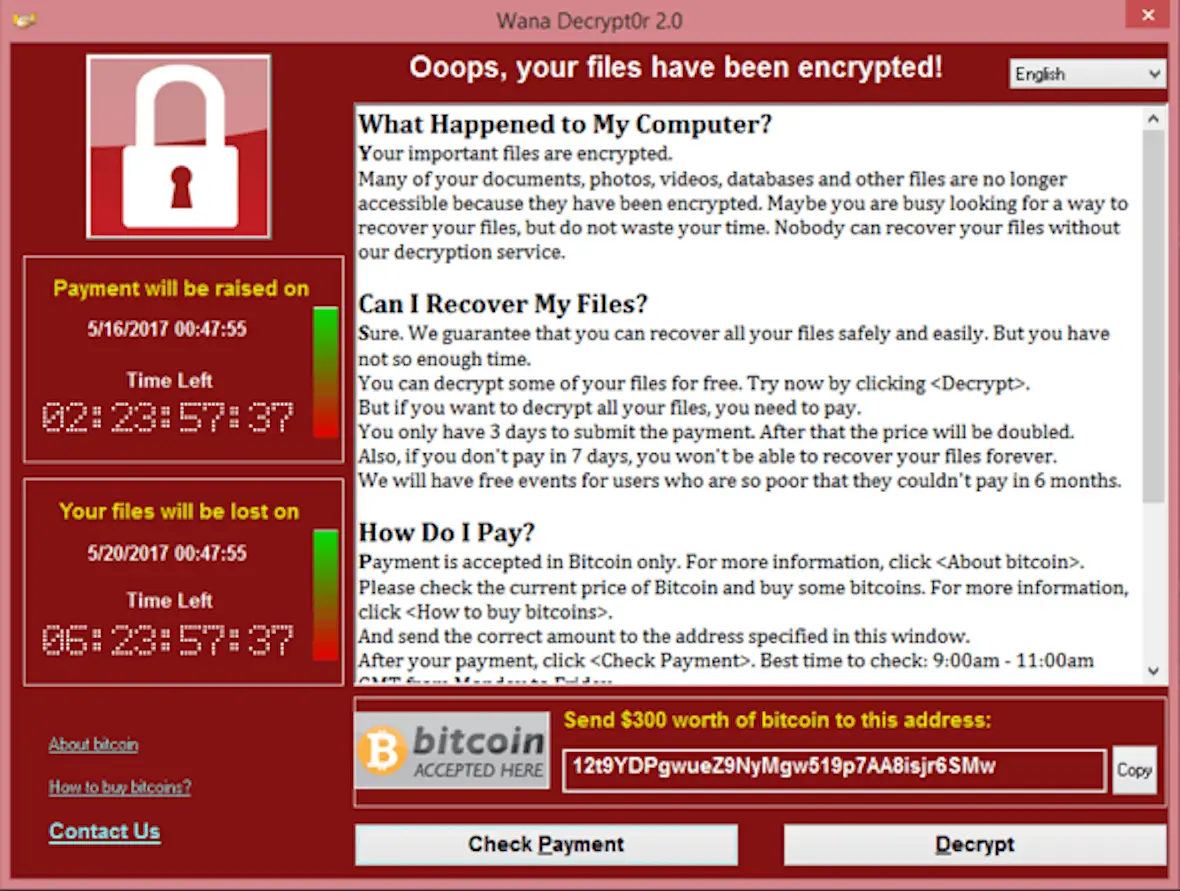
Disruption and chaos
Sometimes, it isn’t about the money at all (although it is a nice fringe benefit). Some hackers sow strategic chaos for personal or political reasons, then sit back and watch the disruption unfold, whether it’s breaking into the power grid to plant a virus or shutting down hospital networks with ransomware.
The signs of a virus on your MacBook
Can MacBooks get viruses? Unfortunately, they can, and the risk has never been higher. That said, certain symptoms of a virus on a MacBook can be misdiagnosed and may require further investigation.
To effectively defend yourself against Mac viruses, you need to recognize the signs. If you see your MacBook doing any of the following, don’t ignore it. Investigate the cause immediately.
Your computer slows to a crawl, then crashes
If you notice that your Mac suddenly slows down or stops working consistently, that is a possible sign that you have some malware or other malicious files onboard. When you have Moonlock protecting your machine, you won’t have to worry about that. With its deep Malware Scanner and constant real-time protection, your device is protected 24/7, and all threats are neutralized before they get into your system.
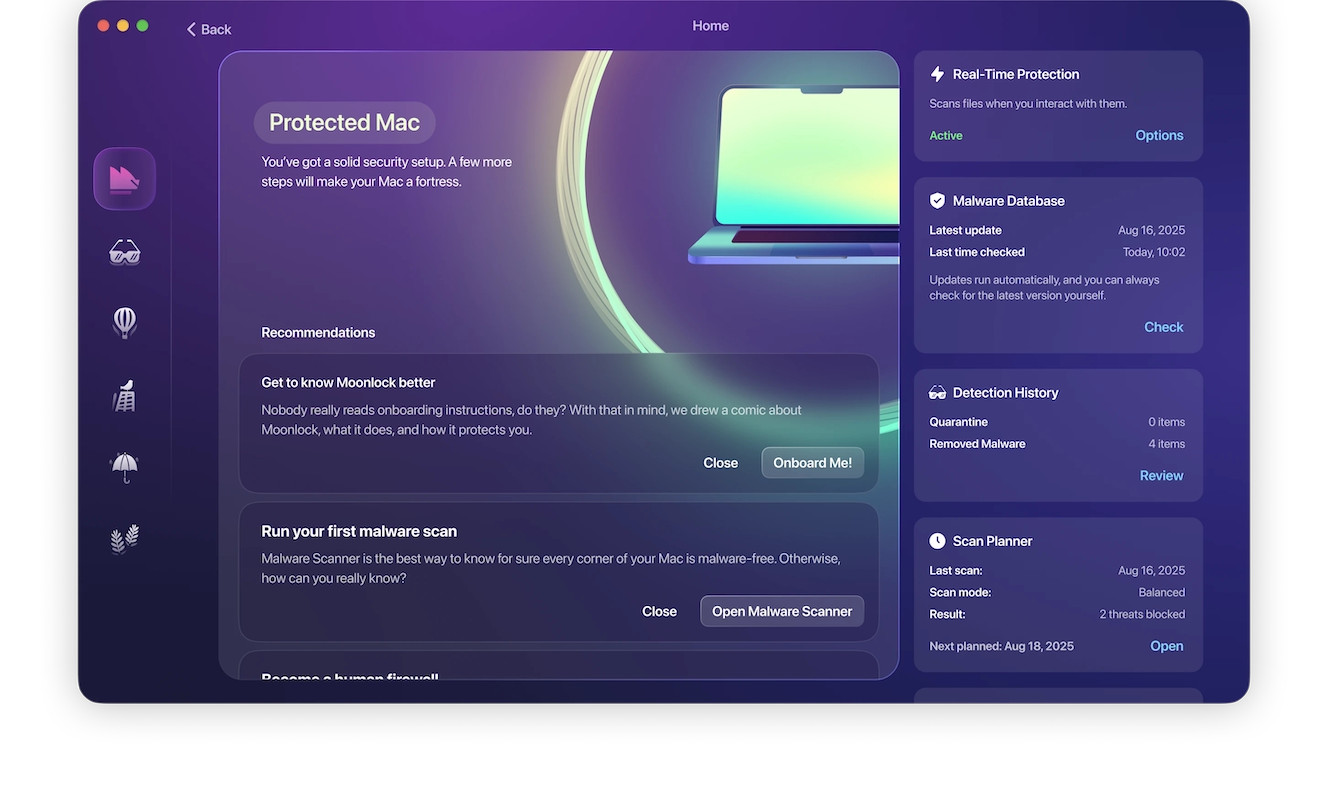
Your CPU shoots up to 100%
Viruses generally need more CPU power to run malicious background programs, connect to external servers, and move your data out. So, if you notice a change in your MacBook’s behavior, check Activity Monitor. Not only can you see which apps are hogging all the juice and force-quit them, but you can identify suspicious-looking processes and investigate further.
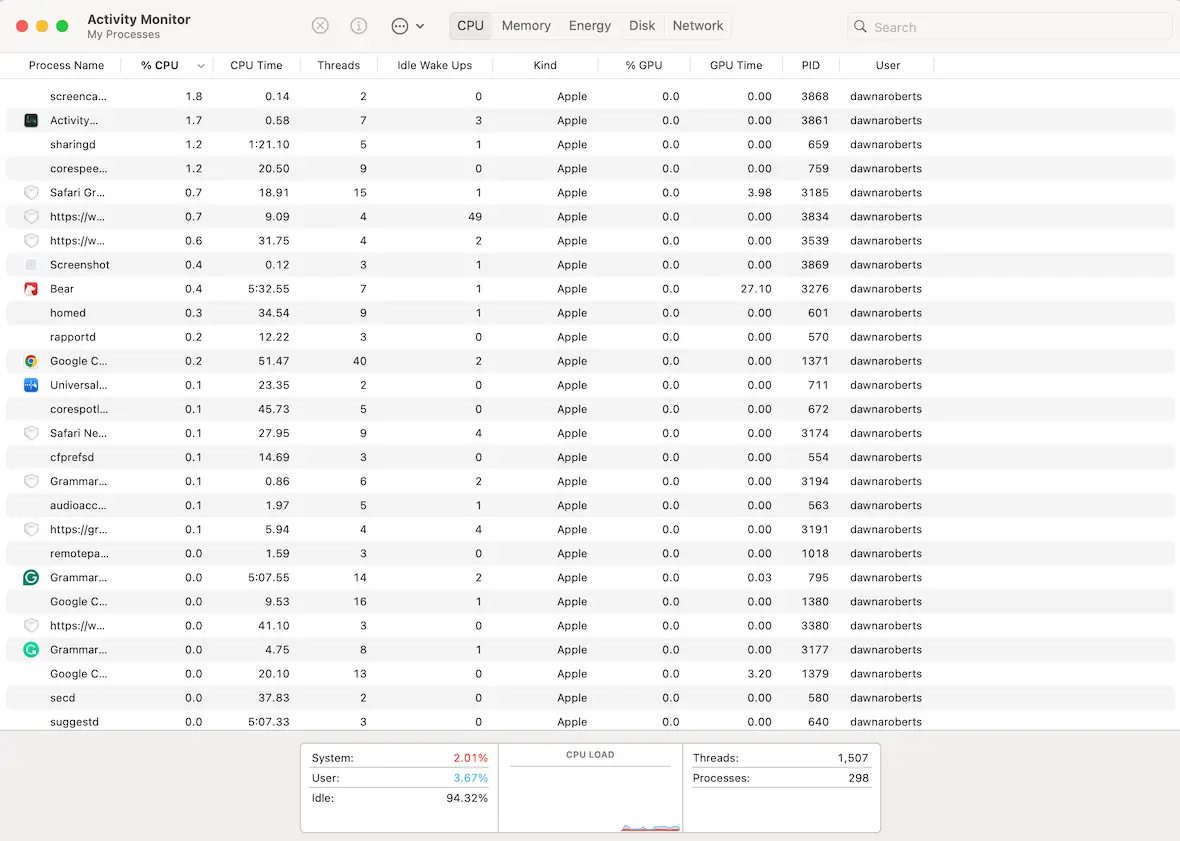
Your computer starts to heat up
An increase in heat output is a direct byproduct of a surge in CPU usage. As your MacBook struggles to cope with the demand for more CPU power and memory, the internal mechanics will start to heat up to an unacceptable level, potentially leading to a crash. However, this isn’t the only possible reason.
Remember how we said some symptoms can be misdiagnosed? A surge in heat could also be a symptom of a malfunctioning battery. Activity Monitor will help you determine if CPU usage is to blame. As mentioned above, you can check the list of processes currently running and force-quit them one by one. Then, shut down the laptop for a while to let things cool down.
Unrecognized apps appear in Finder
Gatekeeper mitigates the risk of potentially unwanted programs to a great extent by scanning incoming installed apps for malware threats. But sometimes, malware comes secretly packaged within apps you think you can trust.
If you bypass Gatekeeper and install an app in spite of its warnings, you may be inviting bad stuff in, too. If you see anything suspicious on your MacBook, such as a rogue app that might be masquerading as something innocent, shut it down and delete it.
Pop-ups start appearing on your screen
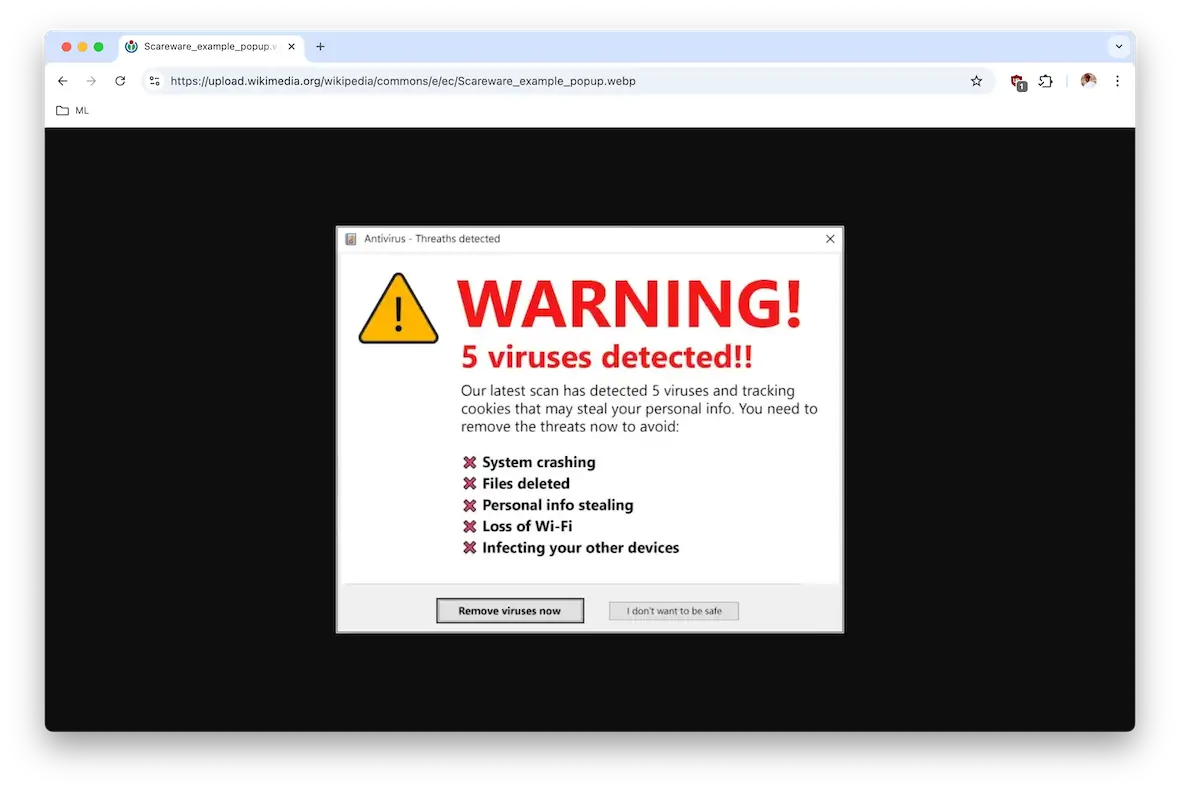
As we said earlier, everything comes down to money. Cybercriminals often unleash viruses designed to put pop-ups on your screen, warning you of terrible viruses on your computer unless you click a link to remove them. I know, the irony is unbelievable.
Pop-ups on a Mac are not normal. If you see them, it’s a red flag that you may have a virus.
Network connection issues
Wi-Fi and network connection problems happen to the best of us. Only today, I had to restart my router twice — and I’ve just had lunch. But there comes a point when Wi-Fi and network instability goes from being a periodic inconvenience to an indication of a serious problem.
Viruses sending out your data and/or loading more viruses puts an intolerable weight on your Wi-Fi speed. Eventually, just like the overheating MacBook, your network is going to throw up its digital hands and shut down.
New subscriptions start appearing
To a certain extent, having Apple Pay on your MacBook is one of the things that exacerbate this problem. Saving your credit card details on your MacBook makes it easy for a hacker to use those details to buy every subscription under the sun.
If you see new subscriptions appearing on your iCloud account that you didn’t pay for, alert Apple Support and shut them down. The next step is to cancel your credit card number and alert your bank.
Your browser is being redirected to other websites
There are a lot of great search engines out there, but if your browser starts redirecting you to a strange search engine called, say, SearchDemonXX, you need to sit up and take notice. Especially if SearchDemonXX is full of banner ads and pop-ups.
It’s not just search engines. Your browser homepage can also be hijacked, sending you to any malicious website the cybercriminal wants you to go to.
A great way to start decreasing this risk is to never visit HTTP sites. Only visit HTTPS-encrypted websites. Today’s browsers do an excellent job of warning you if a site is not encrypted with HTTPS.
How to keep your Mac safe from viruses and other malware
Whether you have been a victim of Mac viruses or are determined never to become a victim, there are things you can do to shut down the threat.
No method is 100% foolproof. But if you do the following, you will be miles ahead of everyone else in the security game.
Never download anything outside the App Store
If you need a secure, safe app for your MacBook, you are guaranteed to find it in the Mac App Store. By going outside the App Store, you are losing all the protections that Apple provides and basically winging it.
No matter how shiny and cool an unofficial app is, don’t download it. It’s not worth the risk.
Always use a VPN to protect your privacy on your Mac
A VPN encrypts your internet traffic and routes it through a secure server, helping to protect your data from being intercepted over public networks. However, it does not prevent malware on your Mac from sending data out if your system is already infected.
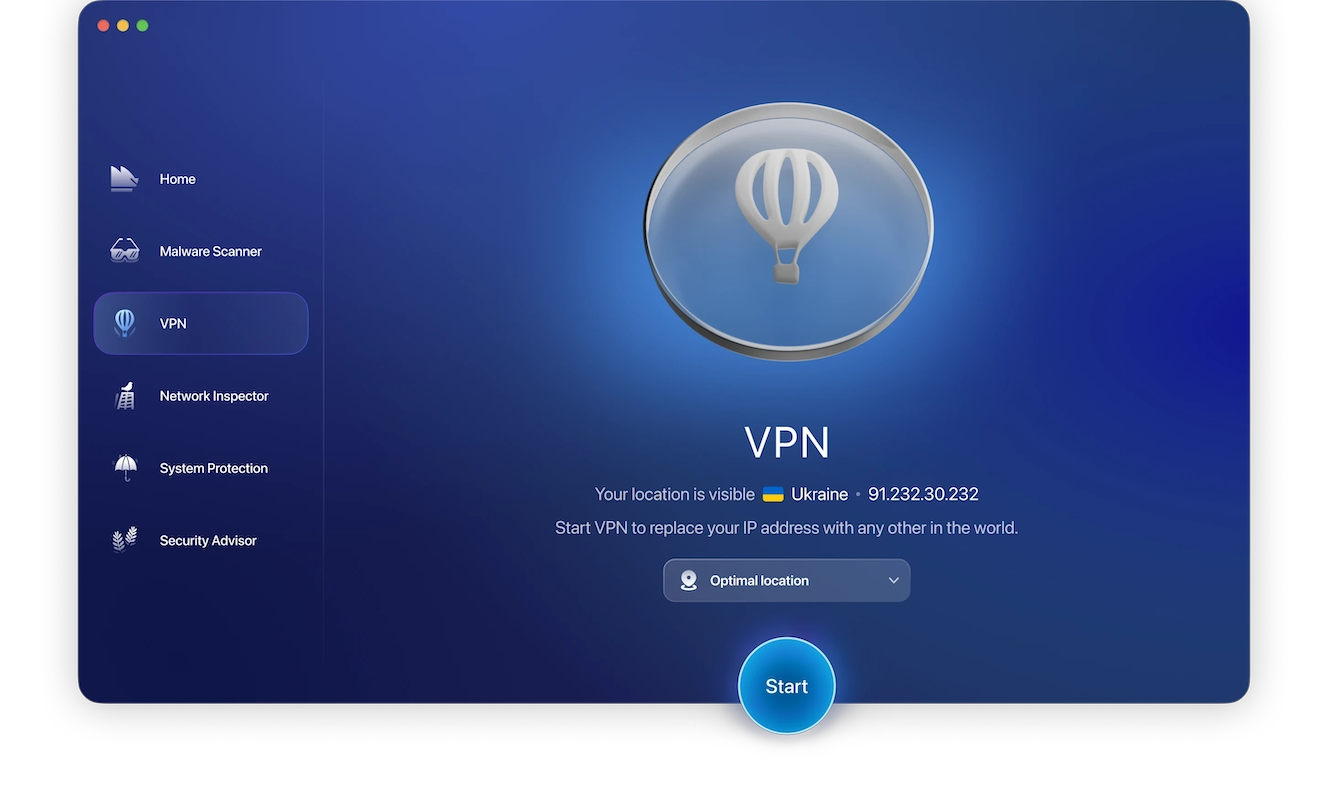
We highly recommend using Moonlock’s VPN. Simply choose the country you want to connect to, then enjoy the high speeds it provides. And it helps prevent cybercriminals from monitoring your online activity over the network.
Make sure your network is locked down tight
There’s a reason Wi-Fi networks without passwords are security nightmares. Everyone can just jump right in, bad guys included. Suddenly, you’ve got internet traffic being scanned by hackers and malicious viruses sniffing around for possible intrusions into connected computers, and that’s where the trouble begins.
Always use a very strong password for your Wi-Fi network. And don’t advertise that the network is yours by putting your name on it. Keep the name anonymous, and don’t share the login details.
Enable FileVault and the Firewall on your MacBook
The downside to FileVault and Mac’s built-in Firewall is that they are disabled by default when you buy a new MacBook. This means you have to remember to enable them before you can take advantage of them.
Thankfully, enabling these tools is as simple as clicking a button. Simply navigate to System Settings > Privacy & Security and select your preferences.
Never click on email or SMS links
A common way for a Mac to get viruses and other malware is for a user to unwittingly download them. The hacker’s tried-and-true method is to trick a user into clicking a malware-infected link in an email or an SMS through the Messages app.
Even if you think an email or message is from a trusted source, don’t click the link. Instead, go to the website directly and log in. You can also right-click the link, copy it, and run it through VirusTotal to check if it’s flagged as malicious. Keep in mind that VirusTotal isn’t always 100% reliable, since some malicious websites may not yet be detected by vendors.
Immediately install all macOS and app updates
Finally, you must always install any system updates or app updates. These sometimes represent improved system stability or new features, but they also patch security vulnerabilities based on new threat information.
Look for new macOS updates by going to System Settings > General > Software Update. As for App Store apps, just open the App Store and click the Updates tab on the left menu. You can automate App Store updates by going to the App Store settings and selecting Automatic Updates.
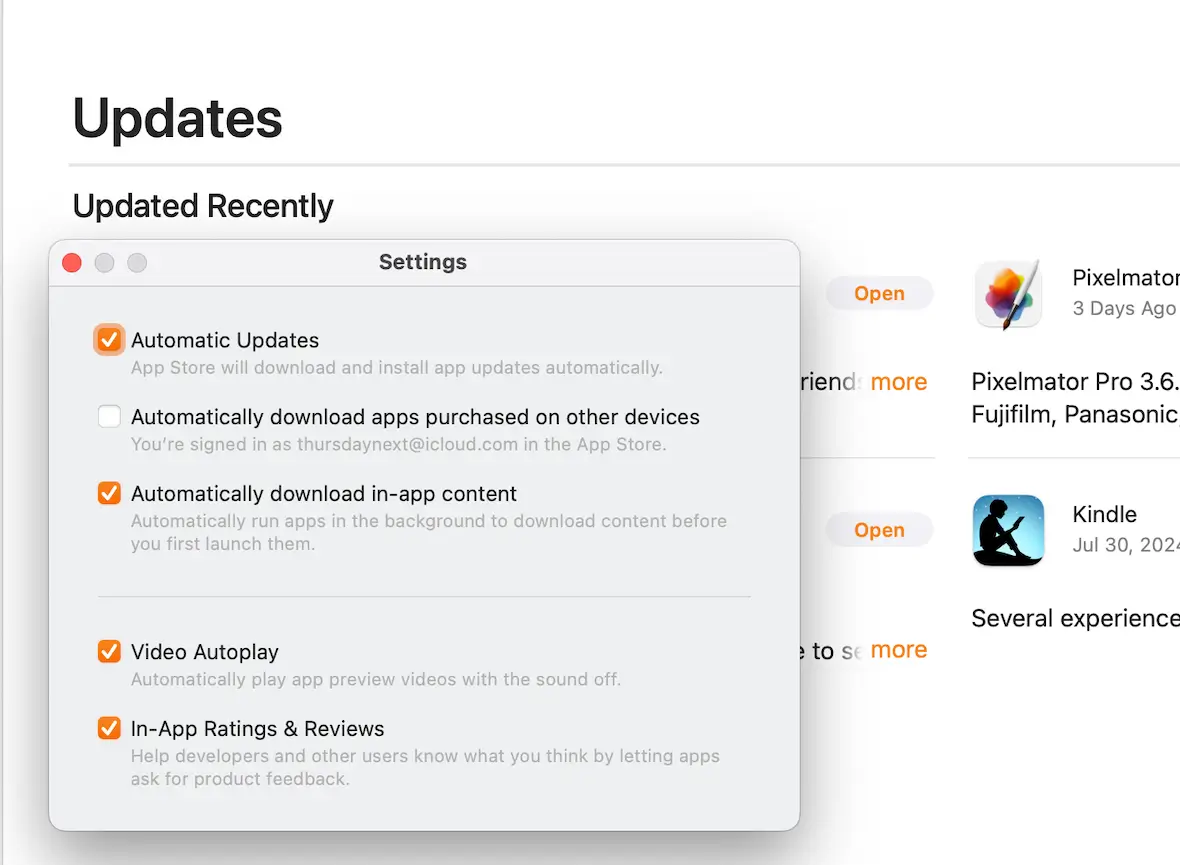
Cybercriminals go where the victims and the money are. Unfortunately for Mac users, the honeymoon is over, and viruses are now becoming a serious threat to Mac devices.
Apple’s built-in security tools make it harder for viruses and other malware to gain a foothold than on Windows PCs. However, this is no reason to be complacent. Always be vigilant, and follow the tips in this article to stay safe.
This is an independent publication, and it has not been authorized, sponsored, or otherwise approved by Apple Inc. Mac, MacBook, and macOS are trademarks of Apple Inc.