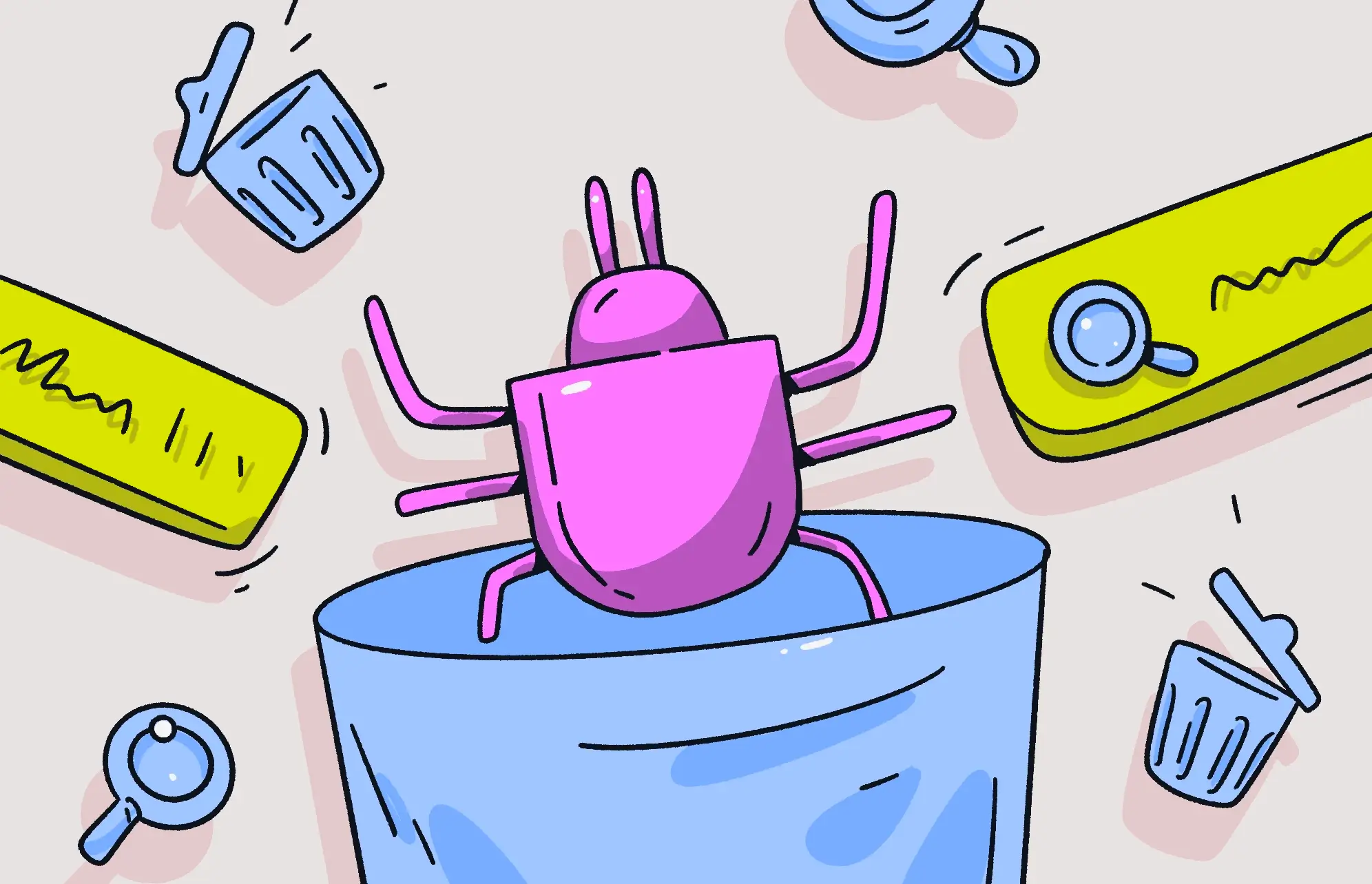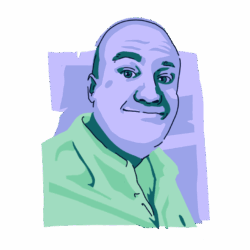If you sit down at your computer, open up your browser, and it begins acting weird, you may have a browser hijacker on your hands. Browser hijackers can do things like change your default homepage and bombard you with pop-up ads, and one of them is known as Search Marquis.
If your browser is making you feel like a hostage, we’ll show you the Search Marquis removal process on a Mac so you can get back to your web browsing.
Why does my search engine keep changing to Search Marquis?
If you go to Google to run a search and you end up on another search page instead, then you have browser hijacker malware on your MacBook.
But why do browser hijackers do this? What’s in it for them? It all comes down to the oldest excuse in the world — money.
Here are some of the goals of browser hijackers:
- Ad revenue: When you’re taken from Google to another search engine, you are first taken through a few direction links. The end destination — Bing or Yahoo, for example — may be authentic and harmless. But the hoops it took you through to get there are anything but. Those redirects are designed to earn them affiliate revenue.
- Data theft: Another thing they’re after is your data. This includes search terms, sites you’ve visited, your location (via your IP address), and your device and browser information. Attackers can then sell this all to data brokers.
- More malware: One type of malware often leads to another. By infiltrating your device, browser hijackers can bring friends who are much more dangerous.
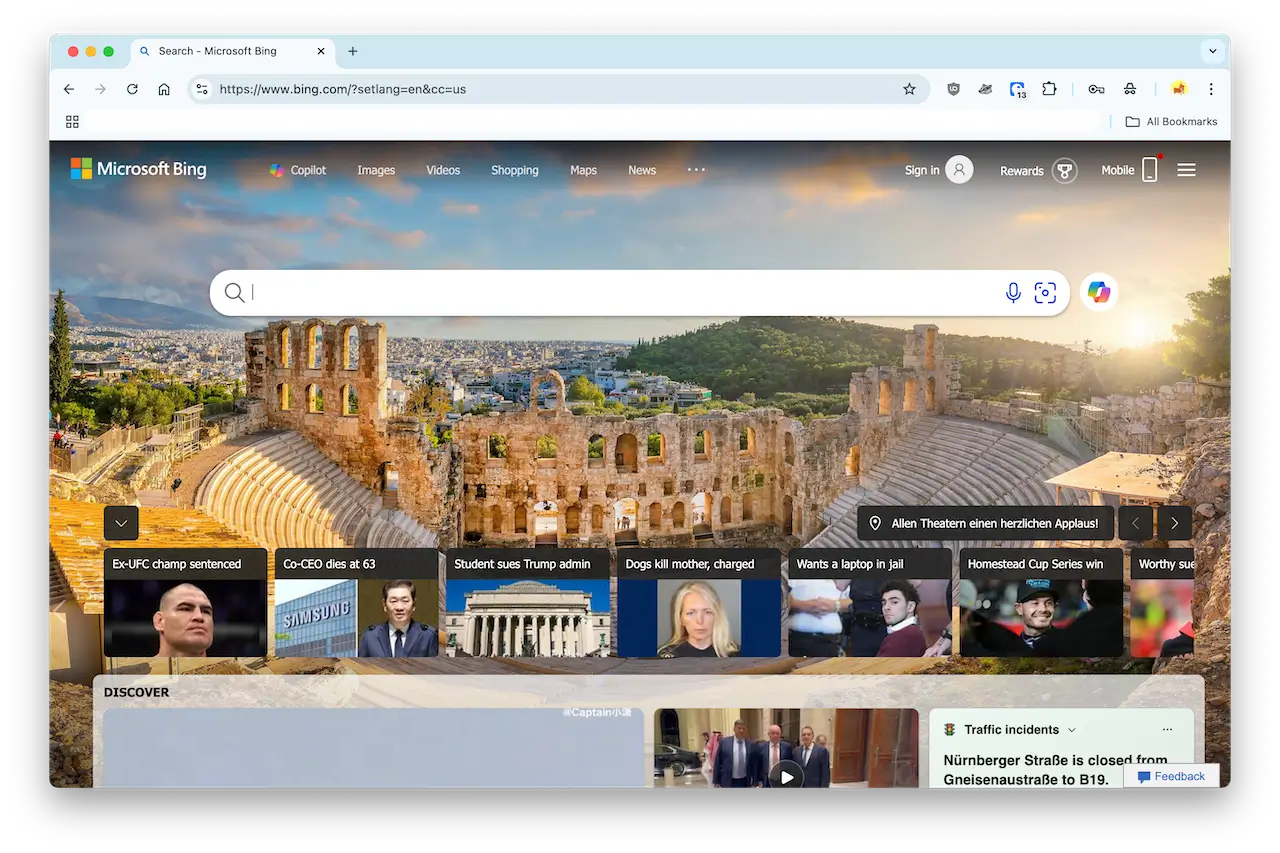
What is the Search Marquis virus, and how does it affect your browser?
The Search Marquis virus is technically not a virus at all. It doesn’t replicate onto other devices and networks. Instead, it is considered browser hijacker malware, which remains on the computer it has invaded and tries its absolute best to milk you for as long as possible.
Like other browser hijackers, such as Search Baron and QSearch, money is the motive. It accomplishes this goal by taking over your web searches and changing your browser settings. Your homepage and new tab page will be switched over, your browser security settings will be downgraded or disabled, and your web visits will be redirected.
How did Search Marquis get onto your device? The usual method of transportation is via bundled software downloads (also known as trojans). You download something willingly, believing it to be legitimate. But the browser hijacker is installing itself behind the scenes.
In addition to bundled software, it can also appear through pop-up ads and fake Flash Player updates. This is why you should never click on pop-ups or Flash Player ads. In fact, if you still have Flash Player on your device, remove it immediately.
So, is Search Marquis dangerous malware?
Yes, Search Marquis is definitely dangerous malware. Some victims may be inclined to write it off as an inconvenient nuisance, but this would be a mistake. You need to immediately remove Search Marquis from your Mac because:
- Every search query and web visit you make is logged and sold to less-than-ethical data brokers.
- Any personal data it can lift from your browser will also be taken. Many people save things like their credit card details in their browsers these days.
- Passwords and logins can also be taken if the malware is able to access your password manager.
- If you remove Search Marquis incorrectly, it will reinstall itself and keep going.
- It could slow down your machine to the point that it overheats and internal electric components start to get damaged.
The Search Marquis hijacker might not be the typical computer malware that everyone is familiar with, and for that reason, it could get written off as a minor issue that doesn’t need to be dealt with. However, it is still dangerous malware that could compromise your information and browser performance. If not taken care of, it can log browsing activity, steal saved credentials, and even reinstall itself after it has been partially removed!
This is why it is absolutely crucial that you have an effective security tool built specifically for your operating system, like Moonlock. Moonlock provides 24/7 protection and instant neutralization of any existing or potential threats to your Mac.
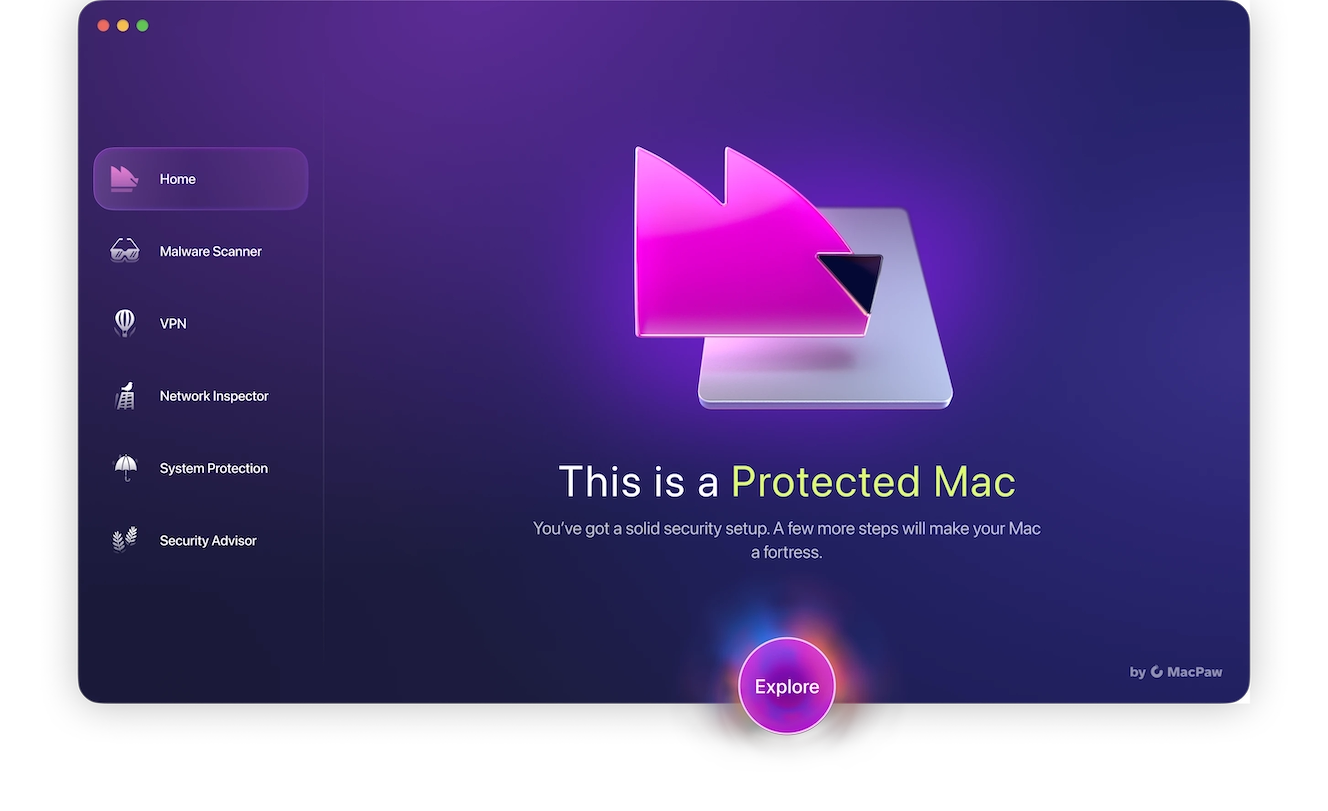
It will detect and remove browser hijackers such as Search Marquis before they take control of your settings or steal your information. Its built-in Malware Scanner will also take a deep dive into your system to find any hidden or dormant threats and remove them. And the best thing is, you can try Moonlock for free for 7 days.
Signs that your Mac is infected with Search Marquis
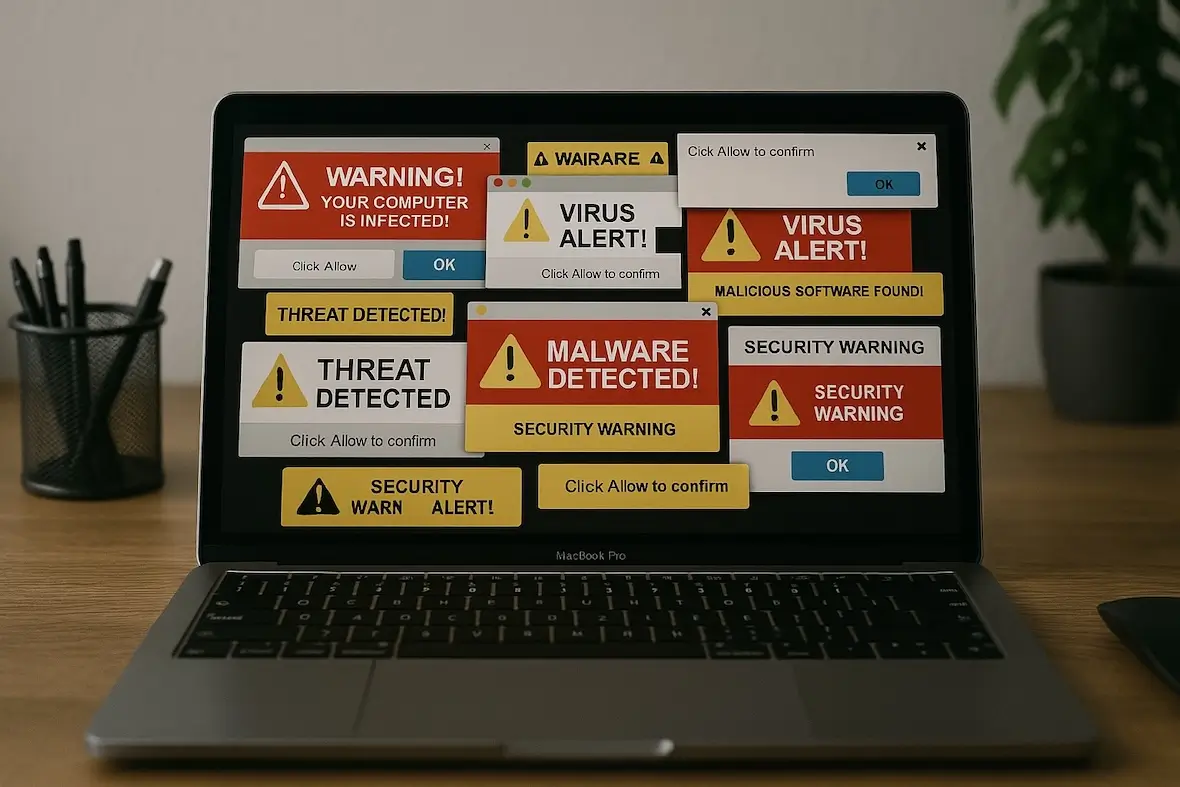
Before you start sounding the alarm bells, you need to be sure of what you’ve got. So, here is how you identify Search Marquis malware:
- Your browser settings have all been changed and redirected to Search Marquis websites.
- New installed extensions have appeared.
- Your screen is suddenly swarming with extremely irritating pop-up ads.
- Your MacBook has slowed down considerably (or, at the very least, your browser has). Both may crash at some point, requiring a system reboot.
- Suspicious scripts are running in Activity Monitor, consuming a significant portion of your CPU and memory.
- Any attempt to reset the browser or reinstall it results in the problem coming back.
How to remove Search Marquis malware from your Mac
If you’ve gone through the list above and realized that you do indeed have a browser hijacker, it’s time to go on the offensive and remove it.
Don’t forget that it’s ultimately up to you what stays and goes on your MacBook. Never feel that malware has taken over and won’t ever leave. We’ll show you how to shove it out the door.
Quick Search Marquis removal on Mac

If your browser keeps bringing you to random pages or the default search engine on your Mac keeps returning to Search Marquis, it’s time for you to take action. Moonlock is your powerful ally here and will aid you in getting back full control over your Mac. Moonlock’s software is built specifically for macOS and includes malware detection, real-time protection, and system cleanup tools to remove Search Marquis and stop it from returning.
Browser hijackers like Search Marquis can be notoriously difficult to remove. Moonlock’s Malware Scanner will run a Deep Scan on your system to make sure no stone is unturned and every last bit of Search Marquis is removed. This includes hidden files and folders that haven’t been used for years.

Here’s how to remove Search Marquis from your Mac in minutes:
- Start your free trial and download Moonlock.
- Find the Malware Scanner tab.
- Run a Deep Scan.
- When the scan is completed, everything that is found will be moved to Quarantine for review.
- Review the results and get rid of everything.
- Check System Protection for any weak spots in your system security.
How to remove Search Marquis from Chrome
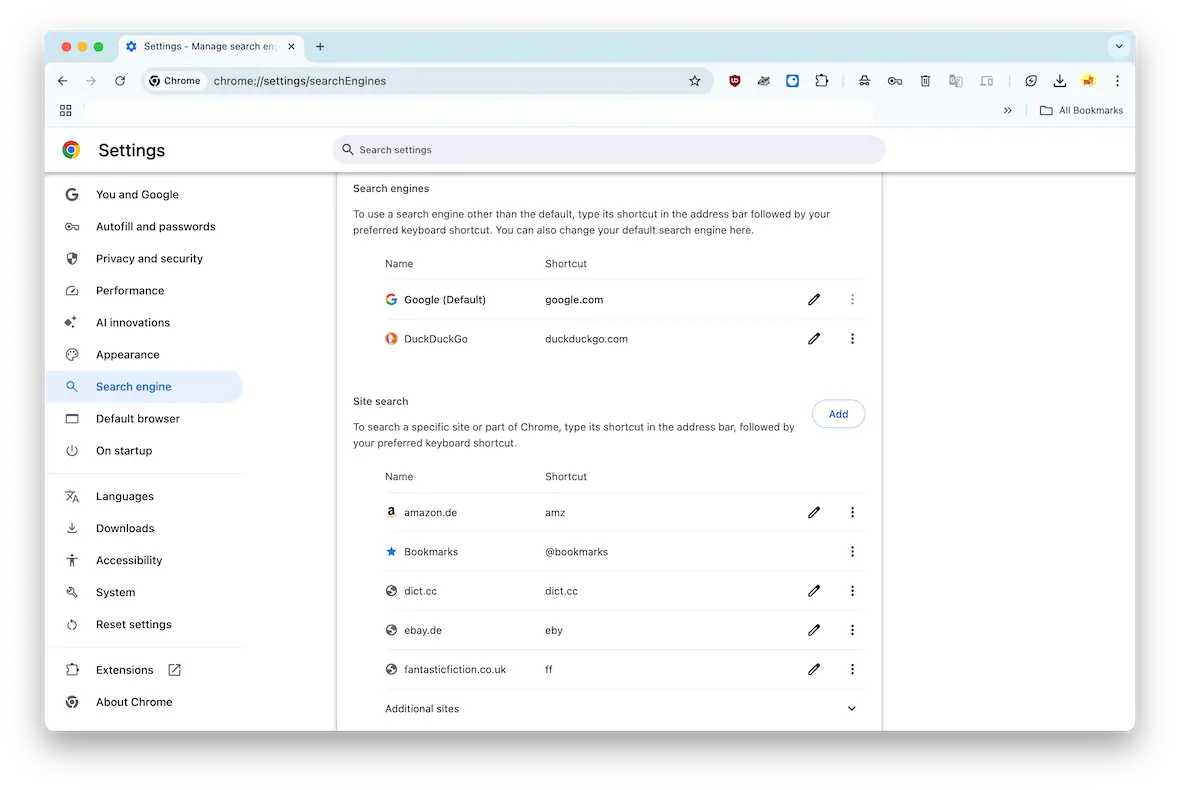
Google Chrome is arguably the most popular browser out there. Go into the settings and check the following sections to remove malware from Chrome:
- Settings > Extensions > Manage Extensions. Remove any unknown suspicious ones.
- Settings > Appearance. Reset your homepage.
- Settings > Search Engine. Reset your default search settings.
- Settings > Privacy and Security. Delete all cache and temporary internet files.
How to get rid of Search Marquis in Firefox
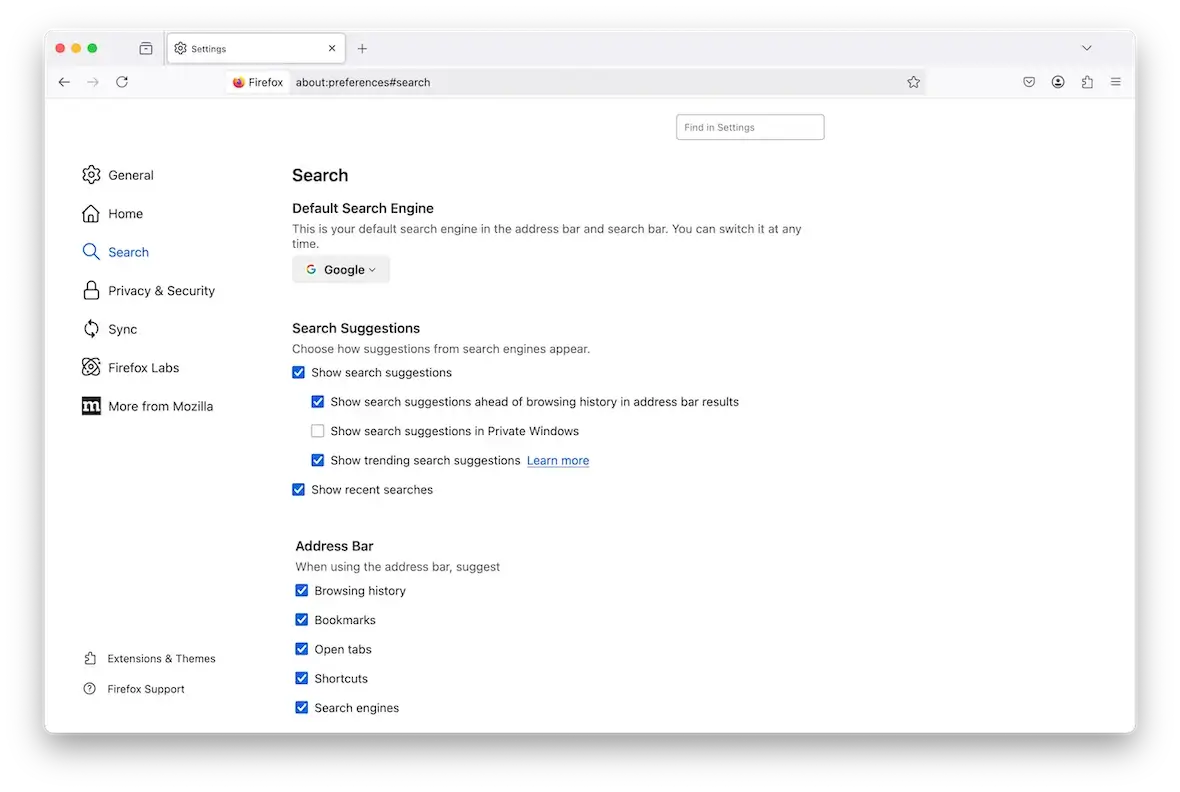
Next up is Firefox. Here’s how to delete a browser hijacker from Firefox:
- Settings > Add-ons & Themes. Remove any suspicious add-ons.
- Settings > Home. Reset your homepage.
- Settings > Search. Reset your default search settings.
- Settings > Privacy & Security. Delete all cache and temporary internet files.
Search Marquis removal process in Safari
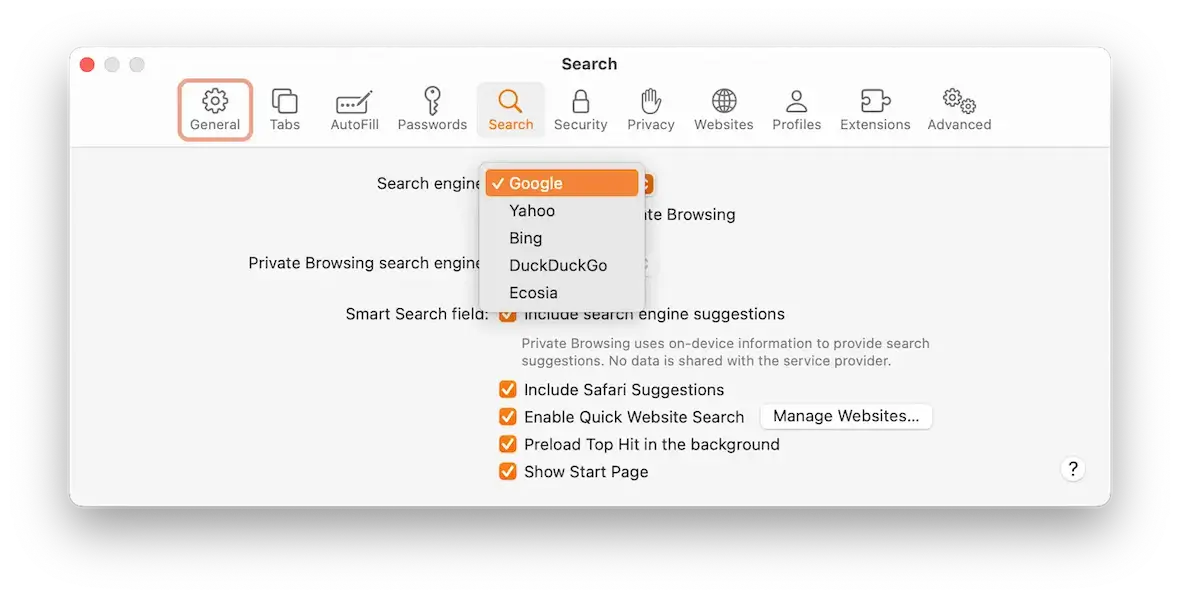
If you’re rocking a MacBook, then you likely use Safari. Let’s go over the browser hijacker removal for Safari:
- Safari > Settings > Extensions. Remove any unauthorized ones.
- Safari > Settings > General. Reset your homepage.
- Safari > Settings > Search. Reset your default search settings.
- Safari > Clear History… Delete all cache and temporary internet files.
Other factors to check
As well as the browser settings covered above, here are some other things to look at:
- Check your Applications folder to see if any unknown apps have been installed. If so, remove them.
- Go to the Library folder in Finder and go to LaunchAgents and LaunchDaemons. Anything with Search Marquis in the list of files should be deleted.
- Go to System Settings > General > Device Management and remove any unknown configuration files.
How to protect your browser from hijackers like Search Marquis
To finish off, let’s go over some preventative measures to stop a reoccurrence of a Search Marquis infection:
- Don’t download apps from shady websites. Try to limit your app purchases to the Mac App Store or recognized developers.
- Don’t download extensions from outside of the browser’s app store.
- Don’t click on any pop-ups, especially those claiming that you need to install an “update.”
- Use a trusted Mac antivirus tool like Moonlock. The Malware Scanner removes all existing and potential threats, System Protection finds weak spots in your system security, and Network Inspector, with a built-in VPN, keeps you hidden and protected online.
- Keep your Mac and your browser updated with the latest security patches.
- Check your browser settings and Applications folder approximately once every 2 to 3 weeks. Remove anything you don’t recognize or don’t need anymore.
- Don’t click any links sent from people you don’t know, and don’t download any email attachments from unknown senders.
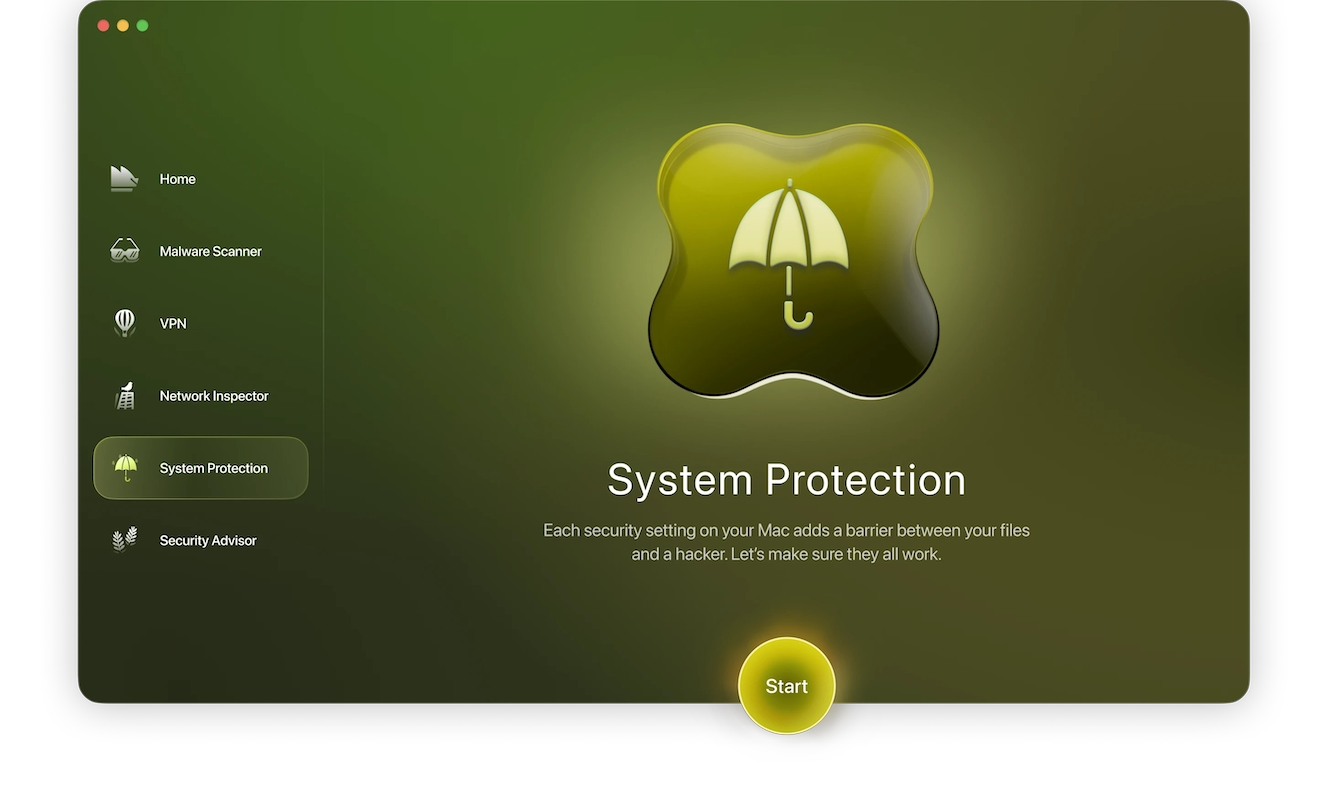
Browser hijackers are one of the easiest types of malware to get rid of. Since they mainly affect your web browser, they are more or less straightforward to remove.
You still have to check a few other places, but even so, there are far worse kinds of malware out there that could give you a real headache.
This is an independent publication, and it has not been authorized, sponsored, or otherwise approved by Google LLC, Apple Inc., or the Mozilla Foundation. Google Chrome is a trademark of Google LLC. Safari is a trademark of Apple Inc. Firefox is a trademark of the Mozilla Foundation.