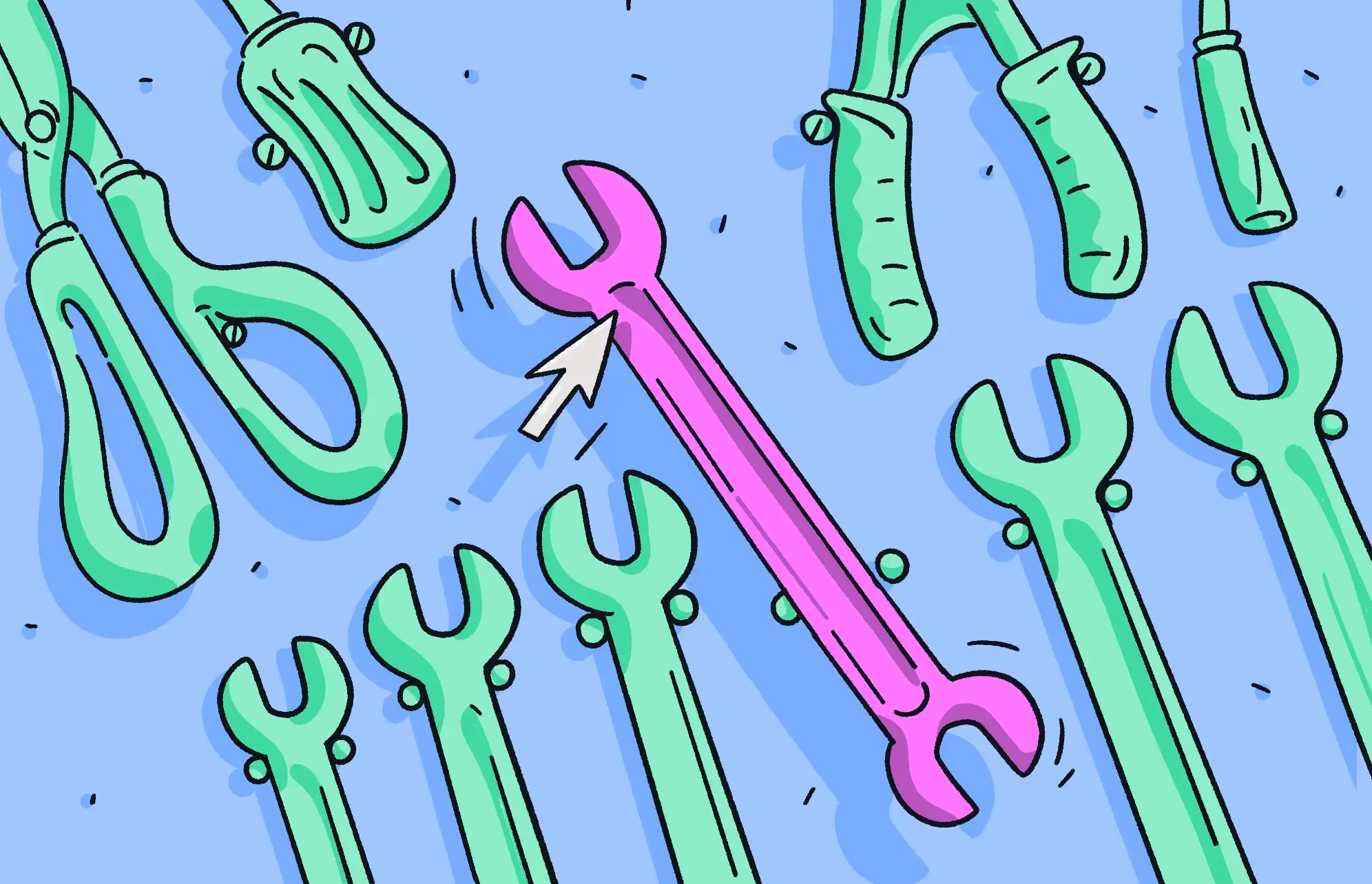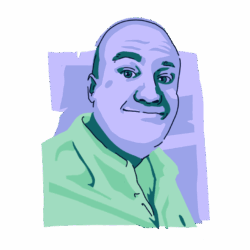Whether for work or personal use, most of us use a web browser every day. So, when your browser starts acting strangely, such as forcing you to use Ask.com instead of your default search engine, you may ask yourself what’s going on. What is the Ask toolbar, and why are you being forced to use it?
If your web browser is behaving as if it’s under the influence of a malevolent force, the Ask toolbar malware could be to blame. Here’s how to remove this browser hijacker and get things back to normal today.
What is the Ask toolbar, and how does it work?
The Ask toolbar isn’t technically a toolbar. Toolbars got left behind when browsers tightened things up in the name of security. The modern equivalent of the browser toolbar is the browser extension.
The Ask.com “toolbar” is actually an extension that functions as browser hijacker malware that can forcibly change browser settings and take over your web activity.
Once installed on your browser, this extension can change your default search engine to Ask.com. It can also change your homepage and your default new tab page. Even worse, it can disable your security settings, track your browsing habits, and steal sensitive personal data.
Although the Ask toolbar browser hijacker isn’t technically spyware, it is a potentially unwanted program (PUP). Like its counterparts, Search Baron and the Yahoo redirect malware, it can cause many problems.
That’s why having a dedicated antivirus software like Moonlock is essential to safeguarding your device’s health. It will eliminate browser hijackers like Ask before they alter your settings or steal data by neutralizing them the minute they are detected. Moonlock also features real-time protection and background monitoring to make sure that your Mac is protected from extensions like these 24/7, keeping your browser clean and data private.
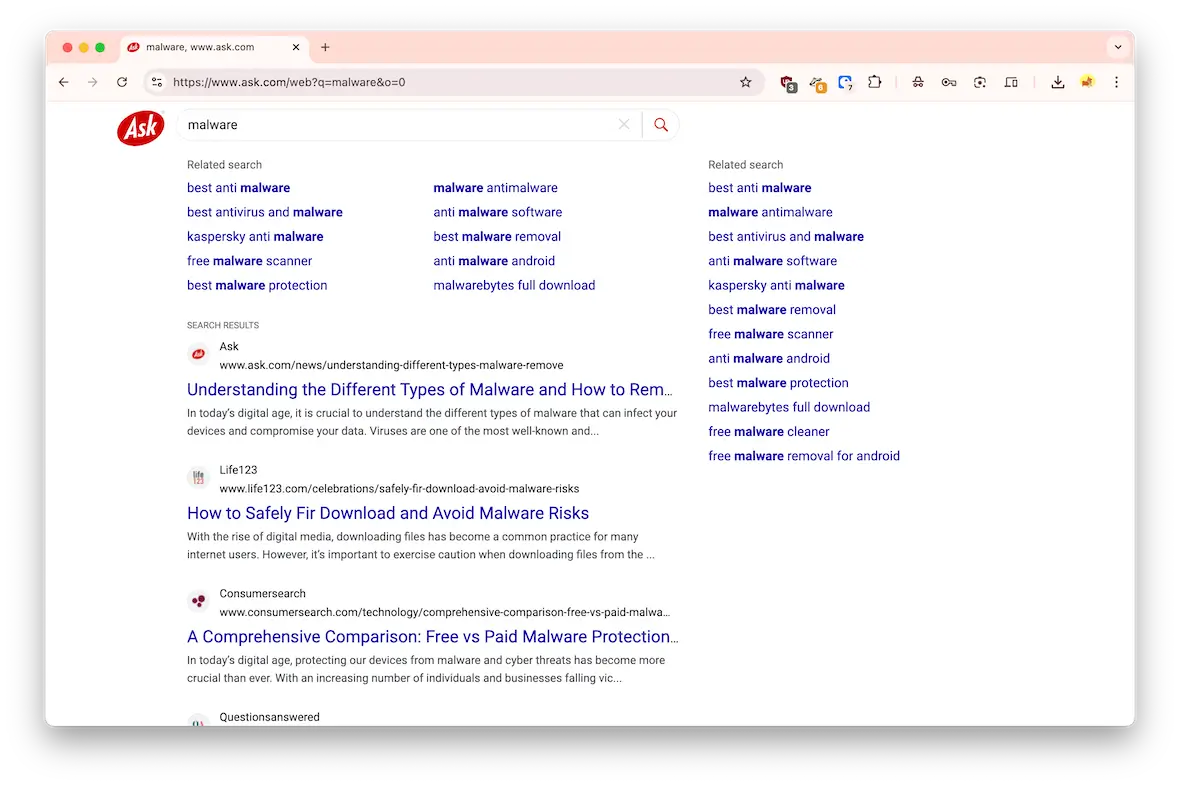
How did the Ask.com toolbar get installed on my Mac?
A PUP doesn’t always ask for permission to take control of your browser. It can barge its way in using the following methods:
- Disreputable software that bundles the Ask toolbar with it and installs it without asking
- Malware-infected links that may be emailed to you or sent in chat messages
- Malicious pop-up ads, such as the fake Flash Player update
- Infected browser extensions sideloaded into the browser that are not available as official browser extensions
- Scripts inside email attachments that can initiate a malware installation process
- Unpatched security vulnerabilities in the browser
How to identify the Ask toolbar on your Mac
There are lots of giveaways that your browser may be under the influence of a browser hijacker like the Ask toolbar. Check out the following and see if any of them ring a bell.
Your search queries are automatically sent to Ask.com
Of course, the first alarm bell is when your search queries from Google start going to Ask.com search instead. If you try to return to Google only to be bounced right back to Ask.com, you can be certain that something is wrong.
Your homepage and new tab pages are changed to Ask.com
Browser hijackers want to put their preferred website front and center. Accordingly, they like to change your default homepage and new tab pages. In this case, they will naturally be changed to Ask.com.
Your browser starts to slow down significantly
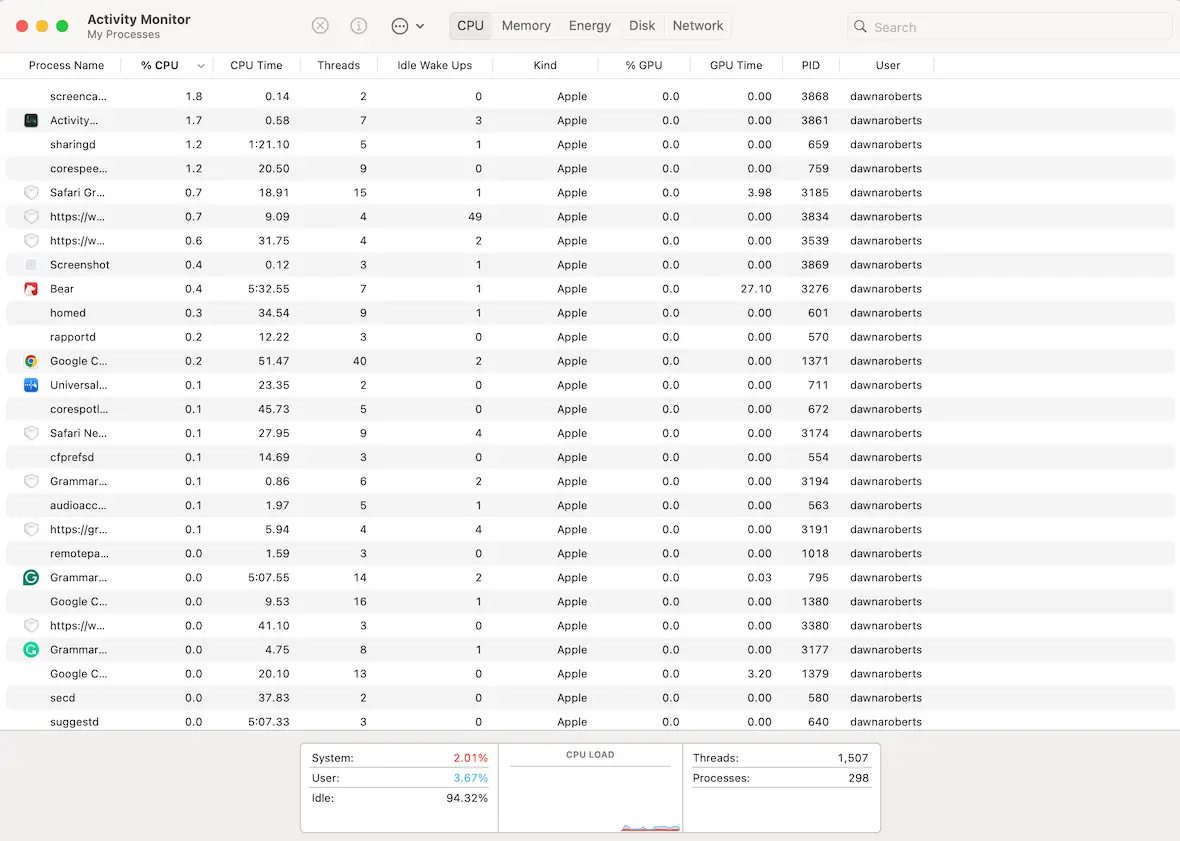
Most malware — including browser hijackers — conduct tasks that are resource-intensive. As a result, they will often feast on your Mac’s CPU and memory. Your browser and even your Mac itself may slow down to a crawl, which can lead to chronic crashes. Check Activity Monitor for the tasks that are using up the most CPU.
Lots of pop-up ads start appearing on your screen
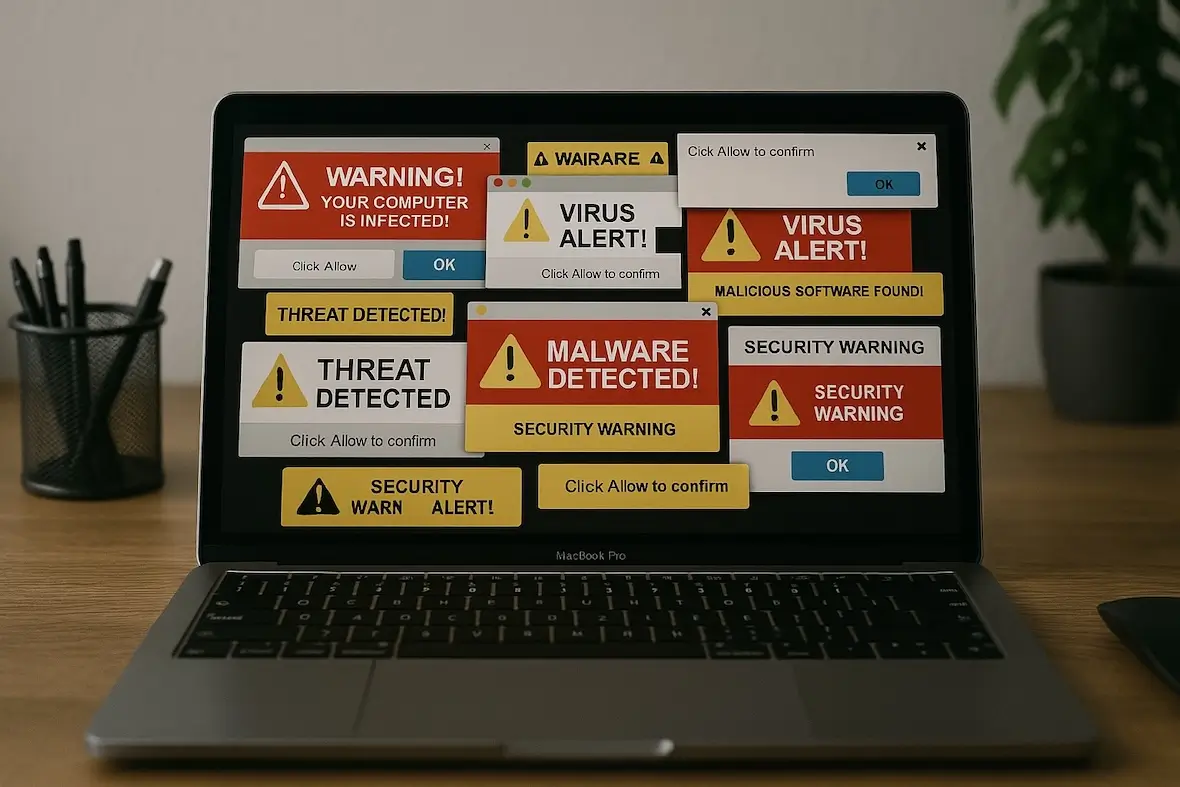
Another red flag that shouldn’t be ignored is a sudden epidemic of pop-up ads suddenly swarming your screen.
These pop-ups will often, ironically, inform you that you have a virus and must “click here” for their antivirus software. These pop-ups are designed to elicit panic as a means of prompting you to act without thinking.
Making the mistake of clicking on these pop-ups could result in malware and/or stolen personal details, including your credit card number.
How do I remove Ask.com as my default search engine?
Now that we’ve identified the symptoms of the Ask.com malware, it’s time to call in the doctor for a cure. The following are a few removal methods, starting with the fastest and the easiest.
The quickest way to remove the Ask toolbar browser hijacker

Anytime someone runs into an issue or something they want to change, they naturally want a solution that is fast, effective, and easy to use. That is exactly what Moonlock brings to the table. Moonlock gives its users access to powerful malware detection, real-time protection, and system security checks, all in one streamlined security suite.
The Malware Scanner will quickly find the Ask toolbar browser hijacker, quarantine it, and get rid of it.
Here’s how to do it:
- Start your free trial and download Moonlock onto your Mac.
- Find the Malware Scanner tab.
- Run a Deep Scan. This will check everywhere on your Mac, even in hidden or dormant files.
- When the scan is completed, everything it found will be in Quarantine.
- Review the results to see if the Ask toolbar is there and delete everything.
- Open System Protection to review any weakened browser or system settings and follow the recommended fixes.
The System Protection will find any weak spots in your system security and give you recommendations to shore everything up. Moonlock’s Security Advisor will give you hints and tips on how to build the best online security habits. When combined, all of these build a comprehensive security suite that will make sure your Mac is protected.

How to rid the Ask toolbar from Chrome
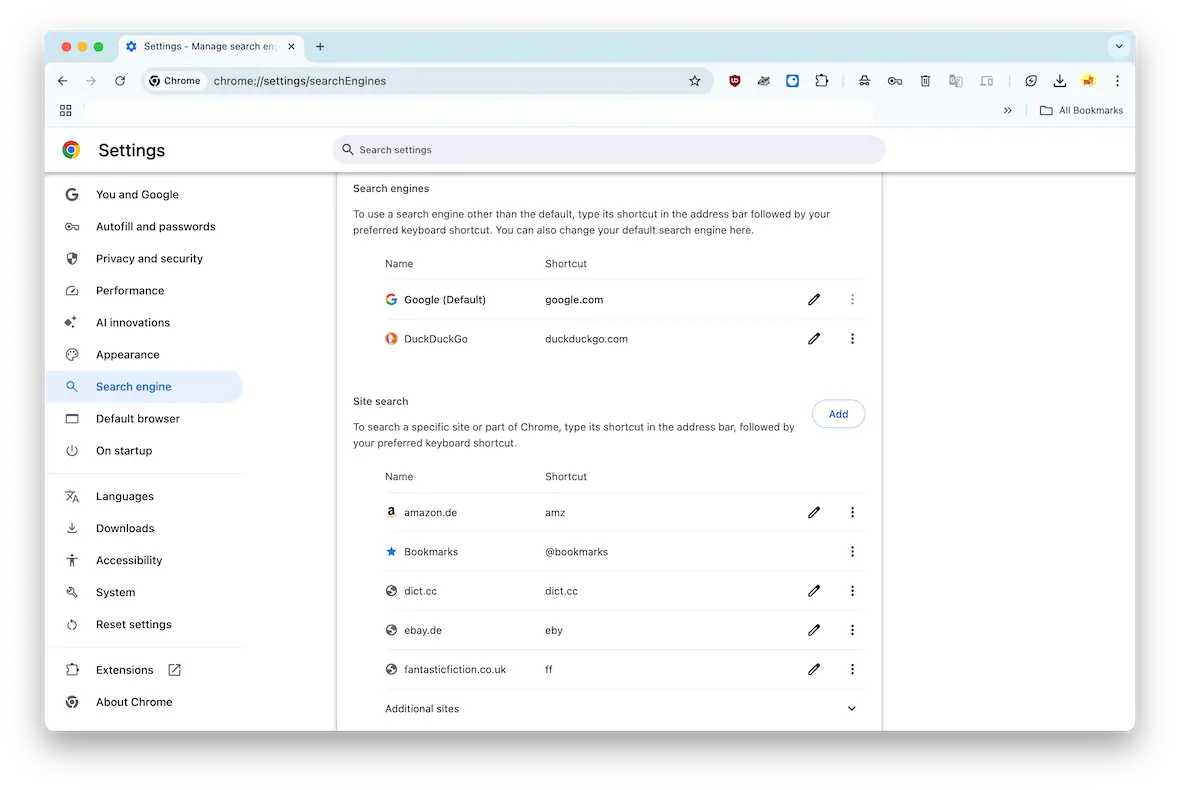
Moonlock will have likely eliminated all malware on your Mac, but browser hijackers are pesky things that have a bad habit of hanging about. The next step is to manually check your browser settings.
Let’s start with removing the toolbar in Chrome:
- Settings > Extensions > Manage Extensions. Remove any unknown ones.
- Settings > Appearance. Reset your homepage.
- Settings > Search Engine. Reset your default search settings.
- Settings > Privacy and Security. Delete the cache and all temporary internet files.
Ask toolbar removal in Safari
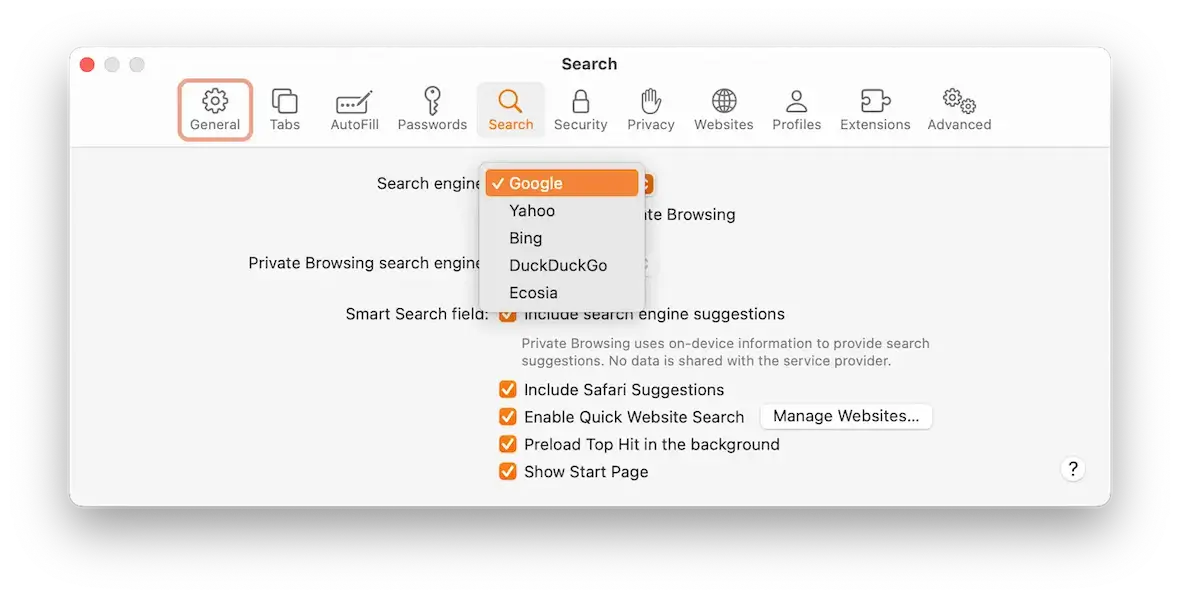
Now, let’s move on to Safari malware extension removal methods:
- Safari > Settings > Extensions. Remove any unknown ones.
- Safari > Settings > General. Reset your homepage.
- Safari > Settings > Search. Reset your default search settings.
- Safari > Clear History… Delete the cache and all temporary internet files.
Remove Ask toolbar malware from Firefox
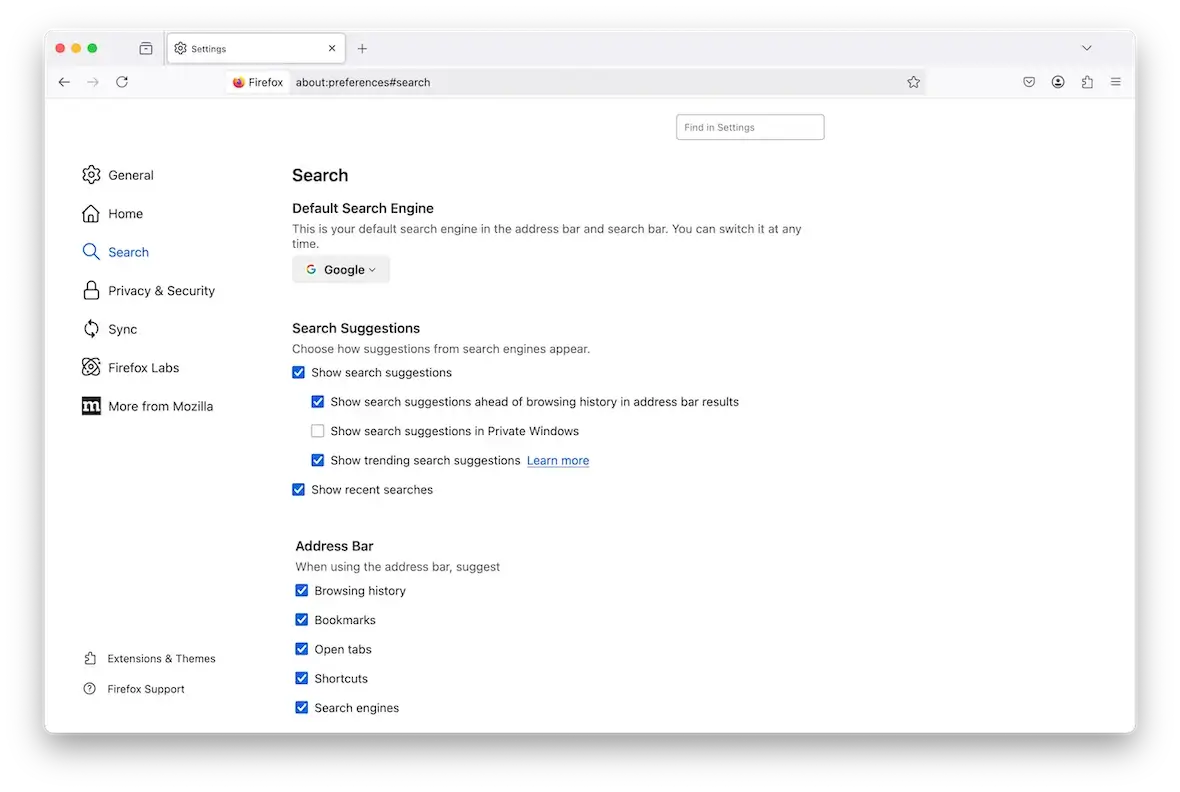
Finally, let’s run through the process on Firefox:
- Settings > Addons & Themes. Remove any unknown ones.
- Settings > Home. Reset your homepage.
- Settings > Search. Reset your default search settings.
- Settings > Privacy & Security. Delete all cache and temporary internet files.
How to avoid unwanted toolbar browser hijackers in the future
Once the Ask toolbar malware is gone, the last thing you need is for it to come back. So, how can you increase your cybersecurity to keep those threats away?
Don’t click links from unknown sources
The number one method for spreading malware is the infected weblink. This can come in an email, an SMS, a chat message, or even a QR code.
The rule of thumb is to never click links from people you don’t know or don’t fully trust. You never know where those links lead.
Use antivirus software
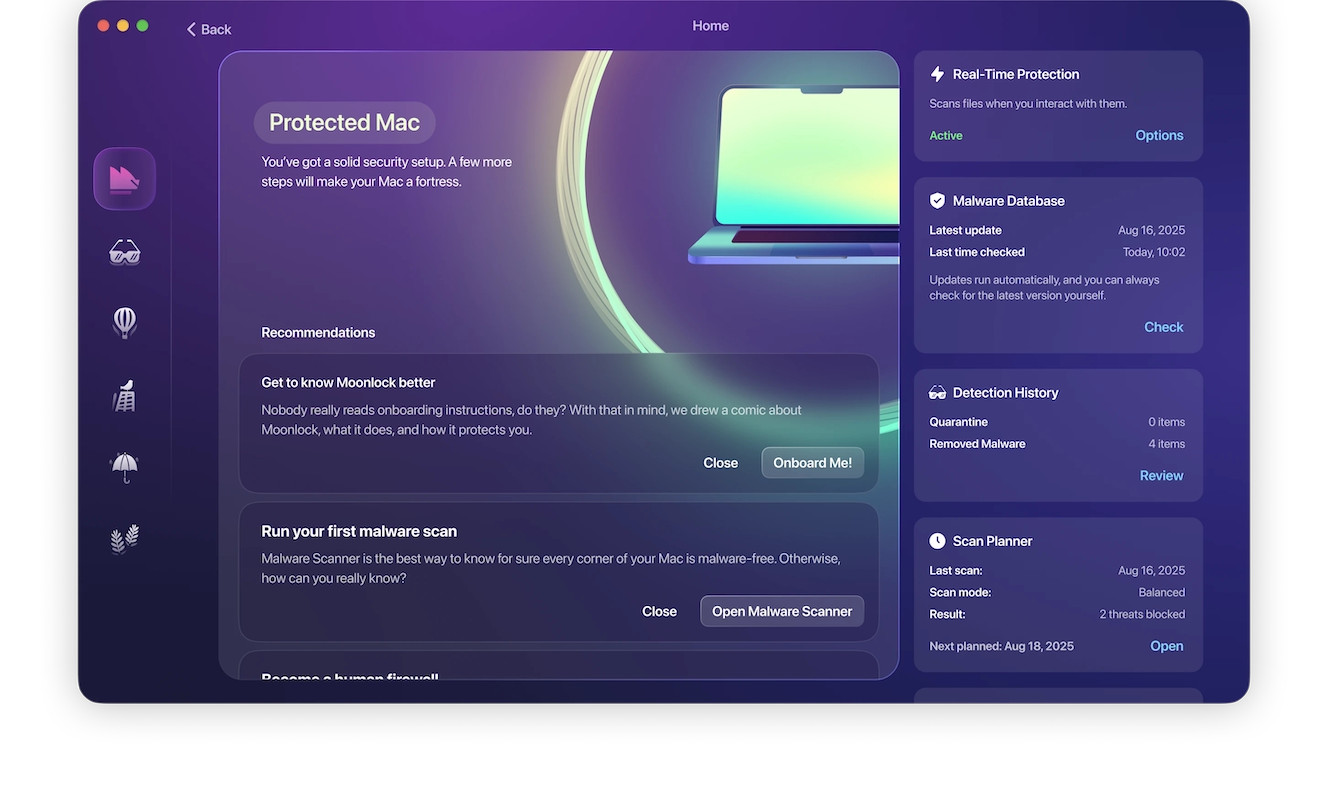
Unlike some traditional antivirus software that only scans your device periodically, Moonlock has 24/7 real-time protection for your device and constantly monitors it in the background. The instant it detects a suspicious file, the threat is quarantined for your review before it can do any harm.
Moonlock’s key features include:
- Real-time protection: Constantly monitors files, downloads, and apps for hidden threats
- Malware Scanner: Performs Deep Scans to detect viruses, trojans, ransomware, and spyware
- Quarantine: Neutralizes infected files before they can cause any damage
- System Protection: Finds weak spots in your macOS settings and helps you strengthen them
- VPN and Network Inspector: Encrypts your connection and blocks risky network traffic
Stay ahead of threats. Try Moonlock for free and see how easy it is.
Don’t open email attachments from unknown senders
Email attachments are another favorite of hackers and criminals who want to spread malware and viruses. Attachments like PDFs could have generic, harmless-sounding names like “invoice” or “resume.” Don’t be fooled.
Again, if you don’t know the sender, don’t open the attachment.
Don’t install software from unrecognized developers
Apps inside the App Store or recognized developers like Moonlock are the app sources you should stick to. Developers with sketchy websites pushing free software are commonly supplementing their income by spreading malware.
Keep your browser patched with the latest updates
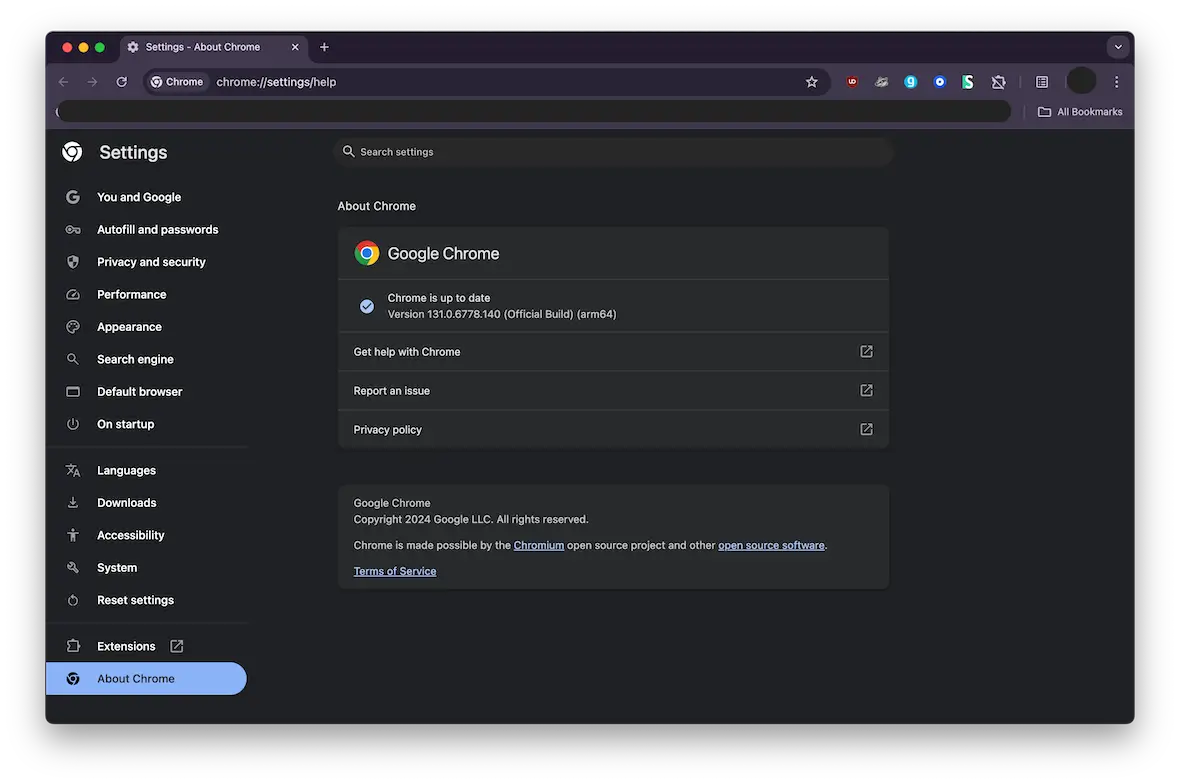
Malware like browser hijackers are built around exploiting security vulnerabilities in web browsers. Therefore, if a browser pushes out a security update, install it as quickly as possible.
Don’t worry. Your 100-plus open tabs will automatically reopen afterward.
Don’t sideload extensions outside the browser’s official site
Like apps, browser hijackers proliferate outside the strict security of the extension store.
It may seem cutting-edge to try out unofficial browser extensions, but by doing so, you’re bypassing the built-in security that the browser offers you. Stick to the extensions from official sources like the Chrome Web Store or the Mac App Store.
Don’t click pop-up ads
You can’t go anywhere online these days without seeing ads, but there are clear differences between a legitimate ad and a malicious one. Legitimate ads have professional images, promote legitimate products, and have no spelling mistakes or design flaws. Malware ads? The complete opposite.
If your gut tells you that an ad looks suspicious, trust your instincts and don’t click it.
Every time you go online, there will be bad actors seeking to control your browser. Browsers contain so much personal information about you, most of which is potentially monetizable.
Don’t let browser hijackers gain a foothold in your digital life. Remove malicious browser extensions like the Ask.com toolbar, and enhance your cybersecurity by staying informed about the latest threats.
This is an independent publication, and it has not been authorized, sponsored, or otherwise approved by Apple Inc. Ask.com is a trademark of Interactive Corp (IAC). Mac and MacBook are trademarks of Apple Inc.