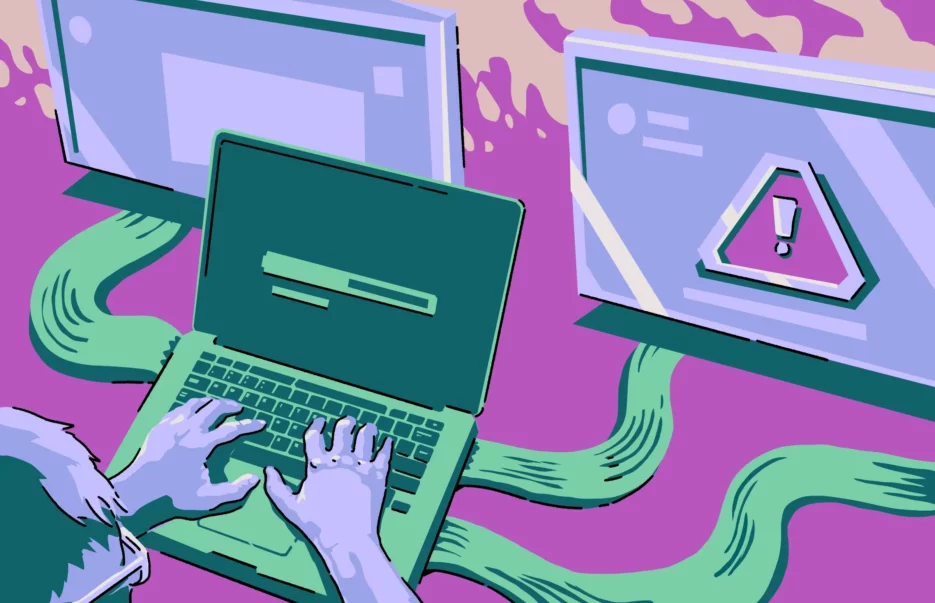When you hear the term “redirect virus,” it’s easy to imagine what it does. If, every time you go to look something up on your browser, you find yourself mysteriously redirected to a different website, a redirect virus could be to blame.
In some cases, a query you typed into Google or DuckDuckGo will be redirected to Bing, Yahoo, or another search engine instead. Don’t worry, you’re not changing your browser settings or default search engine in your sleep. Instead, a redirect virus might’ve infected your Mac.
What exactly is a redirect virus?
As the name suggests, a redirect virus is a type of malicious software that forces your browser to redirect you to unwanted websites. Usually, these are scam sites littered with ads or malware downloads.
Unlike a browser hijacker, a browser redirect virus usually doesn’t take over your browser’s settings. You won’t find new bookmarks or extensions that you didn’t install yourself. Instead, a browser hijacker works dynamically by intercepting web traffic and sending you elsewhere, while leaving the browser itself mostly unaltered.
Is a redirect virus dangerous?
At first glance, it’s easy to confuse a web redirect virus for adware, so you might not act with urgency. But while the goal of most redirect viruses is to generate pay-per-click and ad revenue for the perpetrators, some of them pose serious risks, which include:
- Buying fake and scammy products: If you’re redirected to a fake e-commerce site, you might be tricked into buying a product or service that doesn’t exist, with no hope of ever getting a refund.
- Stealing your credentials: You won’t always be redirected to an alternative search engine. Often, a page redirect virus will lead you to a fake login portal that captures your username, password, or financial details.
- Stealing your data: Some redirects quietly harvest your browsing history, search queries, and personal data. This can leave you particularly vulnerable to identity theft and phishing attacks.
- Installing spyware: You might be led to install additional malware that spies on all of your Mac’s activity, not just through your browser.
How could you get redirect malware on your device?
Of course, like all malware, redirect viruses don’t come out of nowhere. They’re typically injected through malicious scripts you might’ve come across when browsing, like the Yahoo redirect virus.
But even if you practice good internet hygiene, you could still fall victim to a page redirect virus, as it hides in a lot of places online. These places can include:
- Suspicious links and attachments in emails: You should avoid clicking any links or downloading PDFs, Word docs, or ZIP files you receive via email if you weren’t expecting them, even from a known contact, as their email address could have been compromised.
- Compromised websites: Even legitimate websites can be hacked, forcing them to push redirect scripts on visitors.
- Unverified software: Software can sometimes include hidden installers that add redirect malware to your device. While your Mac will warn you if you try to install software from an unknown developer, some users might choose to override the block in their security settings.
- Unverified browser plugins: Installing themes and plugins from unverified sources can introduce a range of problems for your browser. Not to mention that outdated plugins pose a security risk and can be more easily exploited later on.
- Infected hardware and/or network: USB drives, routers, and modems can all spread various types of malware by injecting them into your system.
To truly have a chance at never contracting a redirect virus, you need Moonlock’s real-time protection. Instead of scanning your device every once in a while, it keeps an eye on all new files that get downloaded to your device. If any of them is the infamous redirect virus, Moonlock will pluck it right out!
How to tell if your Mac has a redirect virus
Fortunately, redirect viruses aren’t among the stealthier varieties of viruses. If your Mac has been infected with one, you’ll easily be able to tell almost immediately. The following are a few signs to keep an eye out for.
Unexpected website redirects
Some redirect viruses are more obvious than others. If you type the URL of a website or a query in the address bar of your browser, but you’re directed to a random ad page or suspicious-looking shopping site, chances are this is the work of a web redirect virus. A common example is looking something up on Google, only to be redirected to Bing.
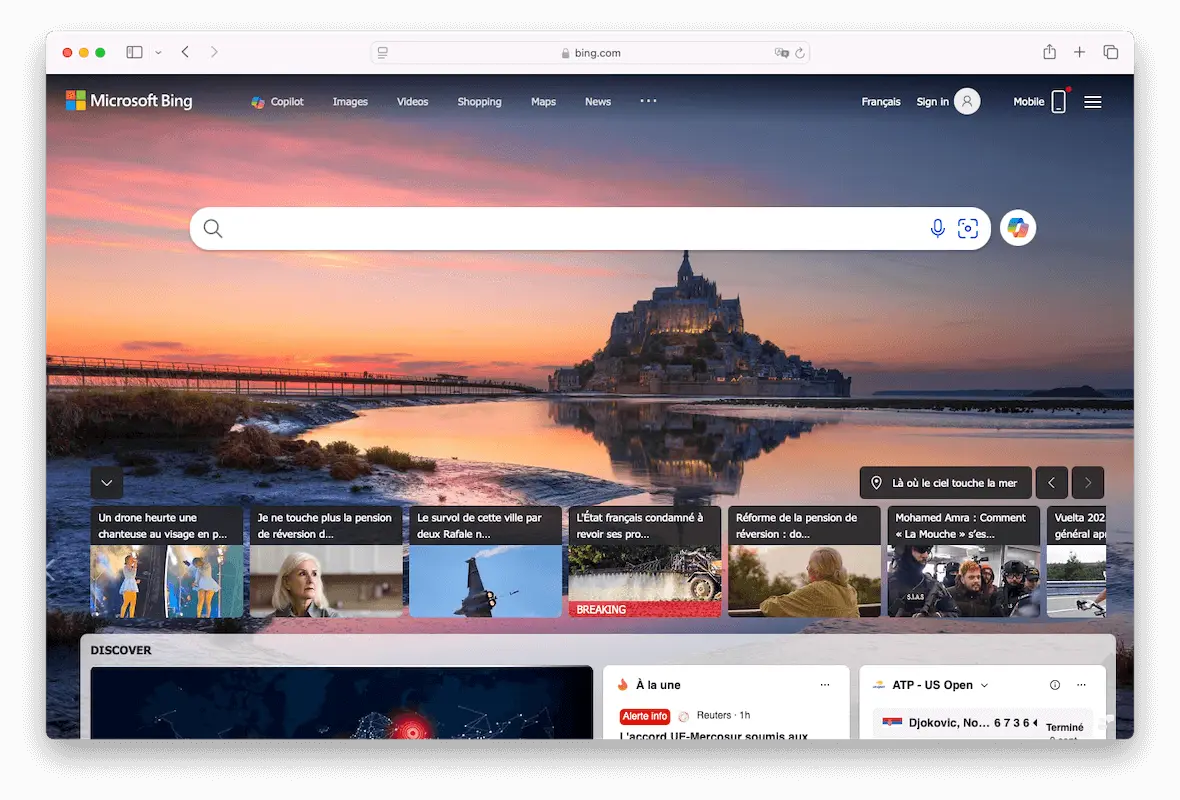
Other times, the redirection is more subtle. You might be taken to a fake search engine or a phony login screen that looks very similar to a legitimate one. In that case, you’ll need to take notice of smaller details like font changes, low-quality and/or pixelated logos or images, or a different URL in the address bar.
Pop-up ads everywhere
While ads are a normal part of browsing a free website, an overabundance of them is never a good sign. If you notice frequent pop-ups, banners, or “virus alert” messages appearing on sites that don’t normally show them, you could be dealing with a redirect virus — or adware, in some cases.
Also, pay attention to the placement of the ads. Are Instagram and Facebook ads showing outside of the usual feed? Do they have the “Sponsored” tag like legitimate ads? Are the ads promoting gambling, scammy products, or explicit material?
If the answer is yes, your Mac might be infected.
Slow performance
A virus will interrupt the usual operation and data flow in your browser. This leads to sluggish browsing, where pages load slowly, and your Mac may overheat to compensate for the additional processes.
You might also notice your browser and other apps crashing more often or taking too long to launch. An aging machine can cause slowdowns over time, but if the change in performance is sudden, you could be looking at a virus or malware infection.
How to remove a redirect virus from your Mac
If you can still access and use your Mac, it’s not beyond saving. And since redirect viruses are typically browser-based, they’re pretty easy to fix if you know what you’re doing.
Scan your MacBook for malware

When it comes to diagnosing and actually finding out what’s wrong with your Mac, there’s no need to hope for a lucky guess. As a part of the Apple ecosystem, MacBooks have a wealth of built-in security features, like XProtect, which can help with malware detection and removal.
Or better yet, you can double down on your security by opting for a dedicated anti-malware app designed specifically for macOS, like Moonlock. With a 7-day free trial, you’ll have access to a suite of security tools, allowing you to easily and reliably scan your Mac for the redirect virus.
Here’s what you need to do to get rid of a redirect virus:
- Open Moonlock, then click on the Malware Scanner tab from the left-hand sidebar.
- From the drop menu, click Configure. You only need to configure your scan the first time, as Moonlock will remember your preferences for all future scans.
- A new window with additional settings will pop up. Under “Scan type,” you can choose either Quick, Balanced, or Deep scan from the drop-down menu. Right below that, you’ll find detailed information on each scan type’s Speed, Depth, and Purpose.
- We also recommend you opt for all available optional file types when selecting a Deep scan: archives, disk images (DMG), and packages (PKG).
- Once you’re happy with your configuration, exit the pop-up window.
- Back in the Malware Scanner tab, click Scan.
And Moonlock will take care of the rest.
It’ll scan your files and apps for anything out of the ordinary, looking for malware, spyware, adware, or viruses that might be lurking in your files. If it finds anything, it’ll isolate it from the rest of your system and files in Quarantine. That way, you can take your time inspecting and removing the infected files once the scan is complete without having to worry about acting quickly.

How to reset browser settings
If apps, themes, or extensions have changed some of your browser’s settings without your knowledge, it’s recommended that you reset your browser’s settings. In the case of a browser hijacker or a redirect virus, the change is more malicious than inconvenient.
Luckily, you can remove a search engine redirect virus manually from your browser. Note that you won’t lose any saved bookmarks or passwords when you do a reset, regardless of which browser you’re using.
Chrome
Open Chrome and click on the 3 vertical dots icon (the More Options menu) in the upper-right corner of the window, then click Settings.
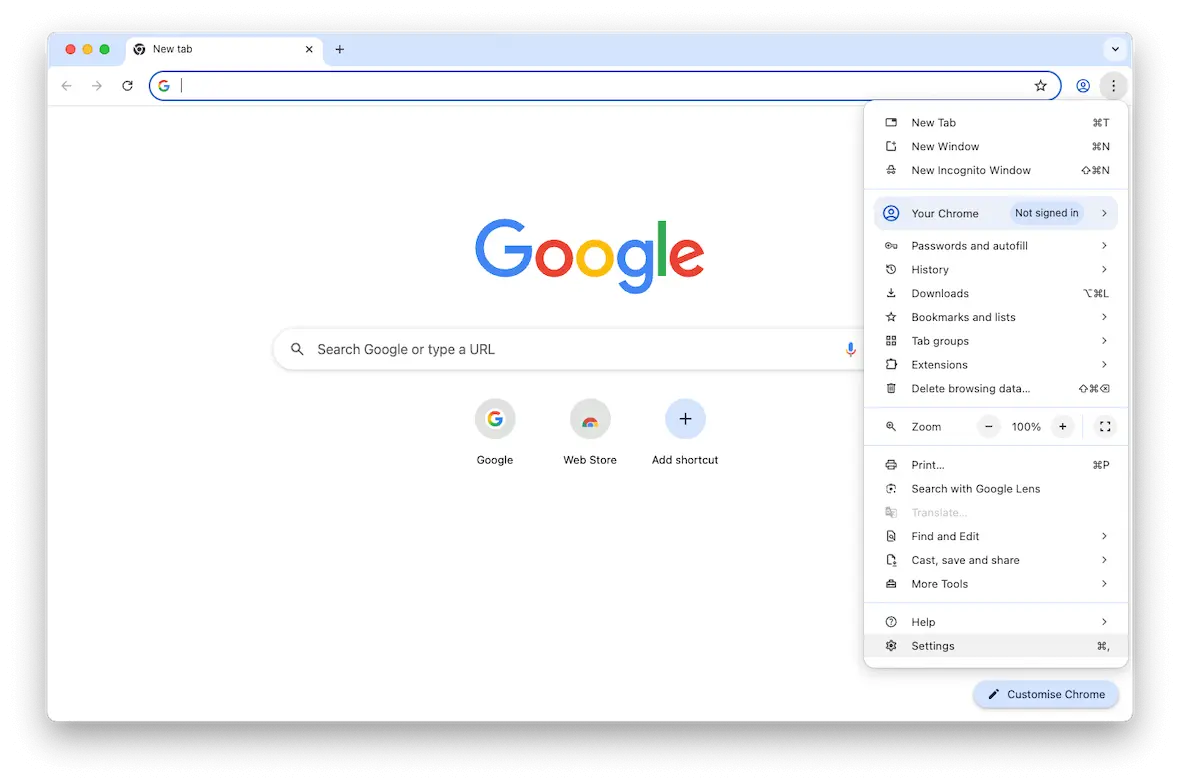
Select “Reset settings” from the left side menu, then “Restore settings to their original defaults.”
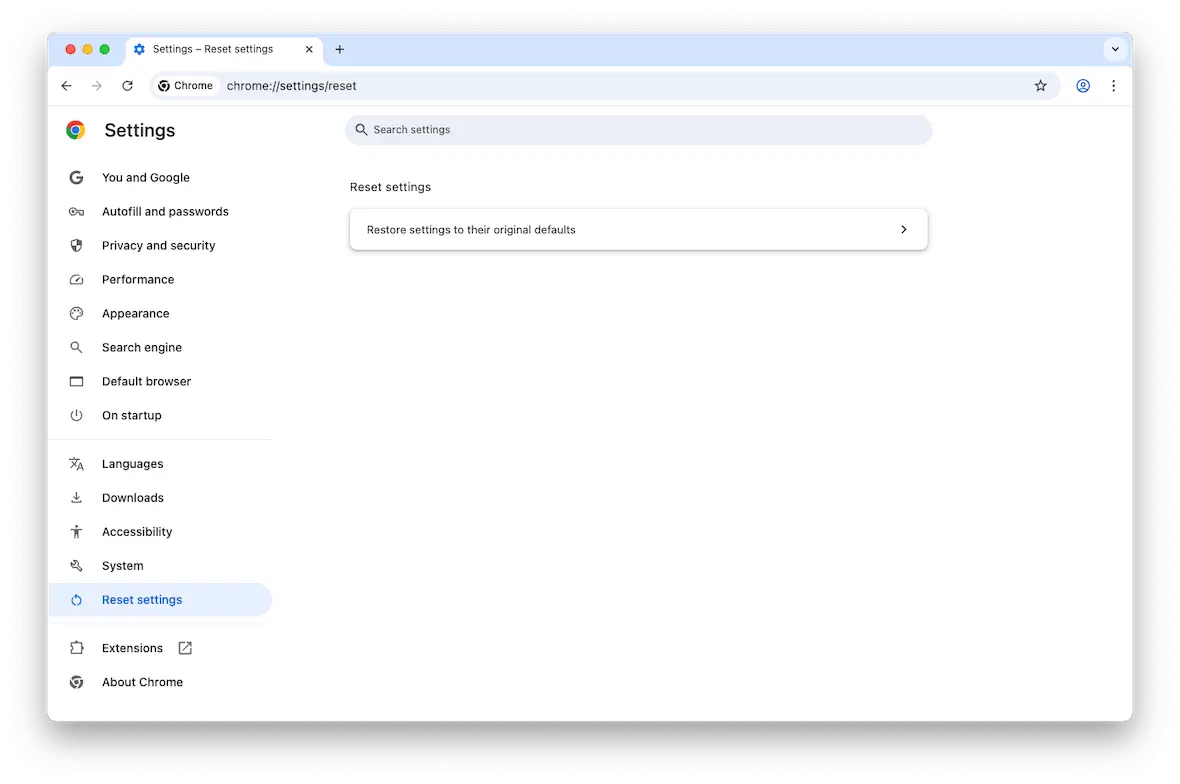
You’ll get a pop-up window confirming your request. Click the blue button labeled “Reset settings.”
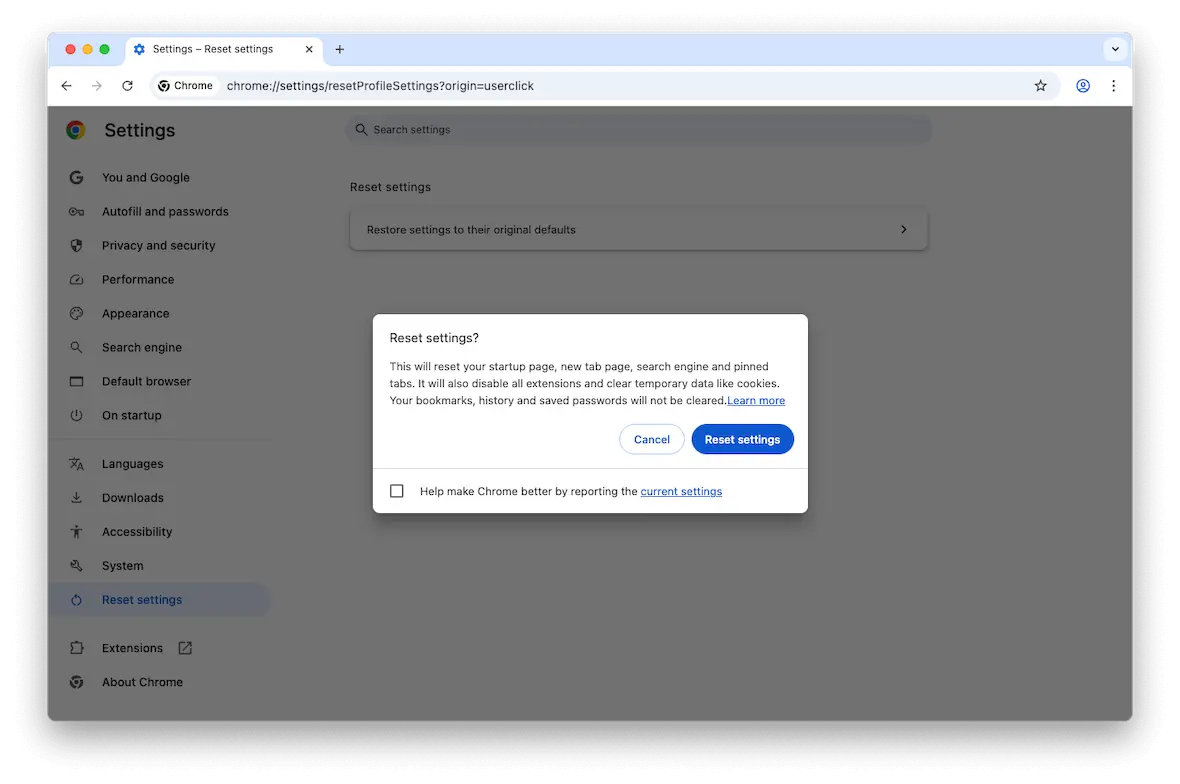
To be on the safe side, make sure you regularly scan and remove redirect viruses from Chrome.
Safari
Getting rid of a Safari redirect virus is a 2-click solution. Open Safari. From the top menu, select History and then click Clear History…
Click the drop-down menu next to Clear and choose All History. After clicking Clear History, Safari is ready to use and will be as good as new.
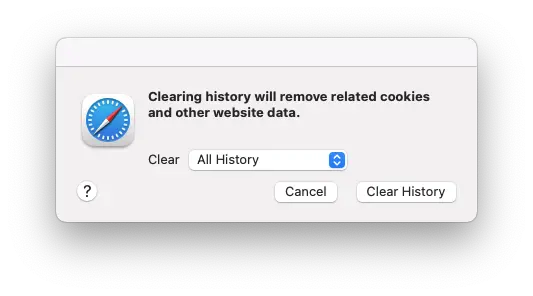
Firefox
Open Firefox and click on the 3 vertical lines icon (also known as the hamburger menu button) in the upper-right corner of the window, then click Help.
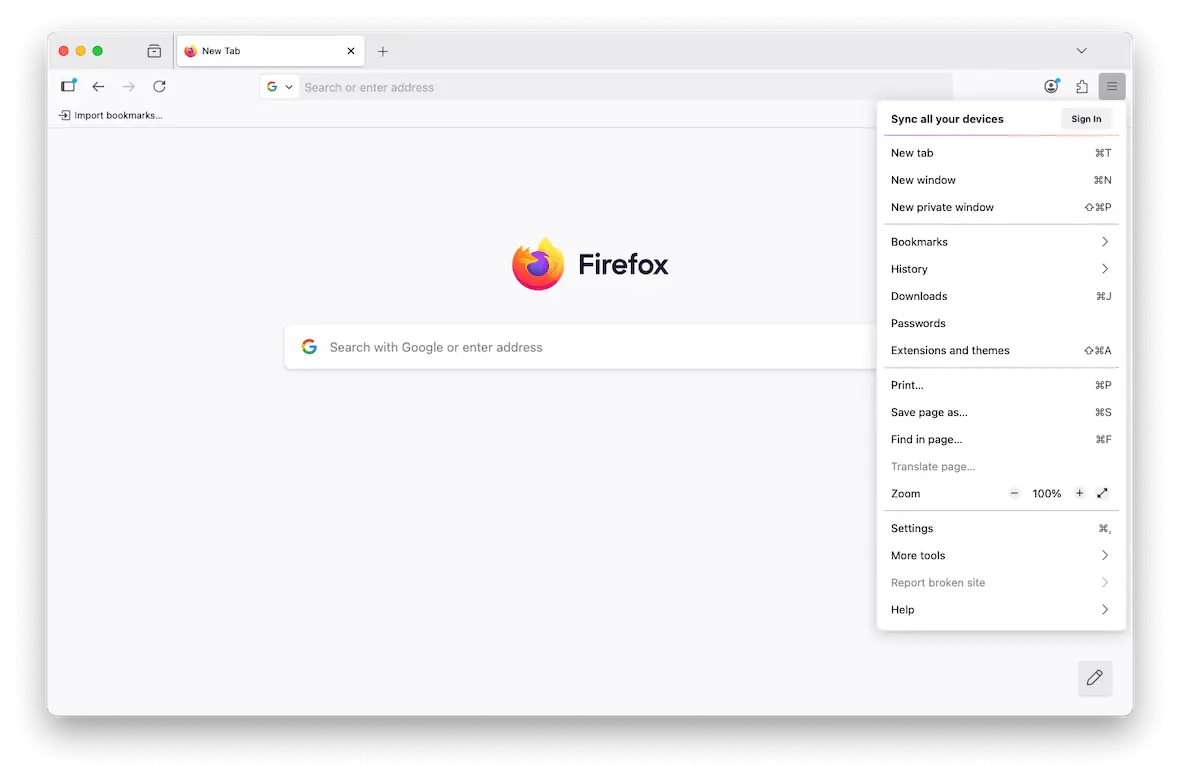
You’ll be moved to another drop menu, where you can select “More troubleshooting information.”
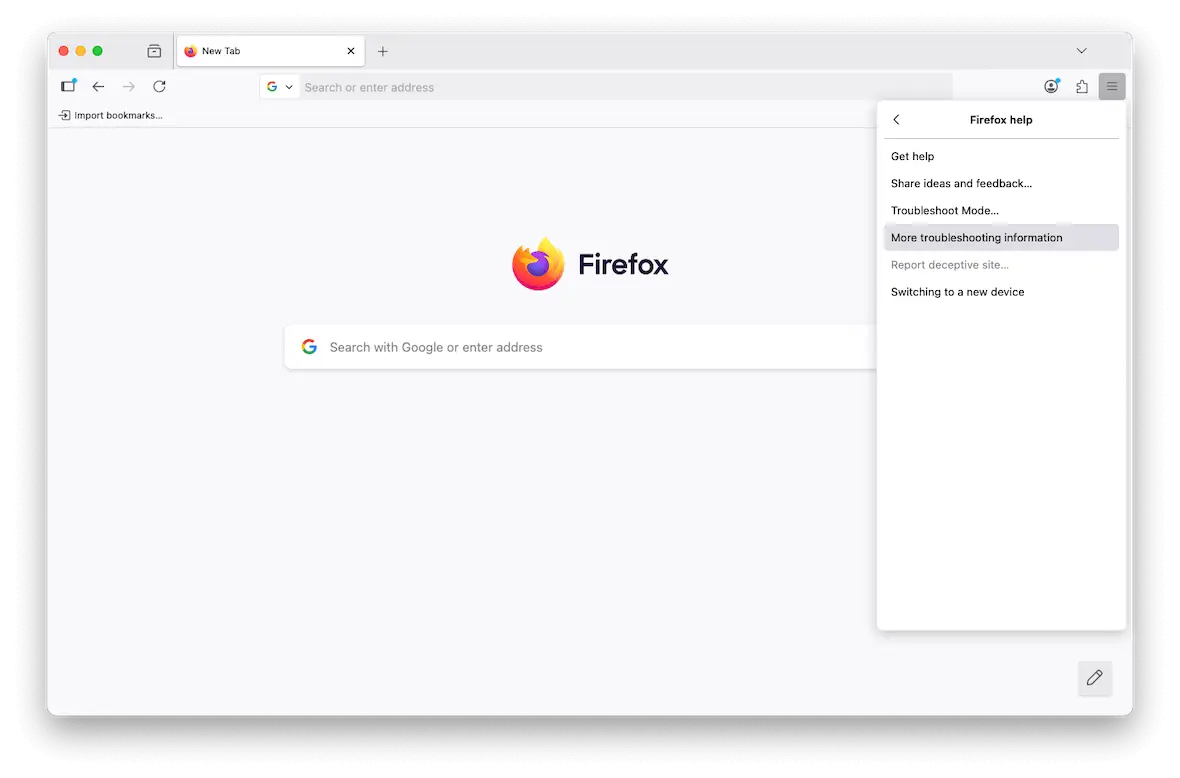
A new tab will open in your browser. In the box to the upper right of the window, click Refresh Firefox…
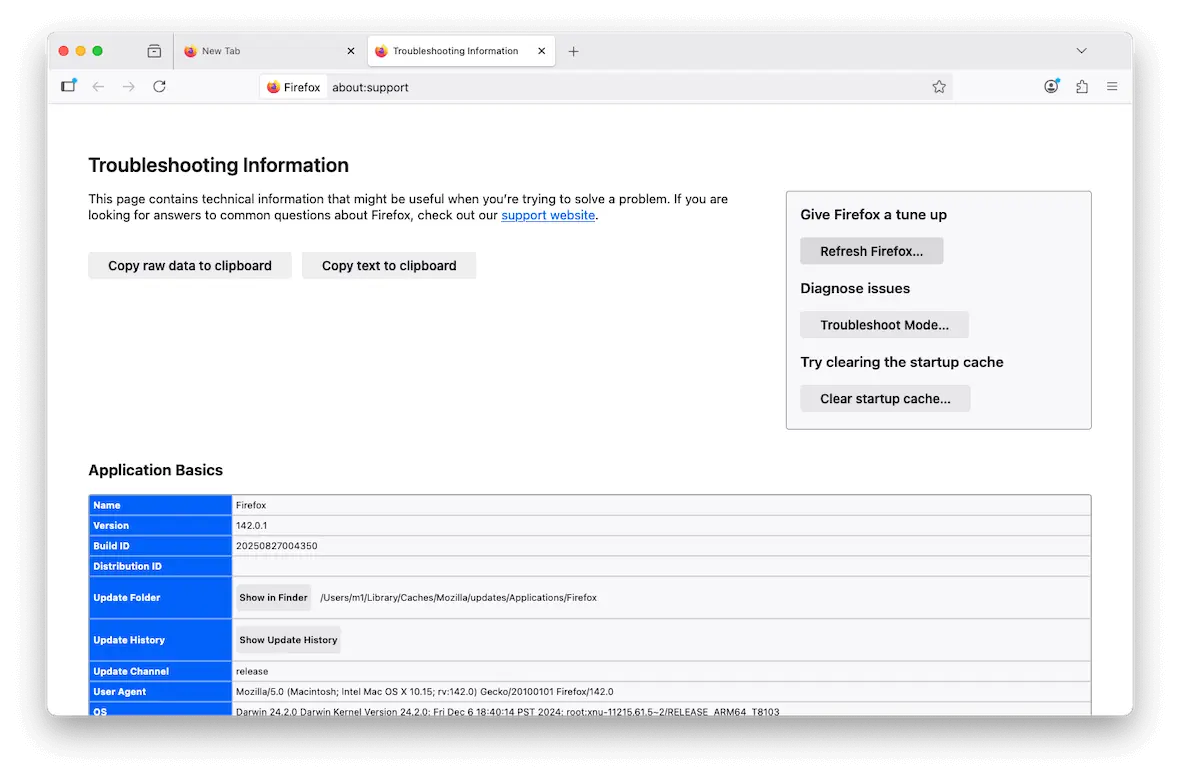
A confirmation message will pop up in the middle of the screen. Click Refresh Firefox.
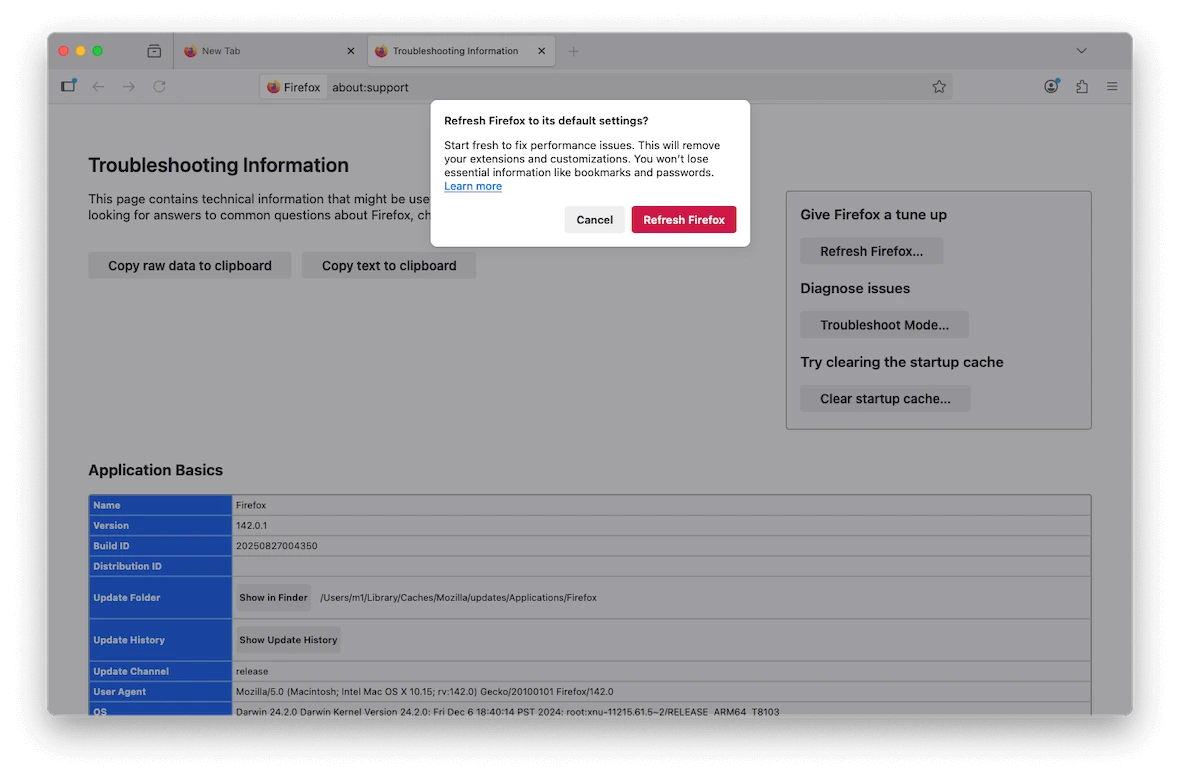
When the reset is finished, the browser will be closed, and a new pop-up window will list your imported information. Click Done.
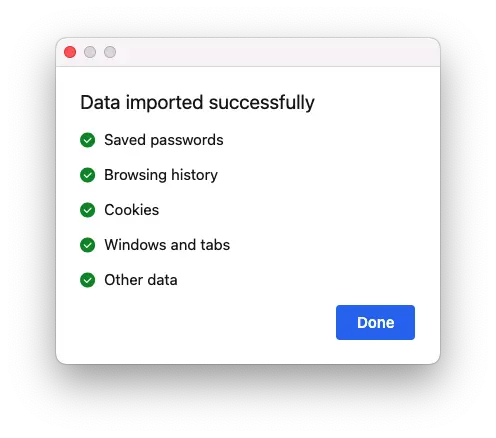
Firefox will start again, with a message welcoming you. Click Continue.
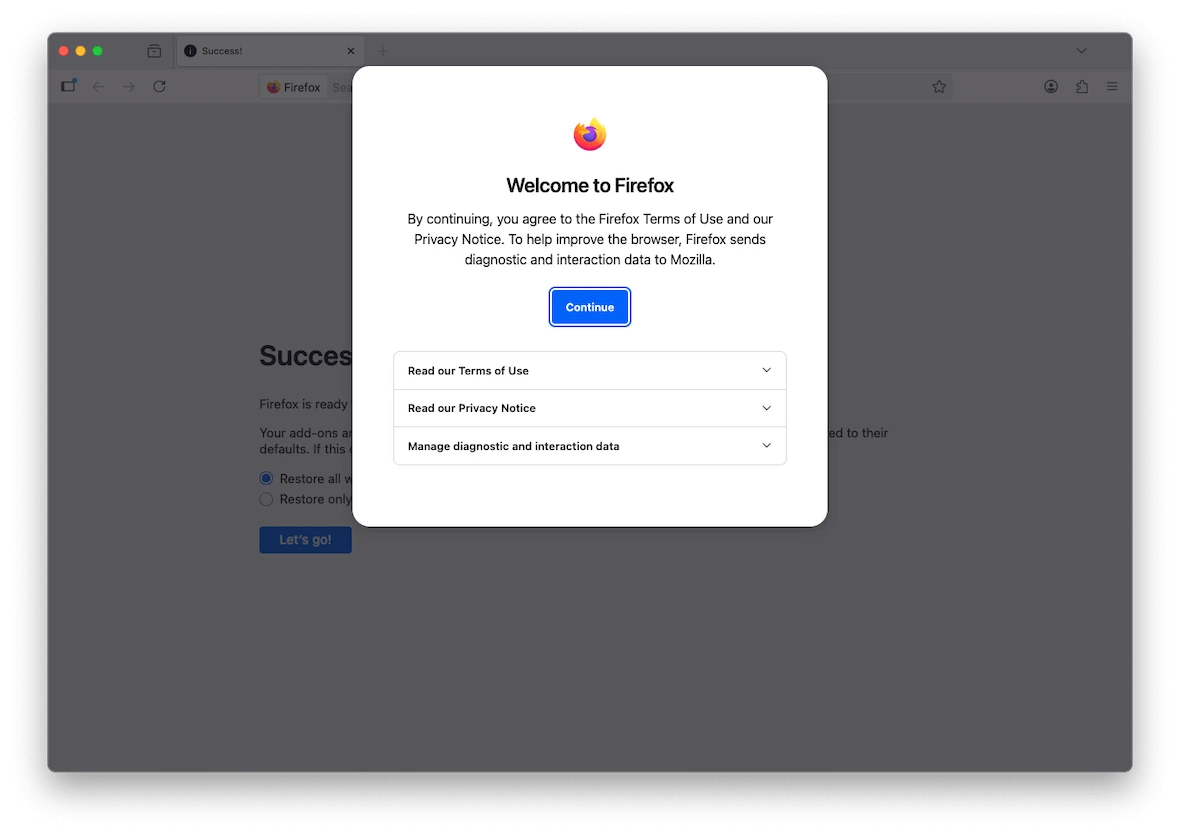
You’ll then be asked to choose which data you’d like to import back into your browser before clicking “Let’s go!”
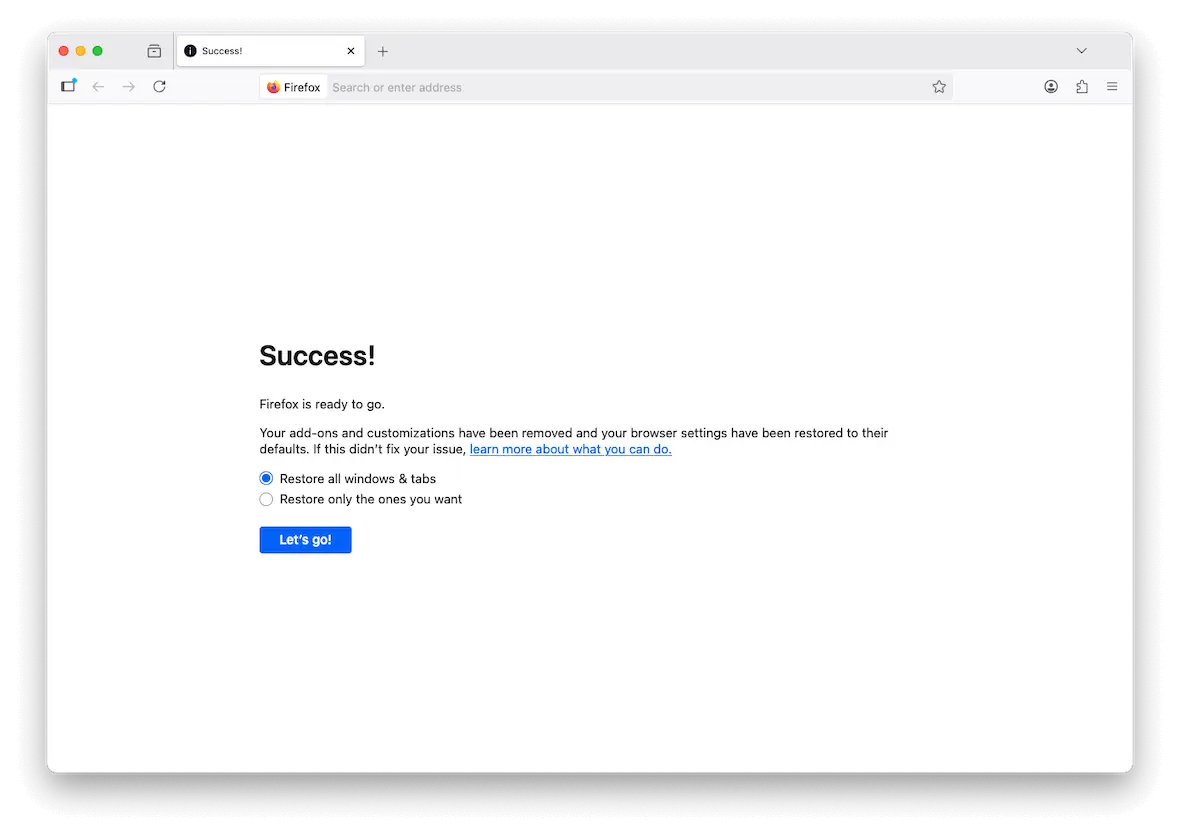
Tips to keep your browser safe from redirect malware
Redirect viruses are generally easy to get rid of, and they leave no lasting damage on your device or personal files. Nevertheless, it’s best to avoid getting them altogether.
Here are a few ways you can keep your browser of choice safe from redirect malware:
- Avoid unverified browser add-ons and themes: Anything made by an unverified developer could include malicious scripts hidden inside it, which can infect your browser once you install them.
- Use Moonlock’s built-in security features: Moonlock’s System Protection helps you take full advantage of Apple’s built-in security tools, with complete guidance from A to Z on the best configurations. And to improve your online hygiene practices, follow the Security Advisor’s tips on identifying suspicious links and fake landing pages.
- Update existing add-ons and themes: Outdated browser extensions are vulnerable to external attacks. Get rid of obsolete extensions and update the ones you keep as soon as new versions are available.
- Check URLs: Always verify that a site address is legitimate before downloading files or giving your logins.
- Avoid unverified third-party apps: Even outside your browser, downloading software from an unverified source could result in a variety of malware, including browser redirect viruses.
While you can try to avoid getting your Mac infected with a redirect virus in the first place through sheer skill and knowledge, you should also supplement your arsenal of security tools. Moonlock is here to keep your Mac in perfect health and free from malware through regular Deep scans and real-time monitoring.
This is an independent publication, and it has not been authorized, sponsored, or otherwise approved by Apple Inc. Mac and Safari are trademarks of Apple Inc. Firefox is a trademark of the Mozilla Foundation. Google Chrome is a trademark of Google LLC.